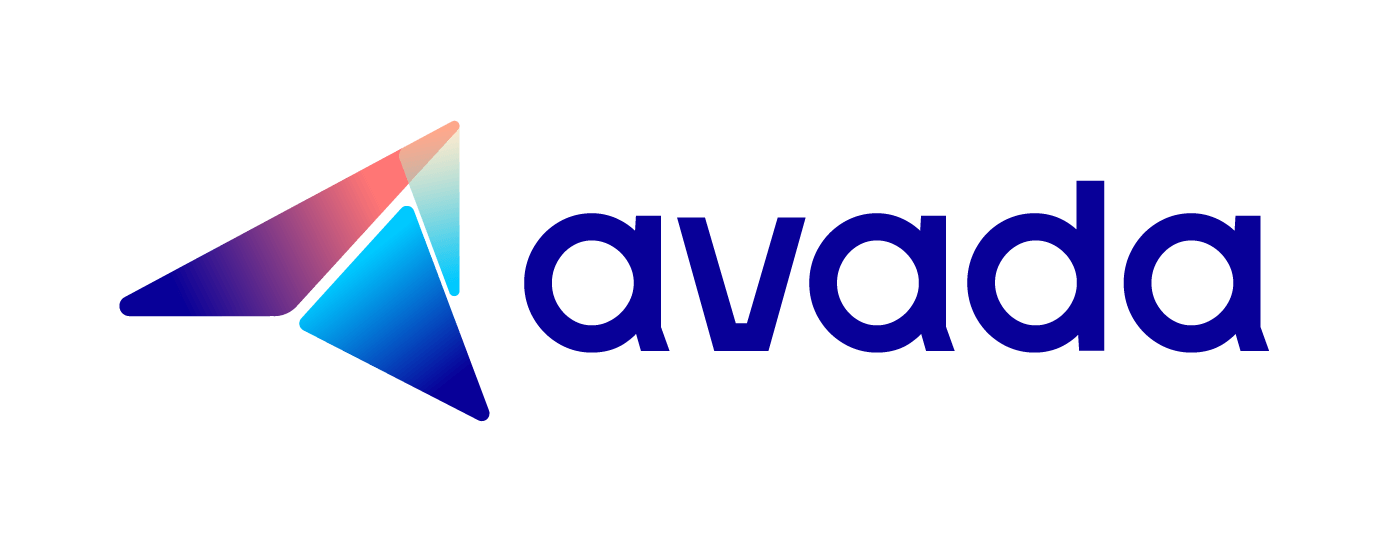How to include the currencies snippet in Shopify
Snippets are customizable components which helps the Shopify store owners approach easily to the online platform. If the users expect to adapt the changes by using recyclable design components, it is necessary for them to change their theme’s system. It helps the shops to update all the changes on the code from any file. Furthermore, Snippets are especially helpful for the online sellers to keep repeated code in a file.
When using snippets to design themes, it allows the website builders to discrete chunks of code instead of handling with long files. Besides, in a template file, Snippets enable accessing to the variables from a parent template. For example, Snippets reference the relevant variables such as product.liquid template.
Because Snippets is not only useful but also reusable so the store owners can customize them on their frontpage to compose a layout for the main landing page. This guiding blog about How to include the currencies snippet in Shopify includes all the basic steps for the users to make a currencies snippet. We hope that the Shopify store owners have more knowledge about a spinnet and make use of it easily.
How to include the currencies’ snippet in Shopify
- Step 1: Log to Shopify admin
- Step 2: Go to Themes
- Step 3: Edit code
- Step 4: Click Snippets
- Step 5: Add new snippets
- Step 6: Create currencies
- Step 7: Paste code
- Step 8: Click
Save
Step 1: Go to Sections
Firstly, the store owners have to access to their Shopify admin of their stores.
Step 2: Edit code
In this step, admins have to click to Online Store on the left of the webpage. Then, they can choose Themes -> Actions -> Edit Code to customize their themes.
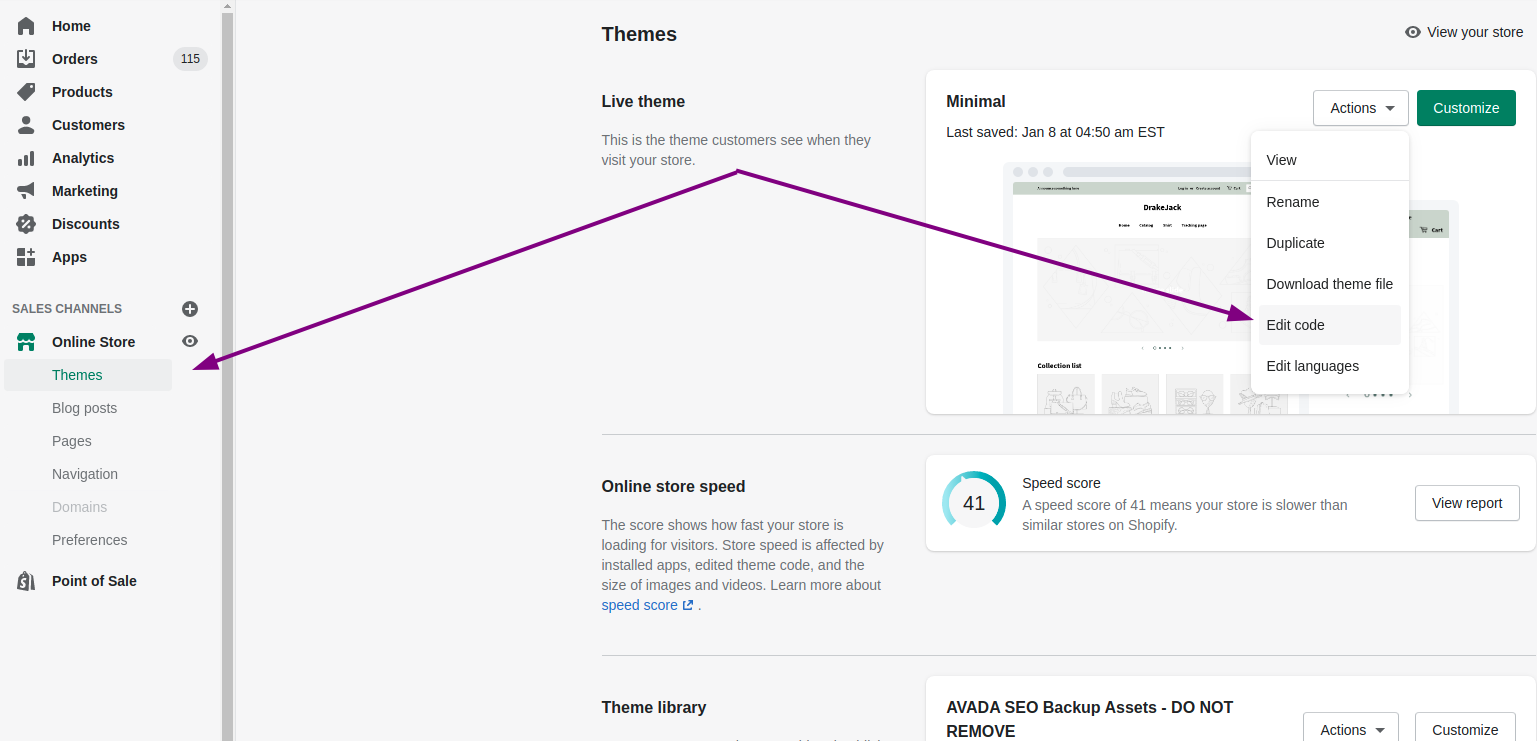
Step 3: Create Currencies Snippets
Find Snippets folder on the left side, then click on the Add a new snippet.
Step 4: Add new snippets
In this Snippets section, admins enable tracking multiple theme’s Liquid snippets and variables. This stage will be tapping the underlined Add a new snippet and name the new snippet currencies.liquid.
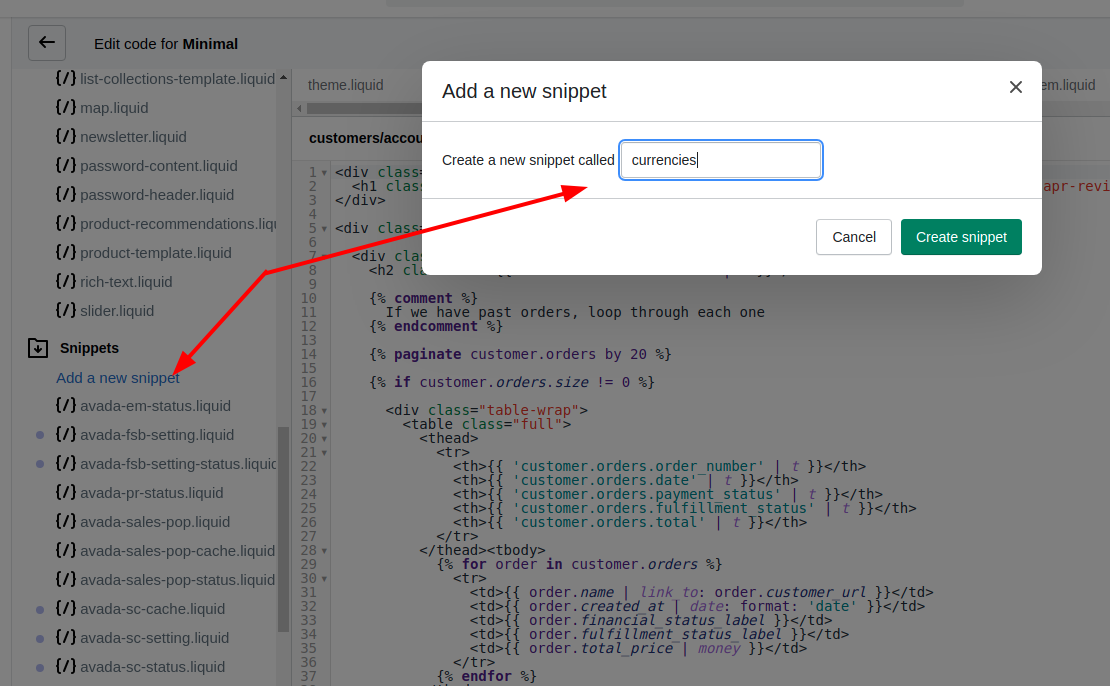
Step 5: Paste code
This step requires admins to copy the code currencies.liquid and paste it into the snippet file.
If the currencies snippets wannt to be generated sucessfully, it is necessary for the store owners to paste exactly those codes which the users can refer from this.
Step 8: Click Save
To save all changes, the users have to click Save.
Conclusion
This article How to include the currencies’ snippet in Shopify has just shown about basic procedure to include the currencies snippet. Therefore, the store owners are easy to follow those steps; moreover, they also can refer different articles about currency topic such as How to generate your currency picker, How to place the currency picker in your theme.liquid.