How to Email Customers on Shopify: A Step-By-Step Guide
As an order is placed by a customer, his information including his name or address will be updated automatically in the customer list. There are lots of things that you have to do to manage your customers and build relationships with them. For instance, you might want to set up a customer group that needed to be treated differently because of their loyalty to your store. Or you can send emails or discounts to some targeted customers. This post is going to be about how to email customers on Shopify on Desktop, iPhone, and Android.
Related Posts:
- How to Email the Invoice on Shopify: A Step-By-Step Guide
- How to Check if Email Templates Have Been Customized on Shopify
- Manually Add the Order Status URL to your Email Templates on Shopify
- 6 Easy Steps to Set Up Email Money Transfers on Shopify
How to email customers on Shopify
Step 1: Select Customers.
First, you need to select Customers at your Shopify admin.
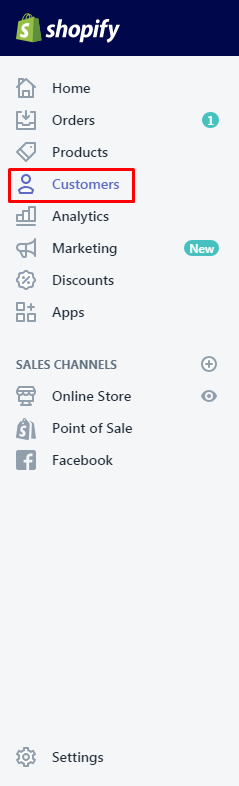
Step 2: Press the name of the customer you want to send him an email.
Choose the name of the customer that you want to send him an email.
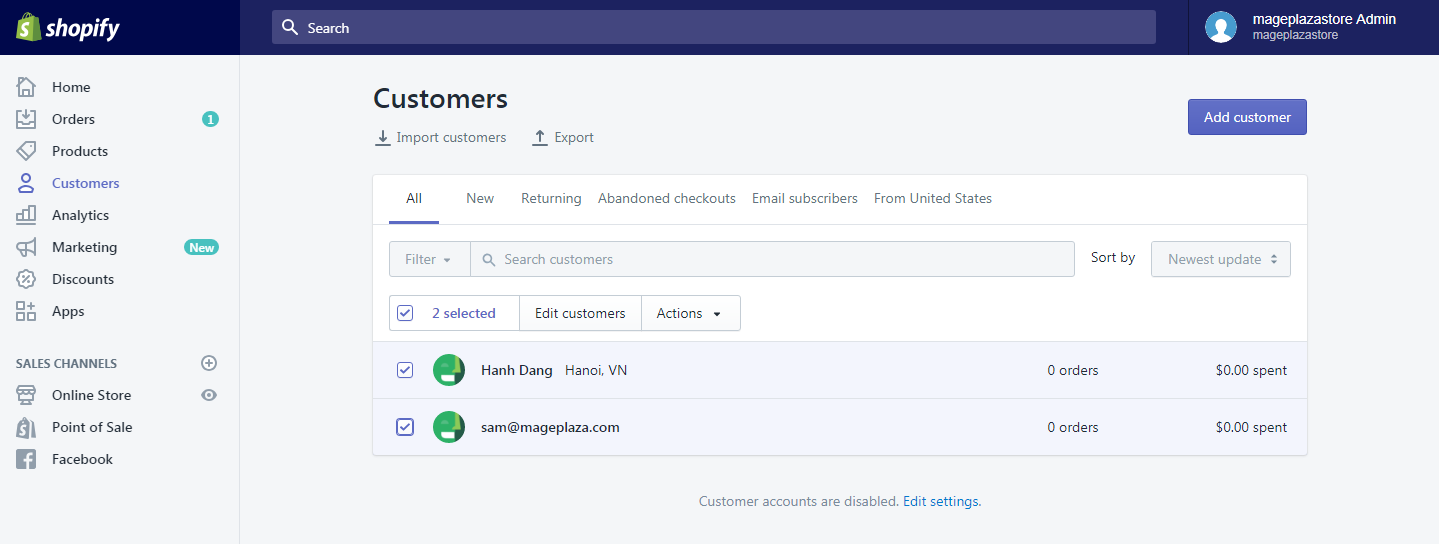
Step 3: Choose the email address of the customer.
Next, you can choose the email address of the customer from the Contact section.
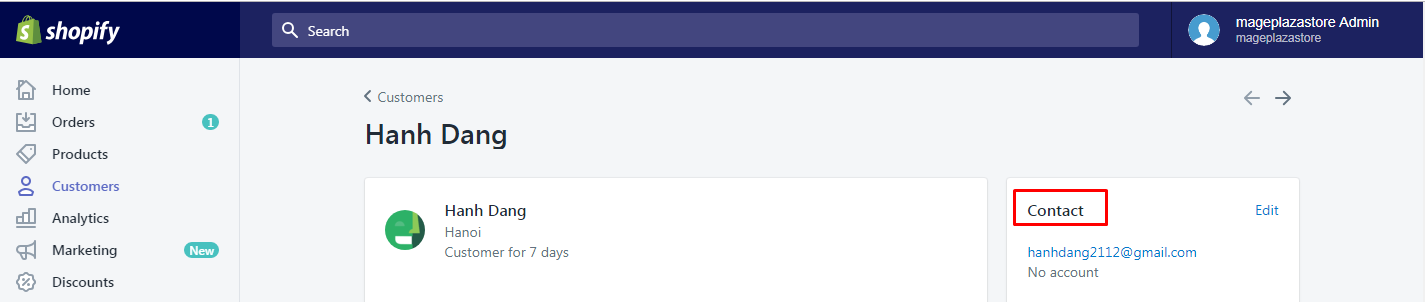
Step 4: Edit and update the subject line for this email.
You can edit and update the subject line for this email. If not, you can leave it by default shop.name which presents the name of your store in emails.
Step 5: Enter your message.
From the Custom message for this customer section, you can enter your message to the customer.
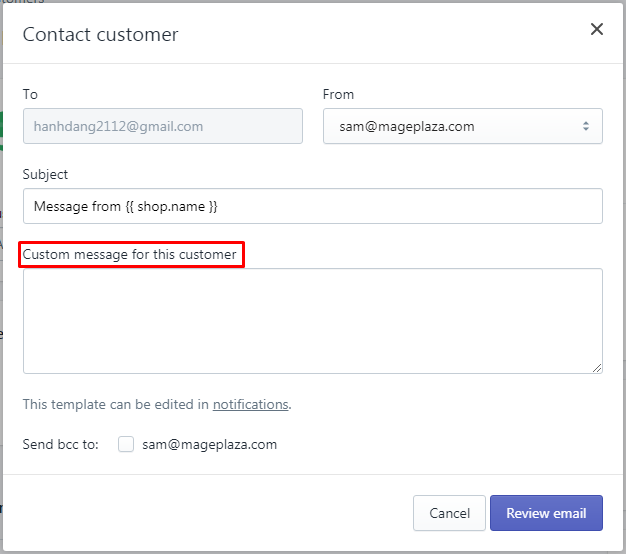
In case you want to have a copy of the message you sent to the customer, choose another email you want to receive it from the Send bbc to: box.
Take note that the email you see on the right is linked to the account’s email you are logging in. Meanwhile, the email on the left is linked to the Shopify account.
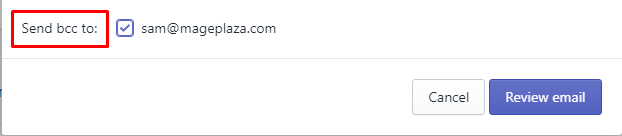
Step 6: Go to Review email.
To finish, you can go to Review email.
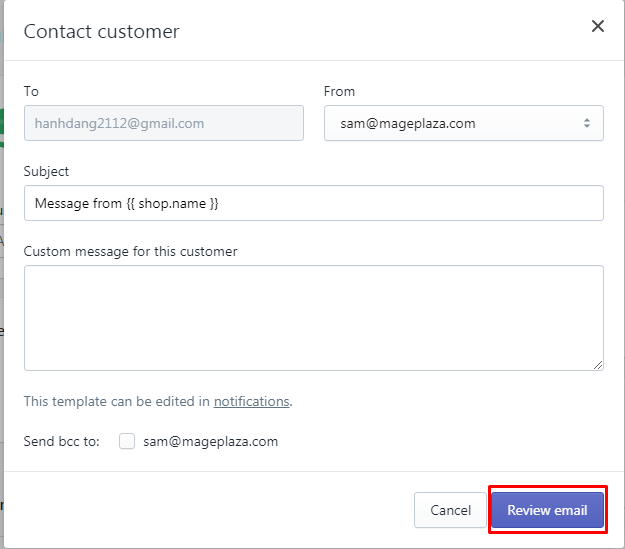
Step 7: Send email.
After reviewing your email, click Send notification if you think this is good enough to send.
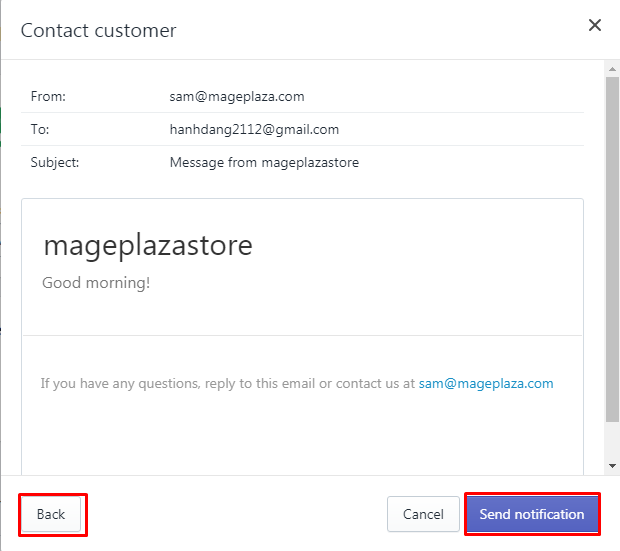
To email customers on iPhone (Click here)
- Step 1: Go to Store, and tap Customers.
After logging in, you can go toStoreat the bottom of the page, and then tapCustomers.
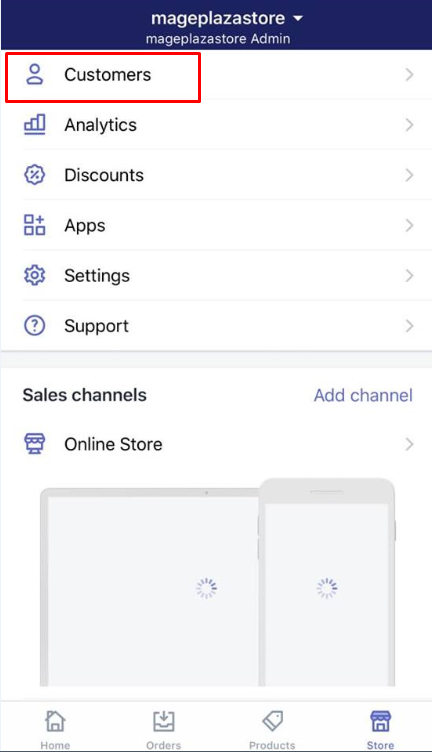
-
Step 2: Choose the customer’s name you want to send him an email.
Next, choose the customer’s name you want to send him an email. -
Step 3: Touch the email address of the customer.
To keep going, you can touch the email address of the customer from theContactsection. -
Step 4: Edit the email.
Edit the email or you can leave it to set it as a default ofshop.namethat generates the name of your store. -
Step 5: Type the message to the customer.
Then, you can type the message to the customer. Check the email’s address from theSend bbc to:box if you want to have a copy of your message. -
Step 6: Touch Review email if you are done.
TouchReview emailwhen you are done. -
Step 7: Send notification.
You canSend notificationif your message is complete. TapBackif you want to revise it several times.
To email customers on Android (Click here)
-
Step 1: Touch Store, then Customers.
After logging in, you can touchStore, thenCustomers. -
Step 2: Opt for the customer’s name that you want to send him an email.
Choose the customer’s name you want to send him an email. -
Step 3: Go to the email address of the customer.
You can go to the email address of the customer in theContactsection. -
Step 4: Get the email edited.
Get the email edited. Otherwise, you can leave it as a default ofshop.namethat presents the name of your store. -
Step 5: Type the message to the customer.
You can type the message to the customer. Check the email’s address in theSend bbc to:box in case you want to have a copy of your message. -
Step 6: Touch Review email as you are finished.
TouchReview emailas you are finished. -
Step 7: Send the notification.
You can touchSend notificationif you think your message is complete. When you want to revise your message for a few times, tapBack.
Conclusion
So that’s how you email customers on Shopify. It’s not hard to do, but I think it’s one of the most effective marketing strategies right now, so you should utilize it to grow your business. For more tips and tutorials like this one, check out our tutorials for Shopify store owners.





