How to Check if Email Templates Have Been Customized on Shopify
Your email templates will control the Order confirmation and Shipping emails which will be sent to your customers when you fulfill and update orders.
In the last post, I have told you about the way to view the status page for one of your orders. Now, to help you to figure out whether you or a staff member has customized the email templates or not, I have prepared some steps on how to check if email templates have been customized on Desktop, iPhone, and Android.
How to check if email templates have been customized
Step 1: Go to Notifications
After login to your Shopify account, you choose the Settings section in the lower left corner of your Shopify admin screen. In the Setting page, select the Notification section which is located between the Gift cards and the Files sections.
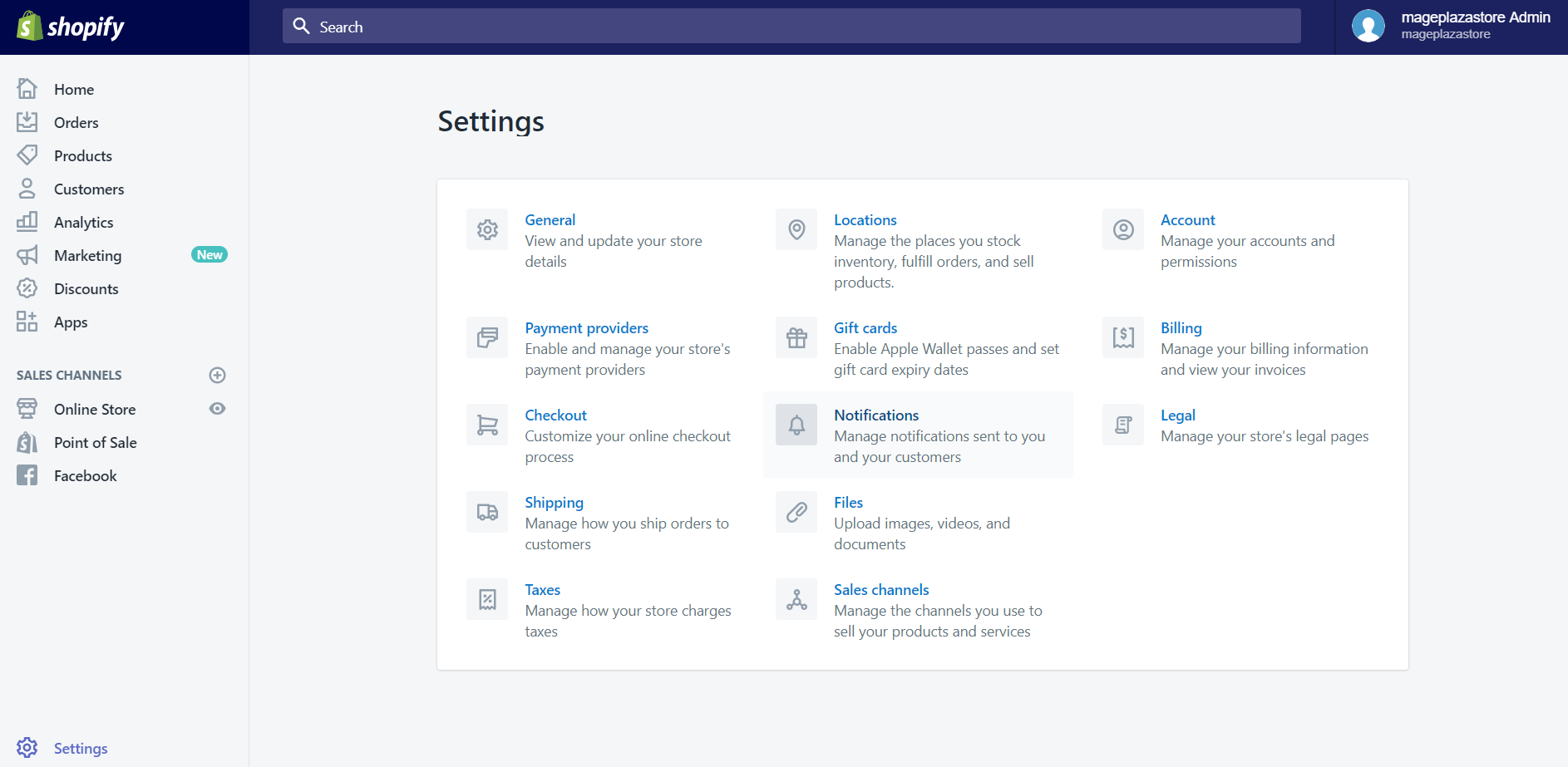
Step 2: Find Order confirmation and Shipping confirmation
In the Notifications details screen, find the Order confirmation in the Orders section, and Shipping confirmation in the Shipping section.
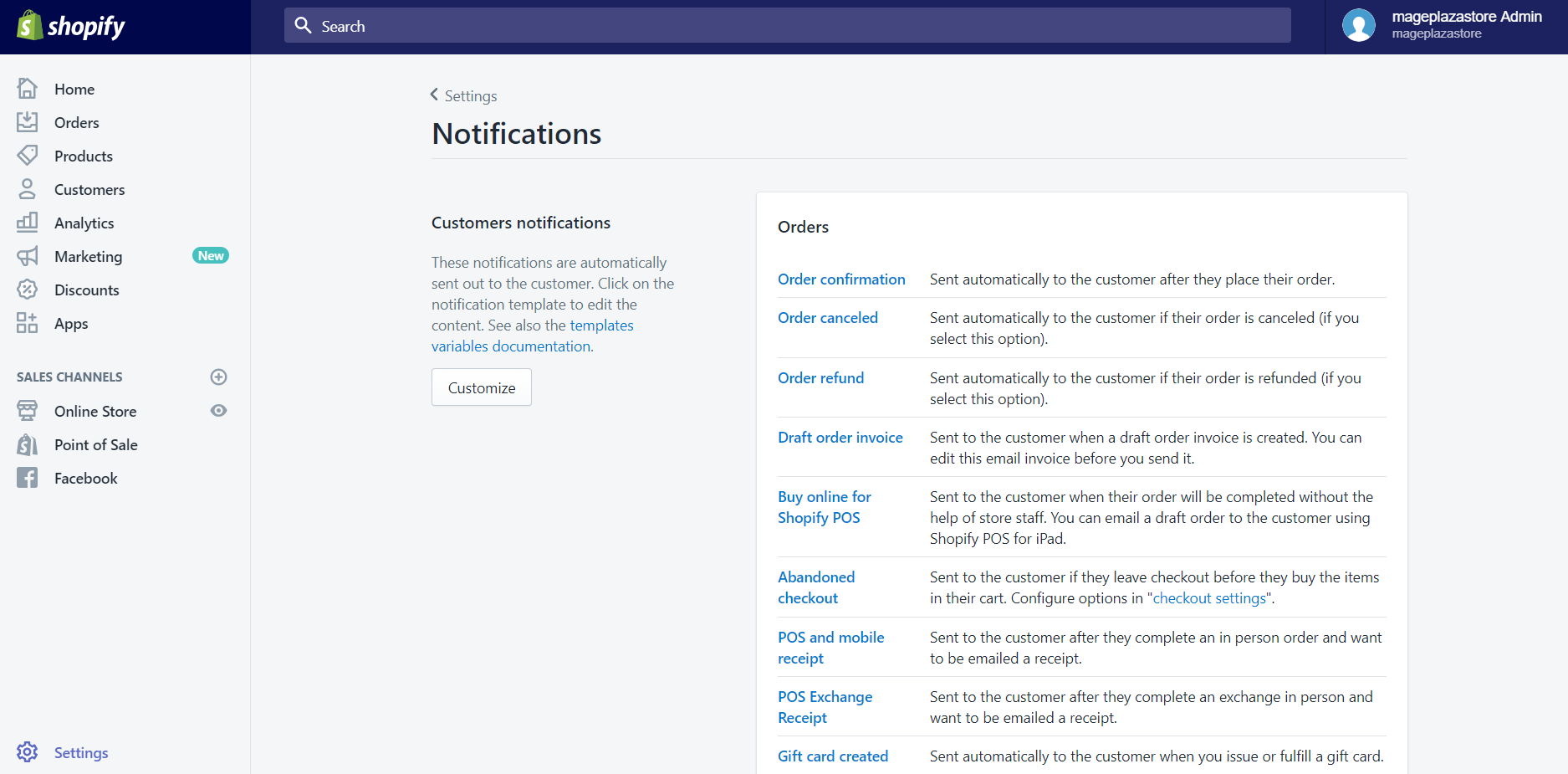
Step 3: Revert to default button
If your email template has been customized by your staff or by yourself, at the bottom of the template’s page, you will see the Revert to default button. If you do not see it, your email template probably has not been customized.
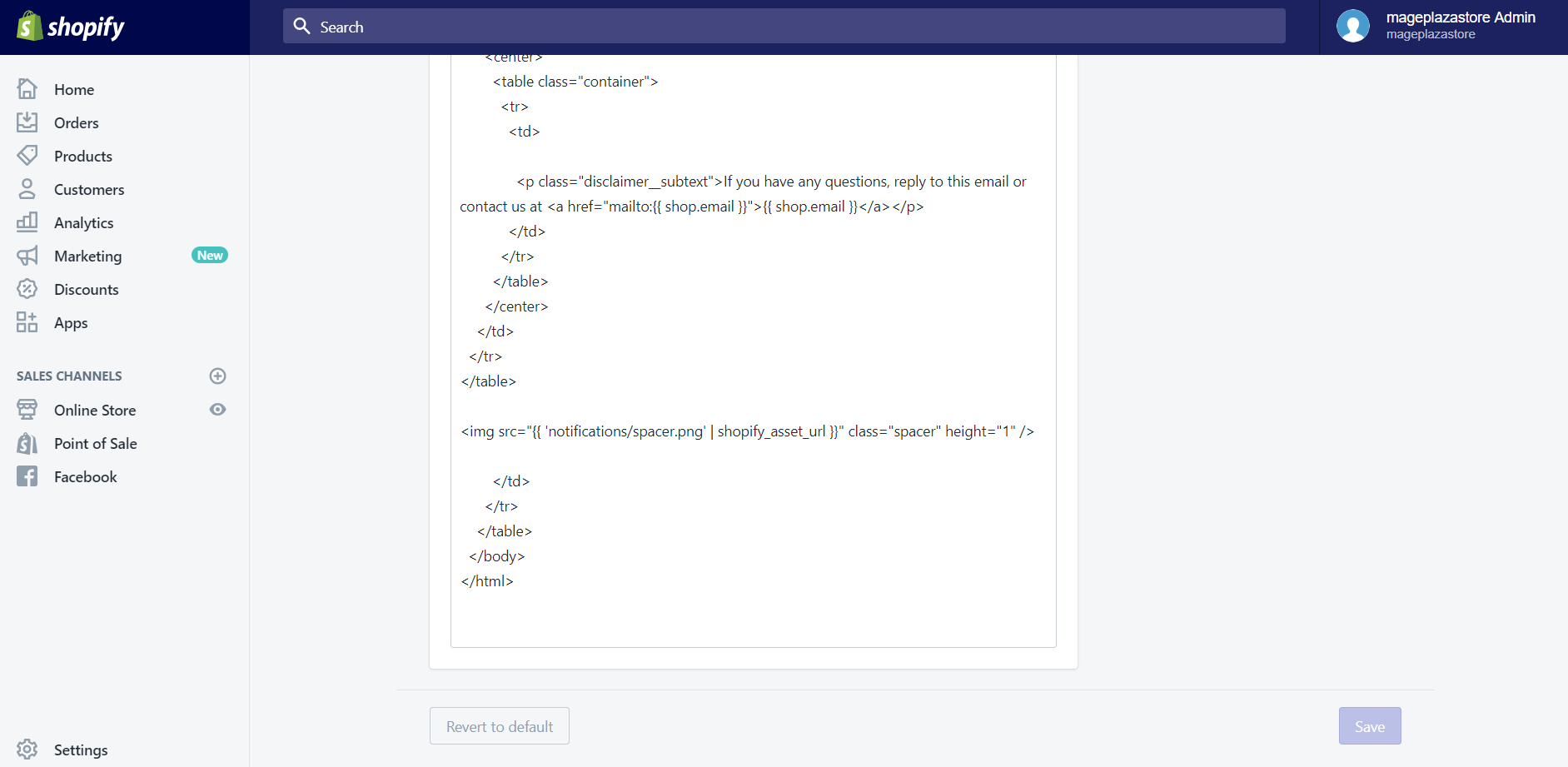
To check if email templates have been customized on iPhone (Click here)
-
Step 1: Choose Setting The first thing you will have to do is opening the Shopify app on your phone. You need to tap on the
Storesection, then tapSetting. -
Step 2: Tap Notifications In the
Settingscreen, you will see twoNotificationssections in theApp settingsandStore settings. Choose the one that is in theStore settingssection. -
Step 3: Find Order confirmation and Shipping confirmation In the
Notifications detailsscreen, find theOrder confirmationin theOrderssection, andShipping confirmationin theShippingsection. -
Step 4: Revert to default button If your email template has been customized by your staff or by yourself, at the bottom of the template’s page, you will see the
Revert to defaultbutton. If you do not see it, your email template probably has not been customized.
To check if email templates have been customized on Android (Click here)
-
Step 1: Choose Setting The first thing you will have to do is opening the Shopify app on your phone. You need to tap on the
Storesection, then tapSetting.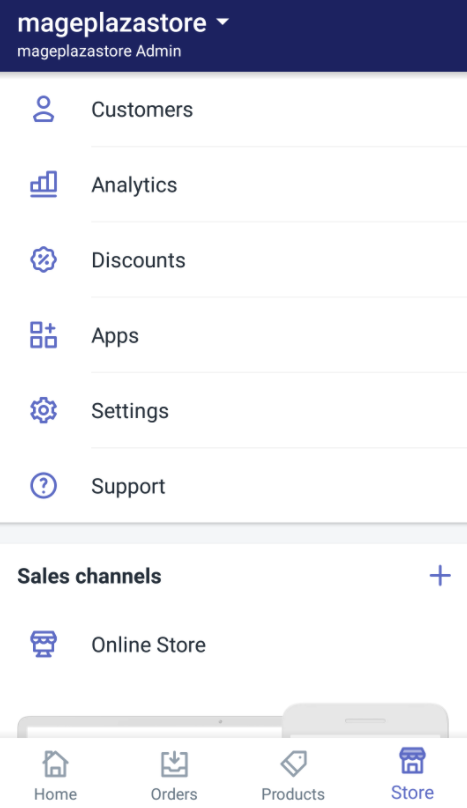
-
Step 2: Tap Notifications In the
Settingscreen, you will see twoNotificationssections in theApp settingsandStore settings. Choose the one that is in theStore settingssection.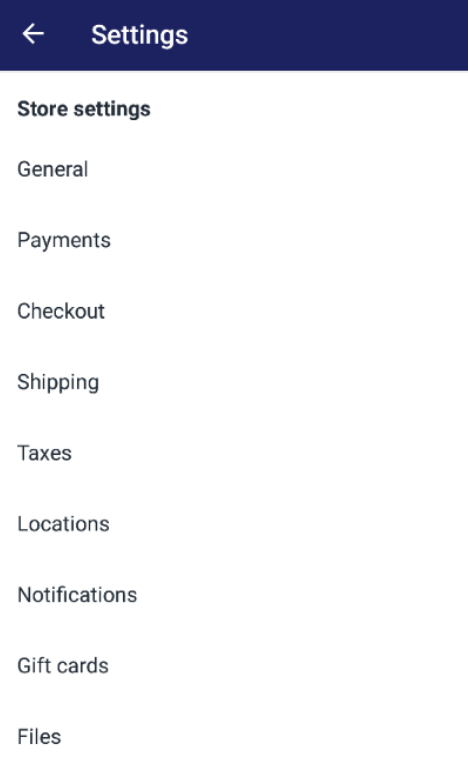
-
Step 3: Find Order confirmation and Shipping confirmation In the
Notifications detailsscreen, find theOrder confirmationin theOrderssection, andShipping confirmationin theShippingsection.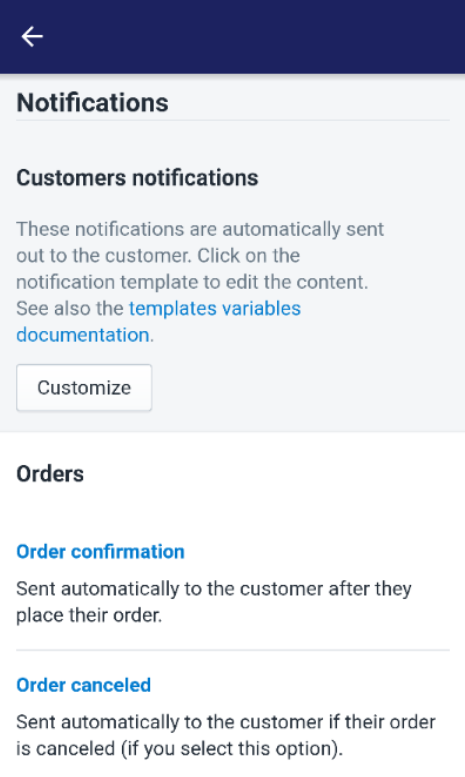
-
Step 4: Revert to default button If your email template has been customized by your staff or by yourself, at the bottom of the template’s page, you will see the
Revert to defaultbutton. If you do not see it, your email template probably has not been customized.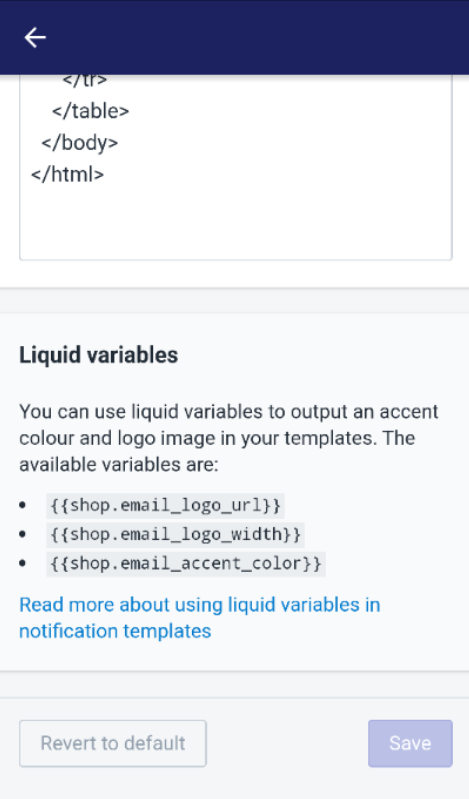
Conclusion
Above is the brief tutorial that I have prepared for you on how to check if email templates have been customized. I hope that this could help you and your crew when customizing the order status page.
If you’re interested in the subject, check out our other posts about Shopify and how to manage orders on Shopify.
Related Post:





