How to Edit Customer Information on Shopify
When you run your online store on Shopify, you are not only fulfilling your orders and taking payment. There are sometimes when you in the situation which you have to make changes to the orders. For example, your clients change their contact address and you need to update that.
This is the writing on how to edit customer information which would help you a lot if you are in the situation as mentioned above.
Related Posts:
- 5 Steps to Add an Internal Note to an Order on Shopify
- How to Contact a Customer About an Order on Shopify
- How to View an Order’s Timeline on Shopify
- View the Status Page for One of your Orders on Shopify
- Translate your Order Status Page on Shopify
How to edit customer information
Step 1: Go to Orders
Firstly, log into your Shopify account and get to the admin screen. Then take a look at your left side on the screen, there is a button named Orders. Click on it.
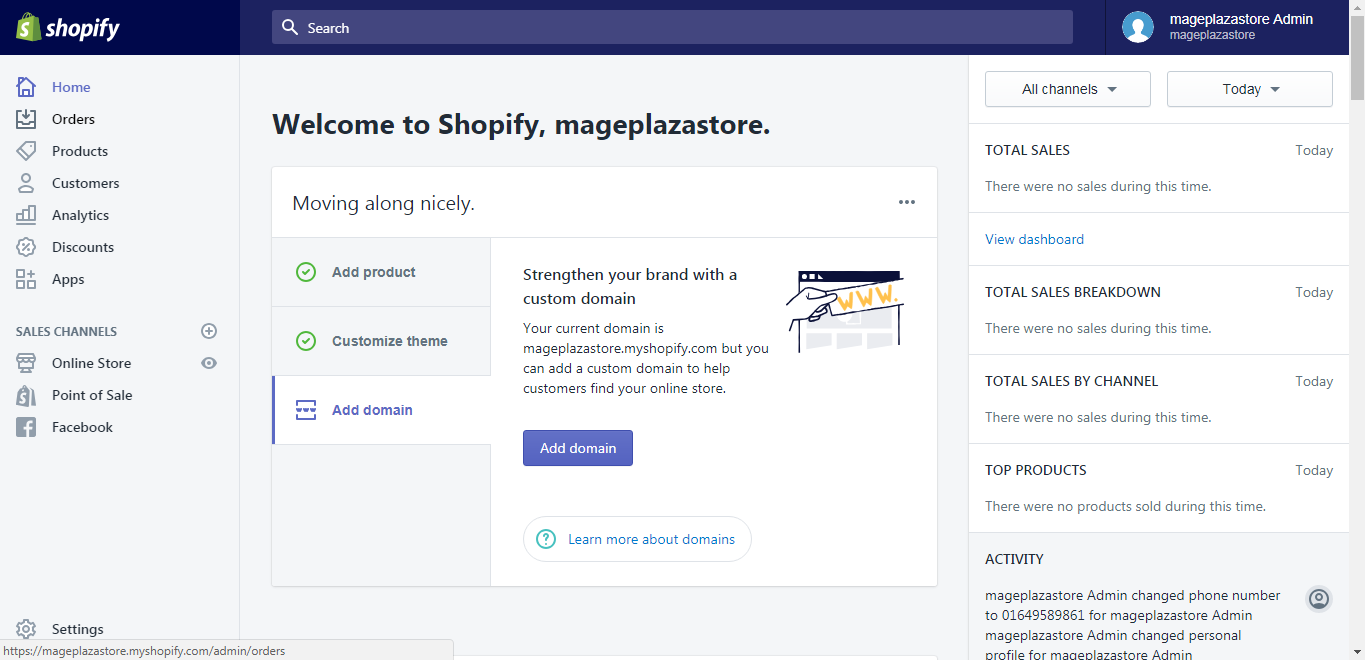
Step 2: Choose the order
You will be taken to the Orders page which displays all the orders you have on your shop. Choose an order from the customer whose information you want to make changes to.
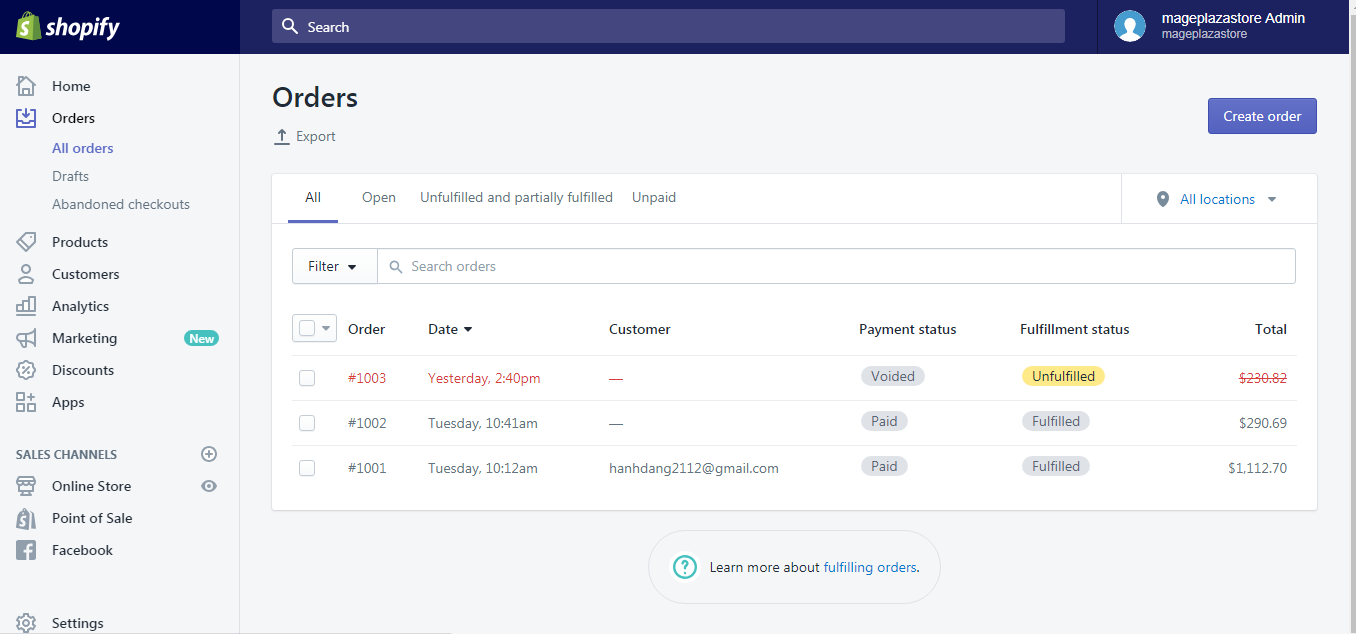
Step 3: Click Edit
After you get to the Order details page, find the Customer section and click the Edit button next to the information you want to change.
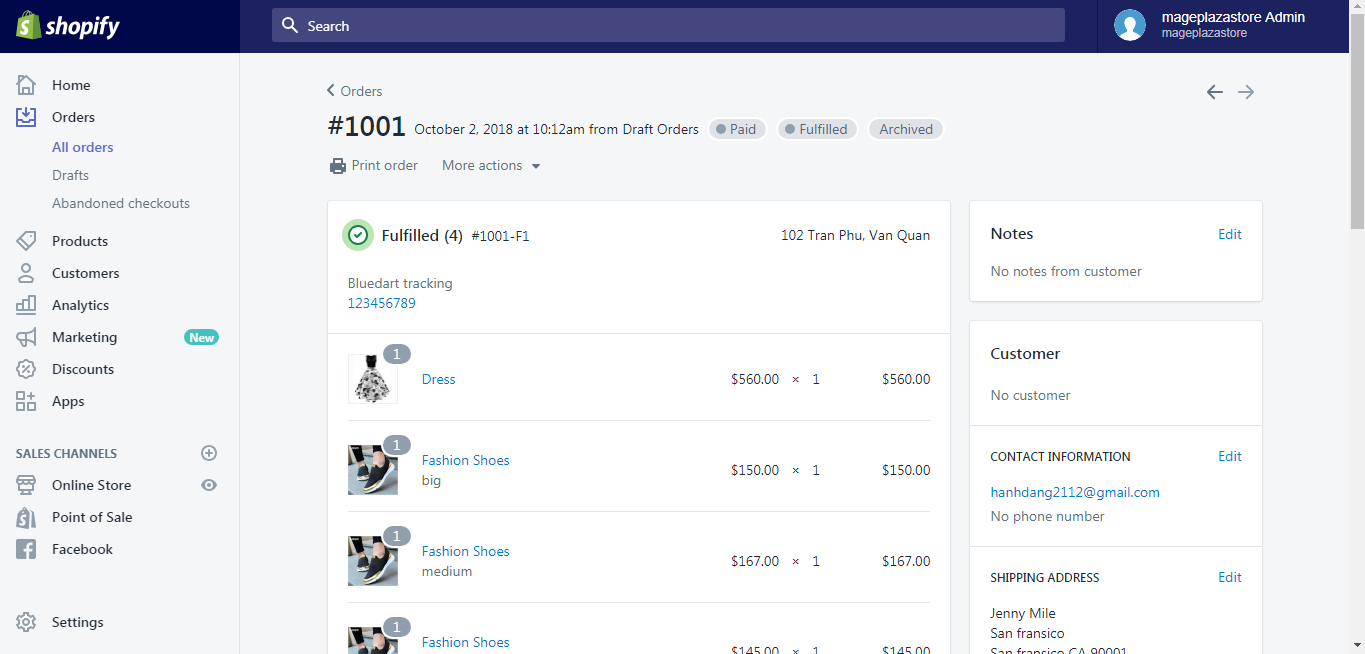
Step 4: Edit customer information
A new dialog box will show up and you need to enter the information you want to change into the box.
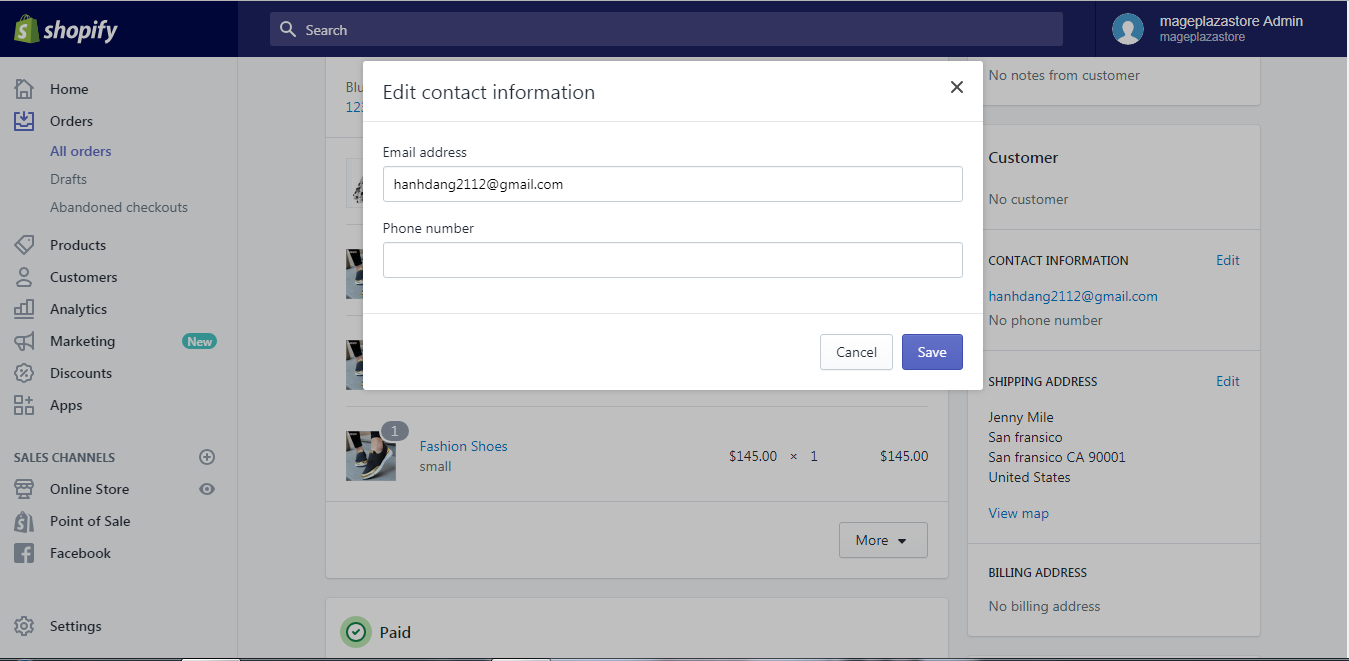
Step 5: Saving
When you are satisfied with your changes, click Save or Apply changes to finish the final step.
To edit customer information on iPhone (Click here)
- Step 1: Go to Orders
After you get into the admin screen of the app, go to Orders button next to the Home button.
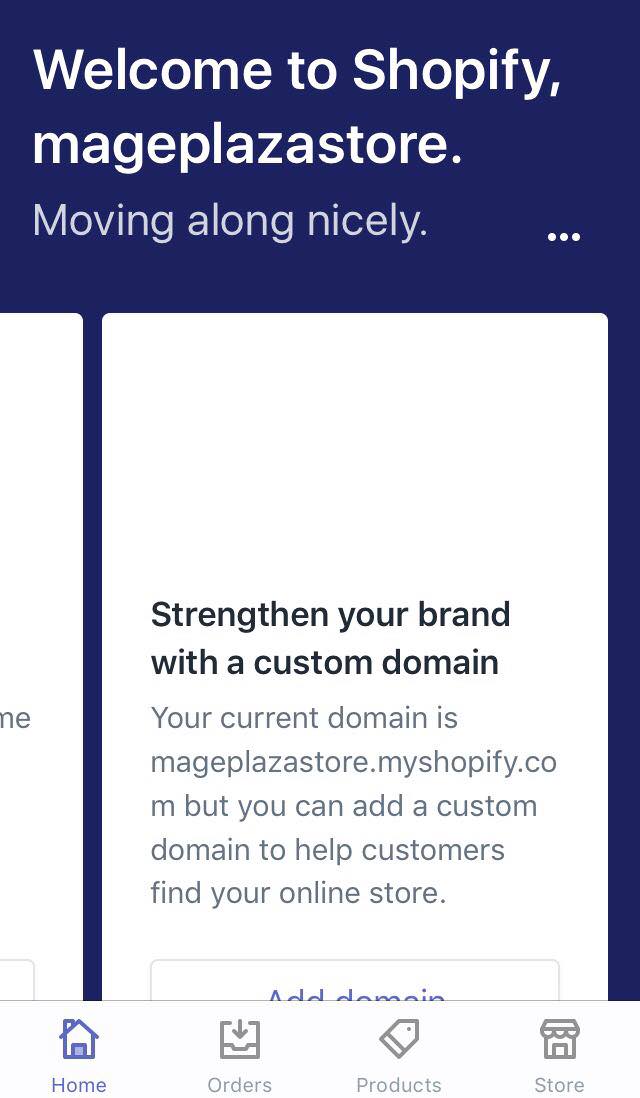
- Step 2: Choose the order
Continue by choosing All orders section and then you will see all the orders displayed on your phone screen. Choose one order that includes the information needed to be changed.
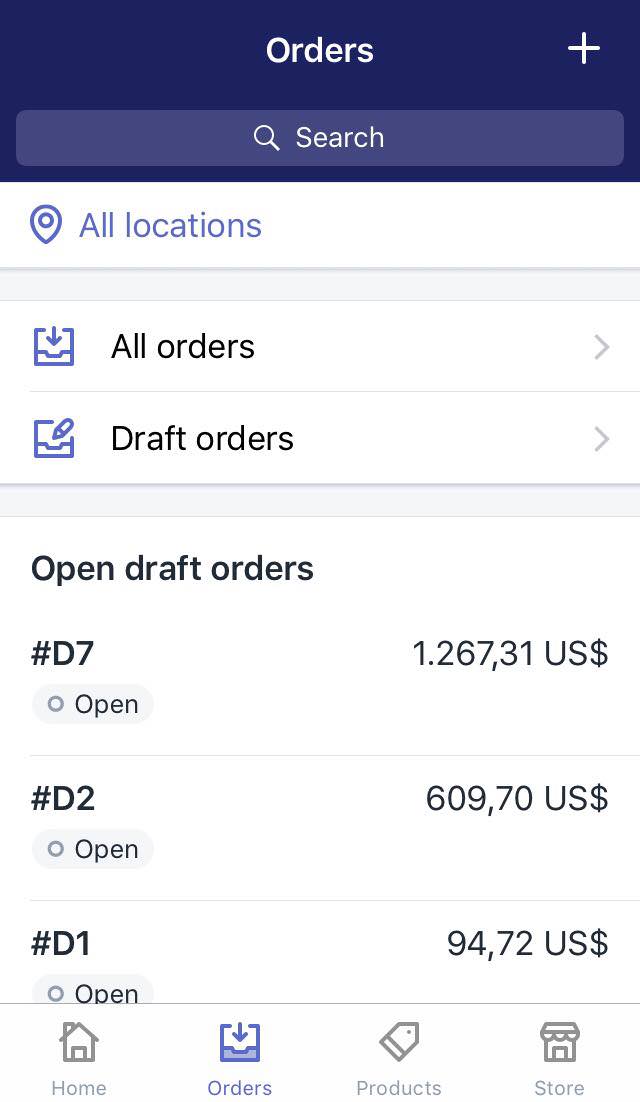
- Step 3: Tap Edit
From the Customer field, tap the Edit button.
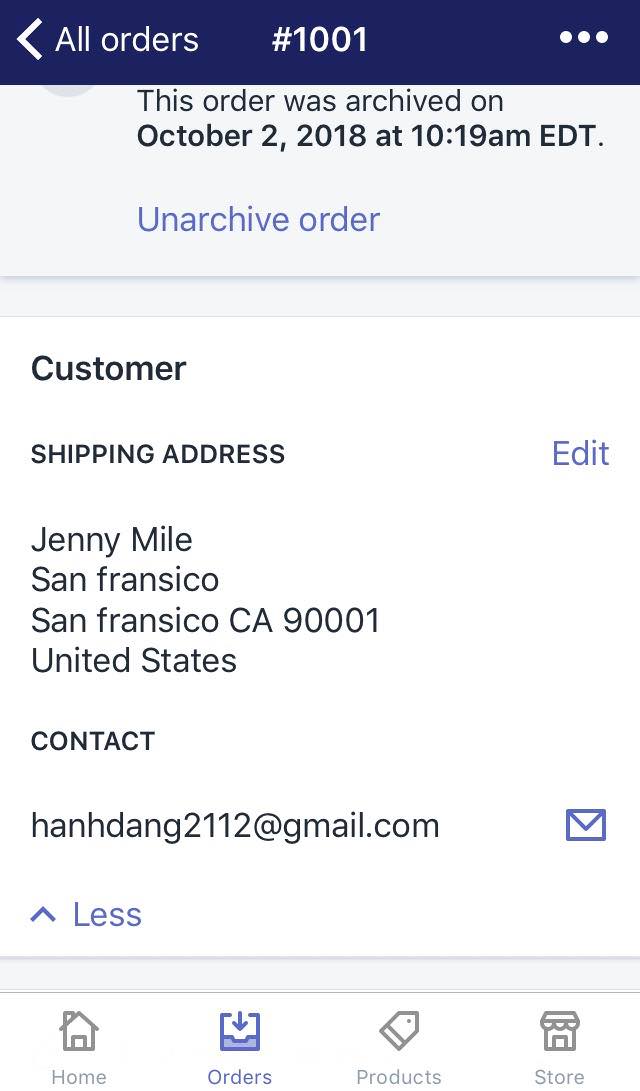
- Step 4: Make changes
From the new dialog box, update the customer information that you want.
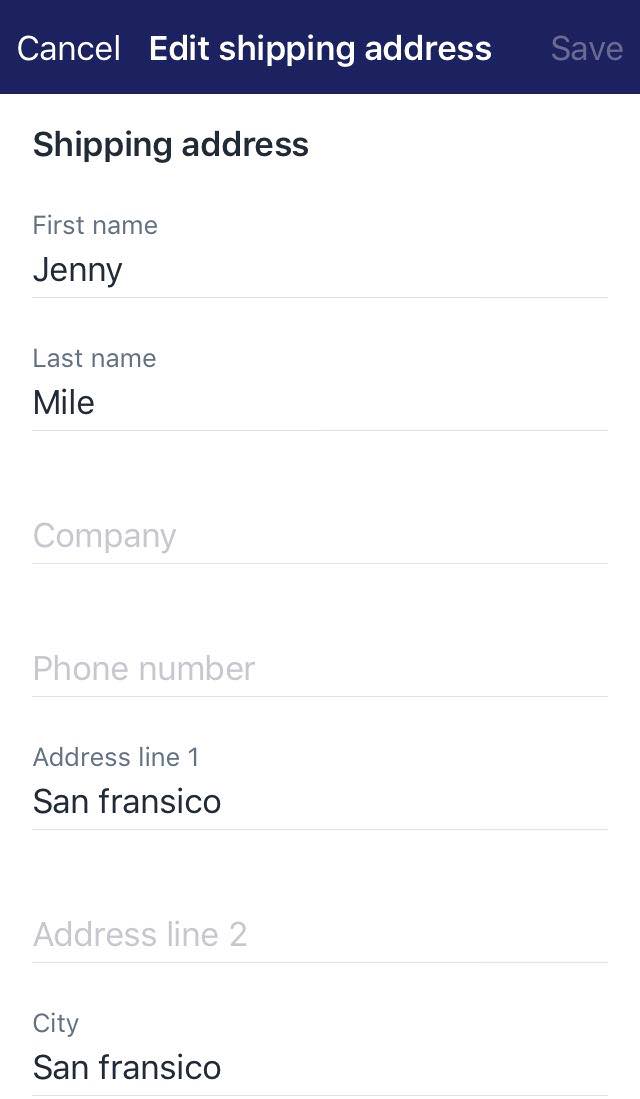
- Step 5: Saving
Finally, tap on Save to update your changes to the order.
To edit customer information on Android (Click here)
- Step 1: Go to Orders
After you get into the admin screen of the app, go to Orders button next to the Home button.
- Step 2: Choose the order
Continue by choosing All orders section and then you will see all the orders displayed on your phone screen. Choose one order that includes the information needed to be changed.
- Step 3: Tap Edit
From the Customer field, tap the Edit button.
- Step 4: Make changes
From the new dialog box, update the customer information that you want.
- Step 5: Saving
Finally, tap on Save to update your changes to the order.
Conclusion
To sum up, the above is my writing on how to edit customer information. I hope this instruction will come in handy for you while managing your online store as well as your orders.





