How to Add an Online Sales Channel to your Shopify Admin
Sales channels are also known as different marketplaces where your products can be sold. Adding online sales channel is a necessary task of every store owners. On Shopify, the management of orders, customers and orders will be performed in one place by connecting each sales channel to Shopify admin. Using different online sales channels can be very useful to aid in promoting your products to reach more targeted customers so that increasing a high sale revenue is just a matter of time.
Therefore, today, you will be shown how to add an online sales channel to your Shopify admin with some simple steps below.
Step 1: Click on + button
First and foremost, in your Shopify admin interface, find the + button which is placed beside the heading named Sales channels.
Click on that button.
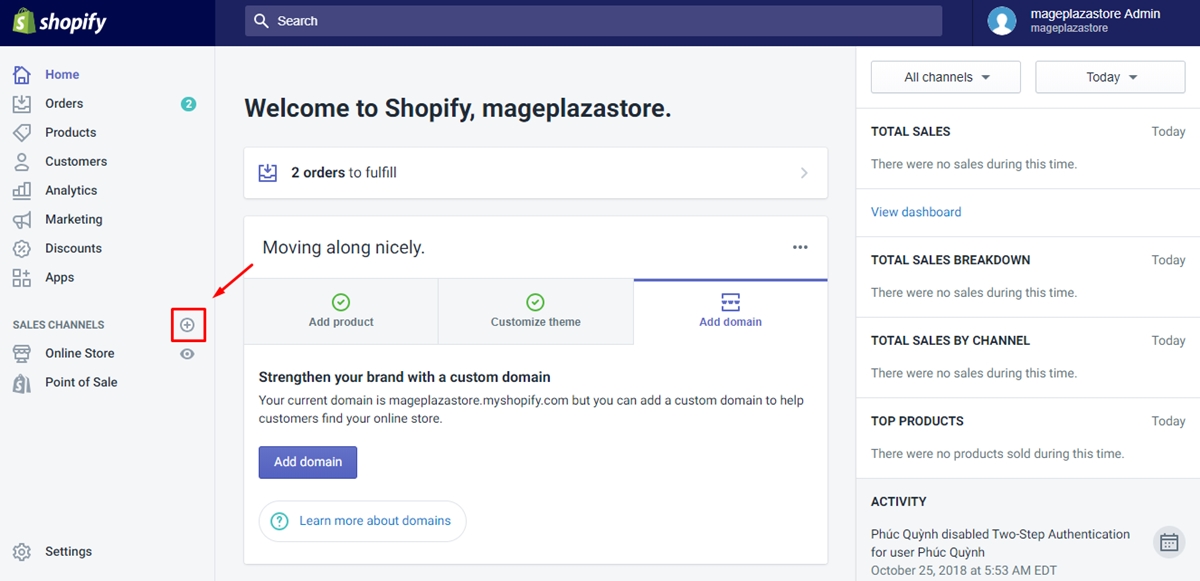
Step 2: Click the name of the sales channel you want to add
After clicking on + button, a dialog called Add sales channels will appear to show you a list of sales channels, from which, you can
choose the name of the sales channel that you want to add.
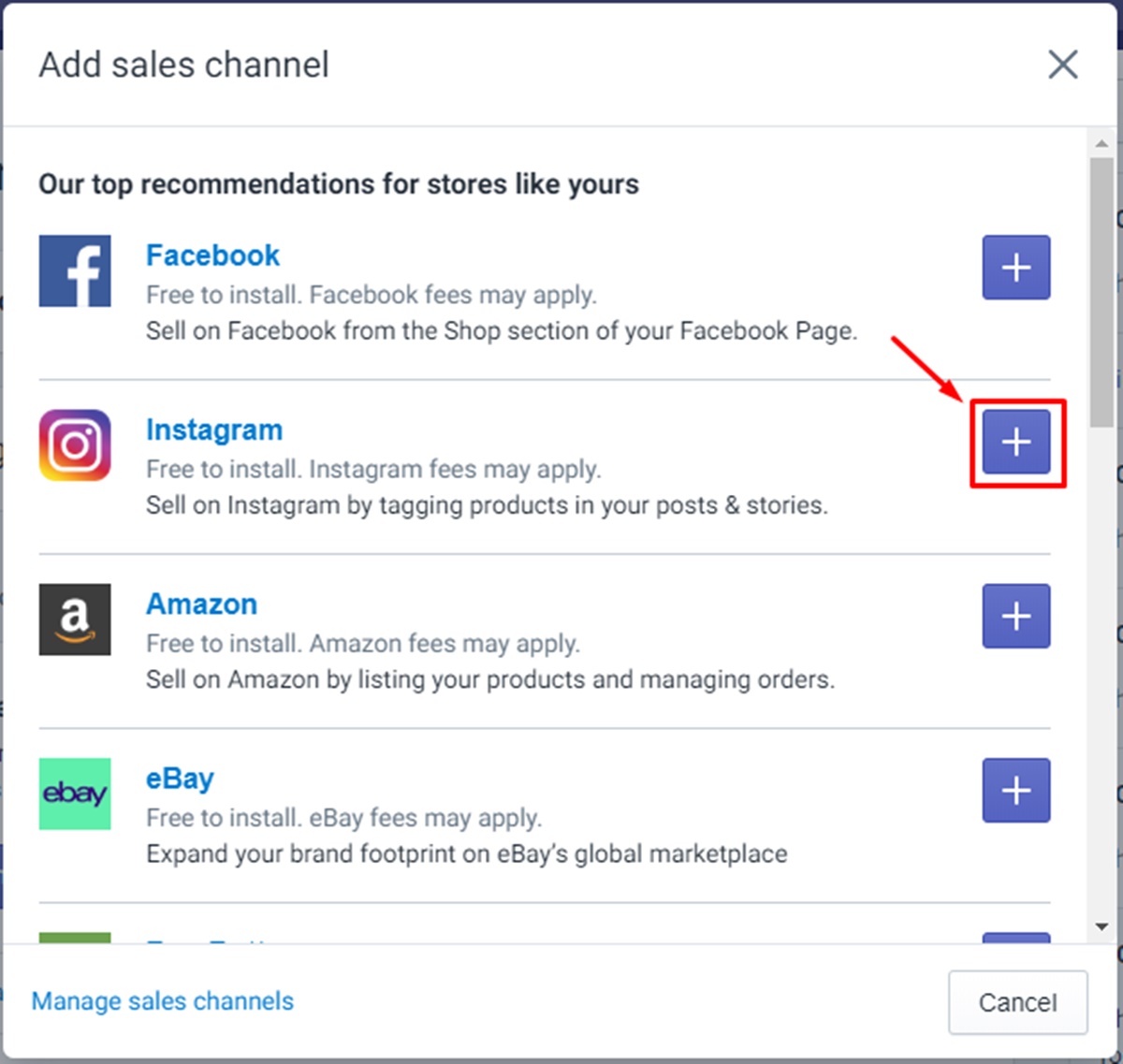
Here, for instance, I choose Instagram.
Step 3: Click on Add channel
Then, click Add channel to add those sales channels to your online store.
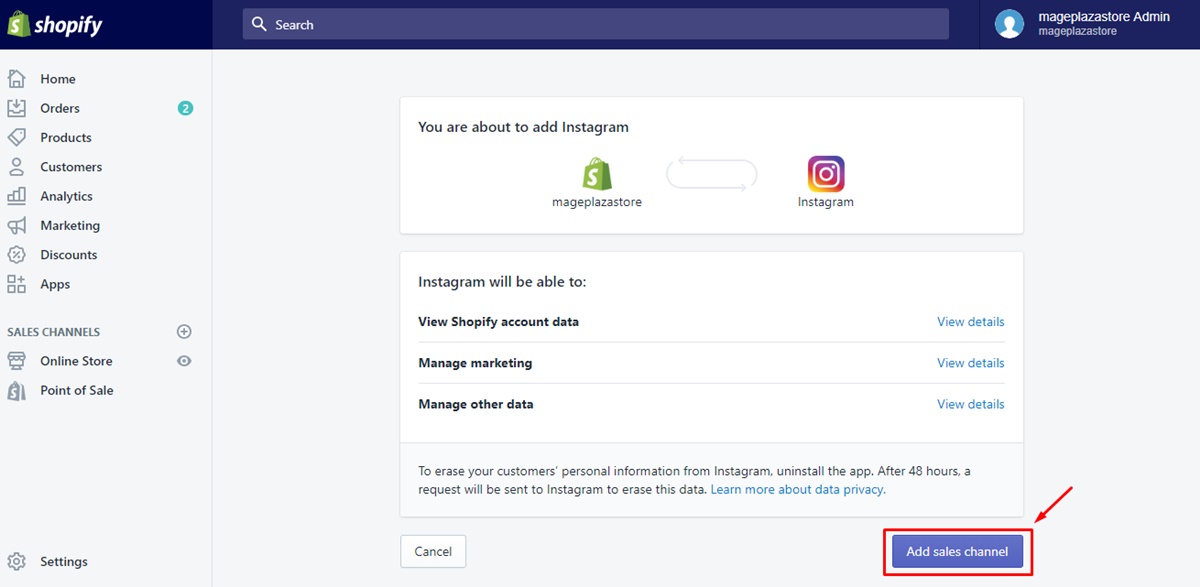
That’s how you finish adding online sales channels in your Shopify admin with just some simple steps.
Note: When an online sales channel is added in your Shopify, then all of the products that are available on your store will also be added in that channel automatically. In case you do not want a product to be sold on a particular channel, then the channel needs to be removed from the availability of that product.
To add an online sales channels to your Shopify admin on iPhone (Click here)
- Step 1: Tap
Store
To get started, the first thing you need to do is to open your Shopify app on your phone. From Shopify app, tap Store.
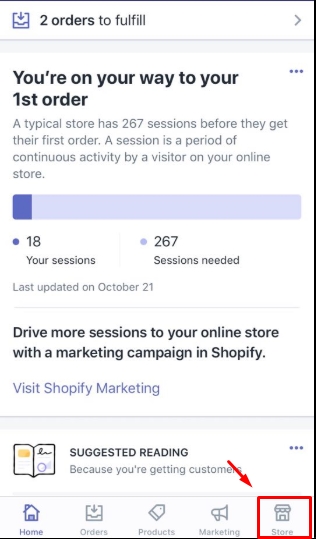
- Step 2: Tap
Add channel
In Store, you will find Sales Channel section. Next, tap Add channel
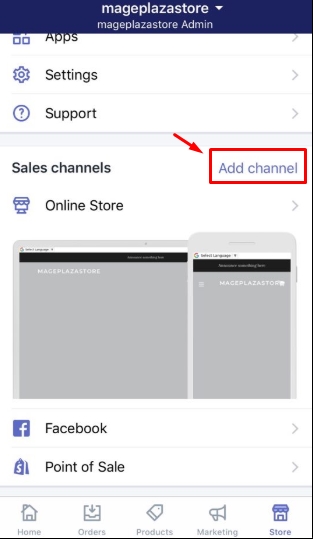
- Step 3: Tap the sales channel you want to add
From the Add sales channel screen, you will see a list of sales channels which can be added in your Shopify. Select the sales channel
that you want to add.
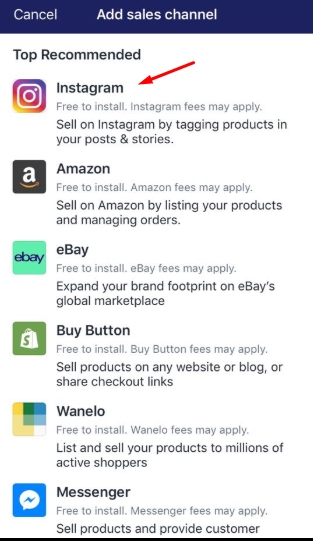
- Step 4: Tap
Add channel
After you have finished selecting the sales channel, tap Add channel to complete the process.
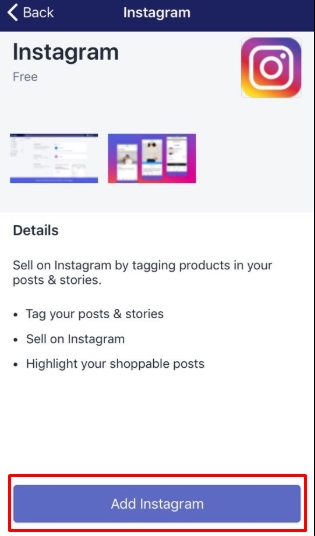
Note: When an online sales channel is added in your Shopify, then all of the products that are available on your store will also be added in that channel automatically. In case you do not want a product to be sold on a particular channel, then the channel needs to be removed from the availability of that product.
To add an online sales channel to your Shopify admin on Android (Click here)
- Step 1: Tap
Store
Firstly, you open your Shopify app on your phone. From Shopify app, tap Store.
- Step 2: Tap
+button
In Store, you will find Sales Channel section. For the next step, tap + button
- Step 3: Select the sales channel you want to add
From the Add sales channel screen, you will see a list of sales channels which can be added in your Shopify. Select the sales channel
that you want to add.
- Step 4: Tap
Add channel
After you have finished selecting the sales channel, tap Add channel to complete the process.
Note: When an online sales channel is added in your Shopify, then all of the products that are available on your store will also be added in that channel automatically. In case you do not want a product to be sold on a particular channel, then the channel needs to be removed from the availability of the product.
Conclusion
The above-mentioned instruction on how to add an online sales channel to your Shopify admin is useful to aid in selling your products in different ways. With those simple steps and illustration images, we hope this writing will give you a hand in managing your sale channels effectively and maximize the number of orders for your online shop.





