How to Delete Customers on Shopify
Sometimes, for whatever reason, you have profiles of customers that don’t buy from you. Maybe you succeeded in collecting their information. You may even sent them emails, individual account invites, but for whatever reasons they decided not to buy from your store. If you let those profiles stay in your customer list, it may cause a little annoyance when you try to manage your customers. So in this post, I’m going to show you how to delete customers on Shopify.
Related Posts:
- How to Add Customers on Shopify
- Disable A Customer’s Account on Shopify in 3 Simple Steps
- Edit a Customer Name or Email on Shopify
How to delete customers
Step 1: Click Customers.
Click Customers after you log in the Shopify admin.
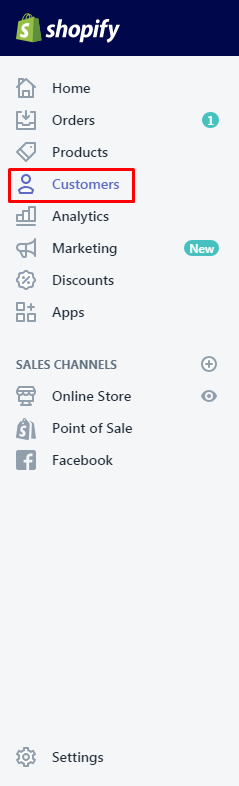
Step 2: Choose the profiles of the customers you want to remove.
Choose the profiles of the customers you want to remove from the Customers page using the checkbox beside each name.
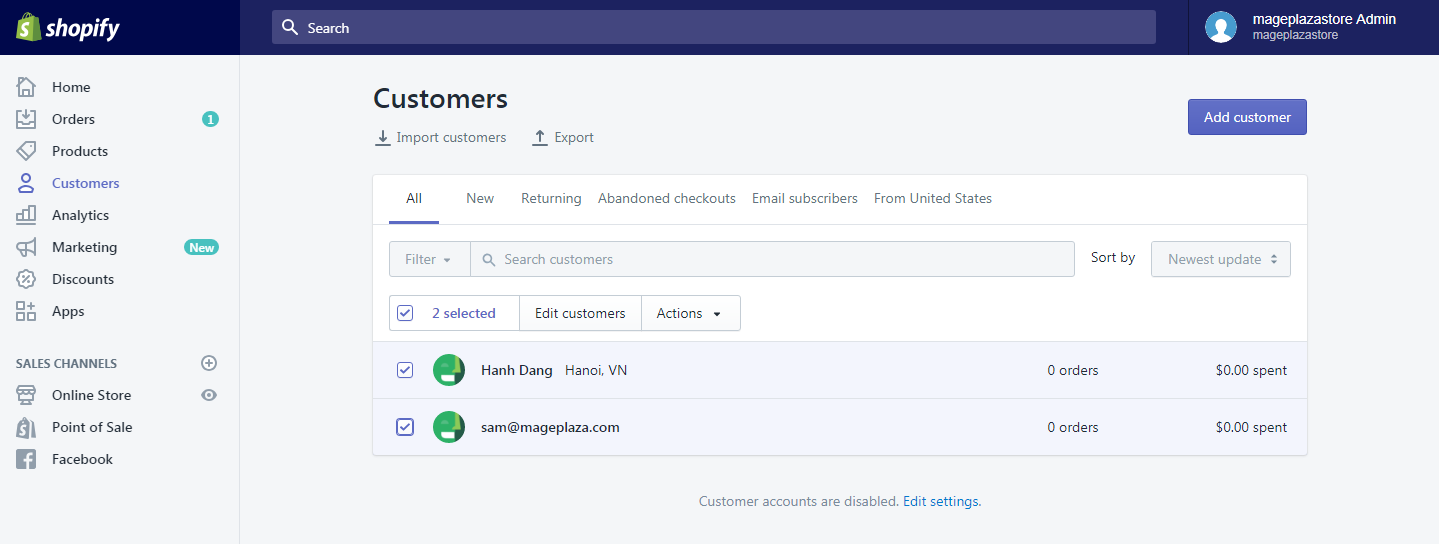
Step 3: Press Actions.
Next, you can press Actions to continue.
Step 4: Select Delete selected customers.
After that, you can select Delete selected customers.
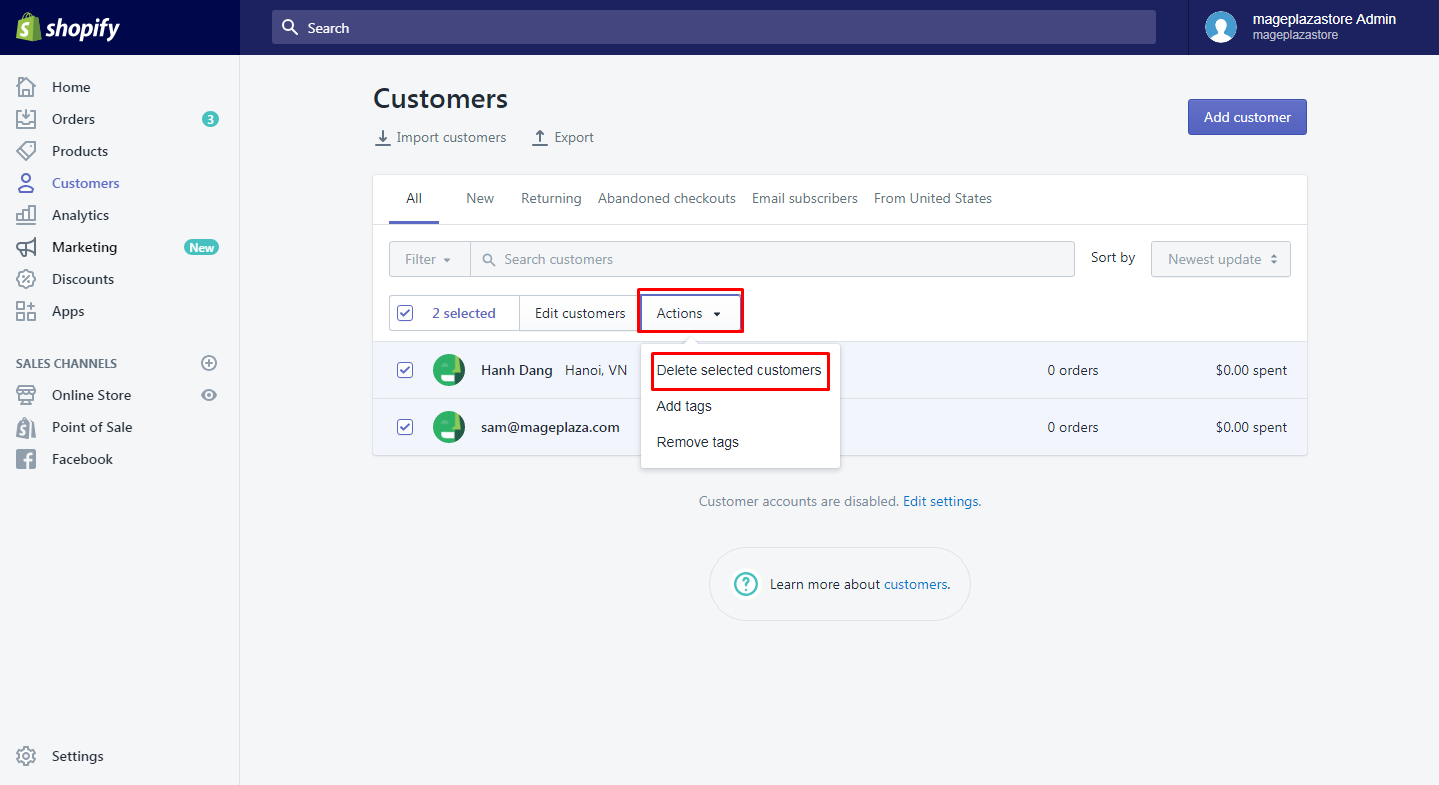
Step 5: Click Delete.
Finally, click Delete to confirm your choice.
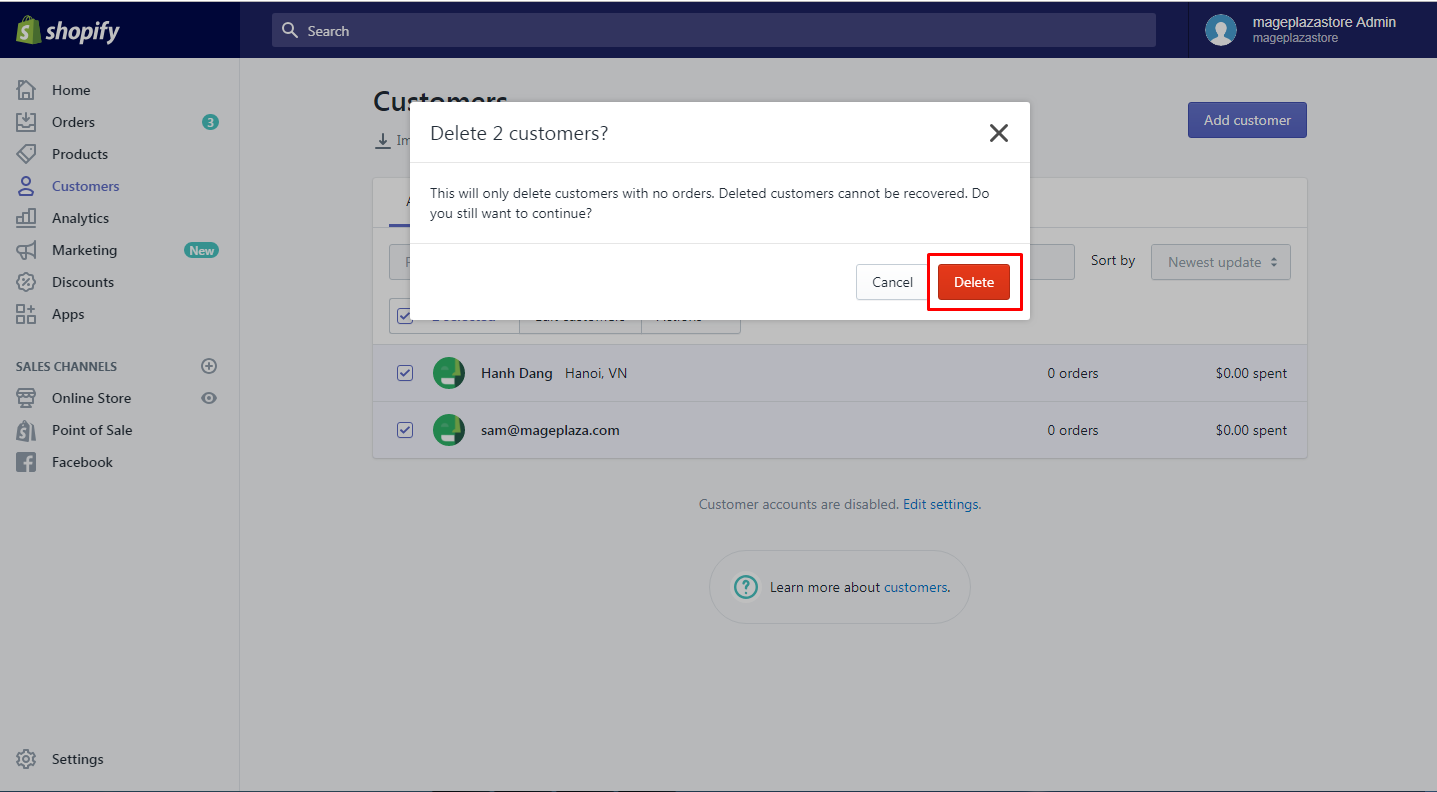
To delete customers on iPhone (Click here)
- Step 1: Touch Customers
First, after logging in, you need to touchCustomers.
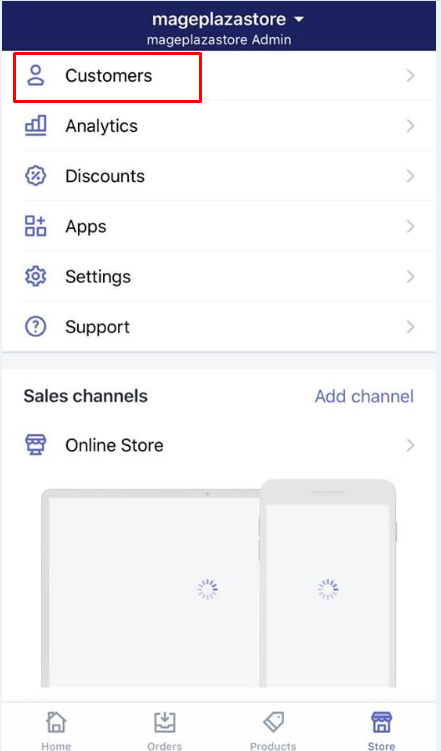
-
Step 2: Choose the profiles of the customers you want to remove.
Choose the profiles of the customers you want to edit or remove later. -
Step 3: Tap Edit.
Then, you can tapEditon the right and at the top of the page.
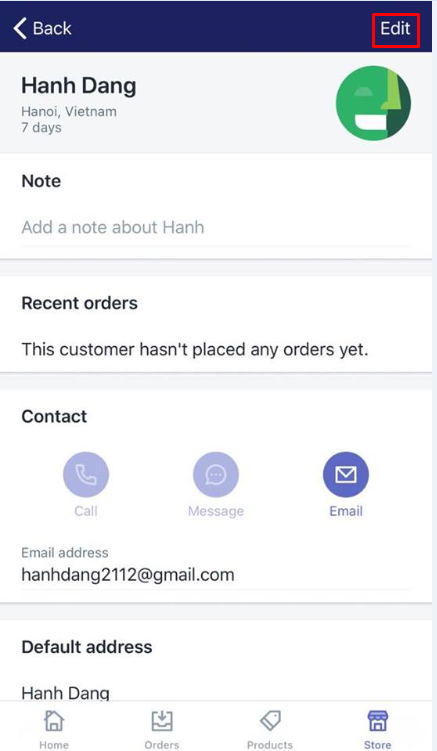
- Step 4: Touch Delete customer.
To delete customers, just clickDelete customer.
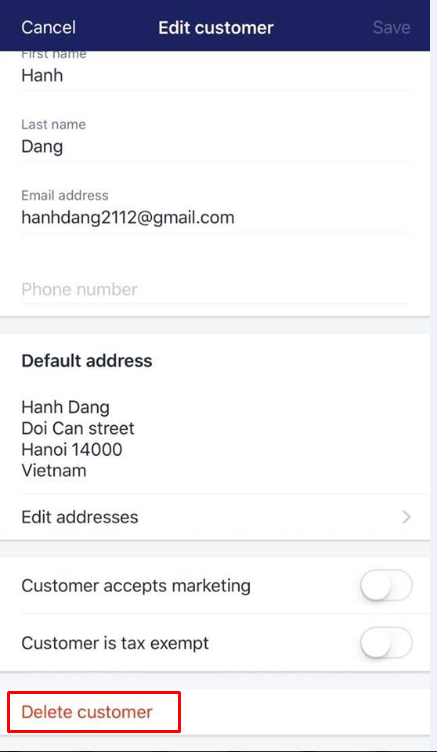
- Step 5: Tap Delete.
Finally, tapDeleteone more time to confirm your decision.
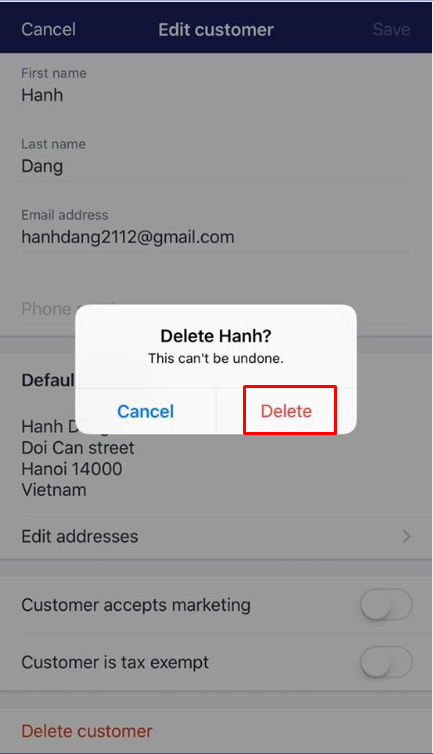
To delete customers on Android (Click here)
- Step 1: Go to Store > Customers.
From your Shopify admin, you can go toStoreat the bottom of the page, and touchCustomers.
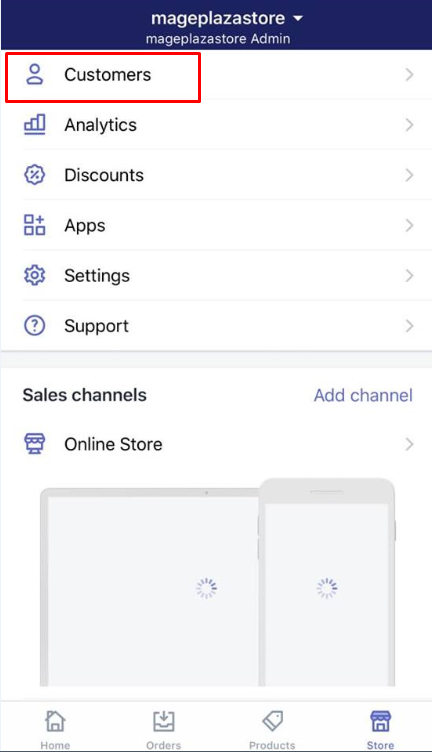
-
Step 2: Select the customers’ profiles you want to delete.
-
Step 3: Touch the button ⋮
Next, you can touch the button⋮to keep going. -
Step 4: Choose Delete customer.
To delete your customers, you can easily chooseDelete customer. -
Step 5: Choose Delete to confirm.
One more time, tapDeleteto identify your confirmation.
Conclusion
With these above steps on how to delete customers, I hope you will have a better time managing real customers. One thing I should mention is that customers who have order records can’t be deleted, which is fine in my estimation since no one wants to lose customers anyway. If you want to stay in business, you better do everything you can to keep your customers around, from things like sending gift cards to setting up a rewards & loyalty program. To get some tips on how to do just that, check out our tutorials for Shopify store owners.





