Download Shopify Themes File in 5 Simple Steps
Because the limit of themes that you can add to your Shopify admin is 20, Shopify allows you to download themes to your computer. After you have downloaded the themes that you like, you can save them to upload later, make some changes to those themes by using the editor function on your computer, or create a theme’s backup.
Related Posts:
- How to remove an unpublished theme on Shopify
- How to view paid themes
- How to edit your theme settings
- How to share a theme preview with others
- How to add an updated version of your theme to your online store on Shopify
Here are some steps that I have prepared for you to help you to download themes on Desktop, iPhone, and Android.
5 Steps to download Shopify themes:
Step 1: Login your Shopify account
First, click this link to login your Shopify account.
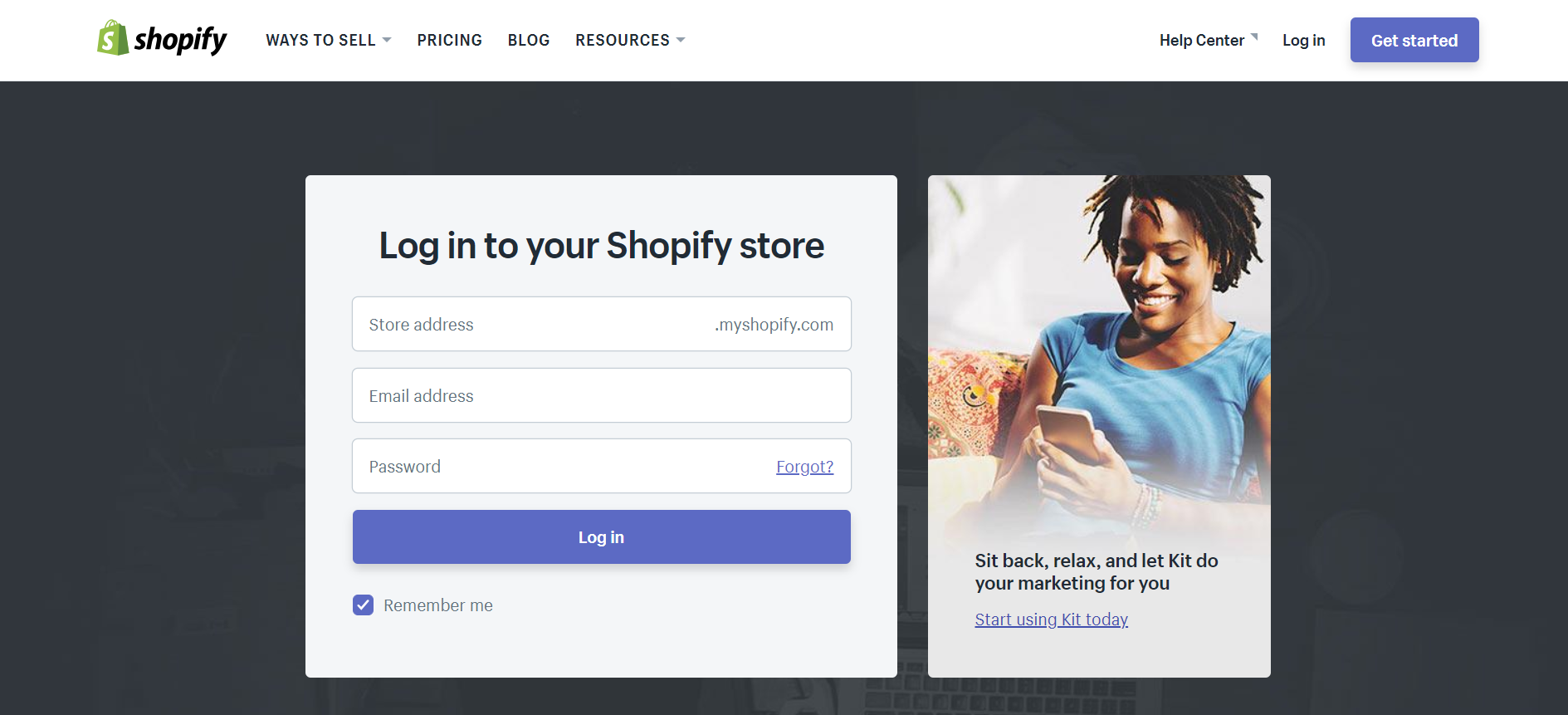
Step 2: Select Themes section
Next, the thing you will do after login into your Shopify account is selecting the Themes section which is inside the Online store section.
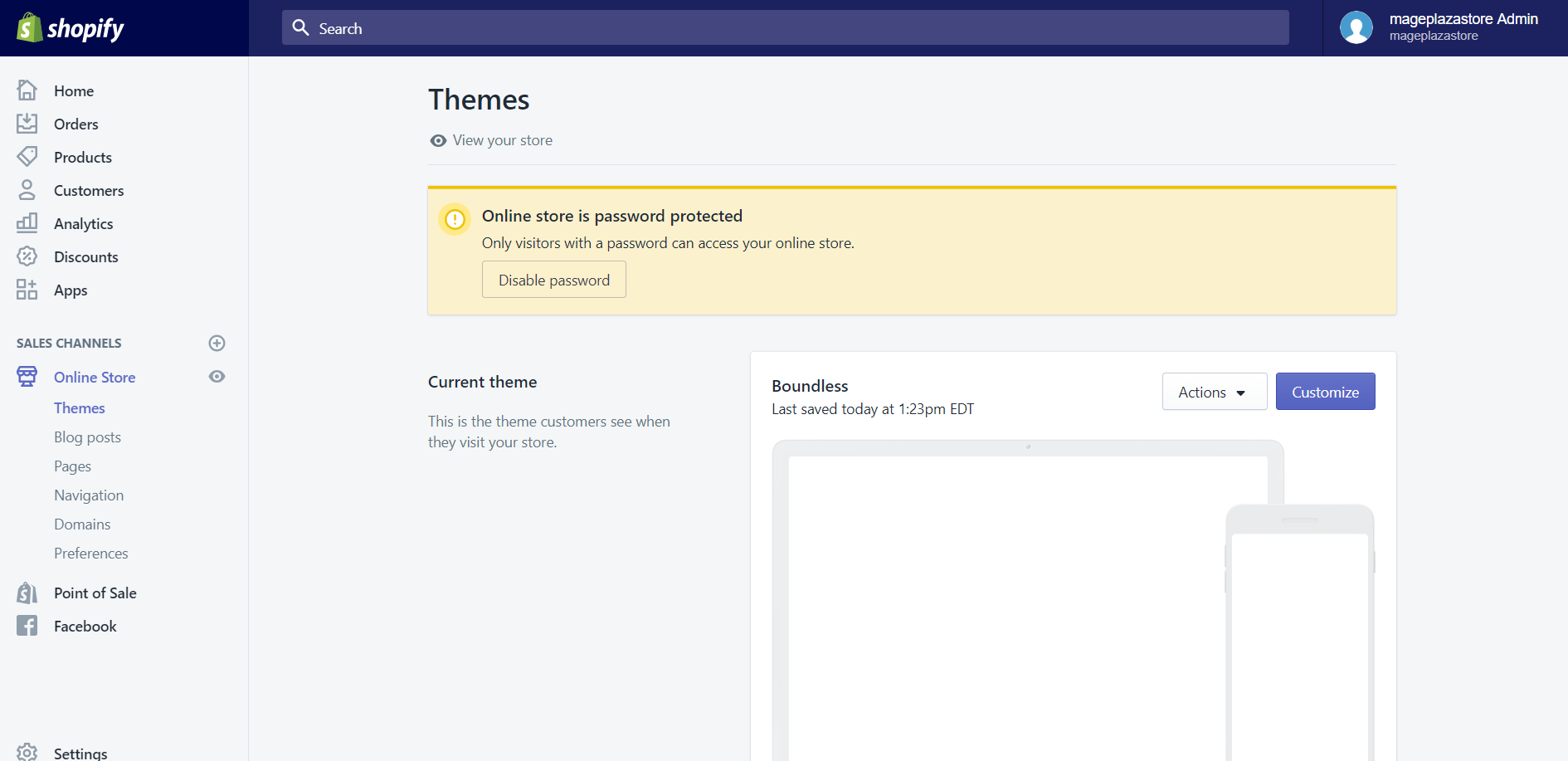
Step 3: Choose Download theme file
Scroll down to the More themes area, you will see a theme list on the right side. Click on the Actions button of the theme that you want to download, then choose Download theme file to download that theme.**
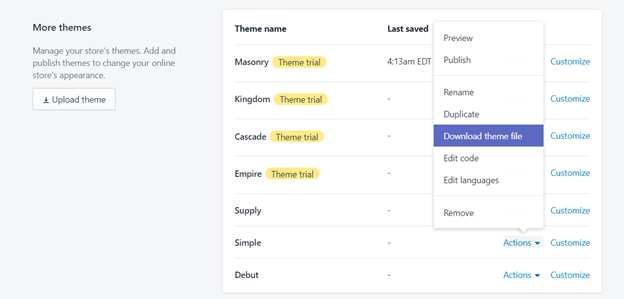
Step 4: Send email to download
A small dialog will appear. If you click on the Send email button, the theme that you want to download will be sent in a .zip file to the email which you used to sign up when creating your account. If you do not want to download, you can click Cancel to prevent Shopify sends the theme file to your email.
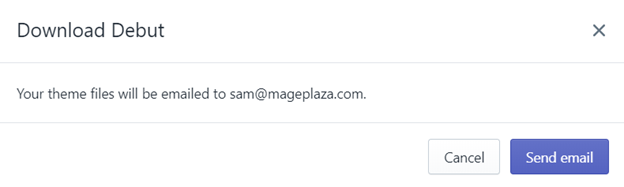
Step 5: Download theme
After confirming step, you can download that theme from your email.
To download themes on iPhone To create a new product in Shopify POS for iPhone (Click here)
-
Step 1: Select Store The first thing needs to be done after you open your Shopify app is selecting the
Storesection. -
Step 2: Tap Online Store Afterward, you tap
Online Storewhich is in theSales Channelssection. -
Step 3: Tap Manage Themes In the
Online Storescreen, you will see theManage Themes. Tap on it. -
Step 4: Select Download theme file Then you need to find your theme that you want to download, tap on the
Actionbutton and selectDownload theme file. -
Step 5: Sent email A small dialog will appear. If you click on the
Send emailbutton, the theme that you want to download will be sent in a .zip file to the email which you used to sign up when creating your account. If you do not want to download, you can clickCancelto prevent Shopify sends the theme file to your email. -
Step 6: Download theme After confirming step, you can download that theme from your email.
To download themes on Android (Click here)
-
Step 1: Select Store The first thing needs to be done after you open your Shopify app is selecting the
Storesection.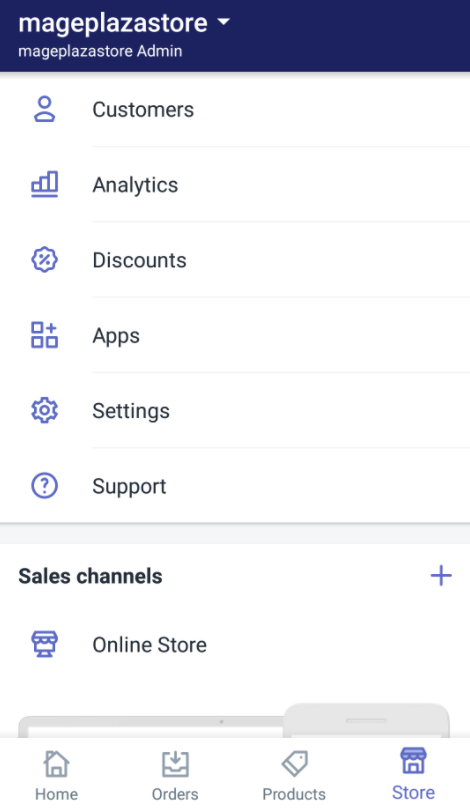
-
Step 2: Tap Online Store Afterward, you tap
Online Storewhich is in theSales Channelssection.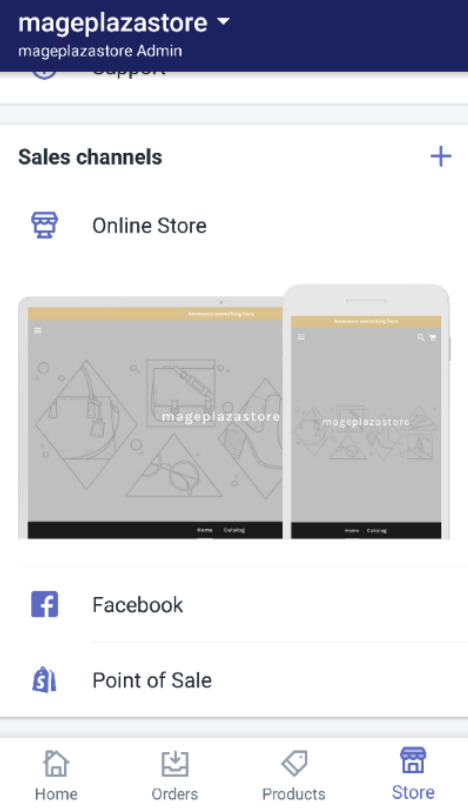
-
Step 3: Tap Manage Themes In the
Online Storescreen, you will see theManage Themes. Tap on it.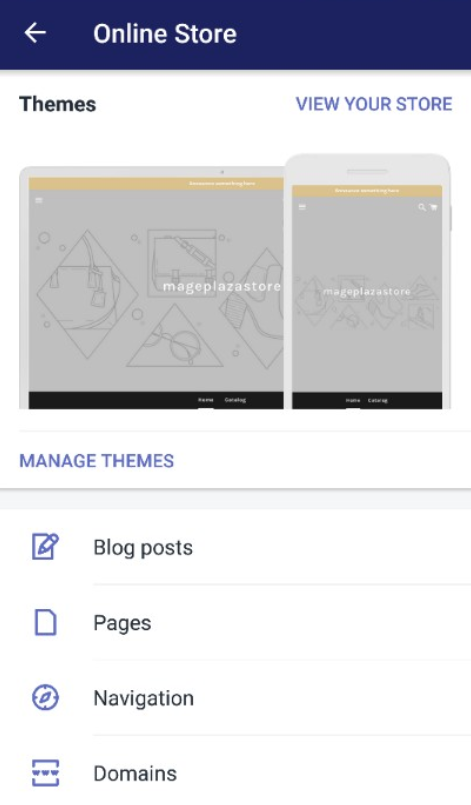
-
Step 4: Select Download theme file Then you need to find your theme that you want to download, tap on the
Actionbutton and selectDownload theme file.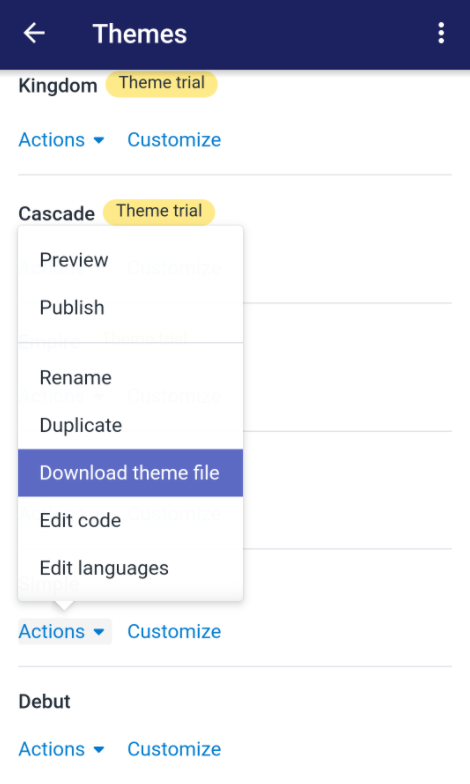
-
Step 5 Send mail: A small dialog will appear. If you click on the
Send emailbutton, the theme that you want to download will be sent in a .zip file to the email which you used to sign up when creating your account. If you do not want to download, you can clickCancelto prevent Shopify sends the theme file to your email.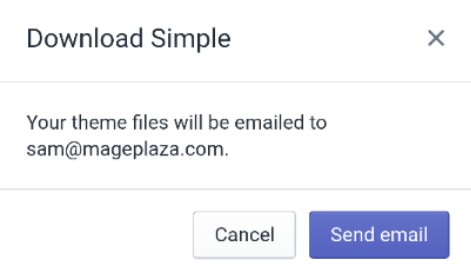
-
Step 6: Download theme After confirming step, you can download that theme from your email.
Conclusion
Above is the step-by-step instruction which will help you on downloading Shopify themes to your computer. I hope this tutorial will help you and your crew feel easier when downloading and applying themes for your Shopify store.





