How to Change Text Colors With the Rich Text Editor on Shopify
With Shopify, you can change text colors with the rich text editor for some special purposes. You may want to highlight a paragraph of text or some important content. Whatever you need, this simple tool will help you with ease.
Related Posts:
- How to insert tables with the rich text editor on Shopify
- How to insert links with the rich text editor on Shopify
- How to insert audio files with the rich text editor on Shopify
Step 1: Highlight the text and click the Color button
Select the text you want to change its color by pressing the left mouse button and highlighting the text.
Step 2: Click the Color button
At the top of the editting field, click Color.
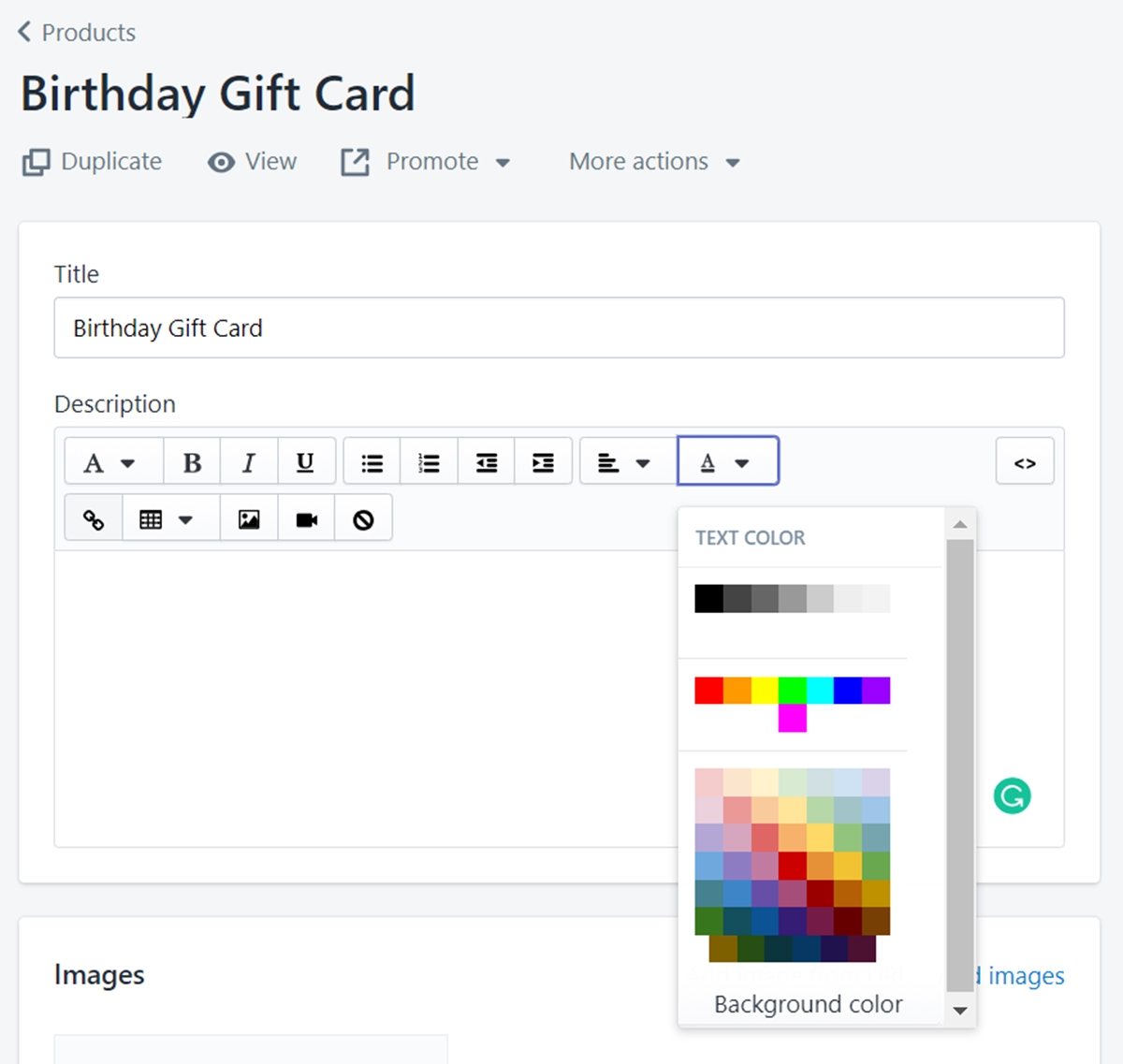
Step 3: Choose a new color
From the dropdown menu, select the color you like.
Summary
Changing text colors with the rich text editor is an usual task, not only on Shopify but also on many other platforms. However, this is the simplest way to make a part of your content more special than others. By that, you can have more attention from your customers. If you want more instruction like this, check out our posts on Productivity Tools.





