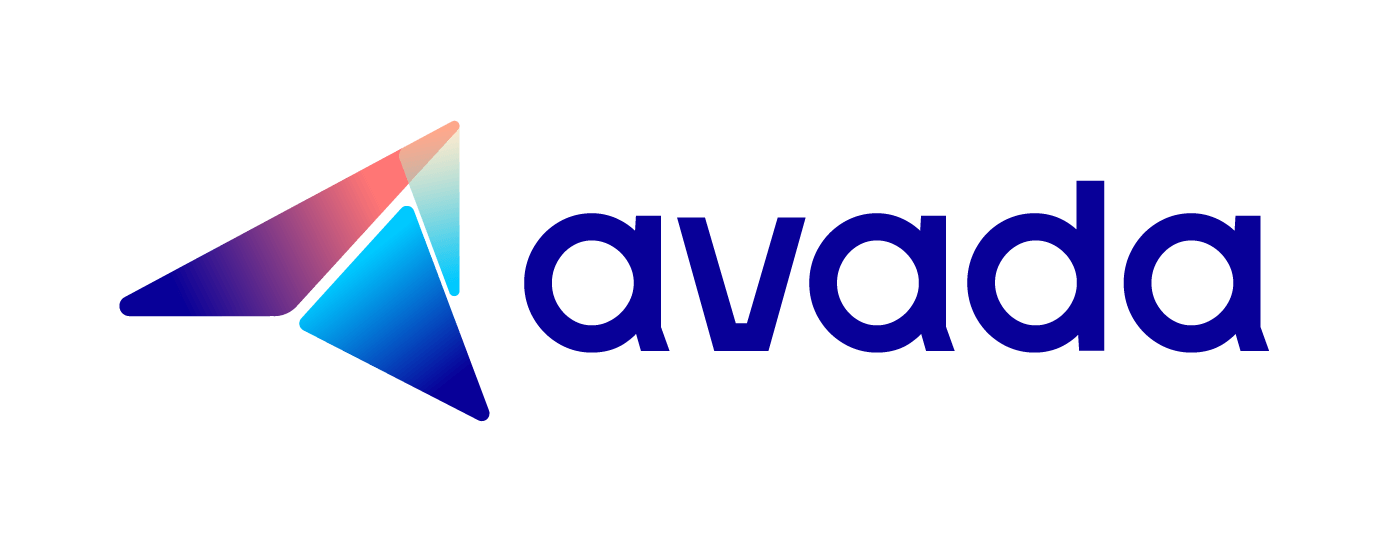How to modify a theme's information in Shopify
Overview
In computing, a theme is a preset package containing graphical appearance details. It is usually comprises a set of shapes and colors for the graphical control elements, the window decoration and the window. Themes are used to customize the look and feel of a piece of computer software or of an operating system, to change the look and feel of a wide range of things at once, which makes them much less granular than allowing the user to set each option individually.
For example, you might want the window-borders from a particular theme, but installing it would also alter your desktop background. One method for dealing with this is to allow the user to select which parts of the theme they want to load.
Shopify Theme Store includes over 100 free and premium professionally designed ecommerce website templates that you can use for your business page.
If you are the owner of the theme, it means that you can contain additional metadata for your theme in a panel in the theme editor. At the bottom of the theme editor menu, you can see the info panel appearance.
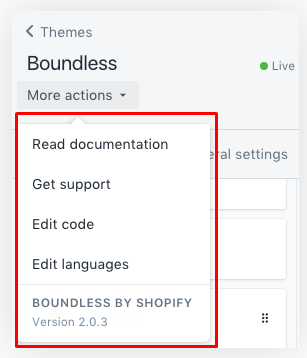
In this article, we will let you know how to modify a theme’s information in Shopify platform.
How to modify a theme’s information
- The necessary theme information
- Contain theme’s information into settings_schema.json
- Modify a theme’s information
The necessary theme information
The following information is the must thing need to include in the theme_info:
"name": "theme_info"
theme_name: the name of the theme.
theme_author: the author of the theme.
theme_version: the theme’s version number.
theme_documentation_url: a URL to help guests to find documentation for the theme.
theme_support_email: an email address that guests can contact to get help with the theme.
theme_support_url: a URL where guests can find support for the theme.
theme_support_email or theme_support_url must be included in theme_info. Noted that not both of the terms must be contained.
Contain theme’s information into settings_schema.json
Theme information is kept in settings_schema.jsonas an object named theme_info, below is how the information code look like:
{
"name": "theme_info",
"theme_name": "Debut",
"theme_author": "Shopify",
"theme_version": "1.0.0",
"theme_documentation_url": "https://help.shopify.com/manual/using-themes/themes-by-shopify/debut",
"theme_support_email": "[email protected]"
}
Modify a theme’s information
After add information into your theme, you can modify theme info by changing settings_schema.json and editing the theme code.
Following is the steps for you to follow, there are some differences between two version for desktop and smartphone
Step 1:
Open your Shopify admin, go to Online Store > Themes.
Step 2:
Click Actions > Edit code at the theme that you want to modify
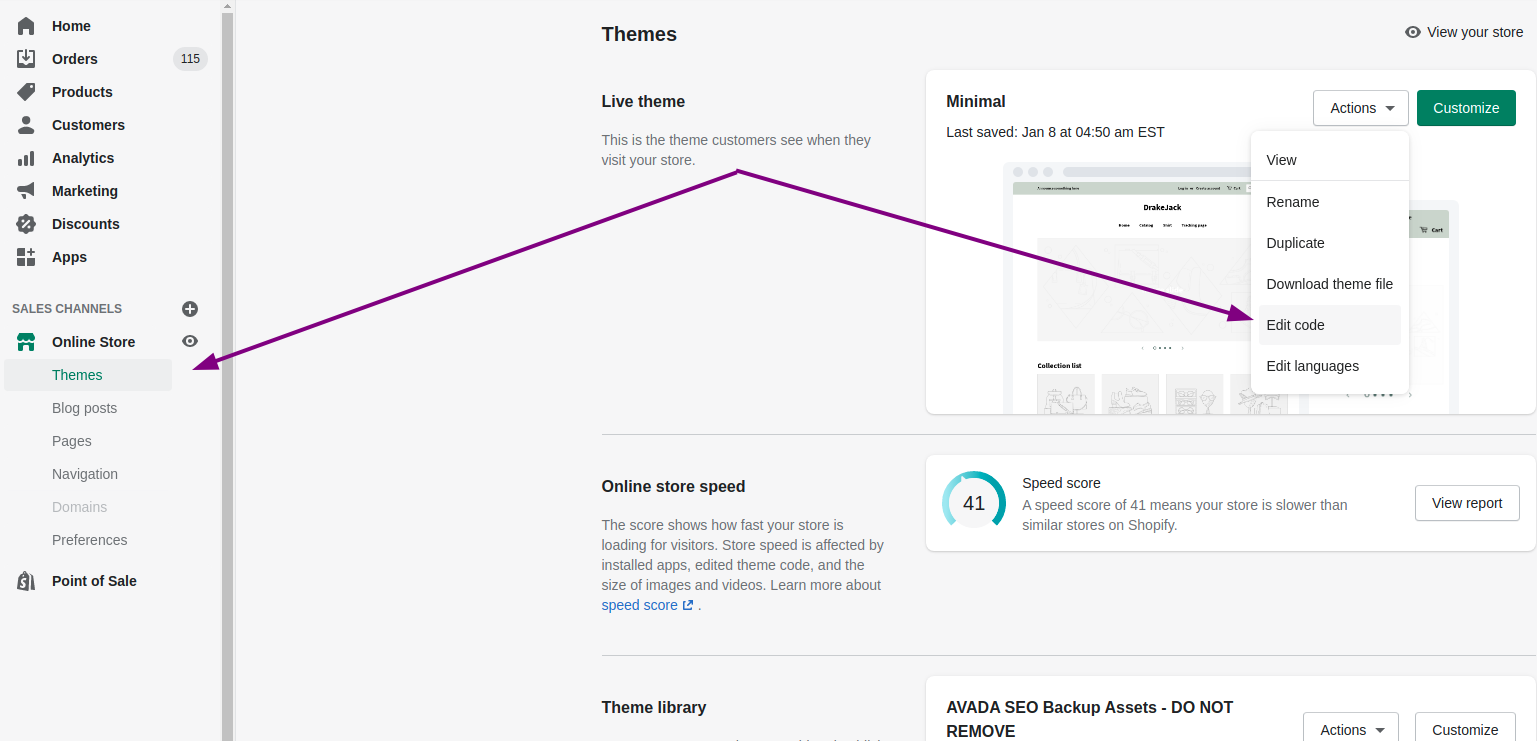
Step 3:
Click the Config folder in the code editor, then click settings_schema.json.
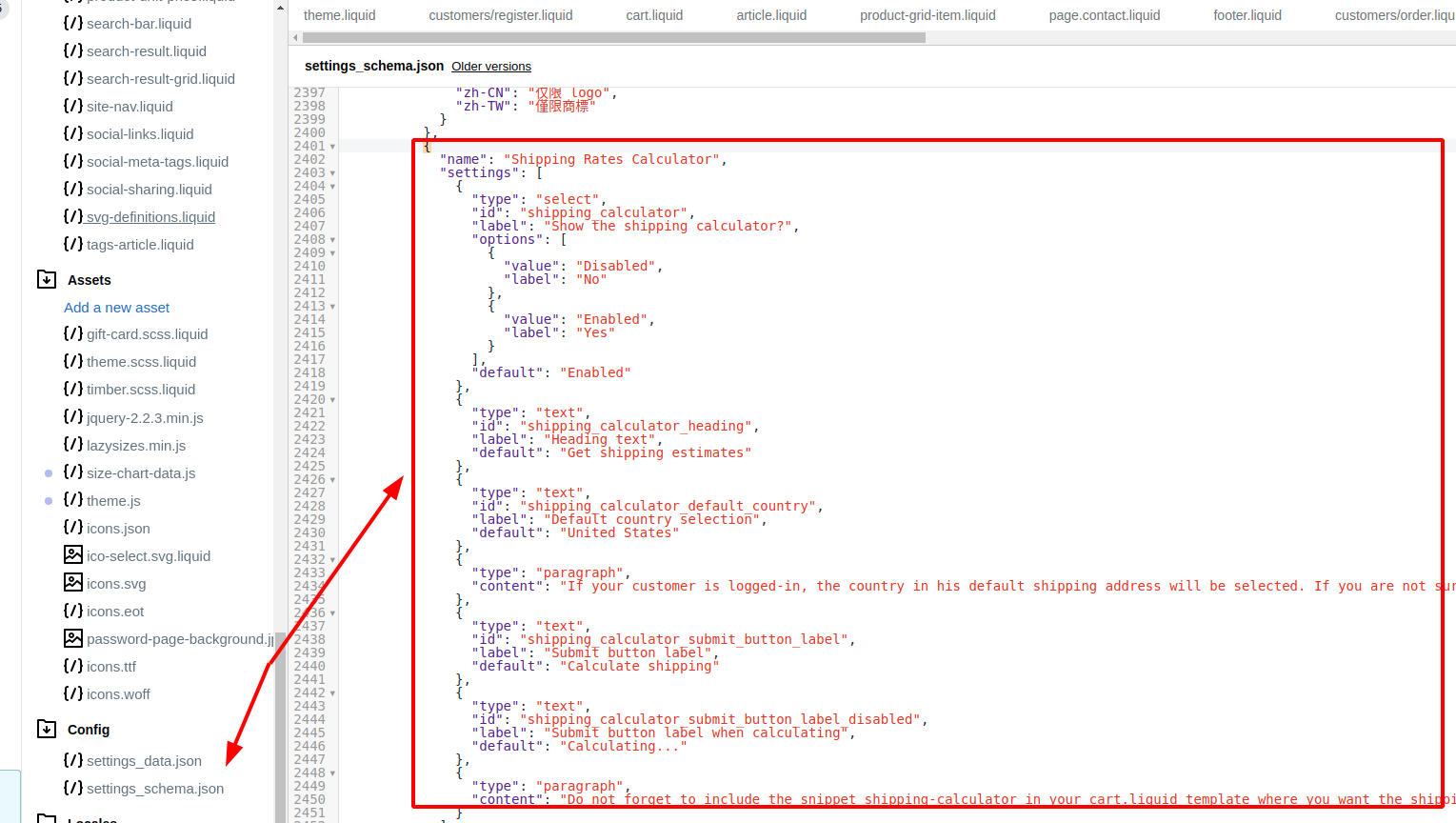 Then you need to seek out an object that have the name of
Then you need to seek out an object that have the name of theme_info. Normally, it will be shown as the first object that look like the below code
"name": "theme_info",
"theme_name": "Debut",
"theme_author": "Shopify",
"theme_version": "1.0.0",
"theme_documentation_url": "https://help.shopify.com/manual/using-themes/themes-by-shopify/debut",
"theme_support_email": "[email protected]"
}
Step 4. Edit the text of the object in theme_info to change the theme information panel in the theme editor.
Step 5. Finally, click Save to firm up your changes of the theme’s information.
Conclusion
We hope that this tutorial will help you to polish you business page theme. If you got any trouble while practicing this, feel free to ask things out with our support team.