How to Enable Automatic Domain Renewal
If you have purchased a domain through Shopify, you can ensure that the ownership right doesn’t expire by renewing it. Normally, the purchase and renewal process is conducted by using the email and information of the shop owner then turn on the notification to make sure that you don’t miss out anything. For more details, keep reading this writing to know how to enable automatic domain renewal on Shopify.
Step 1: Click on Domains
Open the Shopify website with the log-in account and select Online store under the Sales channels. It will automatically move to the Themes section then you need to click on Domains which is above the Preferences.
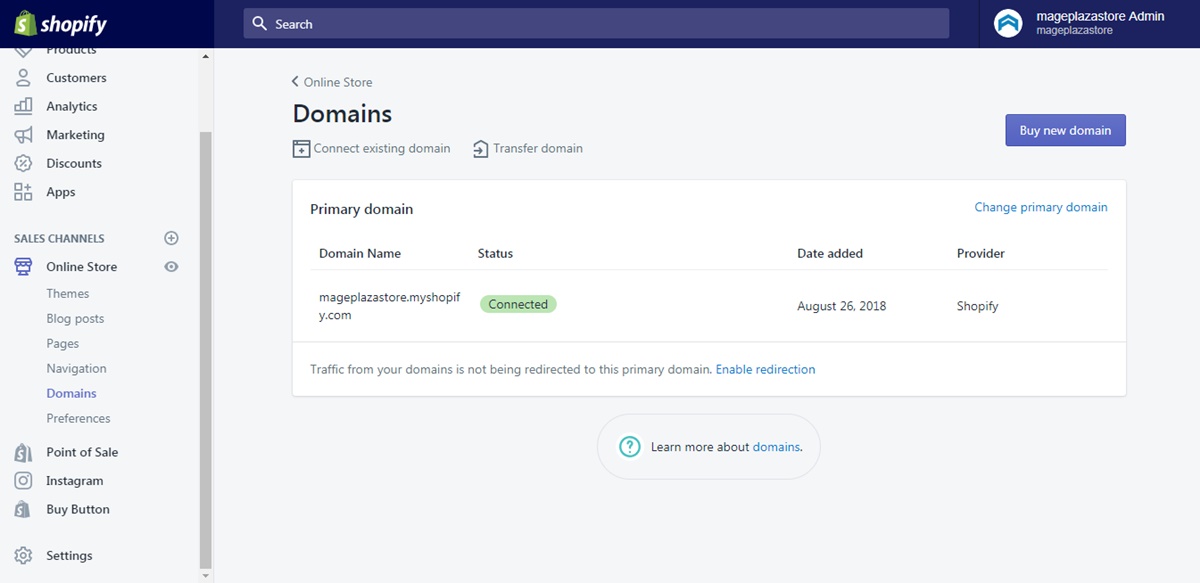
Step 2: Select a domain
In the detailed page of Domains, you will see the list of all domains that you have in the Shopify-managed domains section. Hence, you can choose one from the list which you want to change the settings. For example, I want to edit the kevins-kloset.com then I will press on its name.
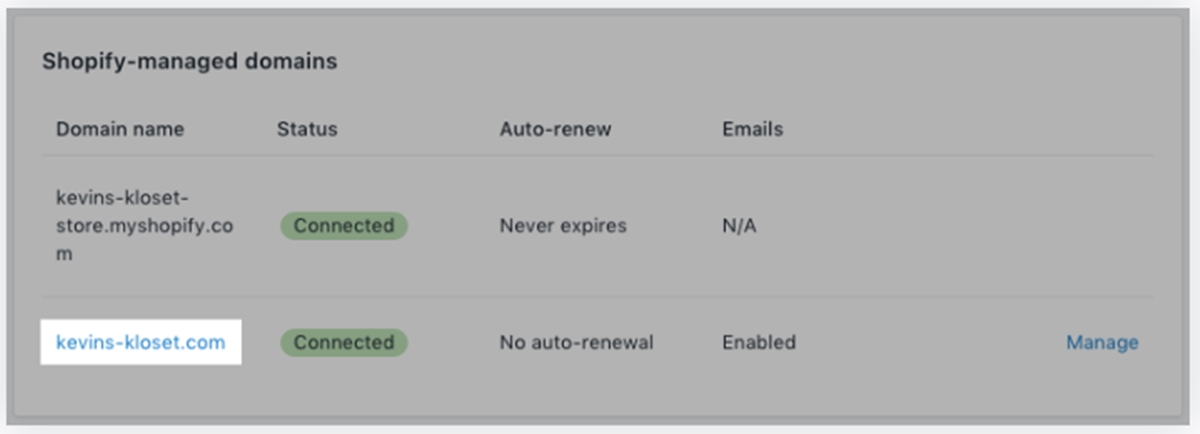
Step 3: Enable automatic domain renewal
Under the Auto-renew section, there is an option with the content of Auto-renew this domain every year that you need to check on the box beside it to end the process because your changes will be saved automatically.
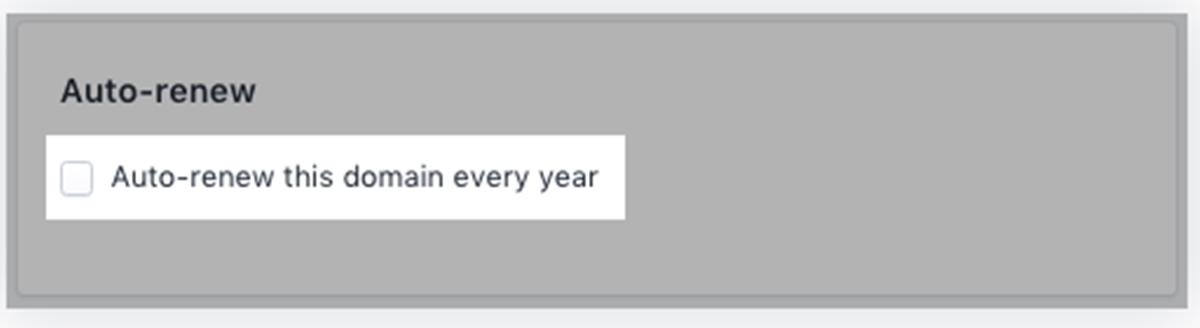
To enable automatic domain renewal on iPhone (Click here)
-
Step 1: Choose Store Get access to the Shopify app and go to
Storeto move on to the next step. -
Step 2: Tap Domains Scroll down until you see the
Online storeunder theSales channelsection. More options to set upOnline storewill appear that you need to find theDomainsand open it. -
Step 3: Pick a domain Select a domain from the list in the Shopify-managed domains to continue. Be noted that the one you choose should fall within the root domains only because other subdomains will renew automatically with the root ones.
-
Step 4: Check Auto-renew this domain every year Look for the
Auto-renewpart in the detailed page of the selected domain and tick on the box that is corresponding toAuto-renew this domain every year.
To enable automatic domain renewal on Android (Click here)
-
Step 1: Choose Store Log-in the Shopify account on the app on your smartphone then head to
Storein the bottom bar, which is next to theProducts. -
Step 2: Tap Domains Select the
Online storewhich is below theSales channelssection. After that, press on theDomainsto move on to the next step. -
Step 3: Pick a domain The list of all of your domains will appear then open the one that you want to change its renewal settings.
-
Step 4: Check Auto-renew this domain every year Under the
Auto-renewsection, you will see an option which isAuto-renew this domain every yearthen tick on the box which stands previously to the option.
Conclusion
In short, this post has shown you the process of how to enable automatic domain renewal on Shopify for both laptop and smartphone use. Besides, there is a note that the fee for domain renewal will be charged separately and is excluded from the monthly receipt. With such an effort to provide you with an informative writing, I hope you have a good time reading and earn some benefits from it. If you’re interested, check out our article on how to disable automatic domain renewal on Shopify.
Related Posts:





