How to integrate Zoho with BigCommerce?
Managing a wide range of products, customers, and orders simultaneously can cause e-tailers to deal with many challenges to maintain the success of their online business. If you belong to the mentioned case, let BigCommerce Zoho integration help you! Their effective management system will amaze you.
Today’s article is going to introduce you to Zoho, its features and advantages, as well as focusing on How to set up BigCommerce Zoho integration for your online store. If you are interested, keep reading to find out more!
An introduction to Zoho

Zoho CRM is a cloud-based, comprehensive customer relationship management software providing services to organizations of all sizes and kinds across the globe. They have successfully worked with more than 150,000 companies by establishing enduring client connections and driving their efficiency. Thanks to Zoho’s diverse communication channels, from phone, email, live chat, social media to even in-person meetings, it is considered as one of the most closely integrated systems in the industry.
Some of Zoho CRM prominent features are:
- Lead Management
- Platform development
- Automatic Marketing process
- Advanced analytics software
- Workflow automation
The benefits of integrating your BigCommerce store with Zoho
It is stated that Zoho Corporation has attracted up to 50 million and more users worldwide. You must be wondering what made them so successful and popular among online merchants. Fortunately, we have gathered all the reasons into the following list. Here are what you going to gain from updating BigCommerce Zoho integration for your business:
-
Syncing customer information: As an online retailer, you can quickly tell the importance of collecting customer information. The more you know and understand your consumers, the better service and product you can offer them. That is why with the help of BigCommerce Zoho integration, when new consumers give their contact information on your site, this data may be sent to Zoho CRM for lead intake.
-
Driving traffic and conversion rate: Regardless of whether your company is just getting started or has been there for a while, you will need more visitors to your site to keep your relevance. BigCommerce Zoho integration will give you access to such extensive data and resources, which might help deliver targeted visitors to your website.
-
Better insights: The analytics provided by BigCommerce Zoho integration can assist you in learning more about your company and your customers, or even make informed decisions.
-
Updating order process: To operate a successful e-commerce firm, you must set up a functional fulfillment process. Customizing your BigCommerce store with the integration of Zoho CRM will allow you to know as soon as an order is made, and you’ll be alerted to any updates or changes on order instantly.
How to set up BigCommerce Zoho integration for your store?
So, that is everything you need to know about BigCommerce Zoho integration before actually bringing it to reality. The setting up might take quite a lot of steps and time, so please carefully follow our footsteps, once you have missed it, you might have to start over.
No more beating around the bush, let’s get started:
Step 1: Sign up for a Zoho Flow account
First thing first, it is a requirement to have your own Zoho Flow account in order to integrate it with your BigCommerce store. Therefore, if you haven’t created a new account, please do like we did. On the other hand, if you have already owned one, you can skip this step!
At Zoho Signup page, fill in the form with your private information, including your name, email and password for the account. Then click on “Sign up now”:
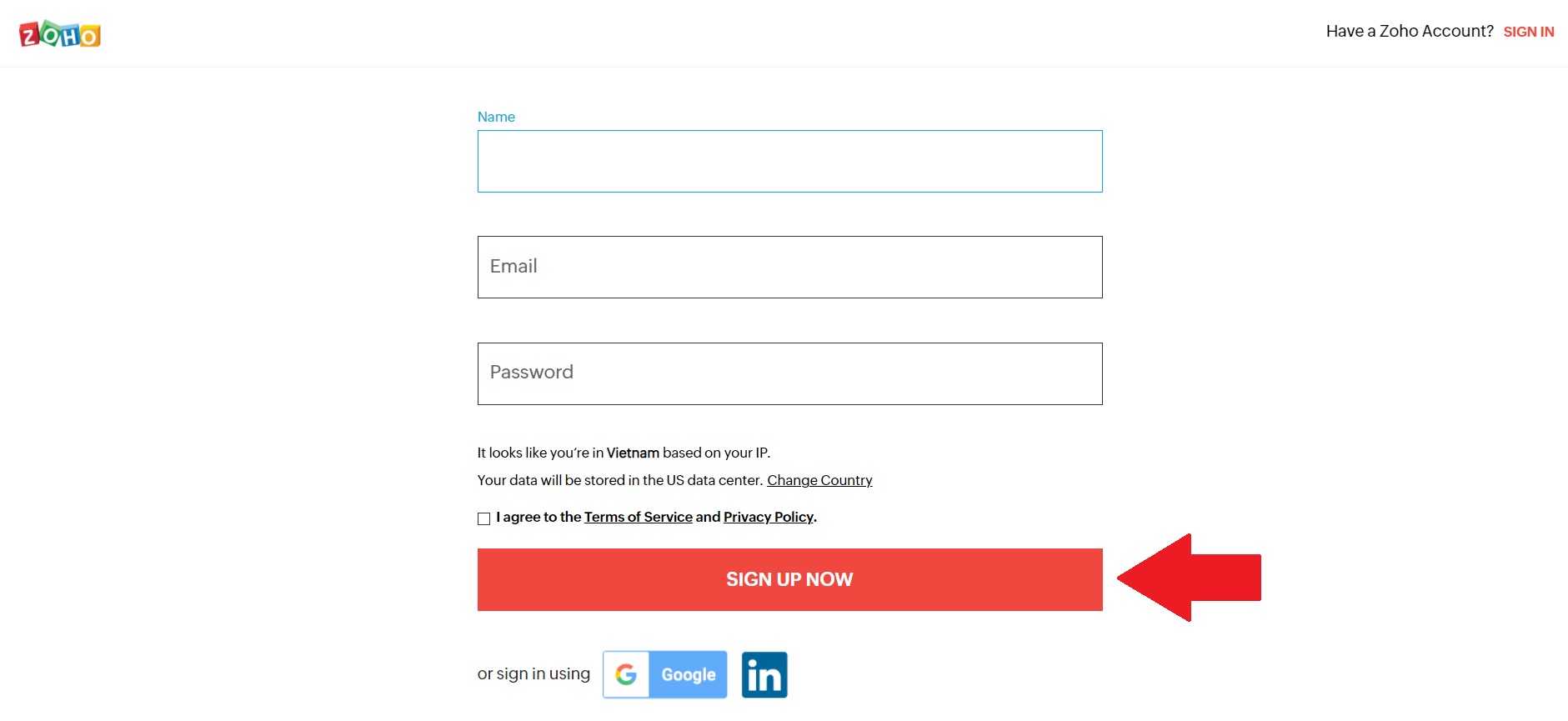
Wait for a few minutes, and your account will be successfully created. It’s time to move on to the next step.
Step 2: Connect with your BigCommerce store
Then at your Zoho Dashboard, go to “Settings” page, located on the left side of the website:
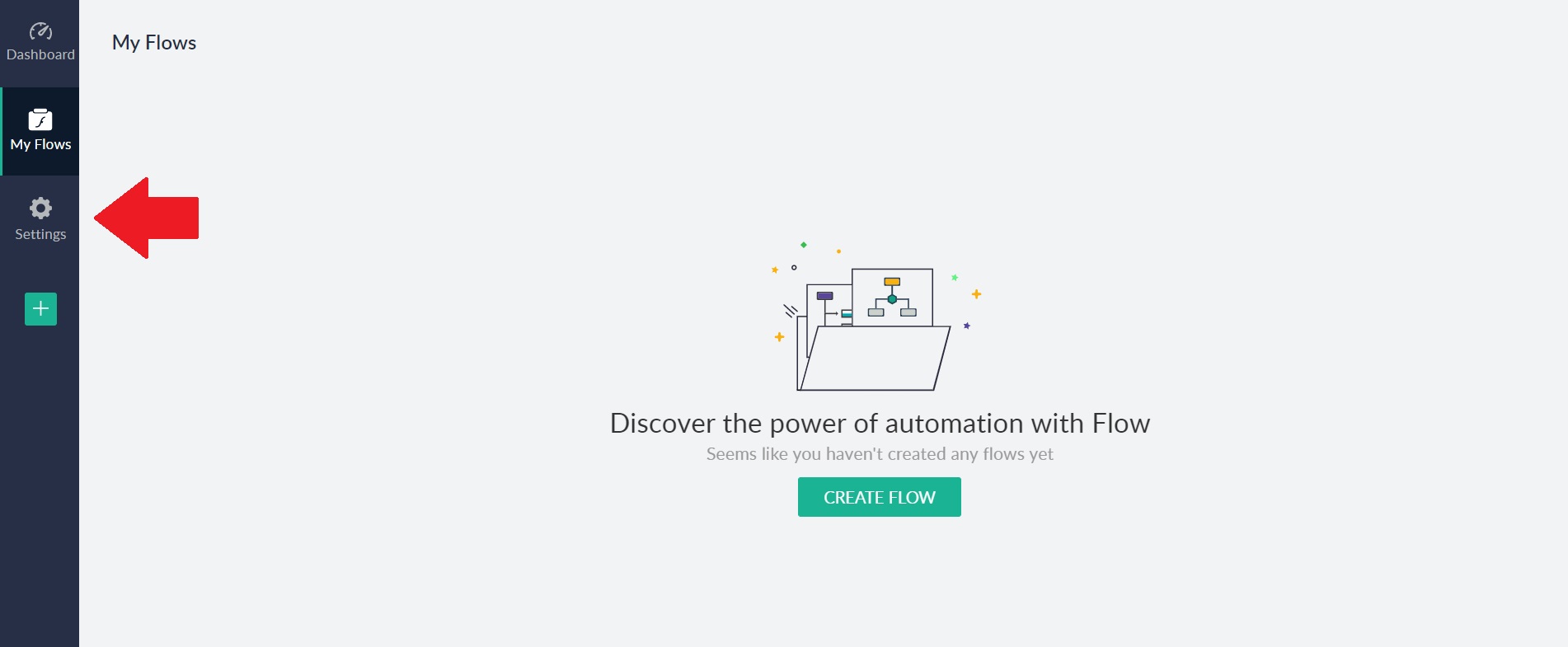
Then keep choosing the “Connections” alternative on the left-hand side of your device’s screen and click on “Create Connection”:
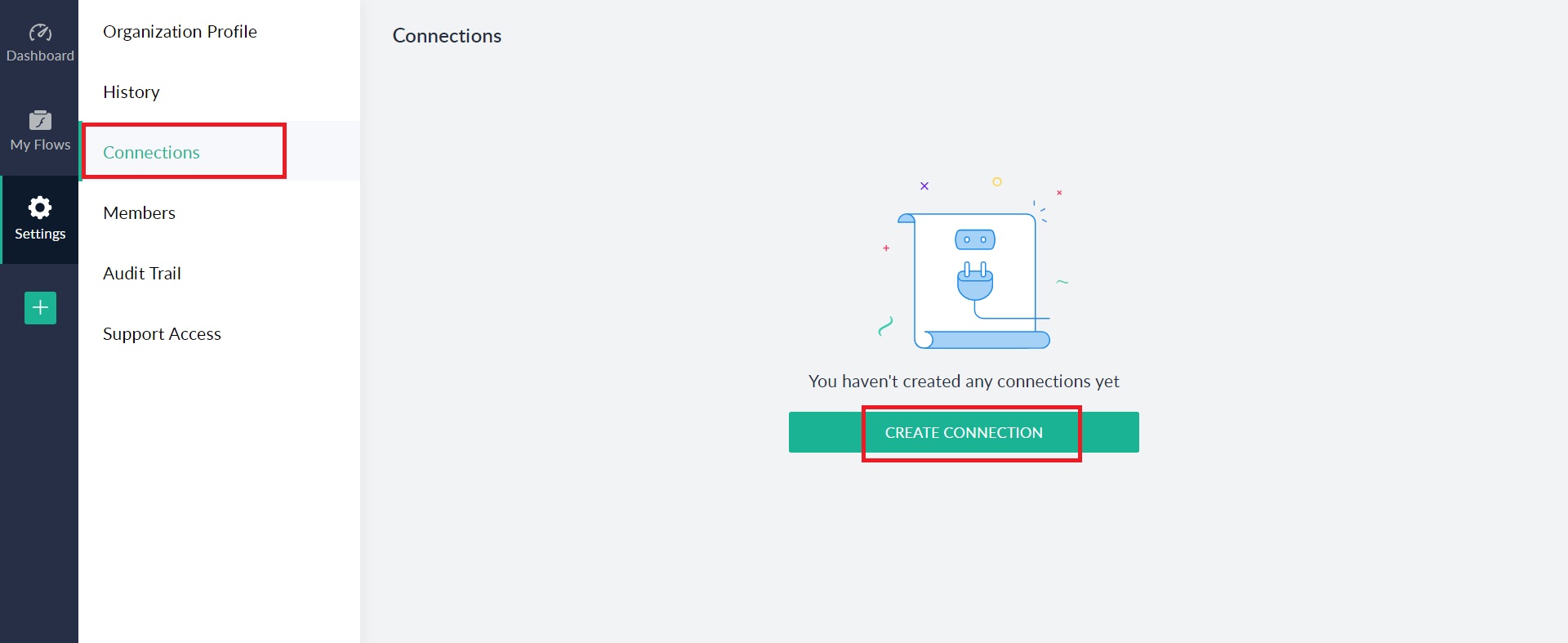
You will see a search box for an application to integrate your Zoho account to, all you have to do is look for BigCommerce, choose it, and “Next”:
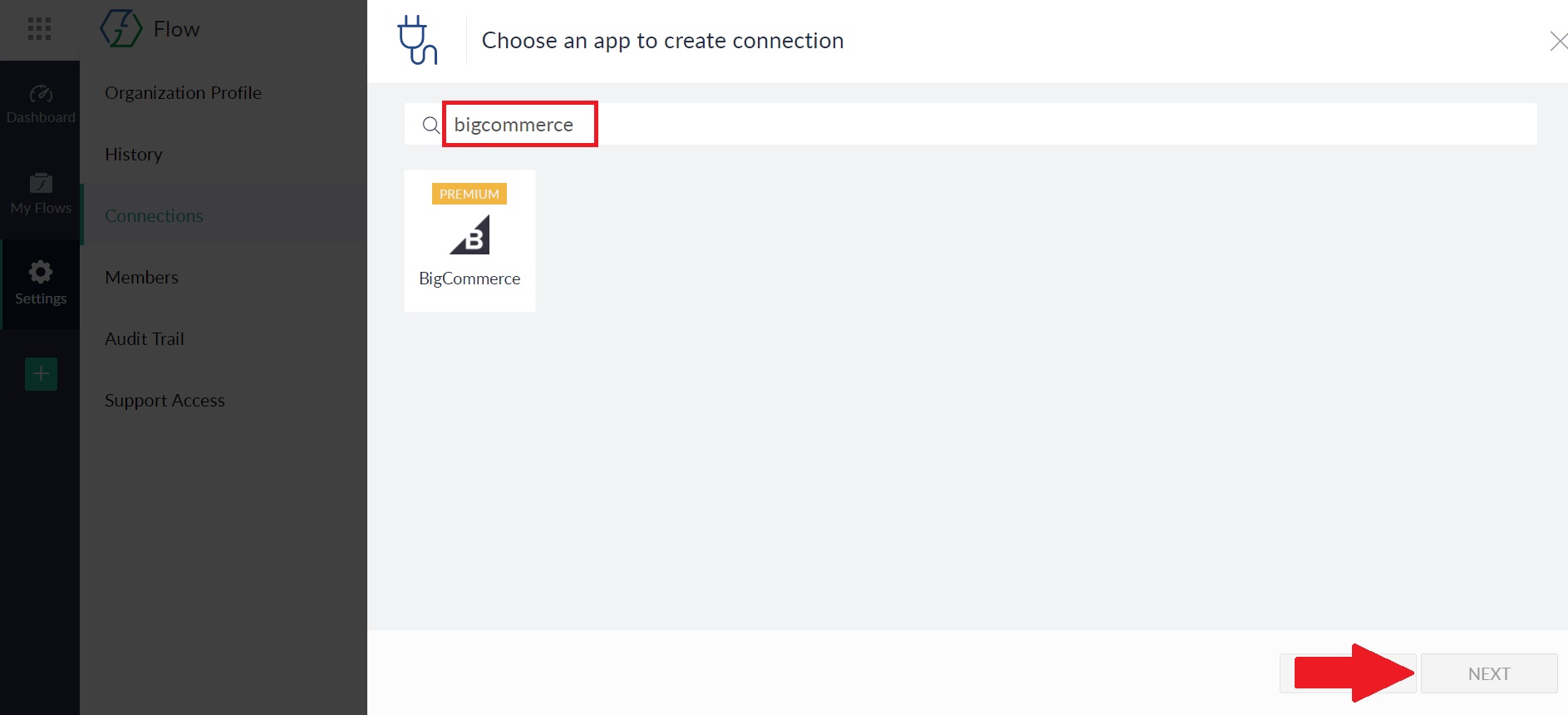
Step 3: Decide a name for the connection
Fill in any name that you like for the connection. Most people would prefer “My BigCommerce” or simply just “BigCommerce”:
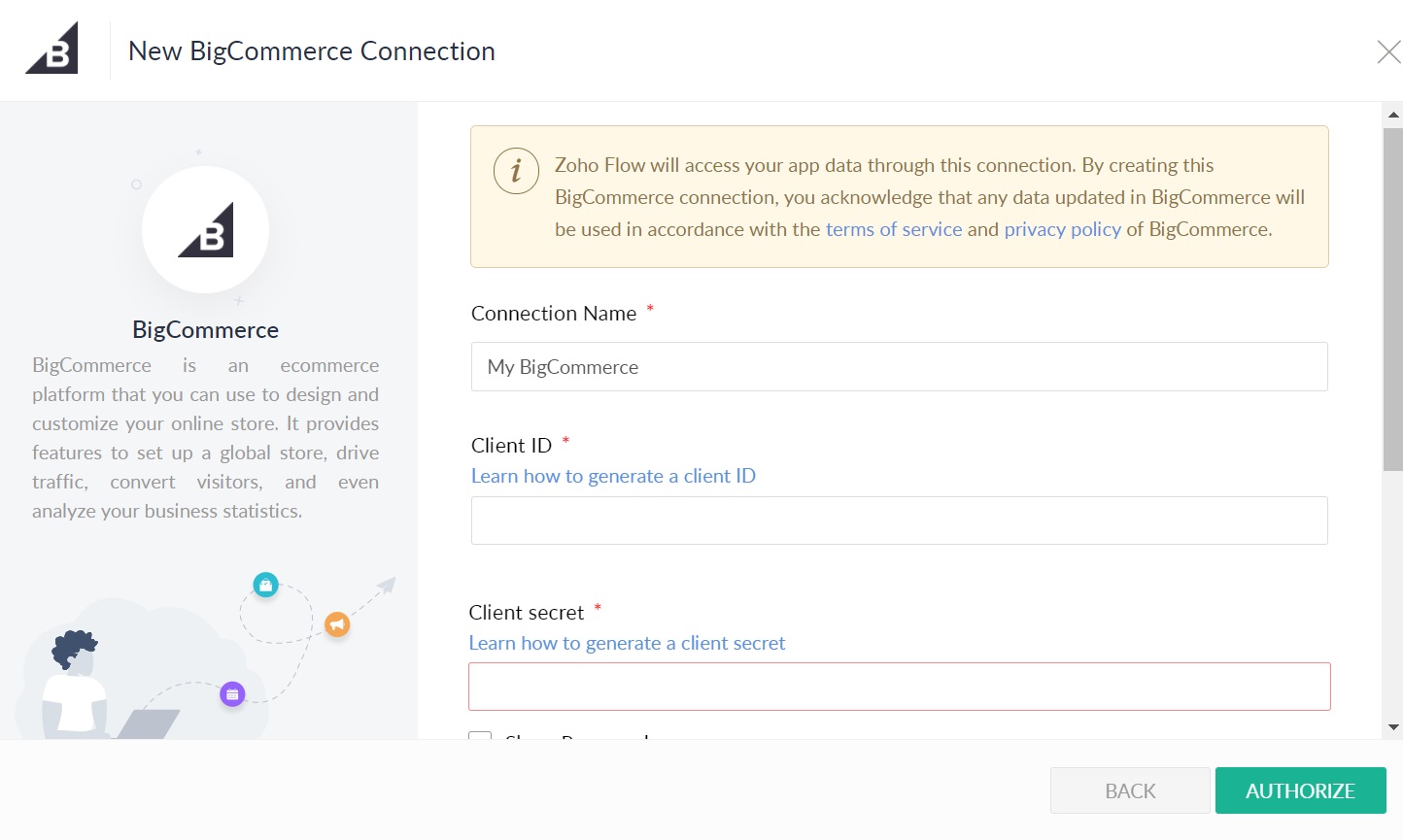
Step 4: Go to “API accounts” on your BigCommerce page
To gather information for the following boxes, you have to go to your BigCommerce Control Panel > Advanced Settings:
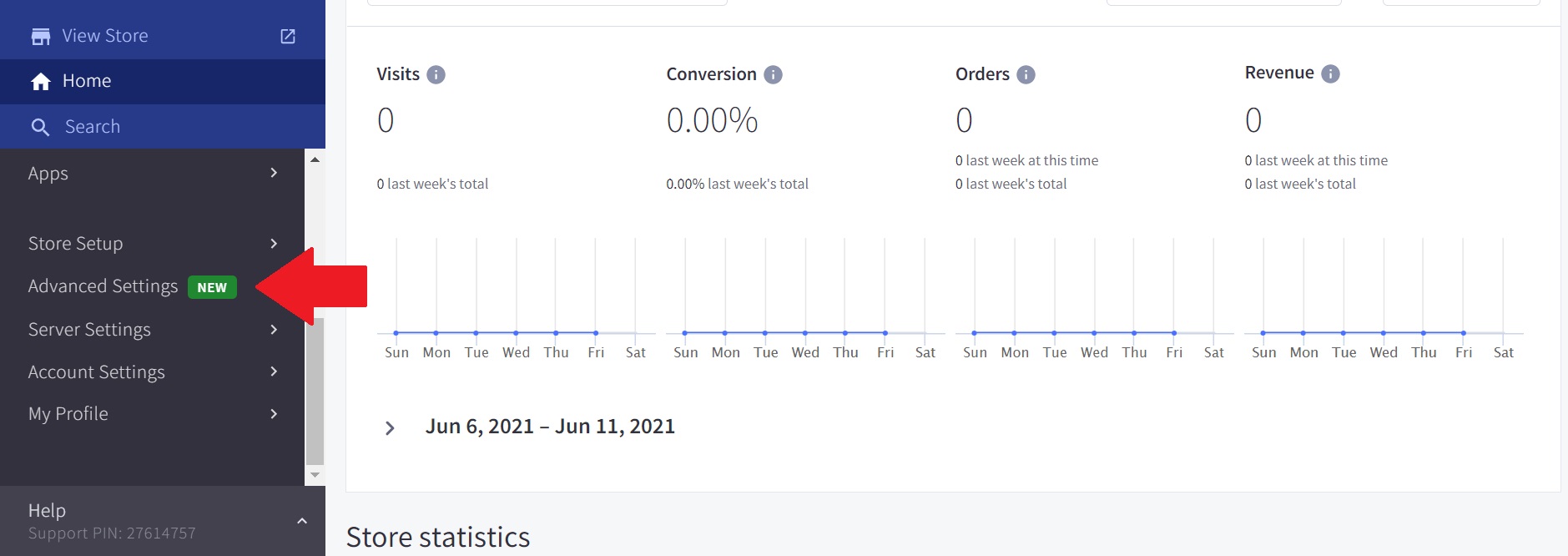
Select “API Accounts” in the left section of the page, here is how your screen will look like:
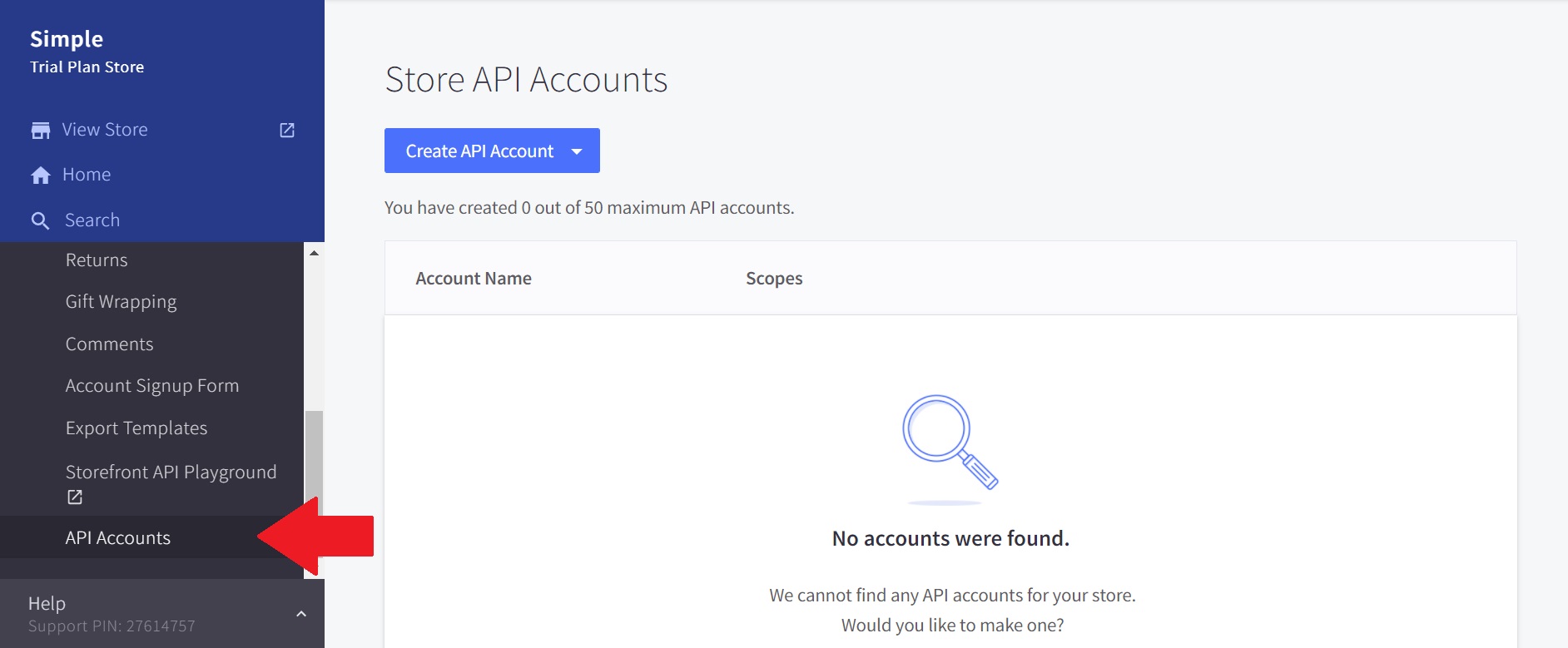
Step 5: Fill in the API name
You can see the blue button “Create API Account”, click on it and go to the first options. You can make up a name for this account like “Zoho Flow”:
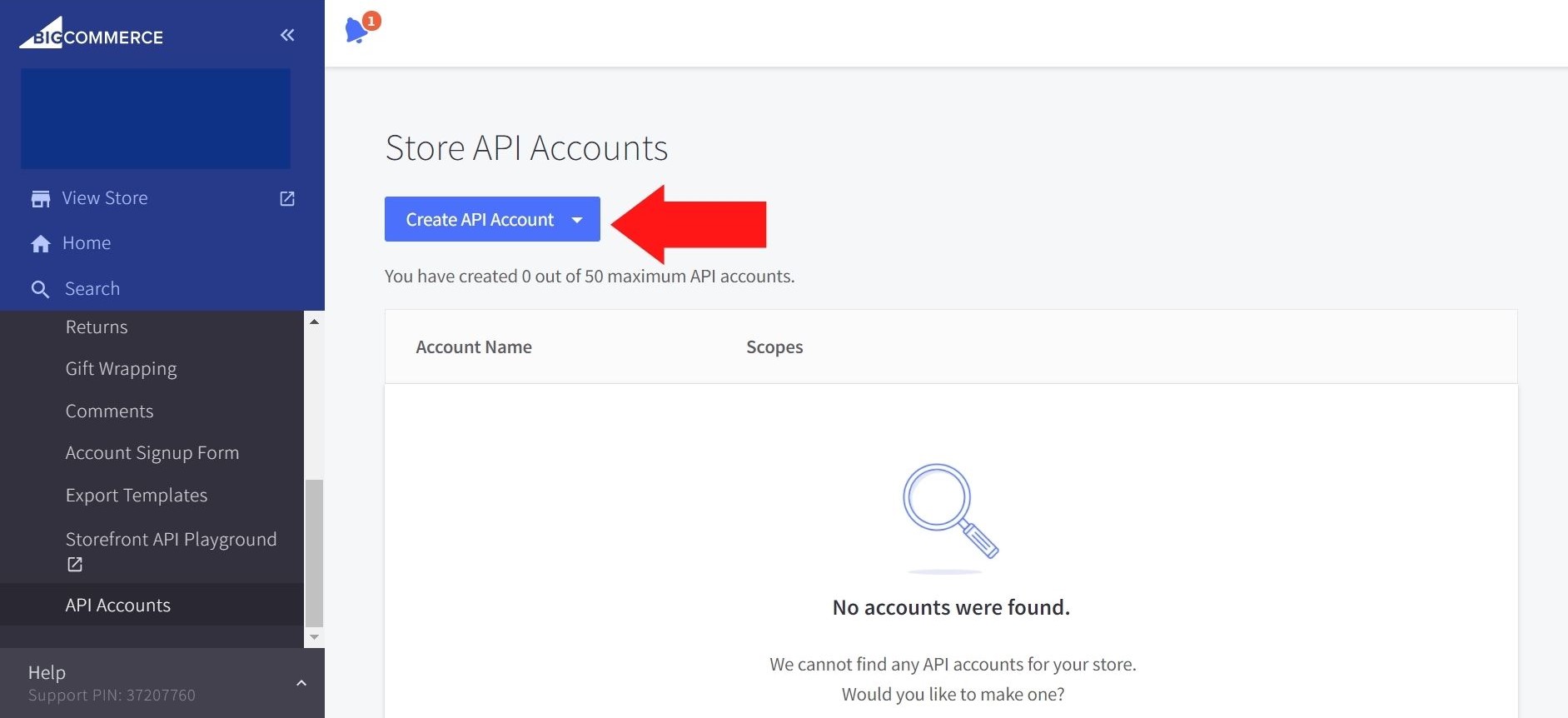
Step 6: Select the level of integration
Scroll down to the OAUth Scopes section, it’s time to decide the level of Content and Checkout Content. It is recommended to set them following the BigCommerce guidelines or just based on your preferences:
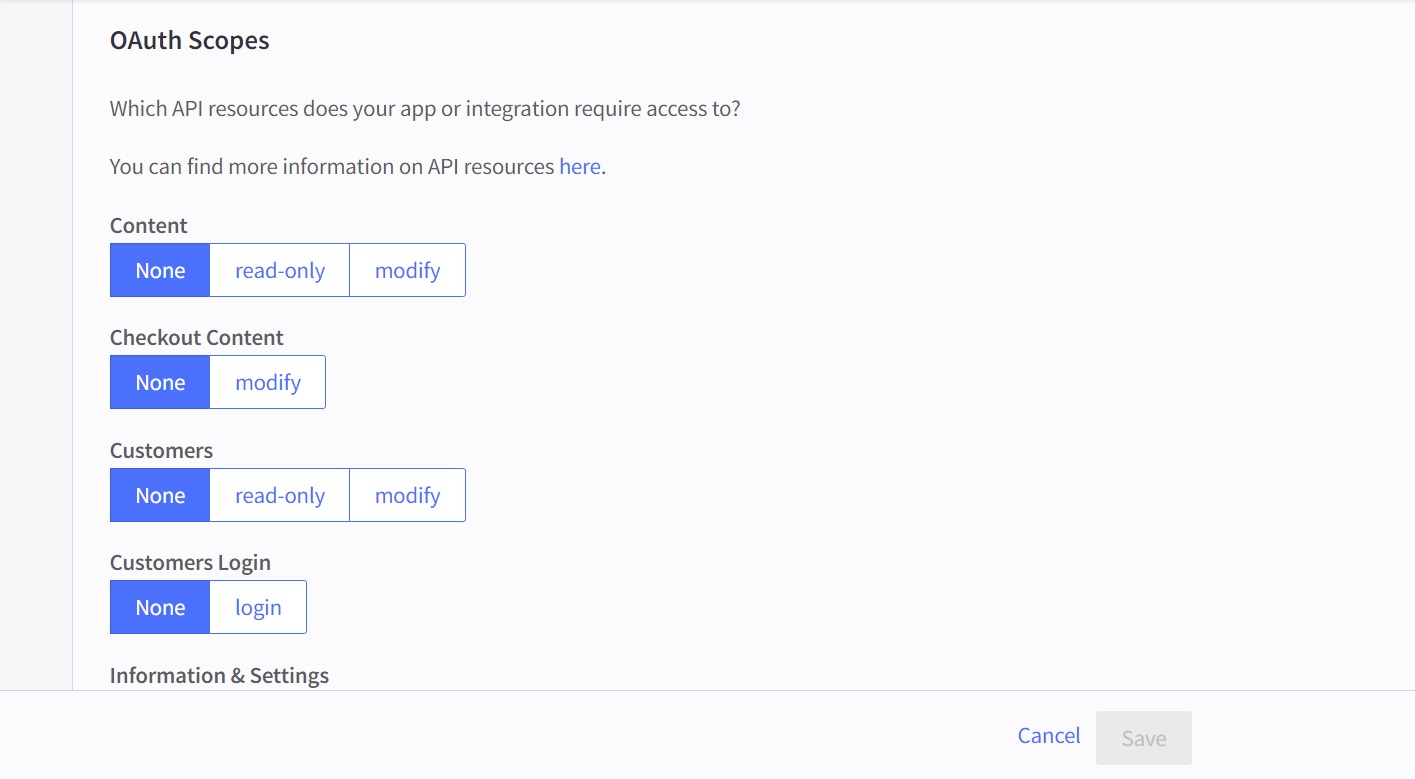
Step 7: Copy and paste the following code
In the API Path, below the Name section, you can find Store hash key locating in the same position as in this image:
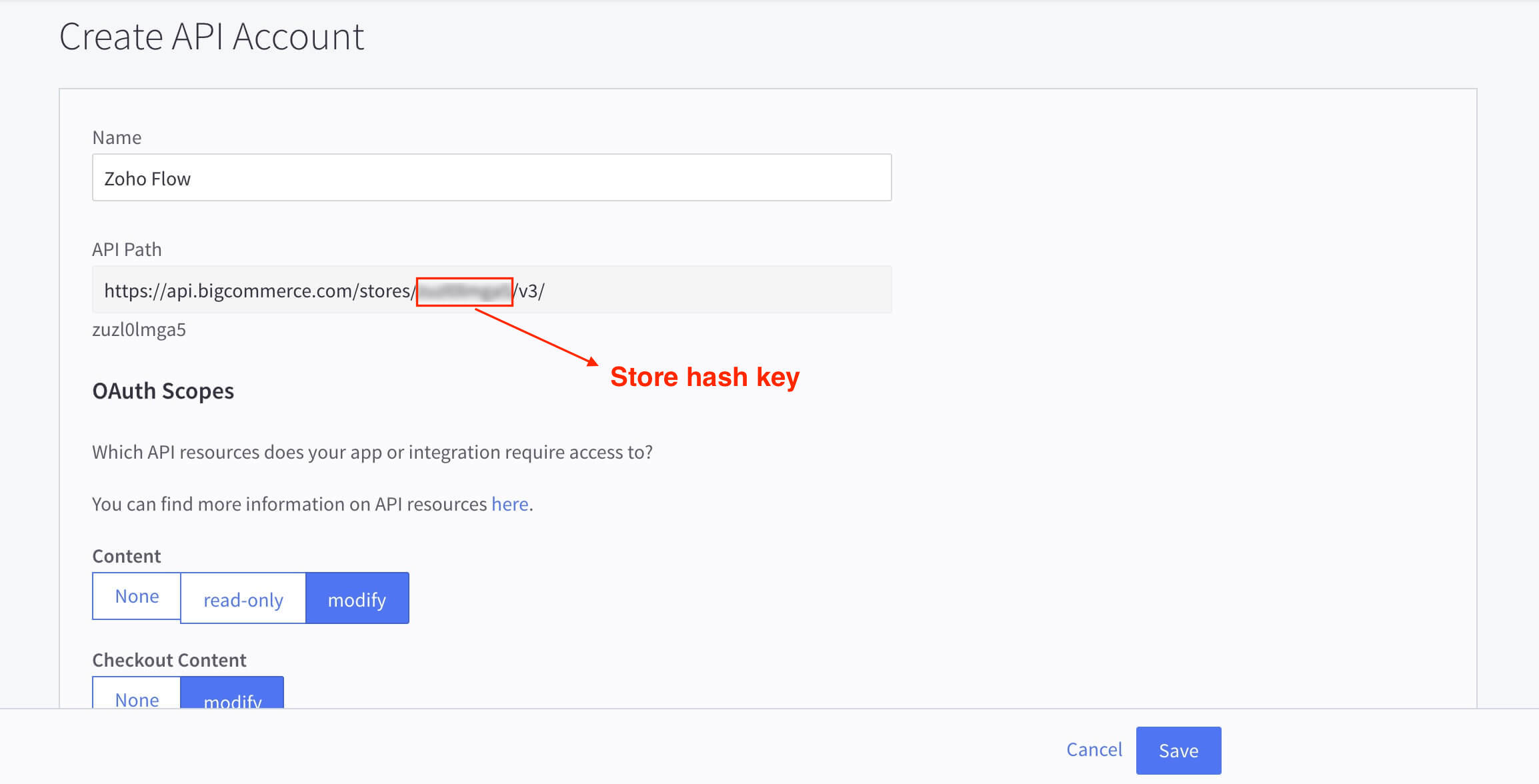
Once you have copied and finished all the above steps, “Save” your changes, and BigCommerce will give you a list of your Client ID, Client Secret, and Access Token. Please copy and paste these code respectively in the form on your Zoho website:
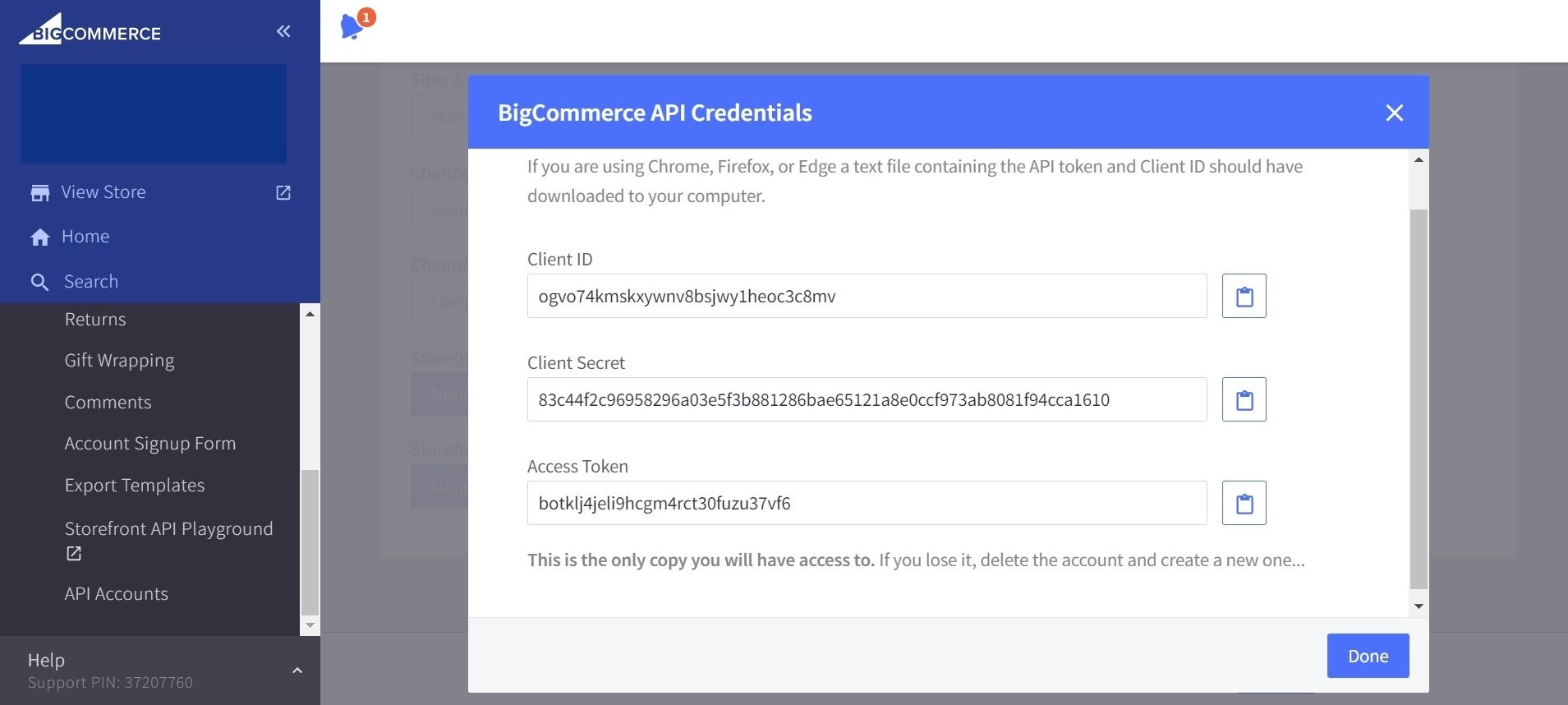
Step 8: “Authorize” to finish the process
Last but not least, “Authorize” to officially activate the BigCommerce Zoho integration features for your online store!
Triggers and Actions appeared along with BigCommerce Zoho Integration
Before heading to the main section of the article - setting up BigCommerce Zoho integration for your online business. There are several things about new updates in Zoho you need to catch up with because you might not be familiar with some changes once you have integrated the two with each other. In general, these are the triggers and actions that will appear in your BigCommerce control panel after the process:
Triggers
New Customer
The system will automatically send any new customer of yours a welcome email and then add them to the campaign list if they have agreed to receive future communications from you. Keep in mind that Zoho CRM only lets its users test out their triggers 24 hours after setting up. In case during that time, you have not received any first-time customers, remember to add a sample one to test the flow beforehand.
Updating Order status
With this trigger, you may change the status of a task in your Project Management tool, then send a notification to your clients through email or SMS if there has been an adjustment in the order status.
New Coupon
This trigger enables you to alert your colleagues and let your social networks know about the new coupons as they are introduced.
New Order
This trigger is set up with an aim to send a confirmation SMS, build and send invoices or offering repayment options to your customers if the amount of order is more than a certain figure.
Actions
Create Coupon
You may schedule and fill out forms in order to generate coupons.
Fetch Order
When order details are customized, use this action to get the order data and inform your customers as well as your team about it.
Create Customer
On the basis of the new customers appearing in your CRM, marketing automation tool, or support tickets, you can acquire new consumers in your BigCommerce business.
Create Customer address
The ability to add new customer addresses or new delivery addresses is also provided in BigCommerce Zoho integration. In addition, online store owners can quickly update this information depending on their form submissions.
Conclusion
To sum up, we hope that our tutorial on How to set up BigCommerce Zoho integration will solve your problems in managing an entire store, updating products, and maintaining customer relationships. And trust us, if you make good use of it, the benefits it brings back might be even more spectacular than we have mentioned.





