YITH Woocommerce Wishlist: A Complete Guide
YITH Woocommerce Wishlist enables your consumers to construct wish lists and share them with family and friends.
Wishlists are a great feature for an eCommerce store and a potent marketing tool: on the one hand, it motivates visitors to return by allowing them to track things they find interesting. On the other side, if consumers share their wishlist — with friends or through social networks — this will enhance product sales and help promote your online business.
On top of that, YITH is now the most popular company among WooCommerce users for its collection of excellent WooCommerce plugins.
That being said, YITH Woocommerce Wishlist seems to be a good choice for WooCommerce store owners. If you haven’t heard or tried this plugin before, this blog post is for you. In today’s post, we’ll take a look at A Complete Guide about YITH Woocommerce Wishlist, in which you can find all of the fundamental but comprehensive information about this plugin as well as detailed instruction on how to get started with it. Besides, you’ll also be recommended on YITH Plugins combination to get the most impressive results possible.
Sounds great? Let’s dive in!
An Overview of YITH Woocommerce Wishlist
First, we should take a quick look at the main plugin that we’ll discuss today.
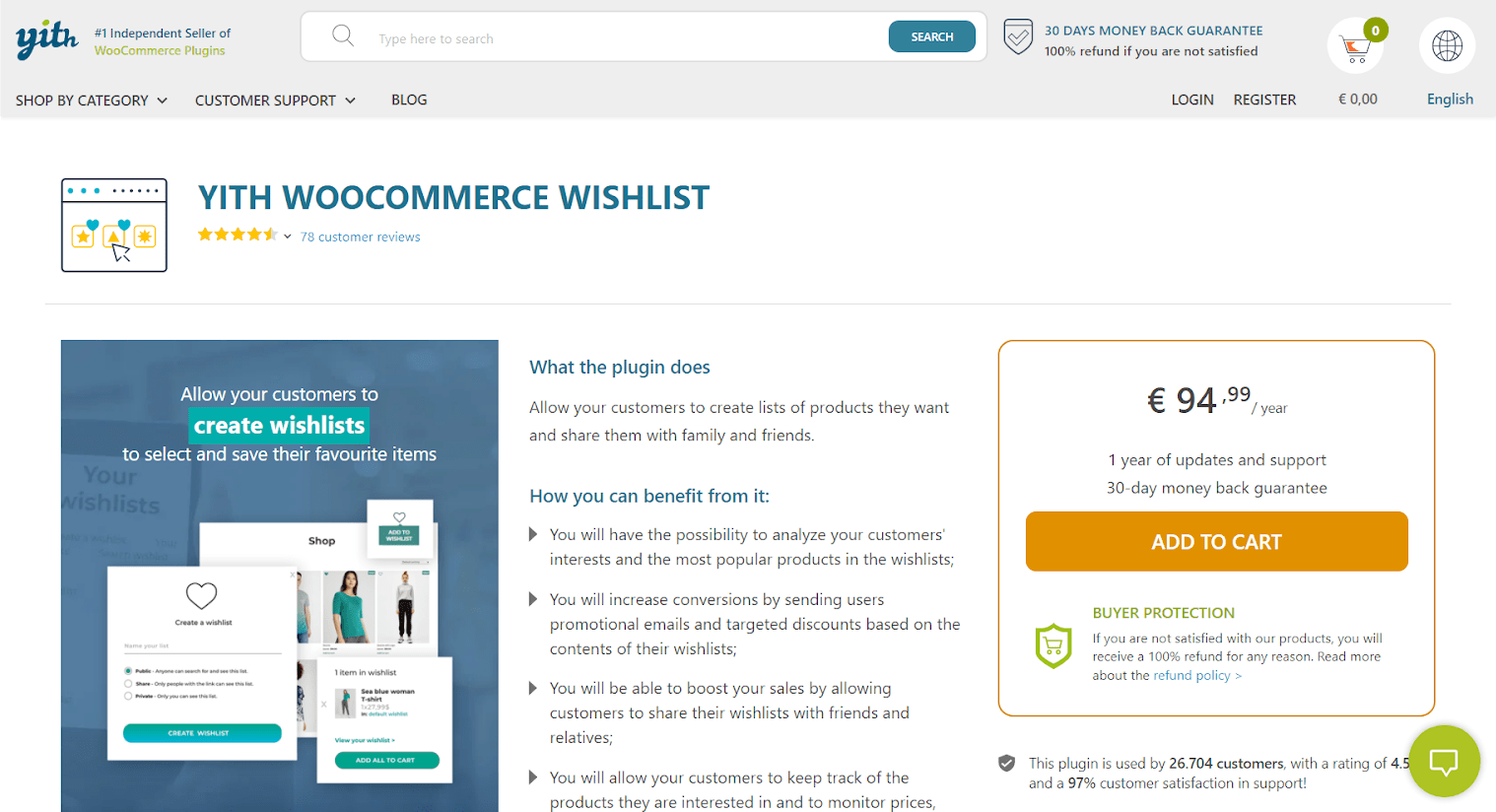
1. Introduction
YITH Woocommerce Wishlist is a plugin developed by YITH, a familiar company for WooCommerce users because of its wide range of WooCommerce plugins, most of which are ranked highly on its website and WordPress websites.
With YITH Woocommerce Wishlist you can:
- Analyze your customers’ interests and the most popular products in their wishlists
- Boost your sales by allowing customers to share their wishlists with friends and relatives
- Increase conversion rate by sending users personalized emails and discounts according to their wishlists.
- Provide your consumers the opportunity to keep track of their favorite items, as well as check prices, availability, and other factors.
2. Key features
YITH Woocommerce Wishlist has both free and premium versions, which have a lot of different features.
The free YITH WooCommerce Wishlist plugin makes adding a wishlist function to your WooCommerce business a breeze. Your consumers will be able to store things for later purchase if they aren’t ready to buy right now but are interested in the product.
Furthermore, the plugin allows consumers to share their wish lists with friends and family, allowing your items to reach a wider audience. The following are the key features of the free version:
- Allows business owners to save things on their wishlist to a specific page.
- Choose where the ‘Add to Wishlist’ option will appear.
- Customers should be able to remove items from their wishlists if they want to.
- On the Shop page, show the ‘Add to Wishlist’ option.
- Customize the wish list’s look.
However, if you want benefit more from the advanced features of YITH WooCommerce Wishlist’s premium version, you should take a look at its following most outstanding features:
- Customers may be able to make numerous wish lists.
- View popular goods that have been added to your wish list.
- Allow clients to get a quotation for items on their wish list.
- Customers who are not signed in can easily enable or disable the wish list option.
- Customers can be encouraged to log in and establish a wish list.
- Allow users to customize the visibility of their wish lists according to their preferences.
- The layout possibilities for displaying the wish lists are interesting.
- Send out automated emails when items on the wish list come back into stock or are on sale.
- Other common YITH plugins are compatible.
3. Pricing
You can have the premium version of YITH WooCommerce Wishlist by going to its website and purchasing this plugin with a price of €94,99 per year, which is bundled with 1 year of updates and support as well as a 30-day money-back guarantee.
4. Rating
With a 4.5/5 rating, YITH WooCommerce Wishlist has satisfied 97 percent out of 26.704 clients!
A Complete Guide to Use YITH Woocommerce Wishlist
After having an overall view of YITH Woocommerce Wishlist, let’s see what we can do with it.
1. Install the plugin
First, you have to download the plugin.
The free version of the plugin may be downloaded from WordPress.org by clicking the “Download” button on this page this page.
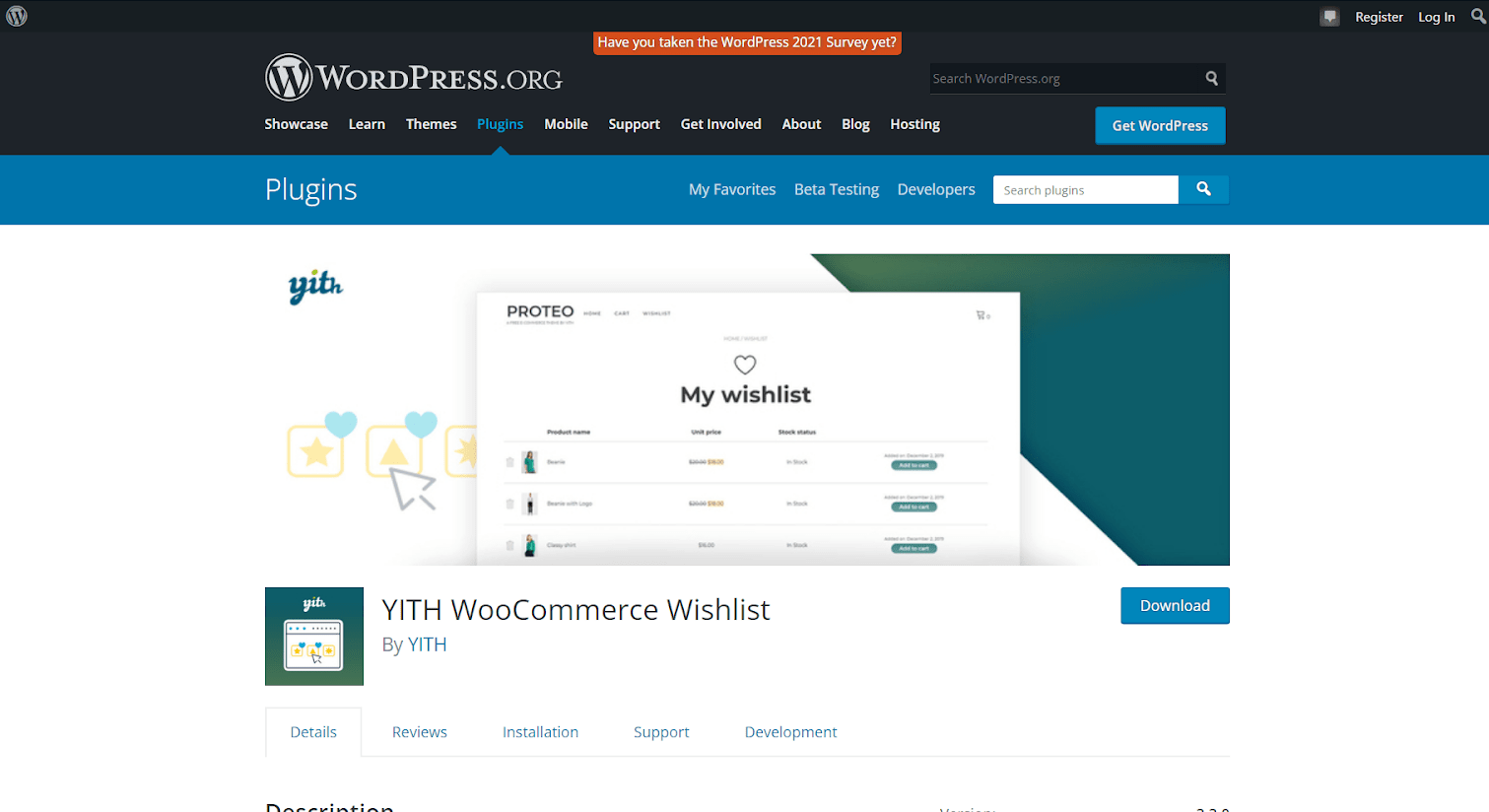
For the premium version, first you need to go to ”Licenses & Downloads” section where you can find the ”Download Plugin” button next to YITH Woocommerce Wishlist. Click that button to download it to your computer.
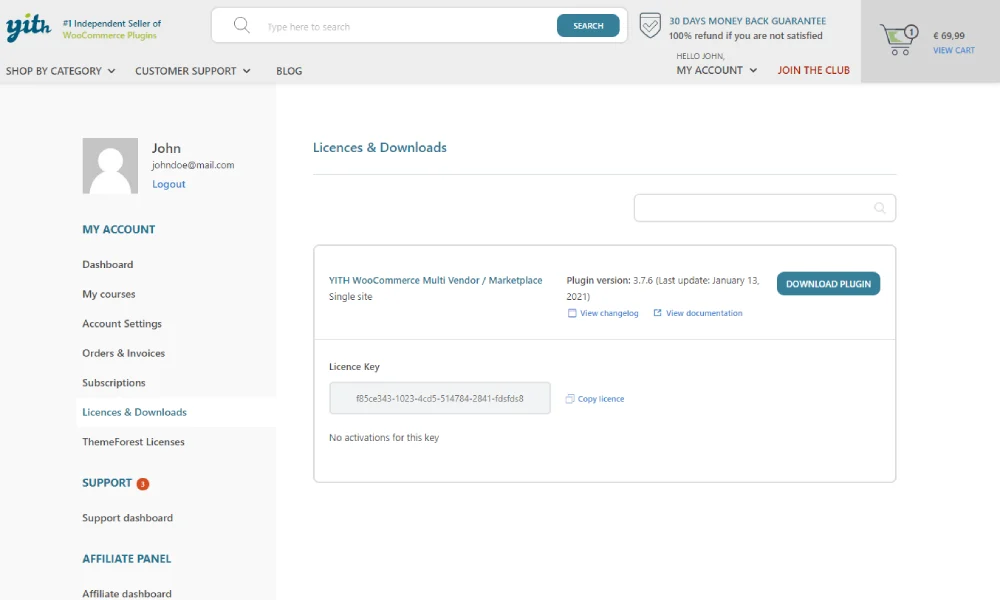
Now you have the .zip file of the plugin. You can choose between the following 2 options to Install the YITH Woocommerce Wishlist.
- Add the .zip file to the WordPress plugins directory.
- Go to Plugins sector from WordPress dashboard and click Upload Plugin button to upload the file.
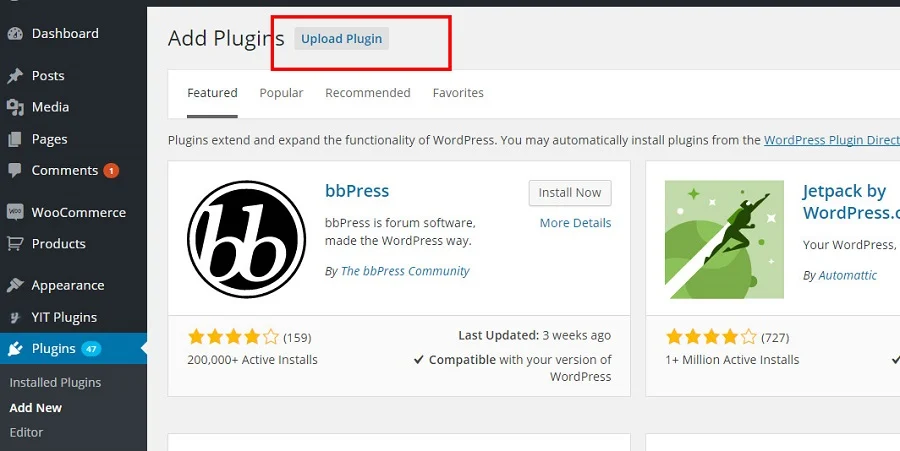
When you’ve completed uploading the plugin, go to “Plugins”, select the plugin, and then click “Activate”.
The plugin must be installed using the instructions outlined above to work effectively. If you purchased the premium version and want to receive automatic updates from the development team or use the support site to request assistance from our staff, you must activate the plugin.
Go to your member area on yithemes.com, then click on the “Licenses and Downloads” page to get your license key and activate the plugin.
On your WordPress platform, navigate to “YITH” and then to the tab License Activation.
Select the YITH plugin for which you wish to enable the license, then input both the email address and the licensing key connected with your yithemes.com account.
If everything went well throughout the activation process, you should see something similar to this.
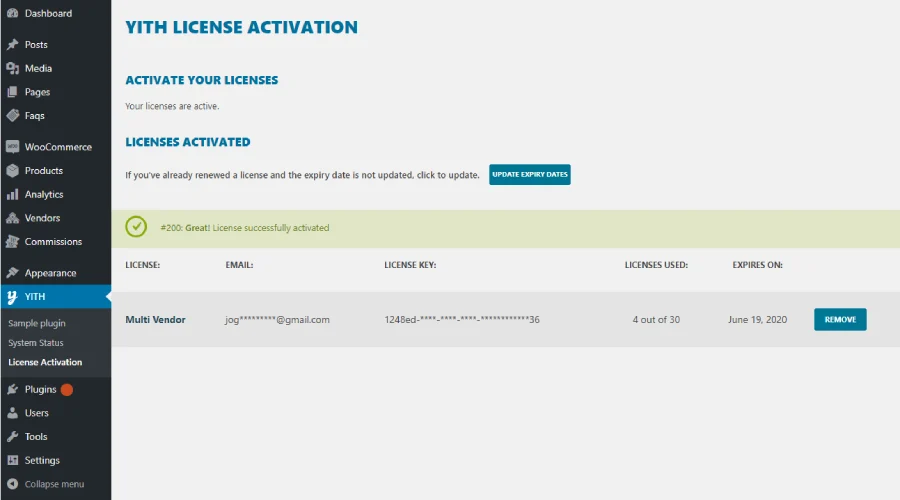
All YITH plugins are automatically renewed every year at the purchase price.
It suggests that the system makes a recurring payment throughout the purchase process to automatically renew the license and allow the user to continue getting support and updates.
Automatic renewals can be turned off by the user. Simply go to yithemes.com’s Licenses & Subscriptions area and disable auto-renewal.
Please keep in mind that if your license has already expired and you enable automatic renewal from our website’s Subscriptions page, you will be charged for the plugin again right away.
You can deactivate and renew the license on a different site at any time. Simply choose “Remove” from the “YITH -> License Activation” menu and enter the new site’s license key.
2. Get the plugin ready to use through settings
After the installation, YITH Woocommerce Wishlist should be well-prepared to be used by going through some settings.
Free Version
Once you enable it, the plugin adds a “Add to wishlist” button to all of your shop’s goods.
You must select the Enable AJAX loading option in the plugin General settings to load Wishlist shortcodes and widgets that may be cached.
You may customize what appears when you click the Add to wishlist button under the Add to wishlist preferences section.
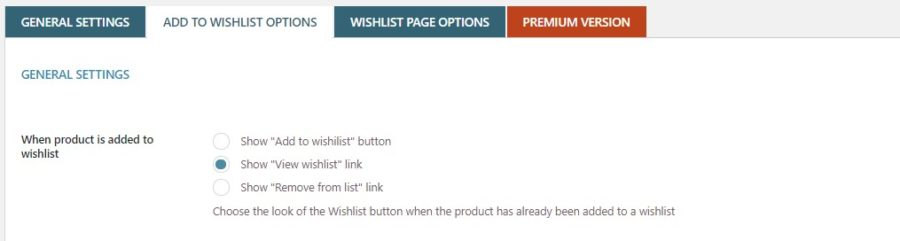
The Add to Wishlist button may also be shown on your store page, category pages, product shortcodes, product sliders, and anywhere else where the WooCommerce products’ loop is utilized.
To do so, go to the Add to wishlist options area and turn on the following Loop settings options:
- In a loop, show “Add to wishlist”: allow the WooCommerce products loop to show the Add to wishlist button.
- In the loop, “Add to wishlist” is located at: In the WooCommerce products loop, set the location of the Add to wishlist button.
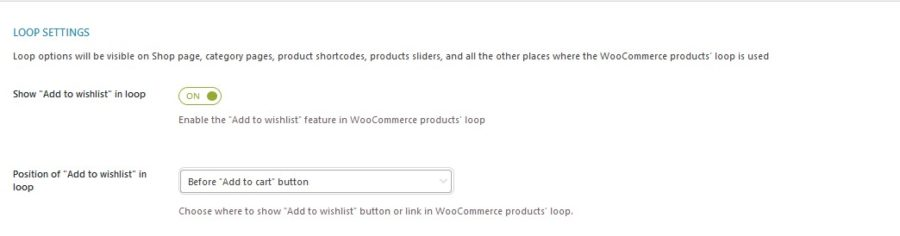
Select the location On top of the image if you want to give the Add to wishlist style a unique look.
You may change the position of the Add to wishlist button in the Product page settings section.
On the product page, the option Position of “Add to wishlist” allows you to choose the button’s position from After Add to cart, After thumbnails, After summary, or utilizing the shortcode.
You may customize the text that appears for the following settings in the section Text customization:
- “Add to wishlist” text : to change the content of the button
- “Product added” text: to change the text that appears when a product is added to a wishlist
- “Browse wishlist” text: to make changes to the text of the browse wishlist link. text: to change the text of the Browse wishlist link “Product already in wishlist”
- “Product already in wishlist” text: to personalize the text displayed to consumers when they view a product that has previously been added to their wishlist.
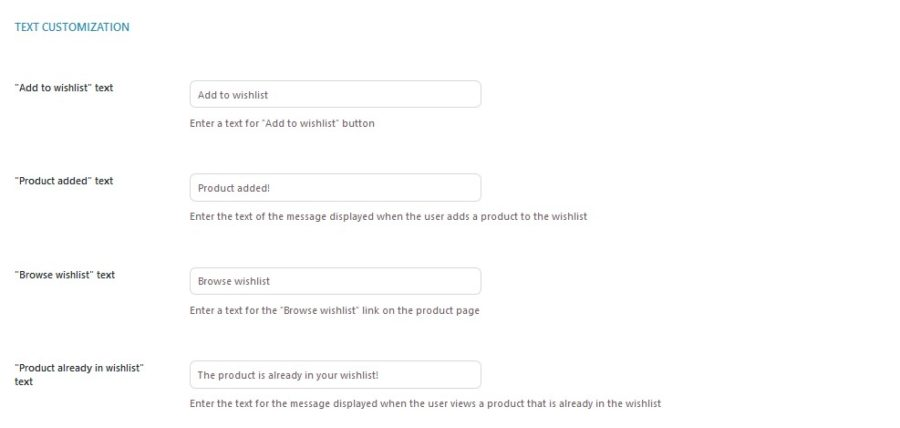
You may customize the style and color of the button that appears on product pages under the section Style and color Customization.
- Style of “Add to wishlist”: Textual is an option (uses anchor), Button with current theme style (uses the current theme’s design), Button with custom style (uses the settings you configure)
- “Add to wishlist” button style: Pick a color scheme for the Add to Wishlist button.
- Border radius: Set the radius for the Add to wishlist button on mouseover as well.
- “Add to wishlist” icon: from the selection, choose an icon for the Add to wishlist button (optional)
- Custom icon for the “Add to wishlist” button: upload an icon for the “Add to wishlist” button (suggested px 32 X 32)
- “Added to wishlist” icon: from the selection, choose an icon for the Added to wishlist button (optional)
- Custom icon for the “Added to wishlist” button: upload an icon for the “Added to wishlist” button (suggested px 32 X 32)
- Custom CSS: this field allows you to specify custom CSS that will be applied to Wishlist components (optional)
Once the plugin is enabled, a “Wishlist” page is created on WordPress, which includes the “[yith wcwl wishlist]” shortcode, which allows you to include a table of all goods added to the wishlist. You may opt to display the wishlist on any page of your site other than the one chosen by default in the “Wishlist Page” column of the plugin settings dashboard.
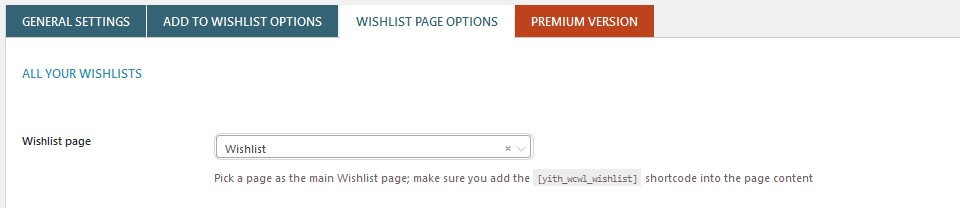
Remember to add the “[yith wcwl wishlist]” shortcode on the page you select to use as the “wishlist” page.
The plugin provides a set of options that you may use to customize what appears in the wishlist table. These are the possibilities:
- The user can choose from a variety of product options (example: size or color)
- Price of the product
- Availability of products (show if the product is available or not)
- When was the product added to your wishlist?
- For each product, there is an option to add it to your basket.
- To the left of the product is an icon that allows you to delete it from your wishlist.
- To the right of the product is a button that allows you to delete it from your wishlist.
The site administrator may control what occurs after a user adds a product from their wishlist to their basket. The choices are as follows:
- If the Add to Cart button on the wishlist page is clicked, the browser will be redirected to the cart page.
- Remove if added to cart: removes the item from the wishlist if it has been added to the shopping cart.
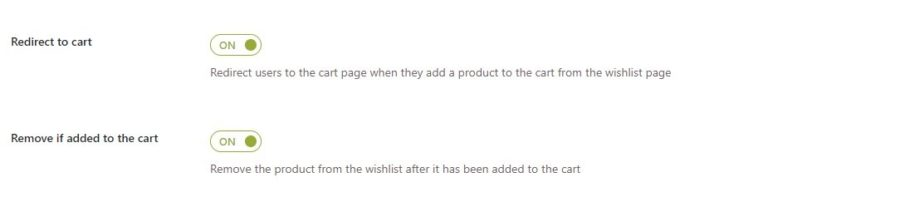
Users can only share their wishlists with the social media channels you choose in YITH Plugins -> Wishlist. You may choose the following parameters to publish your wishlist on social media:
- “Social title” refers to the text that is used as the sharing title.
- “Social text” is a term that refers to a piece of writing that Facebook, Twitter, and Pinterest will all utilize. Wherever you want to show the URL of your wishlist, use %wishlist_url%.
- “Social picture URL”: this is the image URL that will be used to share each wishlist.
You may edit the wording of the wishlist page and the add to cart button under the section Text customization in Wishlist page settings. The following are the choices:
- If users do not input a new title for their wishlist, the default title is used.
- “Add to cart” text: text for the “Add to cart” button in the wishlist page’s table.
We’ll look at how to change the styles and colors of the various components on the wishlist page in this section. To do so, go to the Wishlist page settings and look for the Style & Color Customization area. Let’s start with the button that says “Add to Cart.” “Add to cart” in this style: Textual is an option (uses anchor), Button with current theme style (uses the current theme’s design), Button with custom style (uses the settings you configure)
You may customize the following parameters by choosing Button with custom style:
- Style of “Add to cart” button: choose colors for the Add to cart button on mouseover as well. Set the border radius for the Add to cart button.
- “Add to cart” icon: choose an icon from the menu for the Add to cart button (optional)
- Custom icon for the “Add to cart” button: upload an icon for the “Add to cart” button (suggested px 32 X 32)
Let’s look at how to change the design and colors of the Primary and Secondary buttons now.
- You may change the design and colors of the Edit title button in Wishlist view, the Submit Changes button in Manage view, and the Search wishlist button in Search view using this option.
- You may customize the design and color of the Show title form and Hide title form buttons on Wishlist view, as well as the Create a new Wishlist button on Manage view.
Premium Version
Setting up the Premium version tends to go through the same process as with the free version. In addition to that, Premium version of YITH Woocommerce Wishlist provides you with the following features.
First, for the actions on your wishlists, you can:
- Create new wishlist: To make a new wishlist, you’ll need to give it a name and choose a status from “public,” “private,” or “shared.”
- Manage wishlist: Click on the “Your wishlists” area to edit one of the previously generated wishlists. You can change the status of the wishlist or delete it from the page to which you’ll be routed.
- Search for wishlist: The Search Wishlist method returns a comprehensive list of all wishlists with “public” status that are linked to the user’s name or an email address.
When the “Ask for an estimate” button is enabled, a button will show on the user’s wishlist page. Users can ask the administrator for the final pricing of the selected items by clicking on it. The administrator receives an email including a link to the relevant wishlist as well as the user’s request for an estimate.
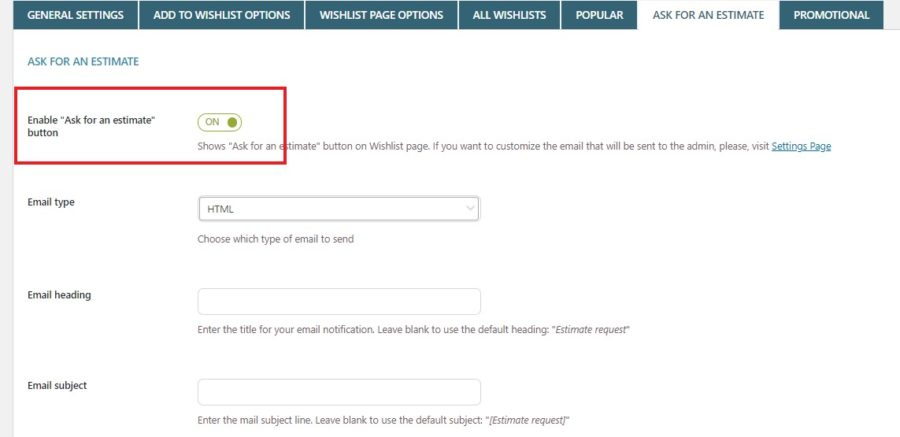
Email is delivered to the site administrator’s email account by default. Use the following options to add new recipients and update other email-related details:
- email type
- email heading
- email subject
- recipient(s)
- send CC option
Each wishlist can be given one of three statuses: “public,” “shared,” or “private.” The visibility of the wishlist is the difference between the statuses.
- Public: Because the wishlist is public, it appears as a result in the search form when the user’s name or email address of the wishlist owner is entered.
- Share: Only the owner and those who have been provided direct access to the wishlist detail page can see the wishlist. The search form does not display it.
- Private: Only the owner and site administrator have access to the wishlist. The plugin will produce a 404 page if a non-owner user attempts to access private wishlists.
Wishlists are set to “public” by default and cannot be modified.
If the “multi-wishlist” capability hasn’t been enabled, users will utilize the default wishlist. You may always pick the default wishlist in the entire list when adding a new product, even if it is enabled. The name of the default wishlist is set in the “Default wishlist title” column of the plugin settings dashboard’s “Settings” section.
Given that the plugin’s functionality is based on its ID, the wishlist name might be ambiguous. It’s possible that two or more wishlists with the same name exist, even though separate individuals own them.
By default, the plugin allows both registered and non-registered users to access its features. However, you may restrict wishlist access to registered users by choosing the “Enable wishlist for > Only authenticated users” option in the plugin settings dashboard’s General settings.
They will be led to the “My Account” page and a notice will appear inviting them to register as soon as they try to add a product to their wishlist or see the Wishlist page.
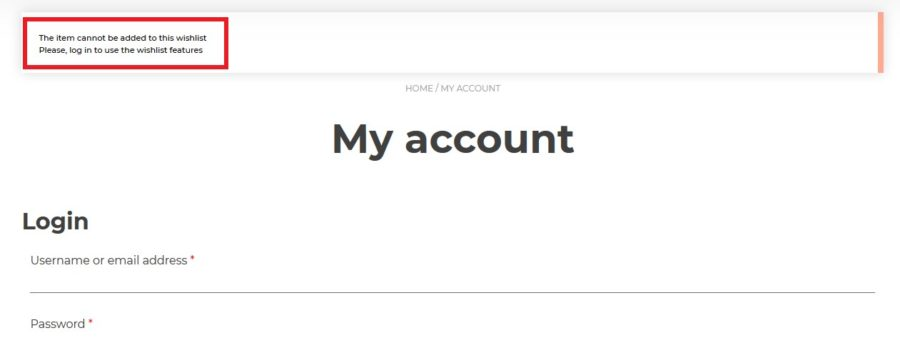
When plugin functionality is activated for unregistered users, a message inviting them to log in is displayed by default immediately inside the “Wishlist” page. The Login message for non-authenticated users field in General settings > Multi-wishlist settings can be adjusted to modify this message.
To show the login link, use the %login_anchor% placeholder; to conceal it, leave it empty.
YITH Wishlist Lists and YITH Wishlist Items are the two widgets included in the plugin.
- The YITH Wishlist Lists widget adds a complete list of wishlists generated by the visitor to the website to the sidebar. The creation link, editing, and search of the wishlist may all be shown using the same widget.
- The YITH Wishlist Items widget adds a comprehensive list of goods presently added to and available in the user’s wishlists to the sidebar.
This widget offers a variety of settings that you may customize to your liking. You have the option of displaying:
- extended or mini
- items count
- only the items added to the default wishlist
- Add all to cart button
- View wishlist link
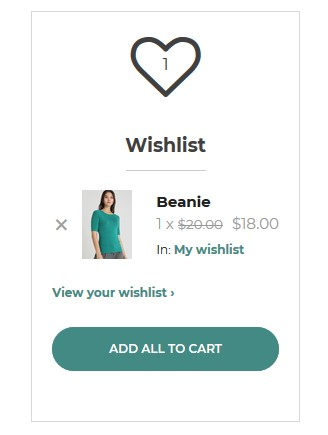
3. Overwrite some features
YITH Woocommerce Wishlist enables users to overwrite some of the following features:
- Overwrite templates: If you wish to overwrite one of the files in the plugin’s “templates” folder (except for the email one), copy and paste the relevant file into your theme’s root folder or the “Woocommerce” folder.
- Overwrite assets: “style.css” and “jquery.yith-wcwl.js” are the only files in the plugin’s “assets” folder that may be modified by the theme. As previously said, you must copy and paste both files directly into the theme, and the copied file must be called style.css -> wishlist.css or jquery.yith-wcwl.js -> wishlist.js.
- Email template: “Ask for an estimate email” (ask-estimate.php) and “Promotional email” (promotional.php) are two email templates that may be modified (promotion.php). To replace a template, navigate to WooCommerce’s “Emails” section (WooCommerce -> Settings -> Emails) and choose the relevant email. At this stage, select “Copy file to theme” from the drop-down menu. A duplicate of the template file will be produced automatically at the provided directory within your theme folder.
Please remember that, when overwriting templates, future updates to the original copy will have no effect if you replace the file since it will be considered the file duplicated in the theme. Take this into consideration following any plugin updates.
4 Plugins Should be Combined with YITH Woocommerce Wishlist
YITH Woocommerce Wishlist is a wonderful plugin for WooCommerce users. However, if you want more advantages over your competitors, we recommend you combine it with some other YITH products.
This section will give you the names of 5 Plugins that Should be Combined with YITH Woocommerce Wishlist.
1. YITH Frequently Bought Together
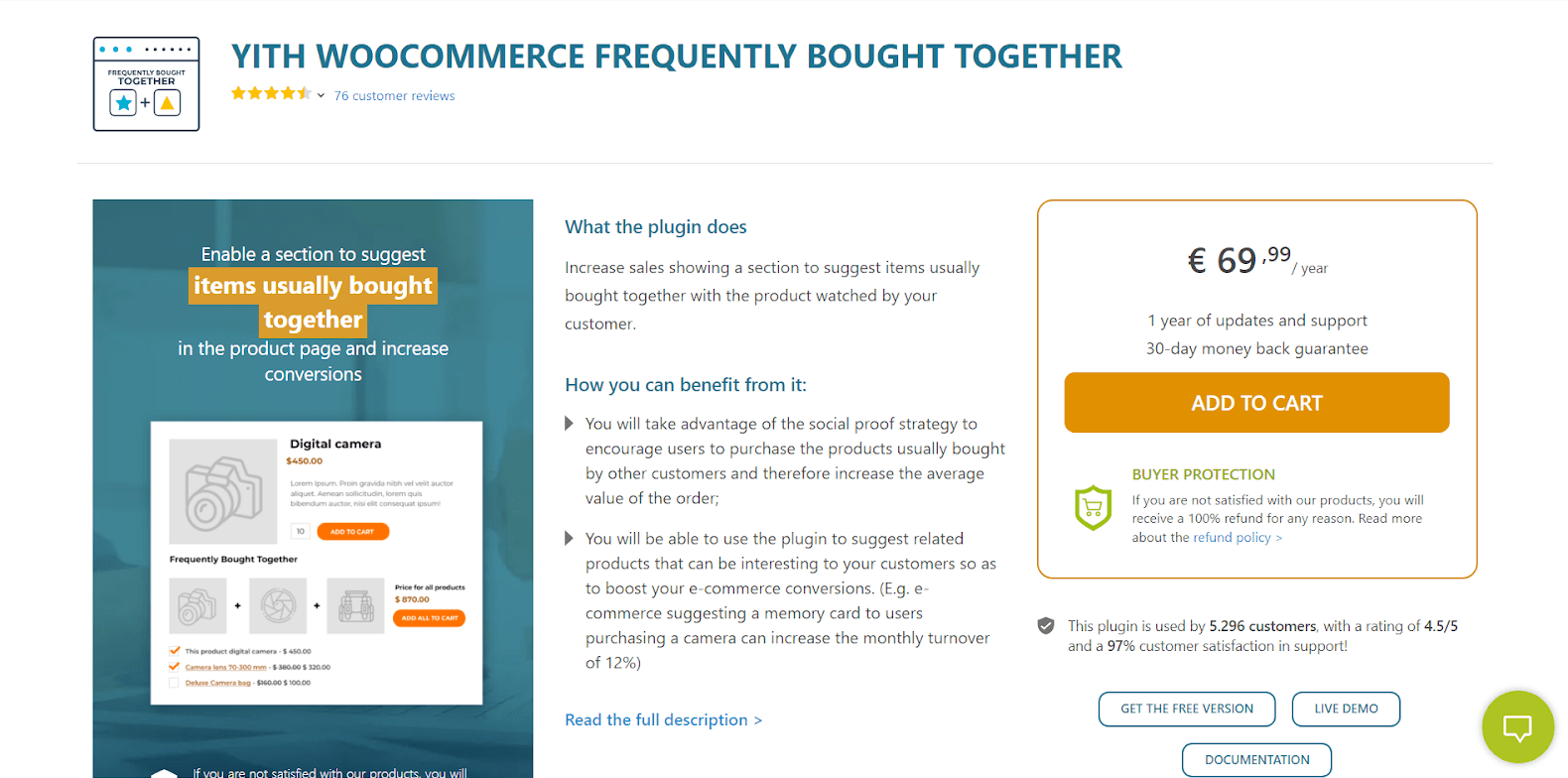
Overview
With the aid of this plugin, you may utilize the social proof method to encourage users to buy things that other customers have bought in the past, increasing the average order value.YITH Frequently Bought Together will help you increase sales by displaying a section that suggests things that are frequently purchased together with the product your consumer is seeing. You can also use the plugin to propose related goods that your consumers might find interesting in order to increase your eCommerce conversions.
How can it work with YITH Woocommerce Wishlist
Its compatibility allows you to add a slider to the “Wishlist” page that displays all goods connected to one or more wishlist items (through the use of Frequently Bought Together).
Pricing
YITH Frequently Bought Together costs you €69,99 annually, packaged with 1 year of updates and support and a 30-day money-back guarantee.
2. YITH WooCommerce Color and Label Variations

Overview
YITH WooCommerce Color and Label Variations is the most effective approach to demonstrate all of the possibilities available for your items, such as colors, sizes, forms, measurements, and so on. You can provide a clear and comprehensive overview of all the options available for your e-products, commerce’s regardless of which and how many; you can improve your customers’ purchasing experience by allowing them to choose the best options for their needs easily and quickly, in just a few clicks. To create a more useful and attractive interface, you’ll use icons or unique graphics to display the alternatives available for your items.
How can it work with YITH Woocommerce Wishlist
YITH WooCommerce Color and Label Variations enables you to generate custom characteristics for product variations in your store. In addition to the basic WooCommerce properties, there are three more types: Color, Label and Image.
Pricing
YITH WooCommerce Color and Label Variations costs you €79,99 annually, which is packaged with 1 year of updates and support as well as a 30-day money-back guarantee.
3. YITH WooCommerce Customize My Account Page
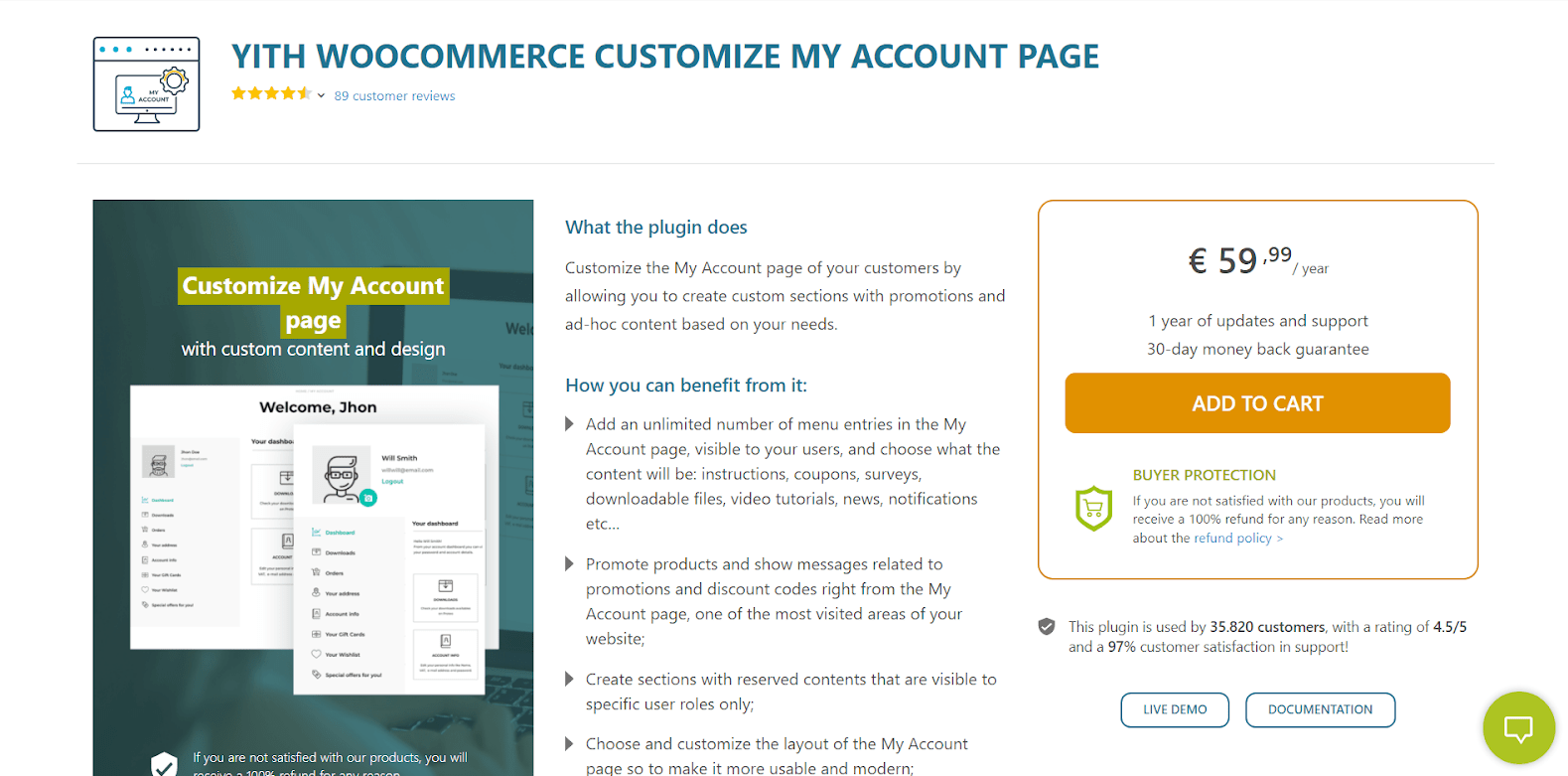
Overview
WooCommerce Customize My Account Page enables you to construct unique sections with promotions and ad-hoc material that are tailored to your specific requirements. You may add an infinite number of menu entries to the My Account page, which will be accessible to your users, and pick what information will be displayed: instructions, discounts, surveys, downloadable files, video tutorials, news, notifications, and so on, thanks to the plugin. From the My Account page, one of the most frequented places of your website, promote items and display messages relating to specials and discount codes; You may also create sections with restricted material that is only viewable to those with particular responsibilities.
How can it work with YITH Woocommerce Wishlist
YITH WooCommerce Customize My Account Page allows you to customize your “My Account” page easily by adding new sections and altering the default WooCommerce one in a few simple steps.
By combining these two plugins, you will be able to alter all of the information on the “My Wishlist” tab (title, icon, content, and position) straight from the Customize My Account Page admin panel.
The endpoint will be added automatically by just enabling both plugins. The ‘My Wishlist’ tab will be shown in the customer’s account page.
Pricing
YITH WooCommerce Customize My Account Page costs you €59,99 annually, packaged with 1 year of updates and support and a 30-day money-back guarantee.
4. YITH WooCommerce Product Slider Carousel
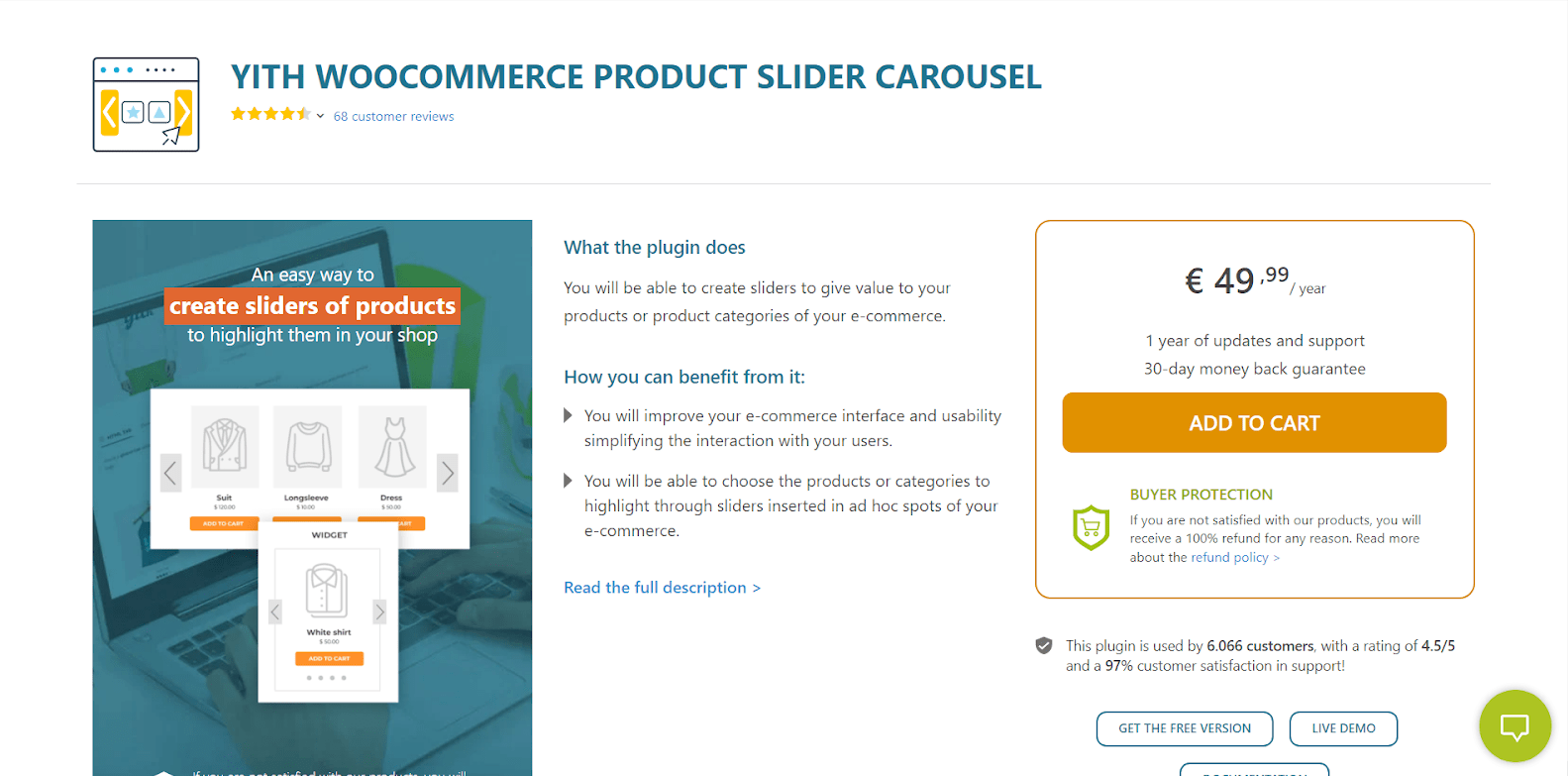
Overview
With YITH WooCommerce Product Slider Carousel, you’ll be able to employ sliders to add value to your e-items commerce’s or product categories by increasing the usability of your e-commerce interface and simplifying user interaction. Sliders installed in ad hoc areas of your e-commerce will also allow you to pick which goods or categories to showcase.
How can it work with YITH Woocommerce Wishlist
YITH WooCommerce Product Slider Carousel allows you to quickly and neatly display an endless number of items with sliders without clogging up your page. You may pick which goods to display based on a variety of parameters.
The admin may select whether or not to show the wishlist button on the slider, thanks to the connection with YITH WooCommerce Wishlist.
Pricing
YITH WooCommerce Product Slider Carousel costs you €49,99 annually, which is packaged with 1 year of updates and support as well as a 30-day money-back guarantee.
Conclusion
To sum up, YITH Woocommerce Wishlist as well as other plugins from YITH company are among the most used and recommended plugins that work properly with WooCommerce. If you haven’t tried any product of YITH, YITH Woocommerce Wishlist is a nice first step for you. In that case, we hope that our Complete Guide about YITH Woocommerce Wishlist can be helpful.





