How to Integrate Trustpilot with BigCommerce?
Are you looking for an app that can collect and showcase consumer-trusted verified reviews so that more people would have a clear and realistic picture of your online store and you have higher conversion rates? If yes, we’re glad to introduce to you a great app called Trustpilot Reviews.
In today’s article, we will show you how to integrate Trustpilot Reviews with BigCommerce, which is one of the leading shopping carts today.
Let’s get started!
Trustpilot Reviews overview
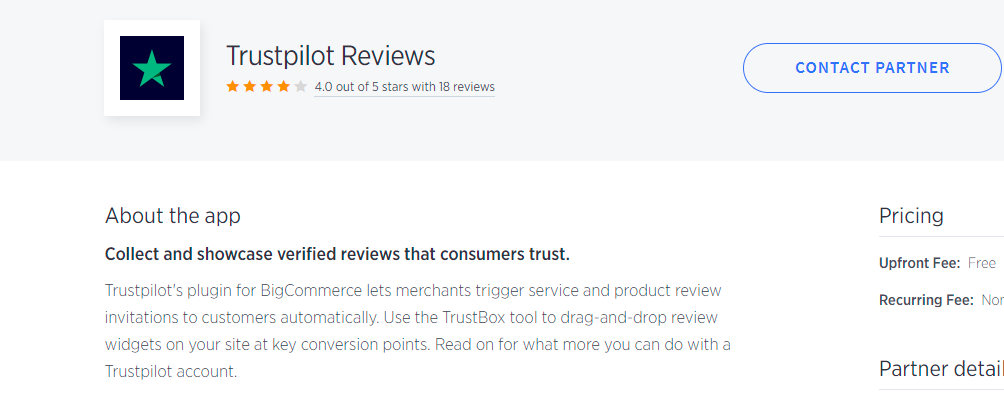
Being a BigCommerce elite partner, Trustpilot is a customer review management platform that assists you in connecting with and building trust with current and prospective consumers. The Trustpilot BigCommerce plugin allows retailers to automatically send service and product review invitations to consumers.
Some major features of Trustpilot Reviews include:
- Customers will be automatically notified of service and product review invites.
- Send review reminder emails to boost response rates.
- Invite previous customers to post a review to quickly increase your review count.
- To display your store’s rating, drag & drop TrustBox widgets to critical conversion points on your website.
It’s also worth noting that you do not have to pay the upfront fee and the recurring fee to use Trustpilot Reviews.
Benefits of BigCommerce Trustpilot integration
Thanks to BigCommerce Trustpilot integration, online merchants can develop a trusted brand, boost conversion and revenue, and enhance customer retention and LTV (lifetime value).
Trustpilot automatically invites your consumers to provide feedback at the optimal time, therefore, an increasing number of genuine customer reviews will help to drive your SEO ranking and increase traffic to your site.
Using Trustpilot’s Image Generator to display reviews in ad creative, the app also shares reviews on all channels throughout the buyer experience, giving customers the confidence to make a purchase.
Furthermore, you can use customer sentiment trends to optimize across product inventory, customer service, shipping, price, and more, which helps you understand your products from your customers’ perspectives.
How to integrate Trustpilot Reviews with BigCommerce?
In this part, we will show you how to install the BigCommerce Trustpilot integration. There are 6 main steps as follows.
Please remember to log in to your BigCommerce account before taking the below steps.
Step 1: Go to BigCommerce App Marketplace to get Trustpilot Reviews
Follow this link https://www.bigcommerce.com/apps/trustpilot-reviews/?search=trustpilotreviews to get the app Trustpilot Reviews from BigCommerce App Marketplace.
After clicking the link, you will see an interface like this:
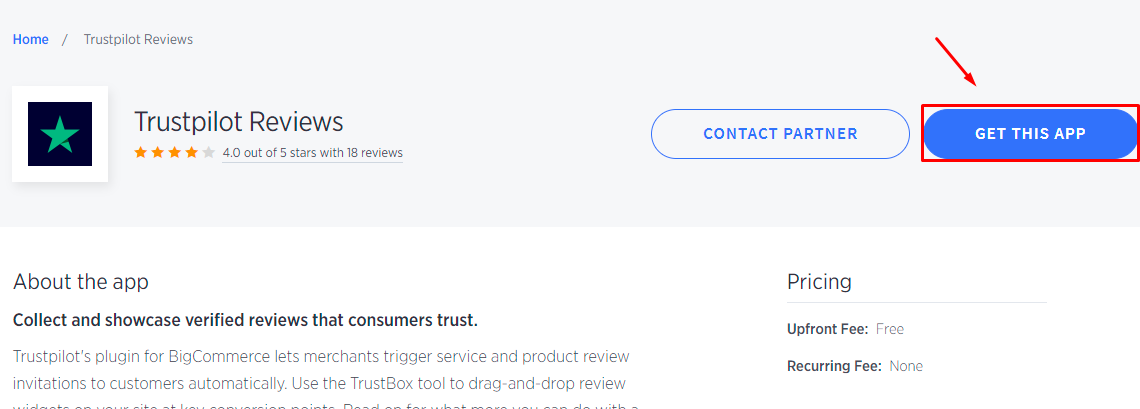 Then, click on the button “Get this app”.
Then, click on the button “Get this app”.
Step 2: Click on Log in
As we have already reminded you to log in to your BigCommerce store, here you just need to click on the button “Log in”.

However, if you happen to forget to log in/ sign up for a new BigCommerce, you need to click on “Sign up”. After that, you just need to follow the instructions given on the screen by BigCommerce to sign up for a brand new BigCommerce account.
Step 3: Click on Install
Now that you are on your BigComemrce store with the interface of Trustpilot Reviews, please click on the button “Install”.
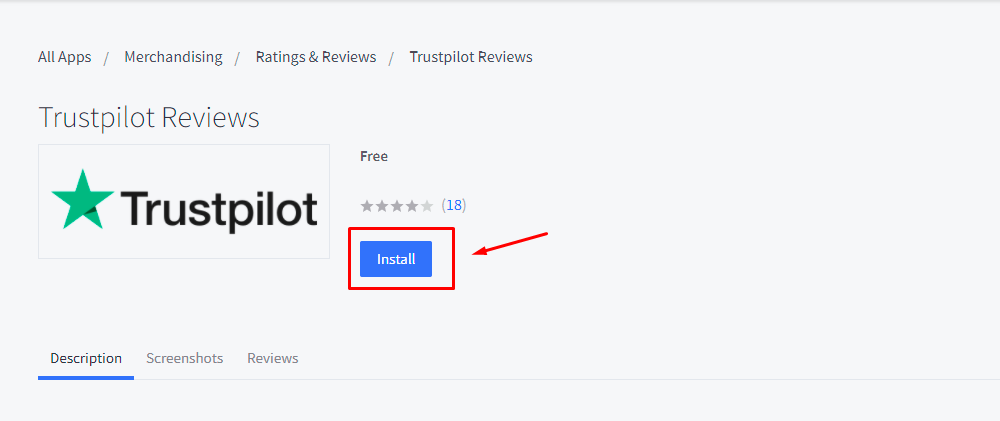
Step 4: Check the box and click Confirm
Here you will be asked to update Trustpilot’s access to your BigCommerce store. You need to check the box and then click on the button “Confirm”.
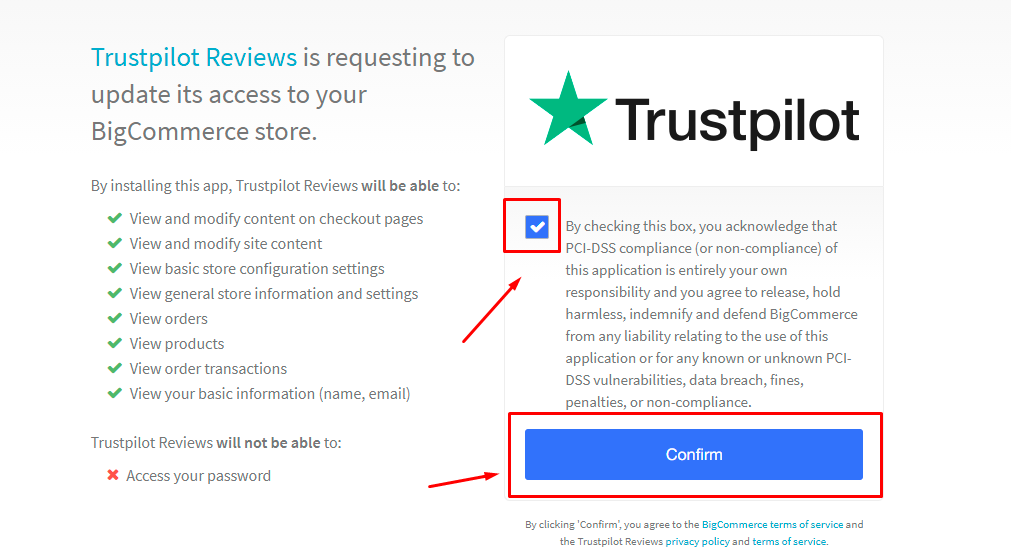
By doing that, you agree Trustpilot Reviews can view and modify content on checkout pages, your site content, view basic store configuration settings, orders, products, order transactions,…
Step 5: Log in/ Sign up for your Trustpilot account
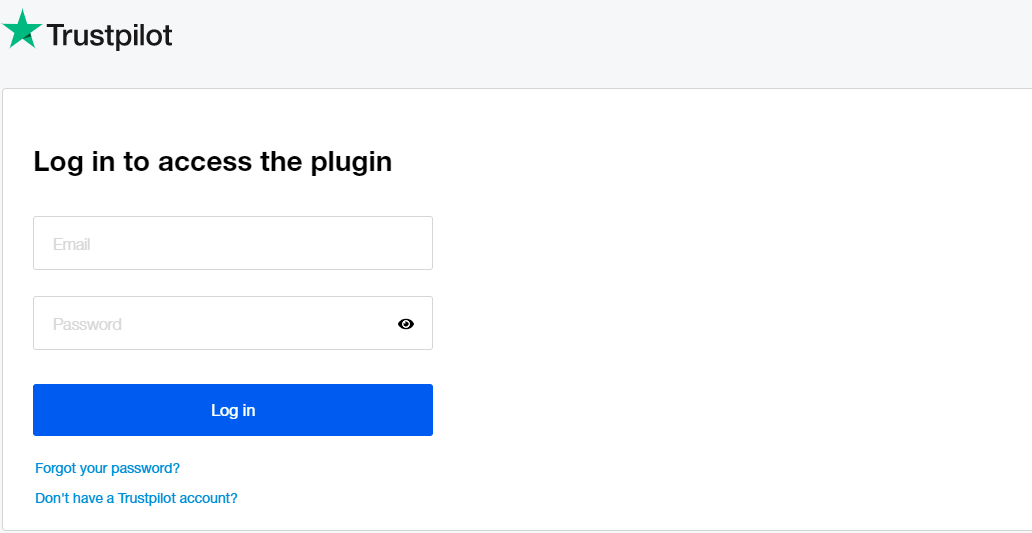
If you have already signed up for your Trustpilot account, you need to fill in your email and password for your Trustpilot account.
But if you have not signed up for your free Trustpilot account yet, click on “Don’t have a Trustpilot account?” to start signing up.
The following image shows you the interface of creating a new Trustpilot account.
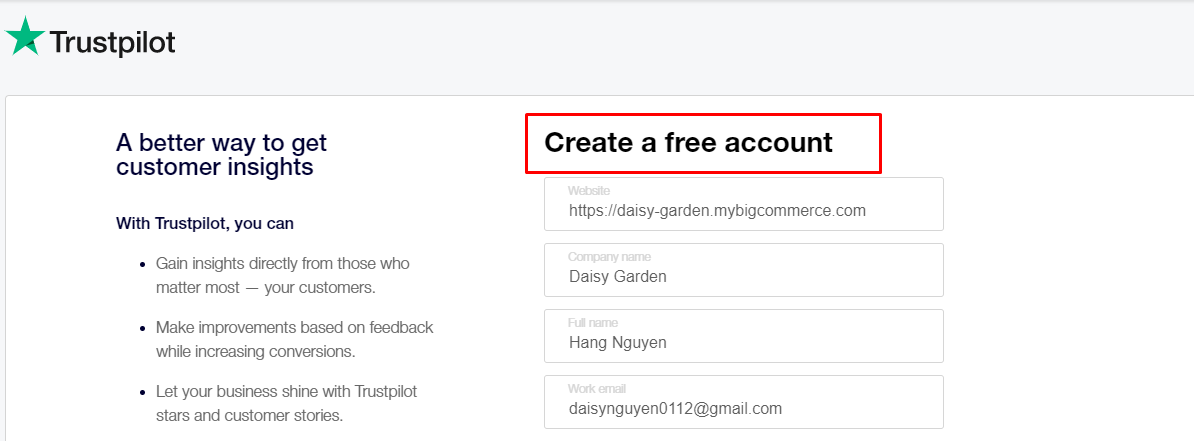
Step 6: Activate your Trustpilot account
After signing up, you will have to check the email that you have used to create your account to activate your Trustpilot business account and start using the plugin.
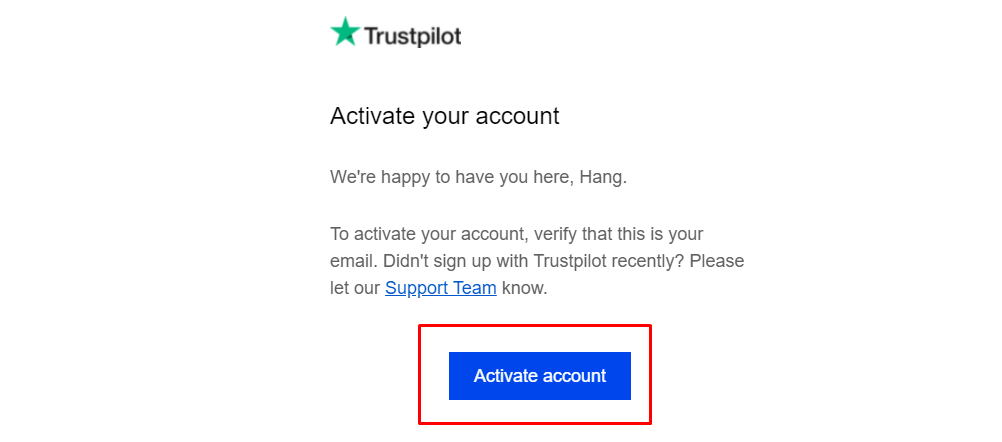
Simply click on the button “Activate Account” on the email and log in to your Trustpilot Business account.
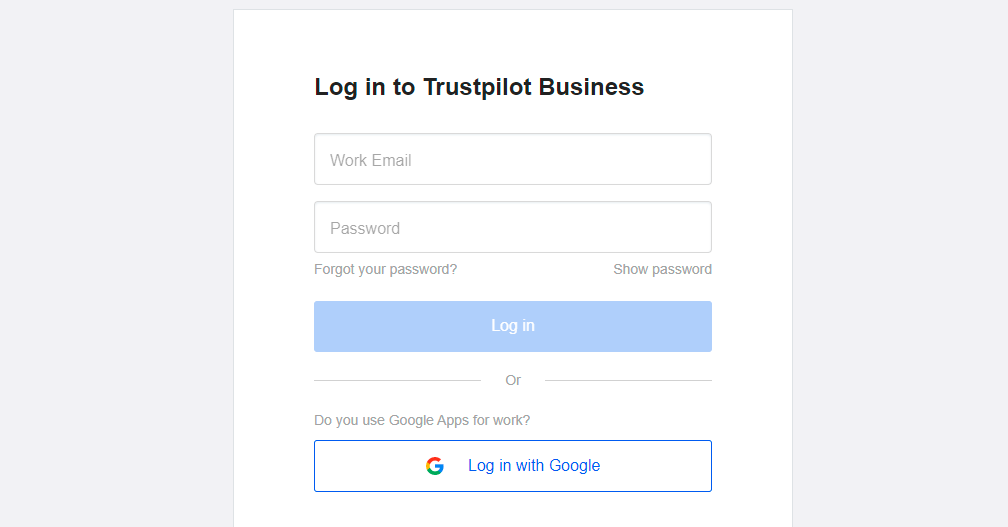
And that’s all 6 steps you need to take to integrate Trustpilot Reviews with BigCommerce.
Once you have finished installing the BigCommerce Trustpilot integration, the Trustpilot Reviews tab is available in your BigCommerce admin panel. You can find it under “Apps” which is on the left-hand panel, and from here, you can manage your settings with this app.
You can try configuring your invitations, including product review invitations, inviting customers, and adding or deleting a TrustBox, and even disconnecting the integration if you don’t like the app.
Conclusion
With this detailed tutorial, we hope that you can successfully integrate Trustpilot with BigCommerce and make the best out of this integration.
If you have any questions, feel free to reach out to us via the comments section below. We would love to help you out.
Thank you for reading, and we’ll see you in the next post.





