How To Transfer Shopify Store To A New Owner?
In this comprehensive guide, we’ll walk you through the steps and considerations involved in transferring your Shopify store to a new owner.
How to Transfer Your Shopify Store As The Owner
This is what you need to do when you want to sell your store or transfer your business to another owner.
Before You Start
When it comes to transferring ownership of your Shopify store, there are several crucial steps you need to take before initiating the transfer. These steps are essential to ensure a smooth and secure transition of ownership:
Add the new owner as a staff member.
To begin the ownership transfer process, you should add the new owner as a staff member in your Shopify admin. Remember that the number of staff members you can add depends on your store’s pricing plan.
It’s important to note that, by default, staff members have no permissions and need to be granted specific access. Be cautious when assigning permissions, especially those related to sensitive data. It’s recommended to create only one staff login per staff member for security reasons.
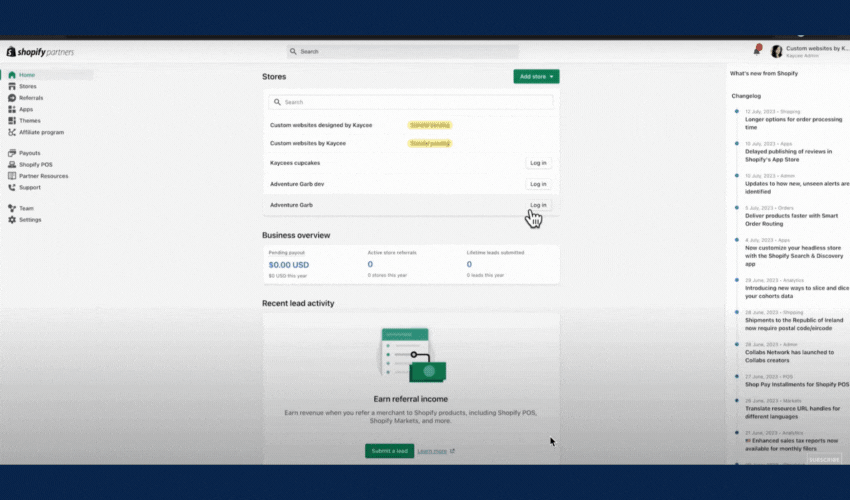
Here’s how to add someone as your Shopify store’s staff member:
- From your Shopify admin, click Settings > Users and permissions.
- Click Add Staff.
- Enter the staff members’s full name as it is displayed on any government-issued ID and their email address.
- Do either of the following:
- Select which permissions you want to give the staff member.
- To give the staff member all available permissions, select Select All.
- Click Send Invite.
- The staff member receives an email invitation. Invitations to create a staff login expire in 7 days.
Backing up important store information and data
Before proceeding with the ownership transfer, you need to back up all your important store information and data. This includes product listings, customer data, sales records, and any other critical information related to your business. Creating a comprehensive backup ensures no valuable data is lost during the transition.
Remove all your personal information
To protect your privacy and security, remove all your personal information from the Shopify store. This includes personal contact details, payment information, and any other sensitive data associated with your account. Removing personal information ensures a clean slate for the new owner to take over without any residual traces of your presence.
Transferring Your Shopify Store To A New Owner: Step-by-step Guide
Before you initiate the transfer of store ownership, there are several crucial considerations to keep in mind: Each Shopify store can have only one store owner at a time. This owner enjoys complete access to all aspects of the store’s Shopify admin and possesses permissions that cannot be revoked.
To transfer store ownership within Organization Settings, you must be the current store owner. Here’s a step-by-step guide on how to accomplish this:
- Step 1: Access Your Shopify Admin: Log into your Shopify admin account.
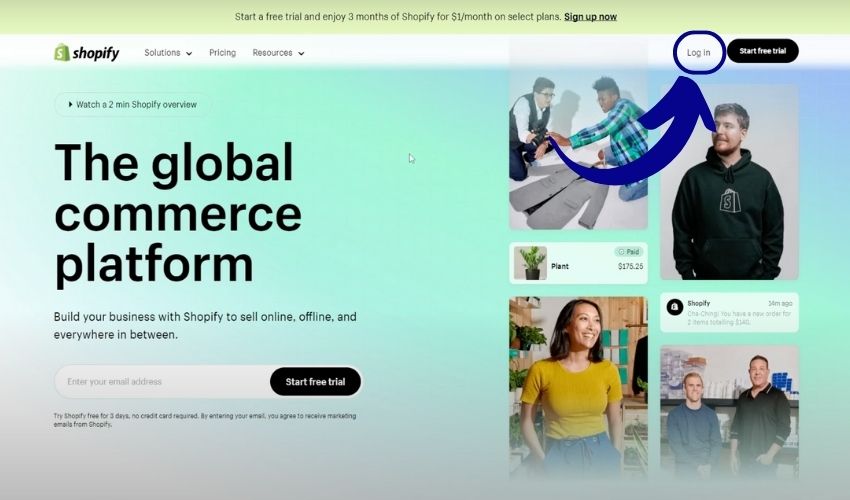
- Step 2: Navigate to Organization Settings: In your Shopify admin, locate the Settings section.
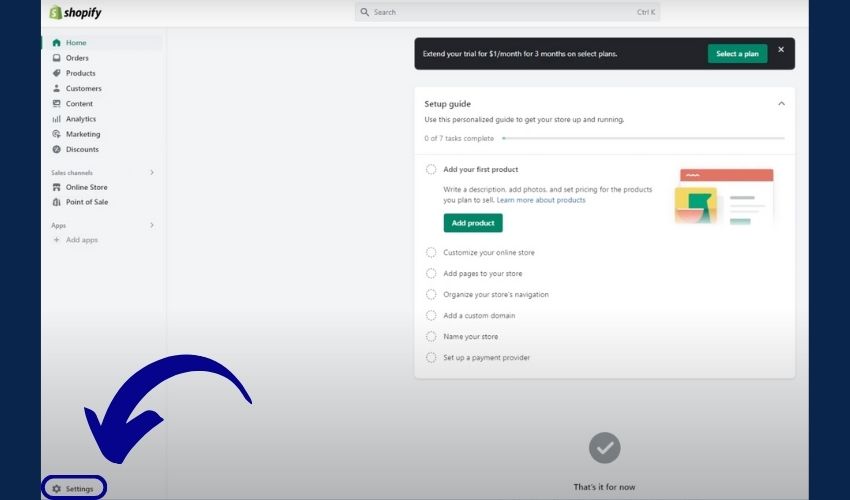
- Step 3: Click Users and permission
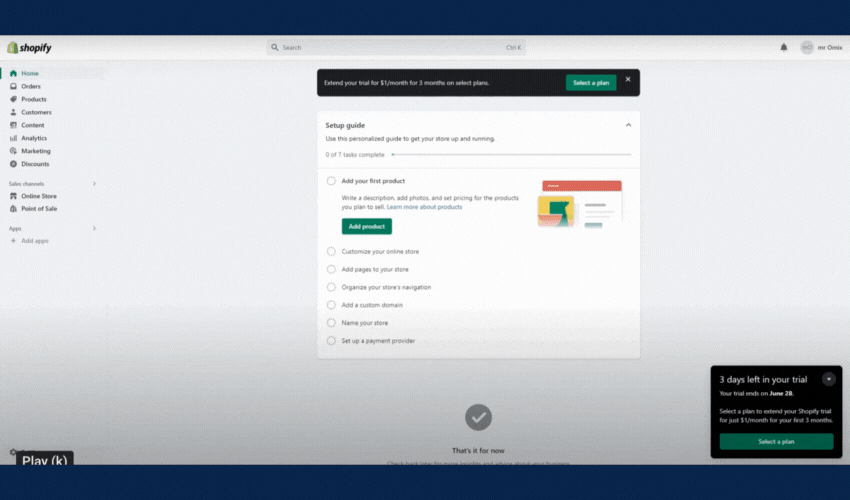
- Step 4: Click ‘Transfer ownership’.
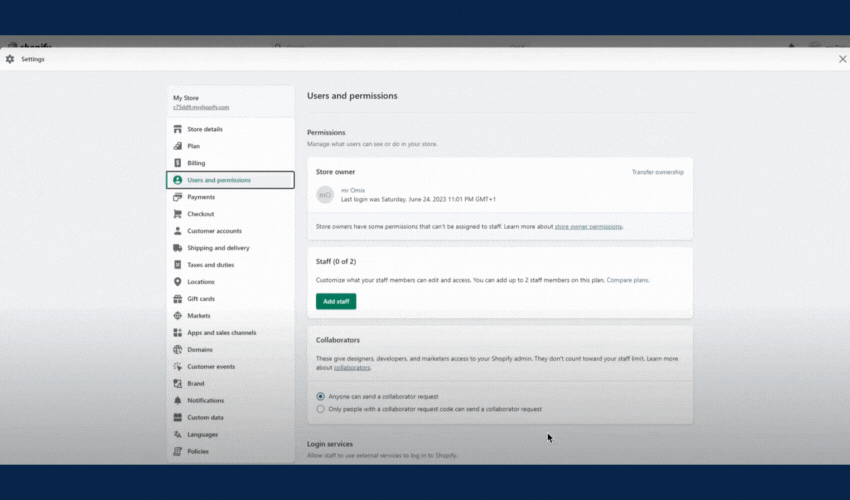
- Step 5: Provide New Owner Details: You’ll be prompted to enter the email address and name of the new owner to whom you wish to transfer the store’s ownership.
- Step 6: Confirm Transfer: Enter your password as a security measure and click ‘Transfer store ownership.’
- Step 7: Ownership confirmation: The new owner will receive an email to confirm the ownership of the Shopify store. Ask them to find the mail and click ‘View settings’ to finalize the transfer.
Post-Transfer Checklist (For The New Owner)
Once the transfer is complete, the new owner should perform several checks and tasks to ensure that the store is fully under their control and operating smoothly.
- Change the store’s Contact email address and Sender email address
The first step in your post-transfer checklist is to update the store’s contact email address and sender email address. These email addresses are vital for communication with customers suppliers, and for receiving important notifications from Shopify. Ensure you replace the previous owner’s contact details with your own to maintain effective communication.
- From your Shopify dashboard, click ‘Settings.’
- In ‘Store details,’ fill in the new Contact email address and Sender email address.
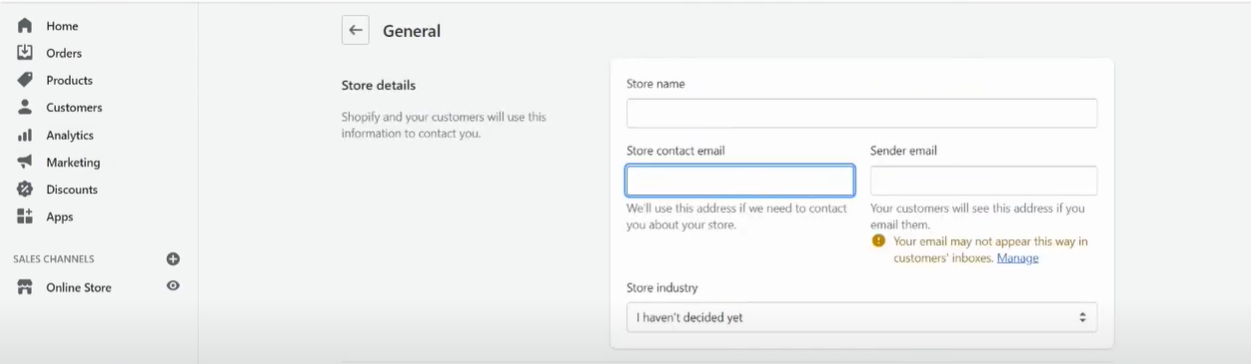
- Update billing details
To ensure uninterrupted service and accurate billing, it’s crucial to update the billing details. Add and verify new payment information, such as credit card details or billing address, is accurate and up to date. This step is essential to prevent any disruptions in the store’s operations.
- Contact Shopify Support and request to update the existing Shopify Payments
If the store is using Shopify Payments for your e-commerce transactions, it’s essential to contact Shopify Support to update the existing Shopify Payments details to reflect the information as the new owner. This ensures that all financial transactions are properly attributed to your account and you have control over payment processing.
- Cancel or transfer third-party apps and services
Review the third-party apps and services integrated with the Shopify store. Determine which apps are no longer necessary or relevant to your business and cancel them to avoid unnecessary costs. For apps and services that are essential, ensure to transfer ownership as well or update account information to reflect your ownership.
- Update staff accounts
Review and update the staff accounts. Ensure that each staff member has the appropriate permissions and access required for their roles within the store. You may need to add new staff accounts or remove outdated ones to align the team with your business goals.
Transferring Shopify Ownership: Best Practices and Tips
Begin with a Clear Agreement
Before initiating the ownership transfer, it’s crucial to have a clear and legally binding agreement in place. Outline the terms and conditions of the transfer, including the purchase price (if applicable), responsibilities, and timelines. Ensure that all parties involved understand and agree to the terms, as this will serve as the foundation of the transfer process.
Verify Your Store’s Financial Health
Conduct a thorough financial audit of your Shopify store. Review revenue, expenses, profit margins, and any outstanding debts or liabilities. Ensure that all financial matters are in order and up to date. A transparent financial record provides confidence to the new owner and helps in determining the store’s fair value.
Prepare Detailed Documentation
Gather and organize all relevant documentation related to your Shopify store. This includes business licenses, contracts with suppliers, customer data handling policies, and inventory records. Having comprehensive documentation readily available streamlines the transfer process and instills confidence in the new owner.
Communicate with Stakeholders
Transparency is key during the ownership transfer. Inform your customers, suppliers, and employees about the impending change in ownership. Maintain open lines of communication to address any concerns and ensure a smooth transition for all parties involved. Trust and goodwill are valuable assets that should be preserved.
Secure the Technical Aspects
Ensure that all technical aspects of your store are securely transferred. This includes the domain name, hosting, website files, and access credentials. Collaborate with your web hosting provider to facilitate a seamless transfer of the website’s technical infrastructure to the new owner.
How To Transfer A Shopify Development Store
This is a common practice for developers and agencies who create and set up stores on behalf of clients.
Before You Start
- Add the Client as a Staff Member:
Before initiating the ownership transfer, add your client as a staff member to the Shopify development store. This step is essential to grant them access to the store’s backend and ensure they can carry out administrative tasks effectively. It also enables your client to complete the staff account setup, which is vital for their future store management.
- Update Business Settings, Including Address:
Pay careful attention to the store’s business settings, particularly the address information. If your client operates from a different country or location than you, it’s crucial to update the store’s address accordingly. Failing to do so may lead to your client incurring additional taxes on their Shopify invoices. Accurate business settings ensure a seamless financial transition and prevent unexpected financial burdens on your client.
Completing these tasks not only facilitates the transfer process but also safeguards both parties’ interests. It ensures that your client can seamlessly take control of the development store while maintaining the necessary administrative access and avoiding any unnecessary financial implications.
Considerations When You Transfer Ownership Of A Development Store
- Switching to a Paid Plan and Commission Removal:
When transitioning from a development store to a paid plan, it’s crucial to take note of any commission implications. If ownership is retained for any reason, contacting Partner Support is essential to remove the commission on the store. This step helps in maintaining financial transparency and ensures that fees are accurately accounted for.
- Compliance with Shopify Terms of Service:
A significant shift occurs when a development store transitions to a paid plan. At this juncture, the store becomes subject to the Shopify Terms of Service. Both the seller and the new owner must be aware of and agree to comply with these terms, which outline the rules and regulations governing the platform.
- Shopify Plus Plan and Organization Ownership:
If you switch to a Shopify Plus plan before changing ownership, then you become the organization owner as well as the store owner. The organization owner can’t be changed through the Shopify admin, so you should consider transferring ownership before switching to a paid plan. To transfer organization ownership after switching to the Plus plan, contact Shopify Plus Support.
- Implications on Promotions and Free Trials:
It’s essential to recognize that once a development store has been transferred to a live plan, it may no longer be eligible for certain promotions or free trials. Understanding the potential impact on pricing and available offers helps the new owner make informed decisions about their Shopify plan.
- Irreversibility of Transfer:
It’s crucial to emphasize that once ownership of a development store has been transferred to another account, this transfer is irreversible. Both parties involved should be fully aware of this fact and proceed with the transfer only when they are entirely ready for the change.
Step-by-step Instructions On How To Transfer A Development Store
Step 1: Add Your Client as a Staff Member: Follow the same steps when you transfer your Shopify store as the owner. The client must complete the staff account setup before the transfer can be executed.
Step 2: Set Billing Currency to the Client’s Currency:
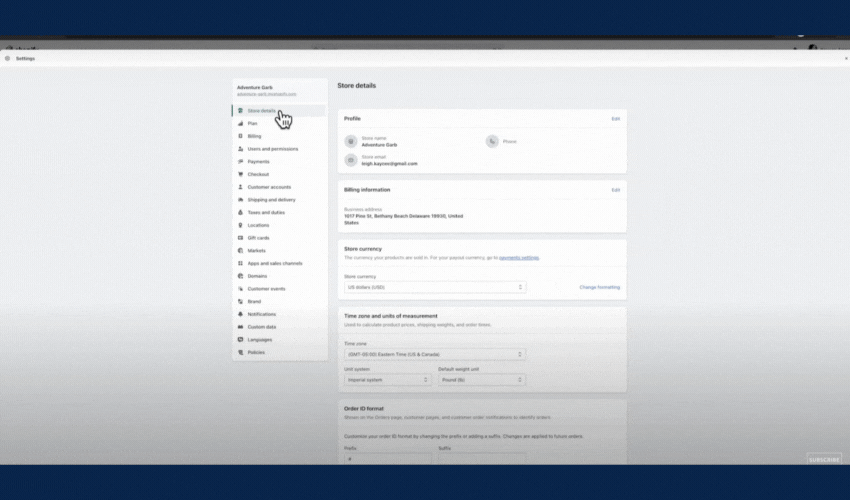
It’s crucial to ensure that the billing currency for the store matches the currency your client will use to pay Shopify bills. Mismatched currencies can hinder the client’s ability to add a credit card and accept the transfer.
Steps:
- From your Shopify admin, click Store details.
- In the Billing Information section, click Edit.
- Fill in your client’s information.
Step 3: Partner Dashboard Transfer:
- Log in to your Partner Dashboard and navigate to the “Stores” section.
- Find the development store you wish to transfer and click “Actions.”
- Select “Transfer ownership.”

Step 4. Select the New Owner:
In the transfer dialog, choose the new owner from the list of eligible owners. If your client isn’t listed, you can add a staff account for them. Remember, the client must complete the staff account setup before proceeding.
Step 5. Execute the Transfer:
Once you’ve made your selections, click on “Transfer store.” The store will appear in your Partner Dashboard under the “Managed” tab. Meanwhile, your client will receive an email containing instructions on creating their account and selecting a plan. Until your client accepts the transfer, the store remains paused.
Step 6. Providing Information to Your Client:
After successfully transferring the store, it’s crucial to share important information with your client:
- Provide them with access details, including the store’s URL (https://admin.shopify.com/store/{shop}).
- Offer recommendations regarding the most suitable Shopify plan for their business needs, including Basic, Shopify, Advanced, or the standard Plus plan.
- Share any additional guidance or resources that can assist them in building and managing their online business effectively.
Step 7. Updating Shopify Payments Information (if necessary):
If you initially activated Shopify Payments on your client’s store using your information, inform your client to contact Shopify Support to have the Shopify Payments details updated to reflect their information. It’s important to collaborate with your client to determine when your involvement is no longer required and they can safely delete your account.
FAQS
Related Posts:





