How to add Stripe Payments to WooCommerce
WooCommerce is one of the most famous website builders in the eCommerce marketplace. Many retailers plan to broaden their business by selling products or services online.
Looking for a compatible eCommerce platform for your store is really important at the beginning of the building site. On the other hand, integrating your website with other apps for each functional demand is another crucial thing you should consider, for a better user experience.
Thus, in this article, the topic is about the Stripe platform and obviously the tutorial on How to add Stripe to WooCommerce. If you are interested in this platform or want to know the practice when you are supposed to install Stripe - so let’s dig into it right now!
What is the Stripe?
Stripe is a “full-stack payment processor,” saying that it serves as both a third-party payment processor and a payment gateway. What this means is that Stripe allows your business to process credit and debit cards, as well as automated clearing house (ACH) transactions, both online and offline.
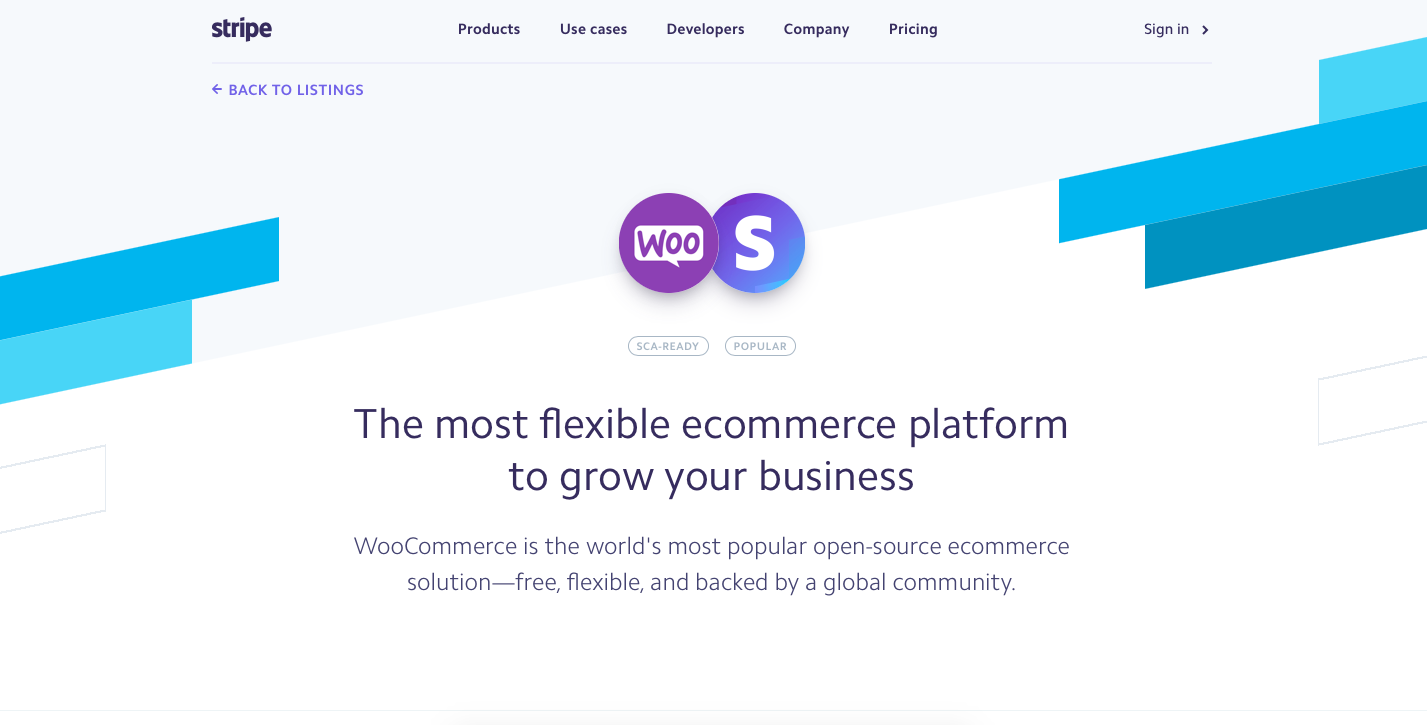
Stripe has a tremendous amount of potential power under its hood, but not all businesses will have the resources (or even the need) to utilize everything it can do. If you want to take advantage of Stripe’s payment processing without getting involved with the developer tools, consider using a Stripe plugin or integration partner for the best use.
How it works
Stripe permits you to transfer money from a customer’s bank account into your business account by way of a credit or debit card transaction. That’s a pretty simplified explanation, but we’ll get more into the details later.
While Stripe can be used for all kinds of transactions, chances are you’re considering it because you’re looking for an eCommerce solution. Keep reading for a comprehensive overview of how Stripe works in an online retail setting.
How to add Stripe Payments to WooCommerce
Step 1: Go to WooCommerce product
Find the Stripe app and add it to the cart. Then you can download the Stripe zip file after the purchase.
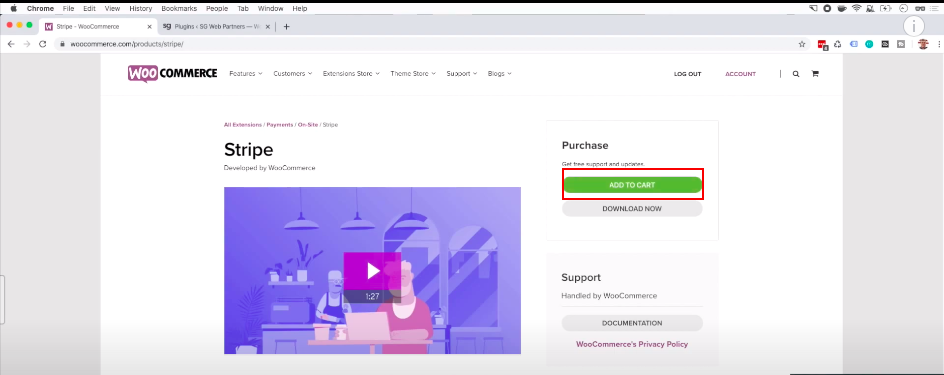
Go back to the WooCommerce dashboard and choose the “Plugin” section to add a new app. Next, you upload the downloaded file zip to start installing it like below:
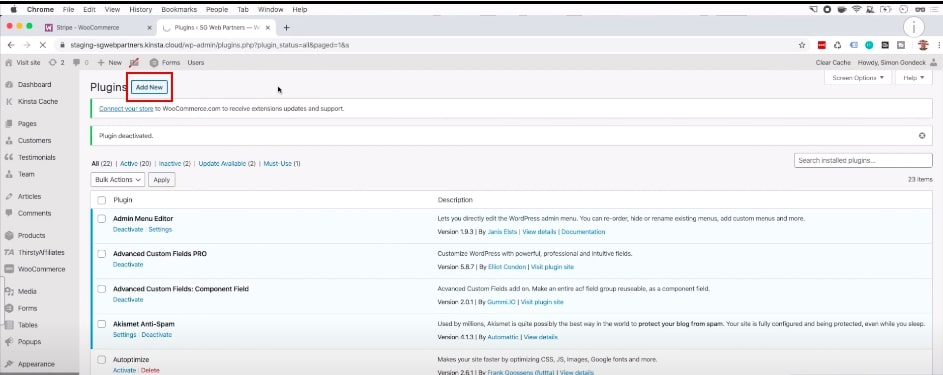
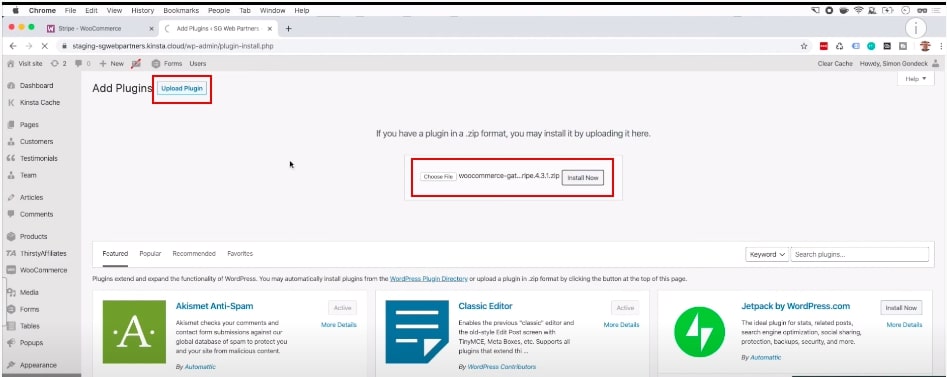
Then you can activate Stripe.
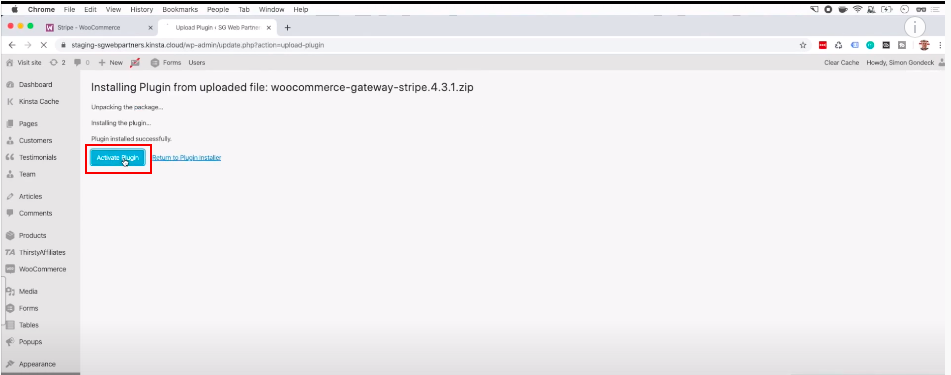
Step 2: Go to WooCommerce settings
You select the “Payments” section and choose Stripe app to enable it. From that, your customers can start using that option as the payment gateway to pay the orders.
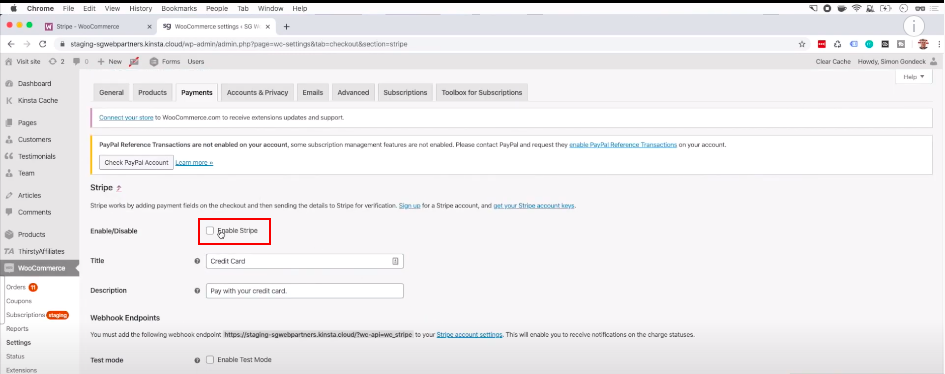
In order to fill in other information, you need to log into your Stripe account, and go to API keys to collect the required information fields.
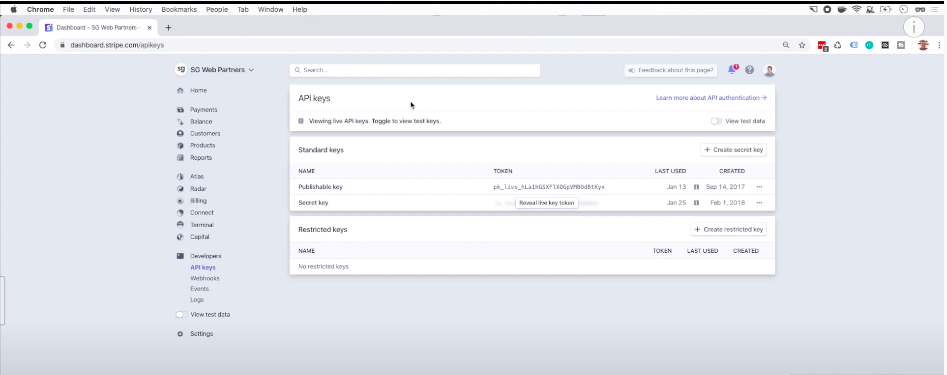

Step 3: Test the app
After installation, you should check the availability of the payment. At the same time, you can view the checkout in the Stripe dashboard, making sure that the integration is done well.
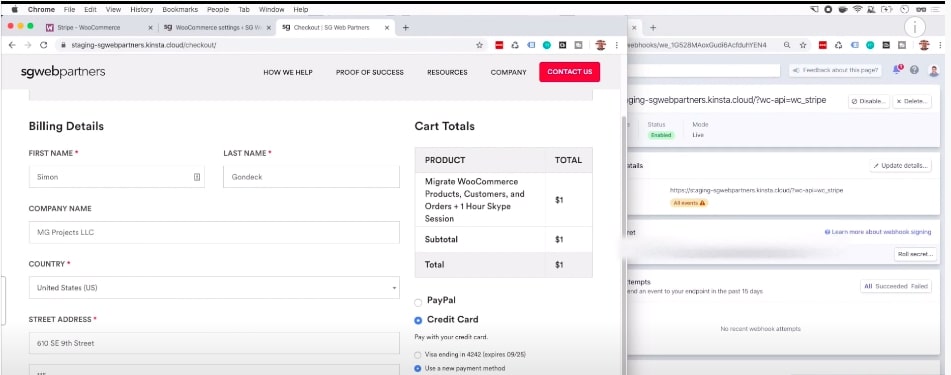
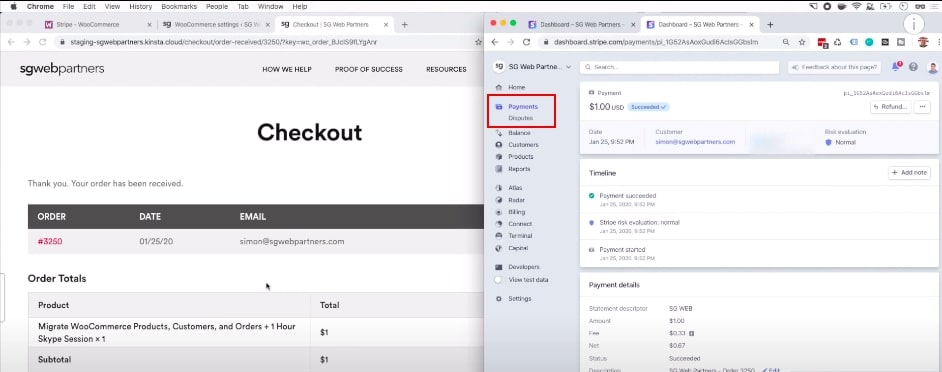
You also can go to “Orders” in WooCommerce to see the billing again.
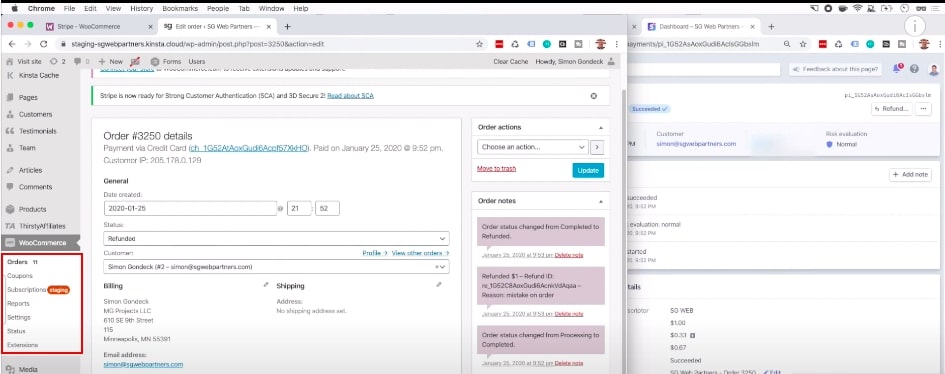
Common problems
Customer adds the item twice and is not able to remove any items from the cart
This is a problem that does not happen frequently, but when it does, it is always incredibly tough to figure out. Generally, when there is some issue happening on the front end of the store, the first place we start investigating is for theme and plugin conflicts. WooCommerce says in their self service guide that the top three most common issues are outdated software, a conflict with your theme, or a conflict with your plugins. Knowing this, an easy first place to start in finding a problem is to switch to a default theme and disable all of your plugins except for WooCommerce.
The orders are stuck Pending Payment and customers cannot receive payments
When you see a problem like this, the first thing you do is try to reproduce the issue yourself. For example, you went through the checkout process on the client’s site as a customer, and you noticed that after placing the order, it took you to an additional screen where you had to click a button to input your payment details. At this point, the case may be “customers just are not clicking the pay button”. Because of that, you had better contact them for backup to find out the problem immediately.
Product Add-Ons are not charged with Payment Request buttons from a single product page
Payment Request buttons do not support custom product fields, such as Product Add-Ons from single product pages. To avoid orders being placed with no add-ons paid, you can disable Payment Request buttons on single product pages. Please vote for this feature request on WooCommerce Ideas Board.
The error “Could not find payment information”
This usually means that test mode is still enabled while using live keys, or that test keys are being used in live mode. For more details, please check the Stripe logs under WooCommerce > Status > Logs. If you require further backup, you have to need help from WooCommerce service support to work with the developers one-to-one.
Final words
Stripe is a great option for businesses that do a lot of eCommerce, want the best security the industry has to offer and do business across international borders. From our tutorial on How to add Stripe to WooCommerce and a list of advantageous functions, it is our recommendation to utilize Stripe - a payment gateway for a better user experience.
Overall, Stripe has earned itself a respectable score of 4.5 out of 5 stars as a payment platform that excels for the right business type. Is your business one of them? Don’t hesitate to add it right now!





