What is the BigCommerce store URL/ BigCommerce login URL?
To the owners of their stores, the store URL is really important for Search Engine Optimization (SEO) can rank on its searching tools as customers look for their store link. Moreover, the login URL is as essential as the store, allowing you to log into your store and manage your website by editing, uploading, changing, and adding products.
This article will introduce the BigCommerce store URL and the BigCommerce login URL and how the URL is secure, which ensures the customers can trust your business’s credibility.
What is the BigCommerce store URL?
The BigCommerce store URL is easily seen on the browser tab when you or the customers search for it. As for you, you can see your store URL by logging into your store and clicking on “View Store”. Here is an example of an online store for you.
Then you can see the store URL like this:
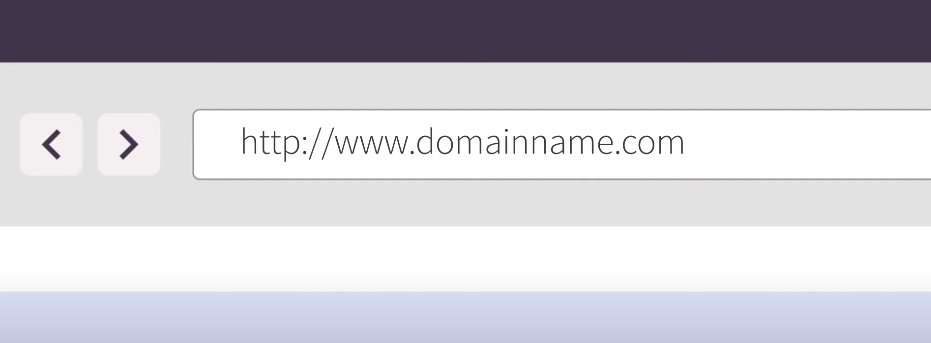
Another way you can get your store URL by selecting “My Account”. Then scroll down to “Details” to see your Control Panel address URL, and further information such as current domain, permanent address.
Consideration
If you want to change the store URL, it is essential to know that in almost every case, this will hurt your SEO (Search Engine Optimization). Some of the steps and tools listed below can help you minimize this impact, however, be sure to check the additional resources for non-BigCommerce specific information.
Once you have changed your store to its new domain, it will no longer be accessible on the old domain. Thus, when search engines attempt to crawl the old domain, they will receive 404 errors. To reduce any negative SEO impact this may happen, you will want to reset the old domain’s DNS (domain name server) back to the registrar’s default settings, then redirect the old domain to your new one.
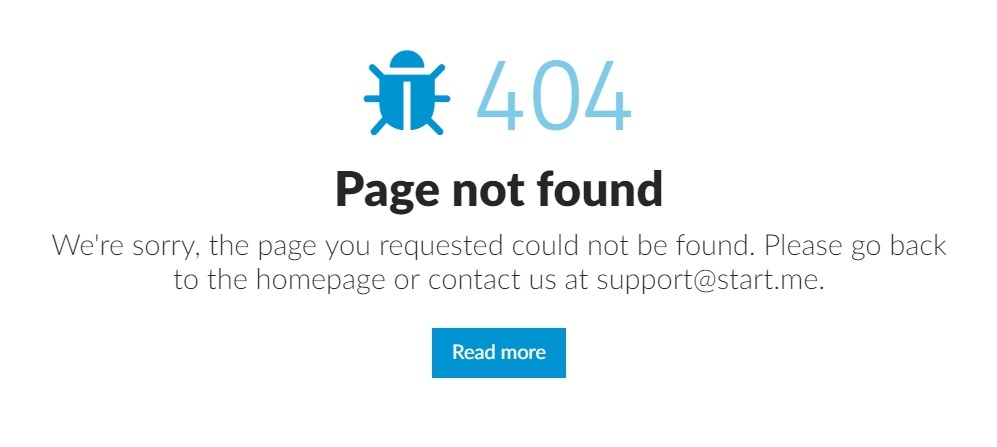
Updating the DNS for your old domain to the registrar’s defaults will cause all email traffic for that domain to point to the registrar. Though not required, consider asking your registrar to set up email forwarders for any of your old domain’s email accounts to their counterparts on the new domain.
Changing domains
You know where to get the store URL in your store account, then you see your permanent URL, which was first created and assigned by BigCommerce following a format: store-xyz123.mybigcommerce.com. Even if you use a custom domain, the permanent URL will never change. Because it helps you access your control panel in case you cannot log into your store with a new URL.
There are some complicated steps to follow which need more time to make your new domain done. You may not imagine exactly what you have to do, but don’t worry because the next part will be our detailed instruction on changing the domain name. You are definitely not disappointed after such a long time of searching for an answer!
Step 1: Go to “Server Settings”, then come to “Domain Name” section
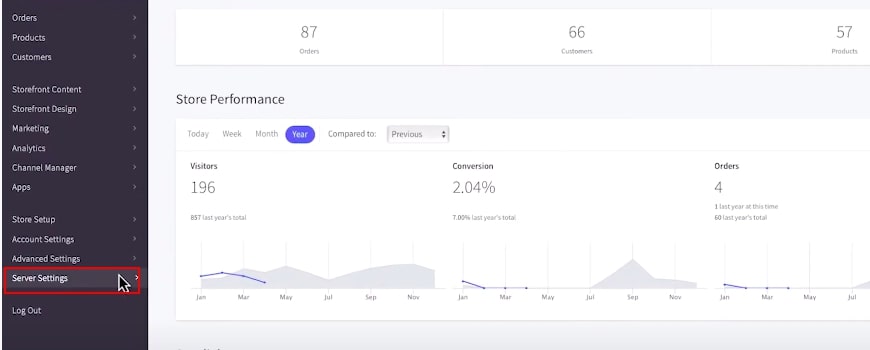
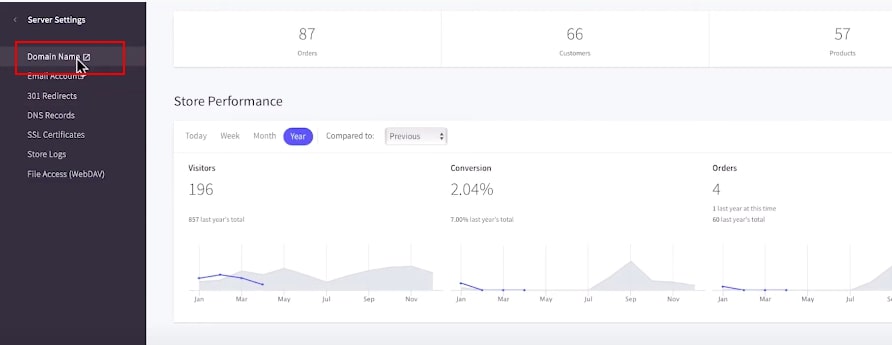
Step 2: You can choose one of the options, each option has different steps to modify the domain name.
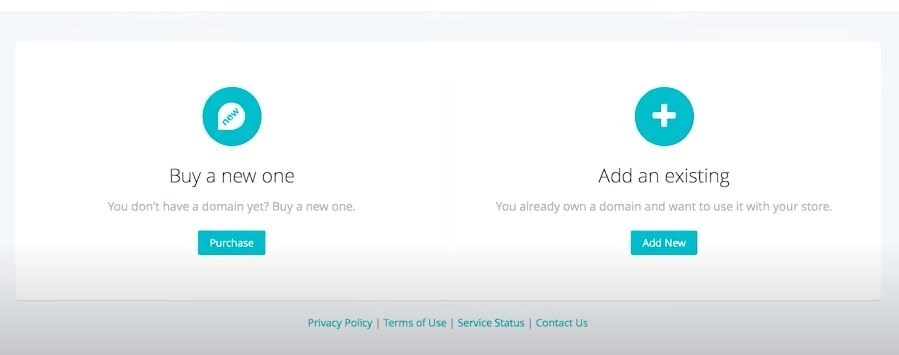
If you do not already have a domain name, one can be purchased from your control panel. Domains purchased from BigCommerce will automatically apply to your store as well as save the hassle of pointing DNS records. Remember that domains bought from BigCommerce can be transferred between any of your stores in the account dashboard, and they come with basic DNS capabilities.
Choose “Buy a new one” and add a new domain you desire to have. Be sure the domain must be available.
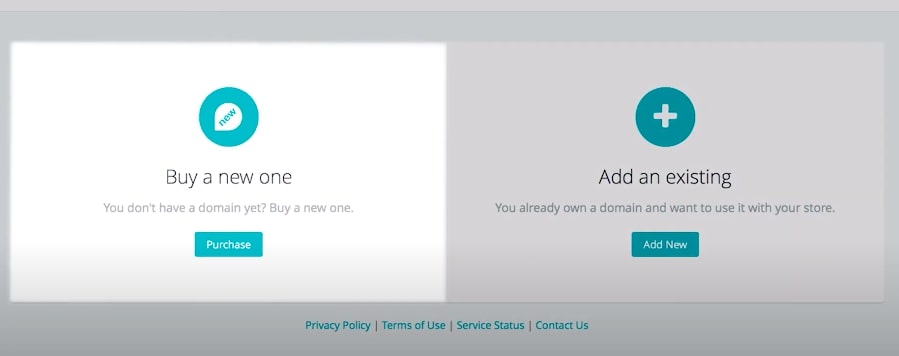
Next, fill in your information for the new domain.
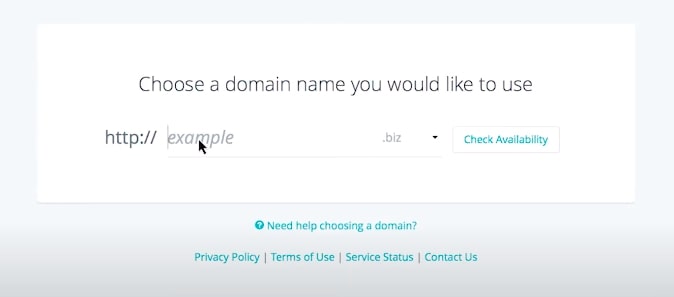
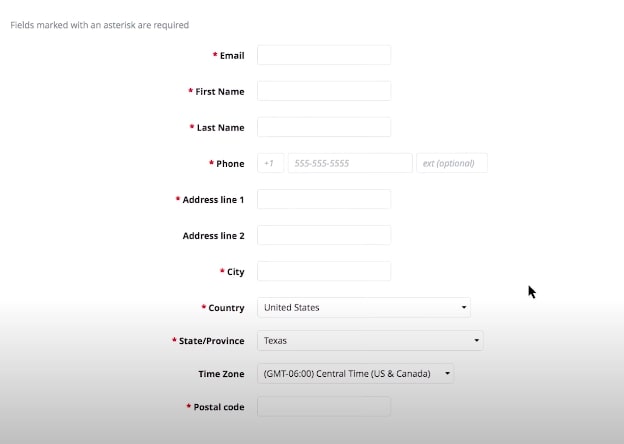
Finally, the new domain is applied to your store successfully!
If you require an existing domain - advanced DNS features, you can transfer your domain from BigCommerce to a third-party registrar.
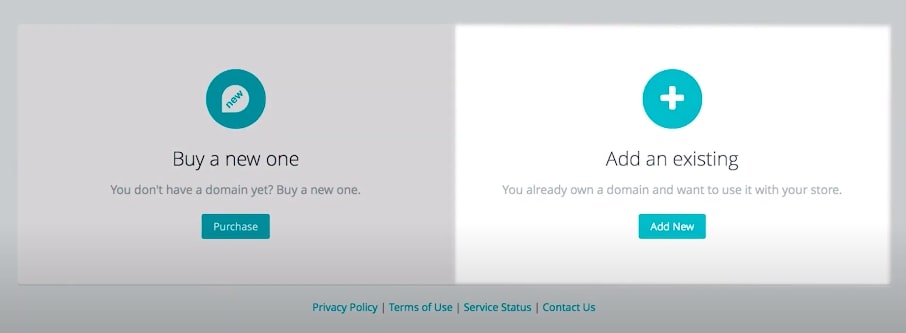
Enter an existing domain you would like to add.
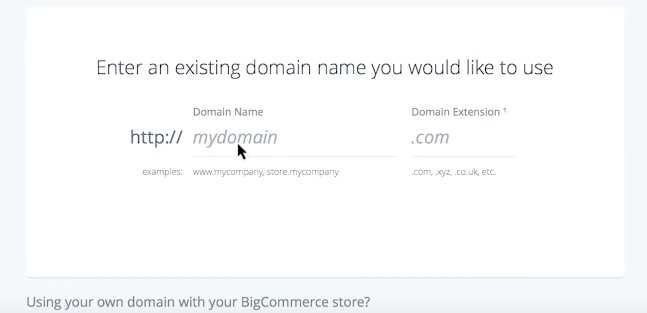
Next step involves finishing adding your domain.
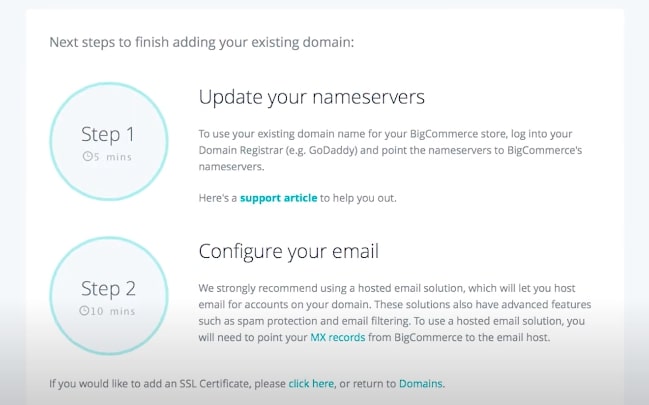
Step 3: As for updating the nameserver, it comes to the domain registrar in order to notify it that BigCommerce is now hosting all files contained in an existing domain. You can connect to your registrar to be supported.

DNS takes up to 72 hours to propagate, but it can only take less than a day to complete propagation.
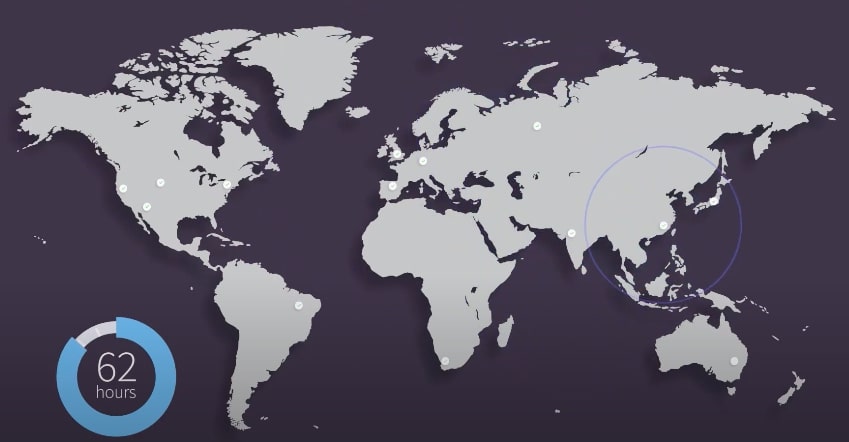
To check the progress of your domain, you can use “whatsmydns.net”, make sure changing the record type to NS.
While waiting for propagation, your domain will be used as a type of permanent URL until your DNS changes have been completed.

Step 4: To set up email forwarding through BigCommerce, go to “Server Settings” again, then choose “DNS Records”.
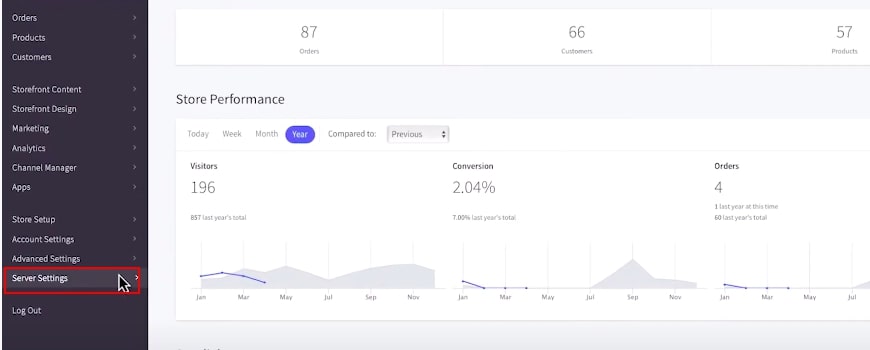
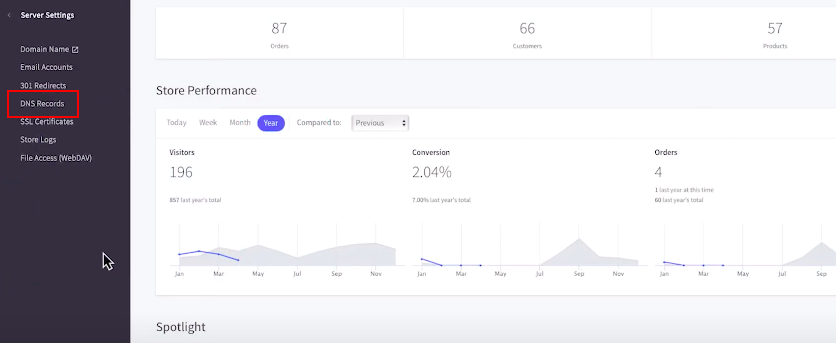
You add another email you want, don’t forget to save your changes.
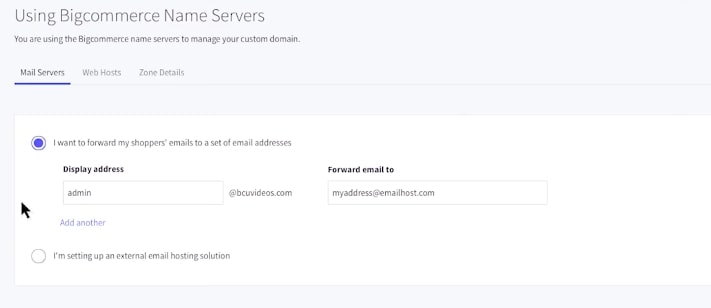
Second option is setting up external email hosting (for adding an existing domain). The example is to make it easier to practice for you.
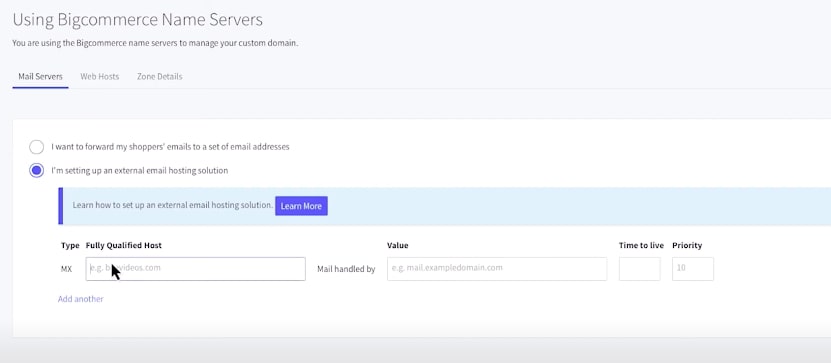
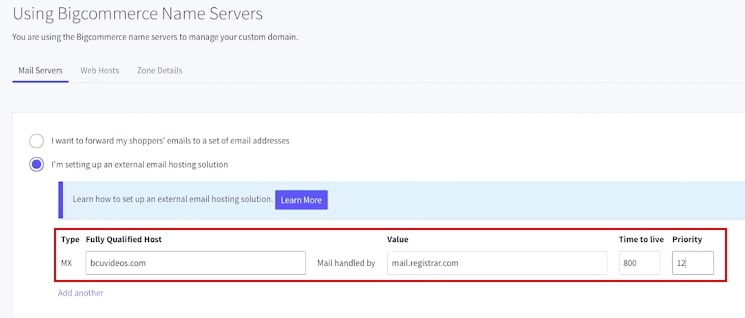
In case you are still not clear, you can learn more by selecting this term.
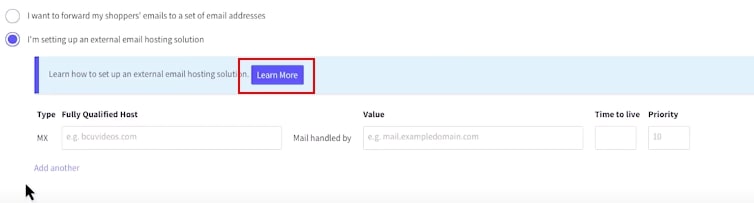
Multiple domains
Notice that multiple domains can be on your account, but only one can be associated with a store at a time. However, it is possible to have multiple domains lead in a single store.
You may want to have multiple domains that lead to your storefront. It can be useful if you are renaming your store and need a new URL or if you’re going to start using a subdomain.
This can be done on BigCommerce by setting a primary domain name, then using domain forwarding for any other domains you want to lead to your storefront. For a customer, typing in any of the domains will bring them to the storefront, but they will see the domain change to the primary domain in their browser address bar.
What is the BigCommerce login URL?
When customers first go to your store with an aim of creating their account or logging in their current account, you can get the BigCommerce login section by choosing “Log in” at the corner of the screen. From there, on the browser tab, the login URL will appear. Here is an example:
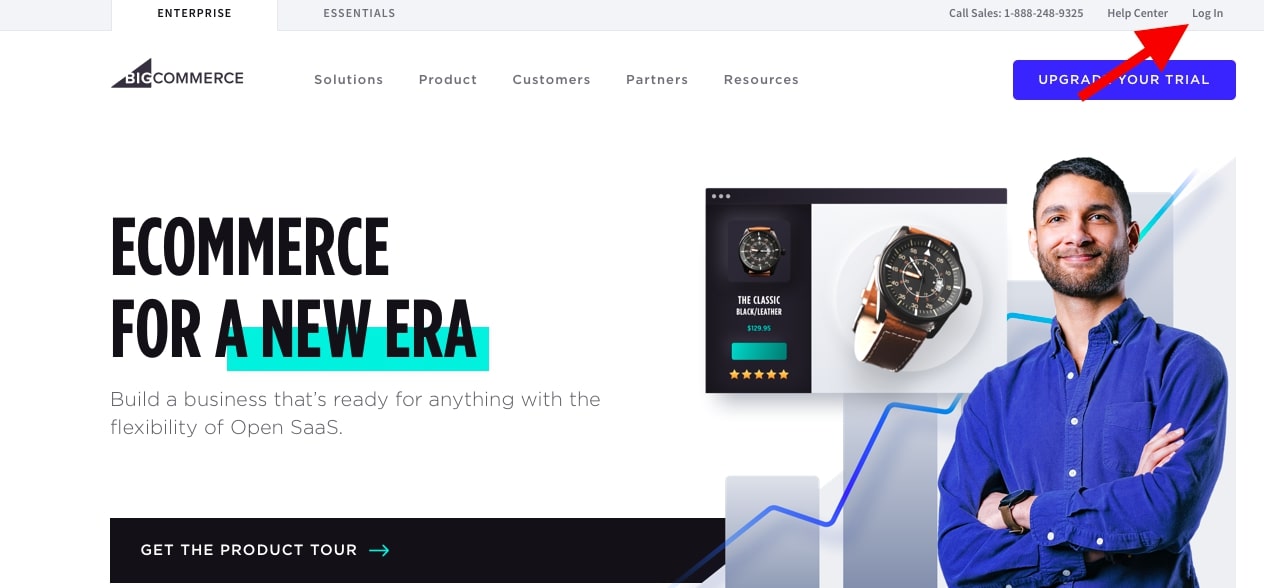
The login URL has a format like this: https://storename.com/login
Unlike the store URL, you can modify or add your own domain as you want, however, you only can modify the theme’s file. Nevertheless, it requires a knowledge of programming and we know you are just an owner of the online store. Therefore, we suggest that you contact the BigCommerce developing team to help you. Since it relates to the theme’s store and domain name as well, you should consider thoroughly and back up your data in advance for certainty.
URL security
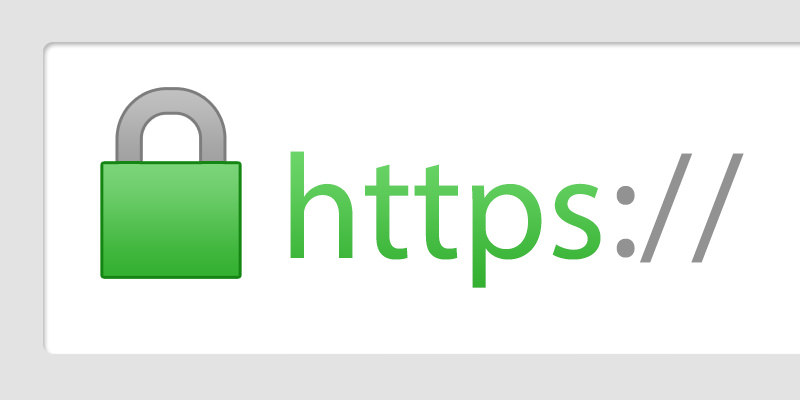
All BigCommerce stores are initially created with a “.mybigcommerce.com” domain or website address. While you are allowed to use this domain, obviously many businesses find themselves purchasing a custom domain to use.
If you have obtained a domain through a third-party, you need to direct it to BigCommerce as we guided from the “Changing domain name” instruction above. In addition, if you purchased the domain name through BigCommerce, the nameservers are pointed for you without extra steps. BigCommerce will install a free Encryption Everywhere SSL certificate. Thus, as you change a new one, it is automatically a secure status that you don’t need to install security products all over again.
Conclusion
We together went through all the information about What is BigCommerce store URL/ BigCommerce login URL? And also the methods to change the URL in case you are supposed to change. Hope that this article is useful for you to practice with your store.
If you have a further inquiry about this topic, feel free to leave a comment in our question box. We really appreciate your contribution!





