How to Login to Bigcommerce Store Admin?
Multiple users can assist a single online store by supporting the store’s day-to-day operations or perform a special task. Each user should have a separate account with access restricted to their assigned areas of responsibility.
A Store Admin is an individual who has full accessibility to all permissions of a BigCommerce store. However, sometimes, you may want to modify the administration position in your store? But how to do that?
This article will provide you with a clear overview of a BigCommerce store’s control panel and the permissions authorized to each user of a BigCommerce store, as well as A to Z instructions of How to log in to BigCommerce Store Admin.
Introducing BigCommerce’s Control Panel and User Roles
BigCommerce Control Panel
The BigCommerce control panel is where you’ll customize and set up your shop for the first time. It’s where you’ll handle most of your merchandise catalog, customers, and orders. Additionally, you’ll have instant access to sales and marketing files.
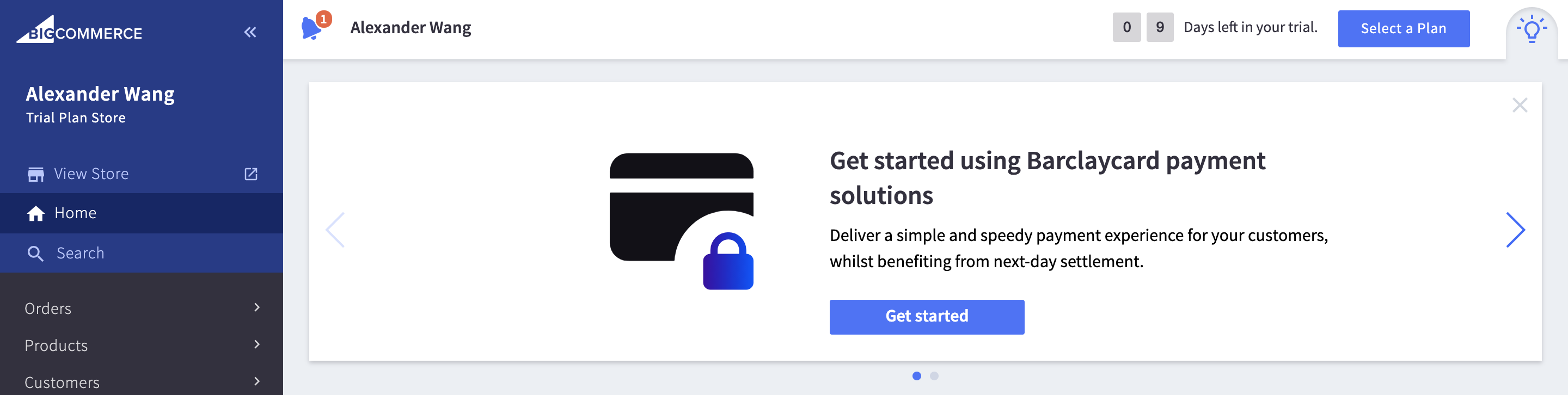
The dynamic navigation menu on the left allows you to access various parts of your store. At the top, you’ll find links to your live storefront and control panel dashboard, as well as a universal search bar for orders, merchandise, and customers.
User Roles
A user role is a pre-defined list of user permissions associated with a specific task. They aid in optimizing performance and minimizing the chance of human error by allowing you to assign particular tasks and permissions to specific users.
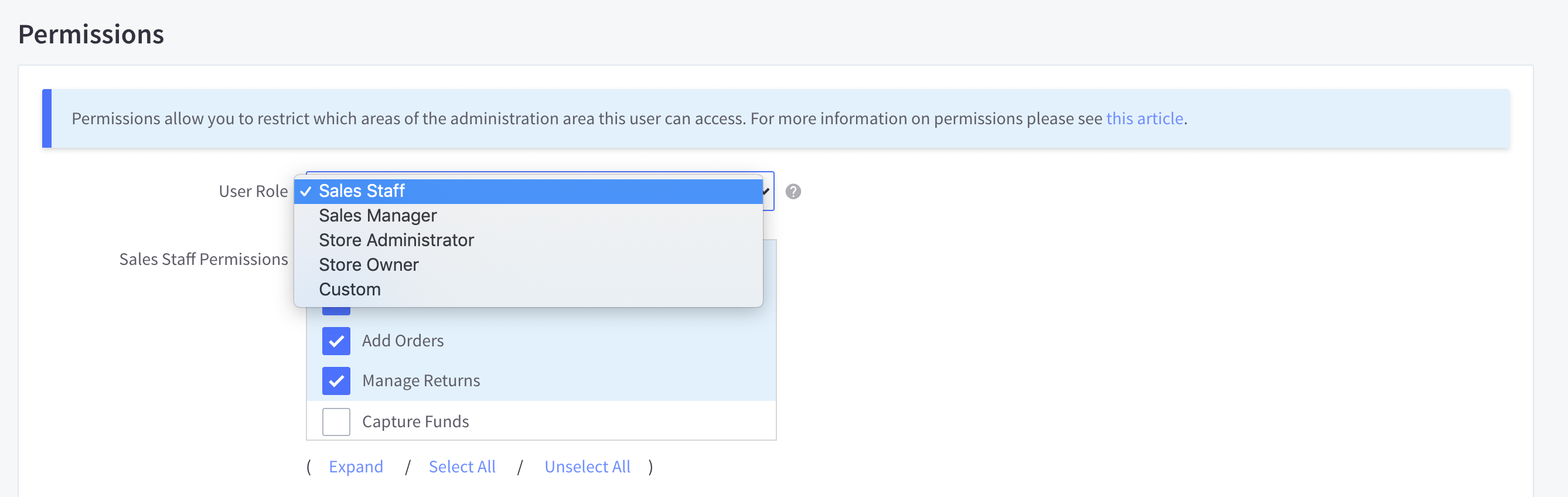
Permissions Exclusive to the Store Owner/ Store Admin

The Store Owner is the account’s main user. It is the first user account created when a new store is launched, and it is given full administrative privileges. These are some permissions exclusive to a BigCommerce store owner:
- Access to all control panel areas, billing and account details, BigCommerceaccess to the support PIN, and a preview code to allow non-users to preview a store before it is launched.
- Change all settings and store’s subscription plan.
- Purchase a BigCommerce SSL certificate and themes in the Themes Marketplace.
- Create Store API Accounts.
- Preview a pre-launched store.
How to Log In to your BigCommerce Store Admin
Step 1: Log in to your BigCommerce Store
Go to the BigCommerce login page. Enter your email address and password.
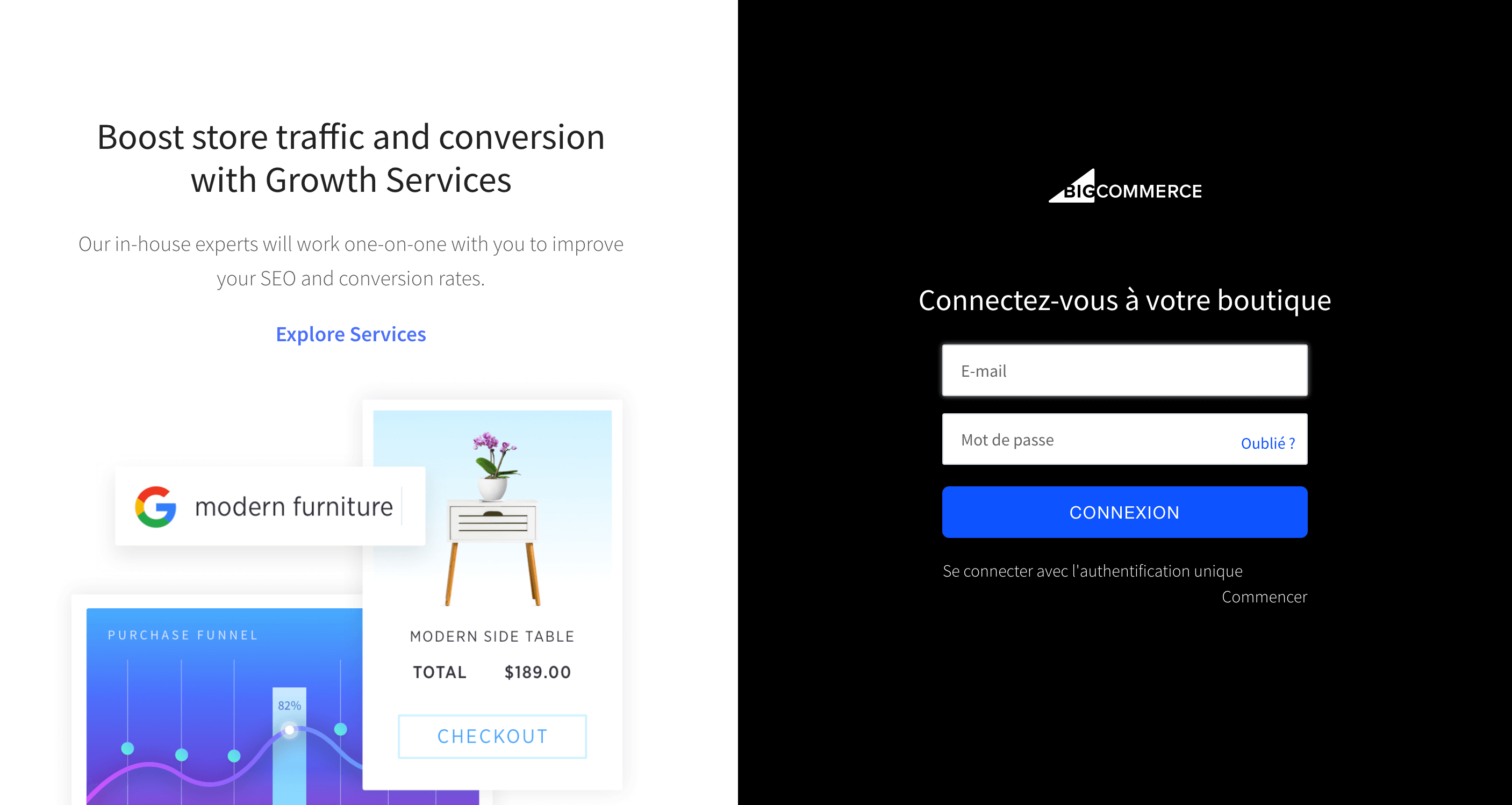
After logging in, the Control Panel will appear in the left side of the page.
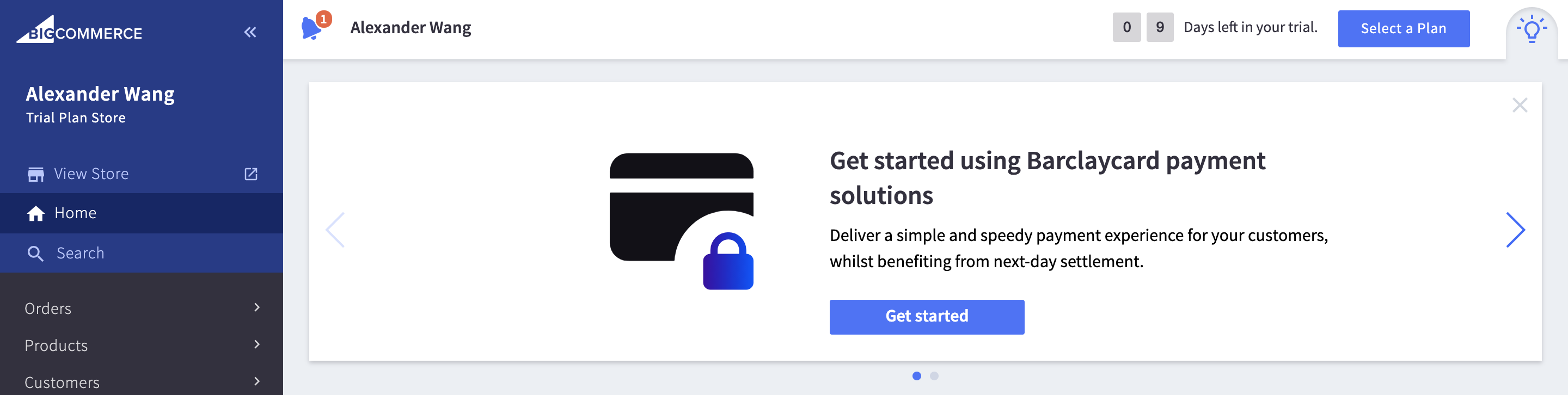
Step 2: Go to Users
Click on Account Settings in the Control Panel.
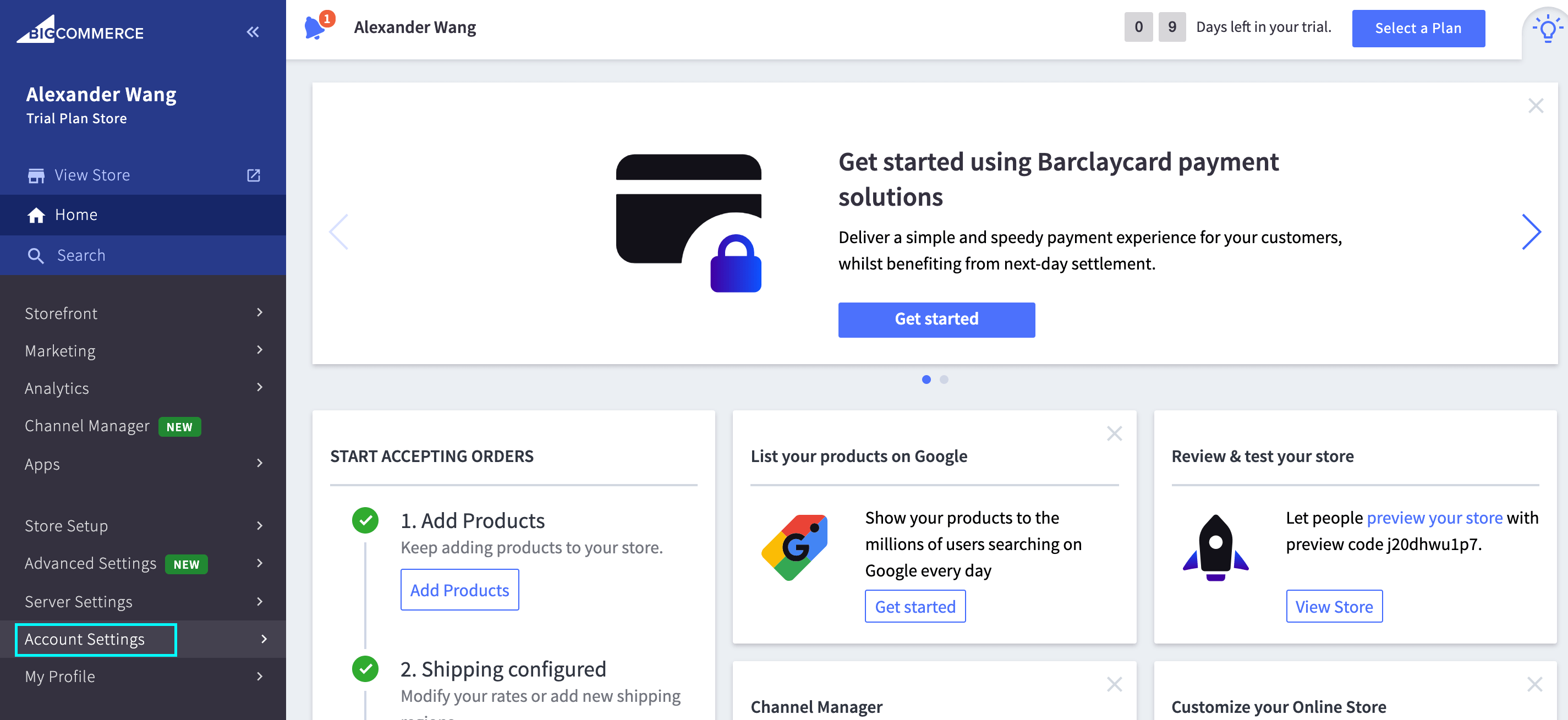
Choose User.
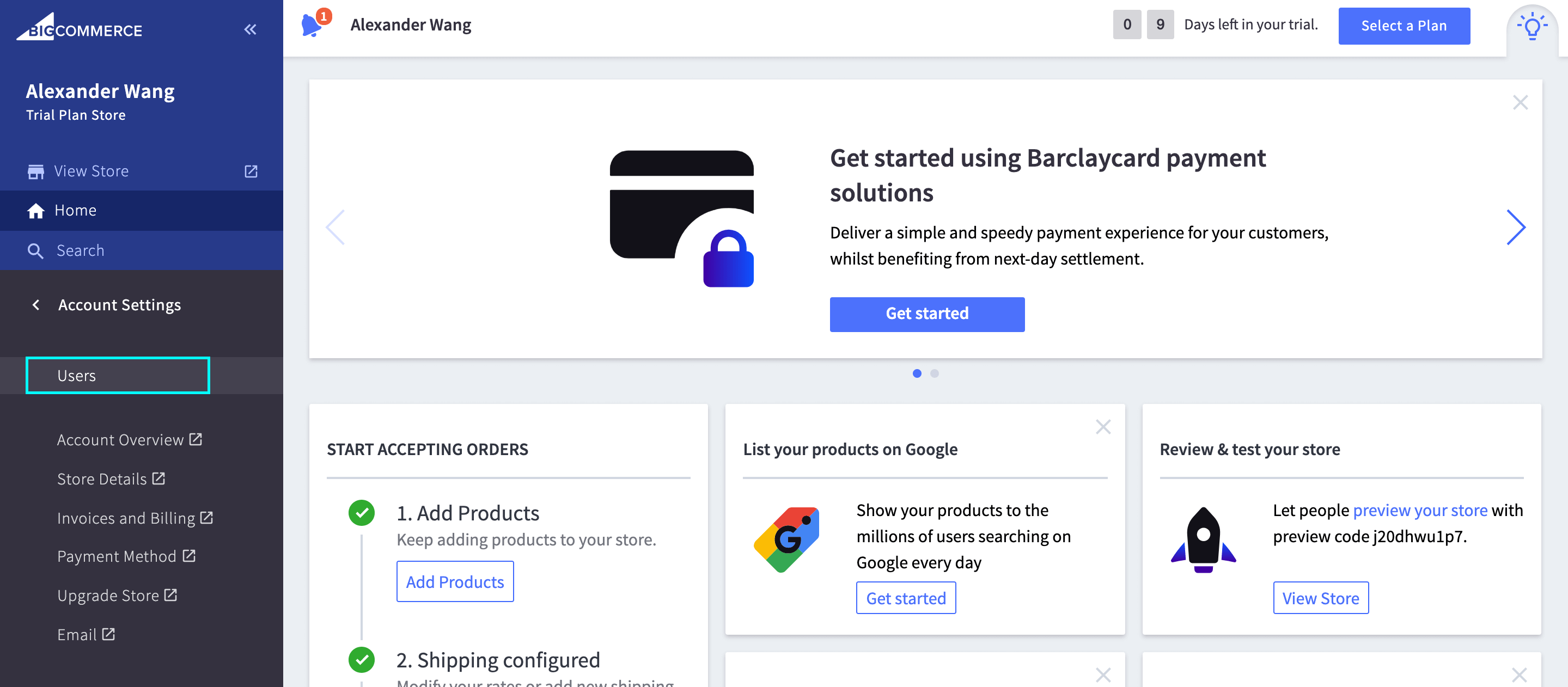
The Store Owner email address is the same as the one used to build your trial store and BigCommerce account unless you changed it.
Step 3: Now you can exercise your Store Admin rights by modifying user rules as you wish
1. Create a new User Account
Click on Create a User Account.
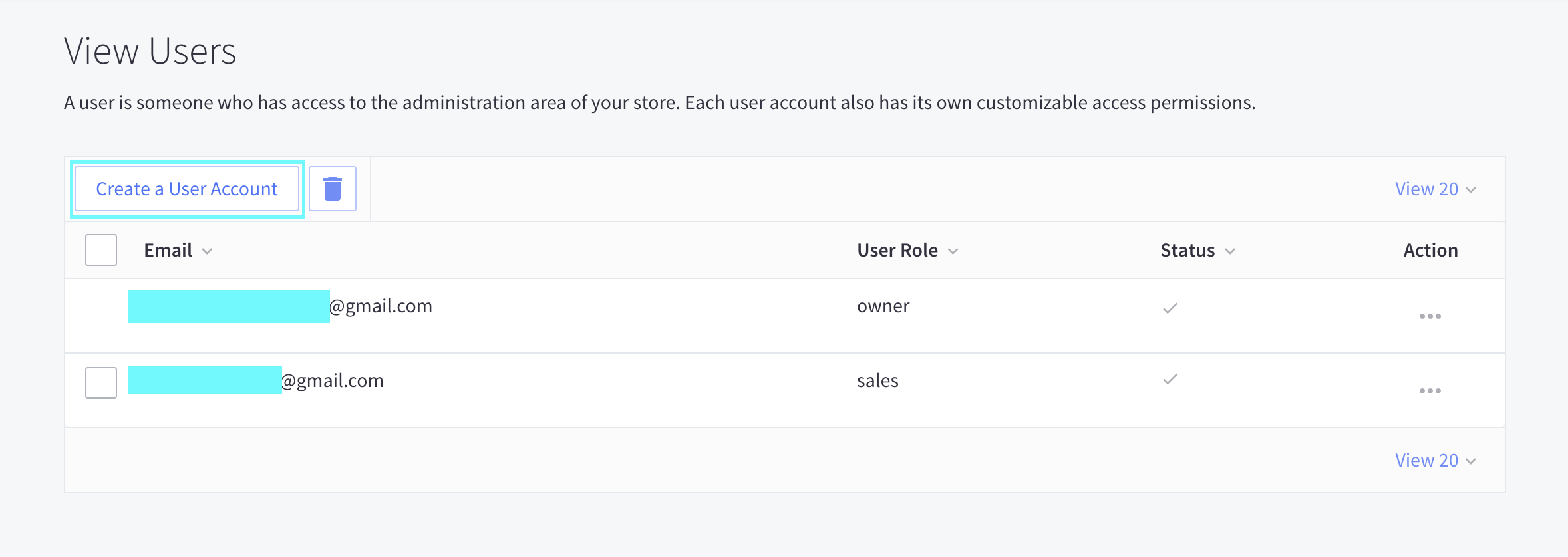
Enter the email address in the Email box, under User Details. You can also change the Status (Active, Inactive), and the Preferred Language of the new account.
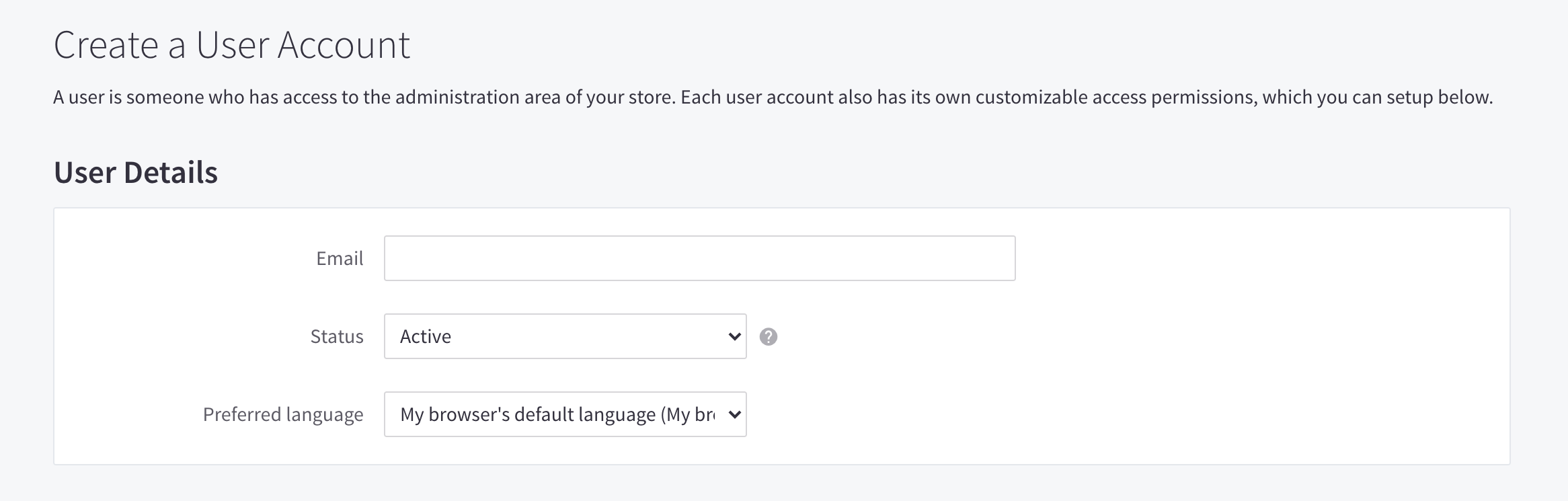
Modify the Permissions.
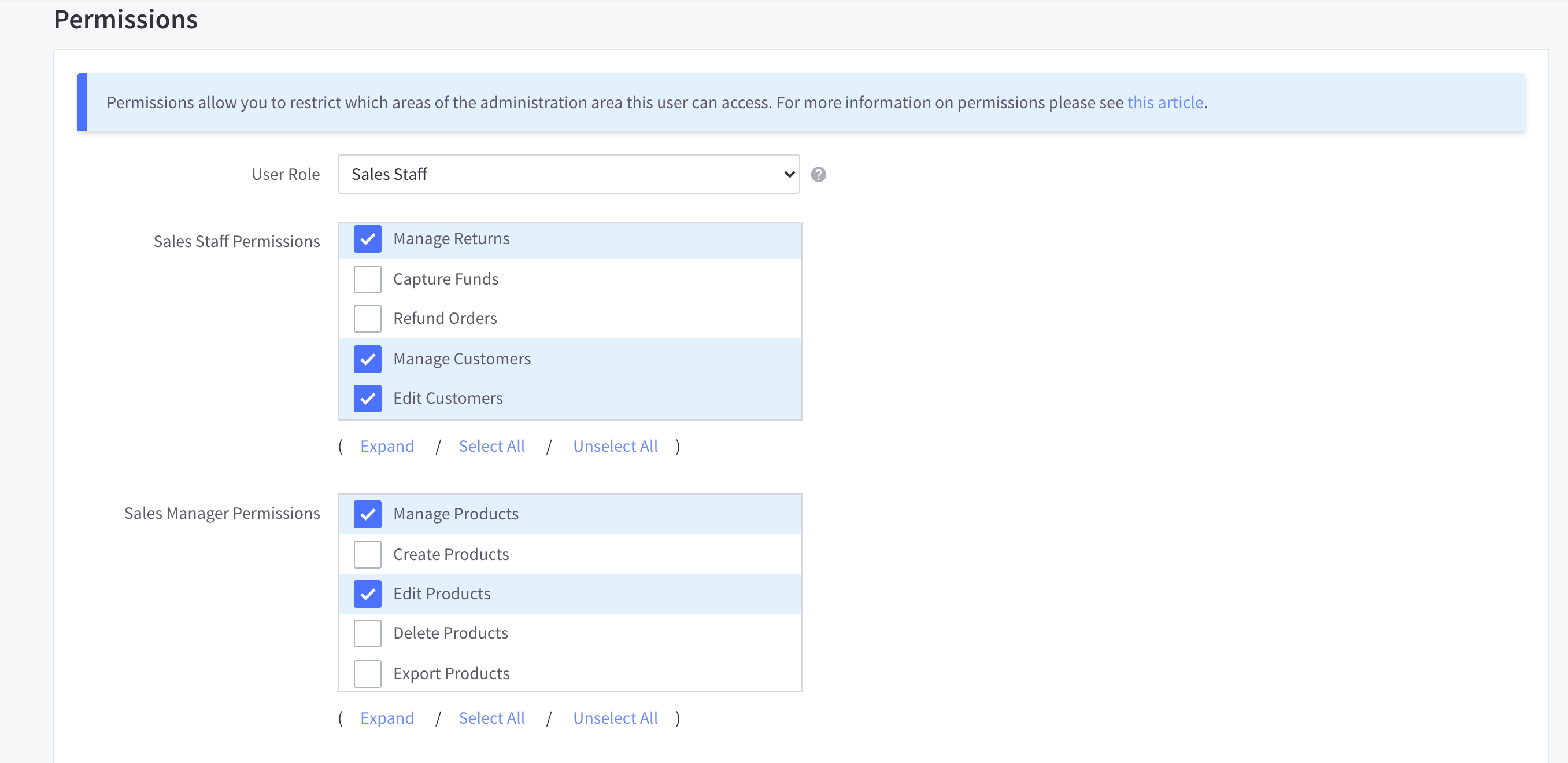
Modify the WebDAV.
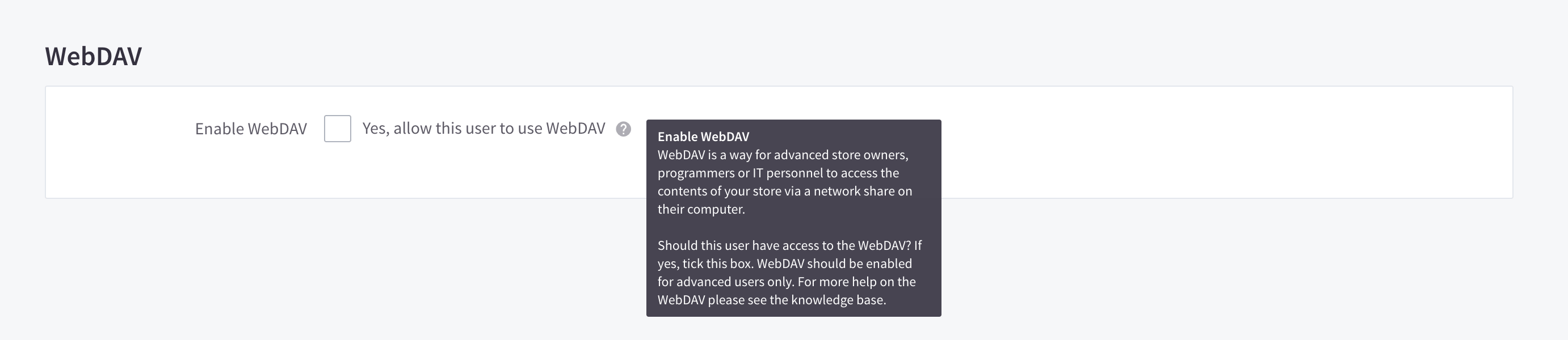
Click on Save after you finish.
2. Modify User Roles
Click on the three-dot symbol under the Action column. Select Edit.
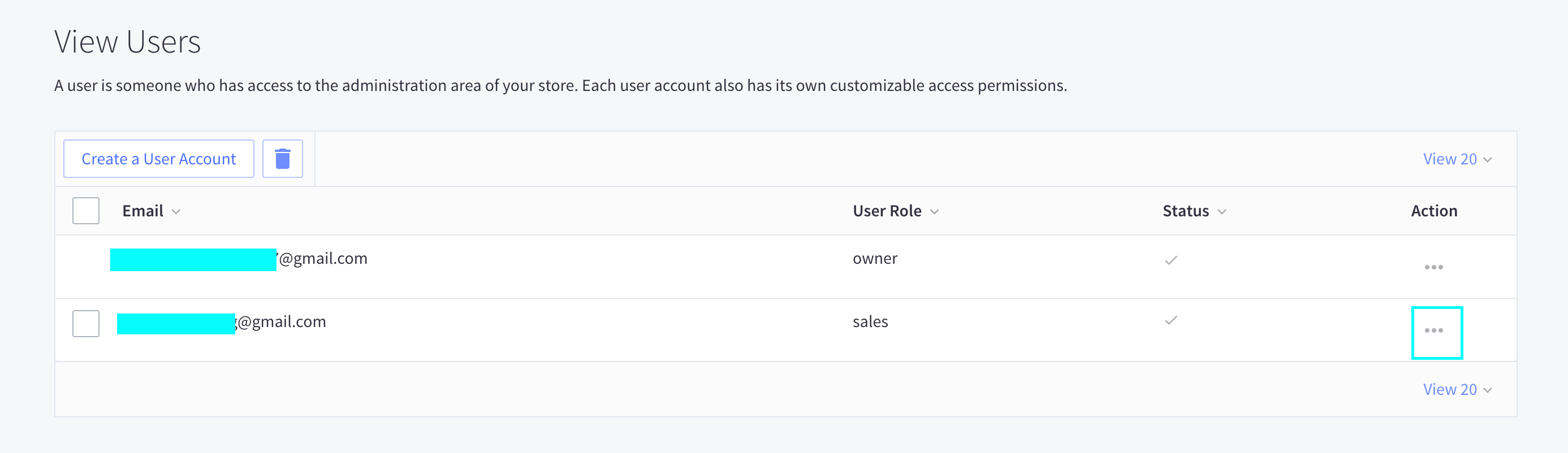
Change the User Role under the Permissions tab.
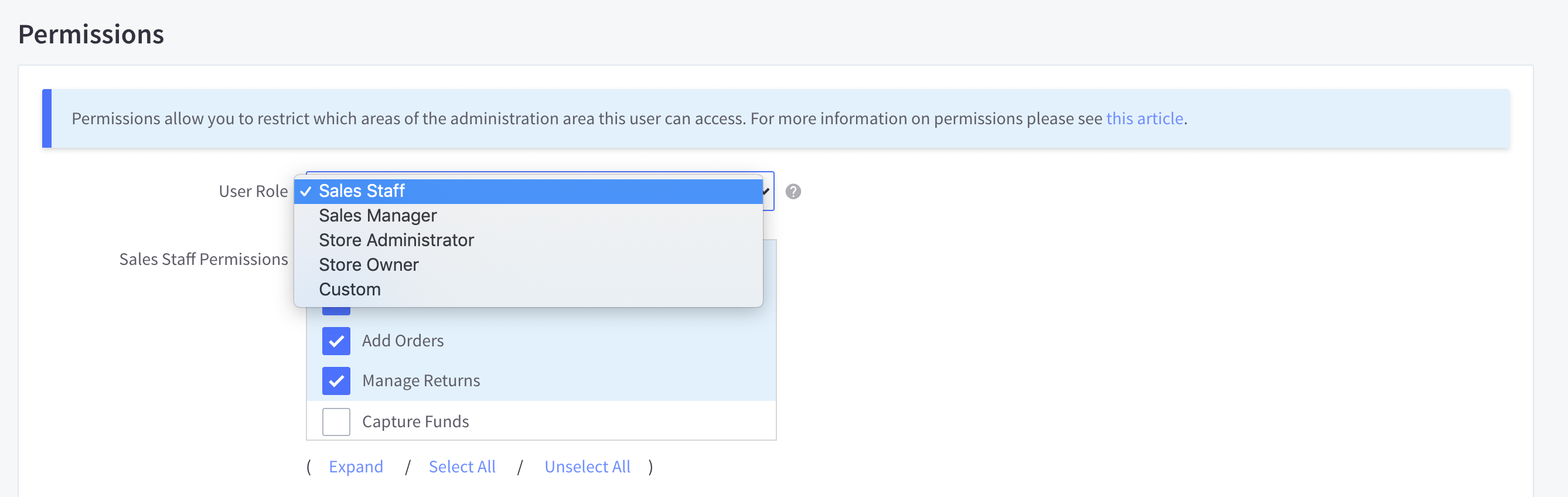
Select Save after finishing the modification.
3. Delete User Roles
Tick on the checkbox to the left of the email you wish to delete. Click on the trash bin symbol. Select OK when the confirmation message appears.
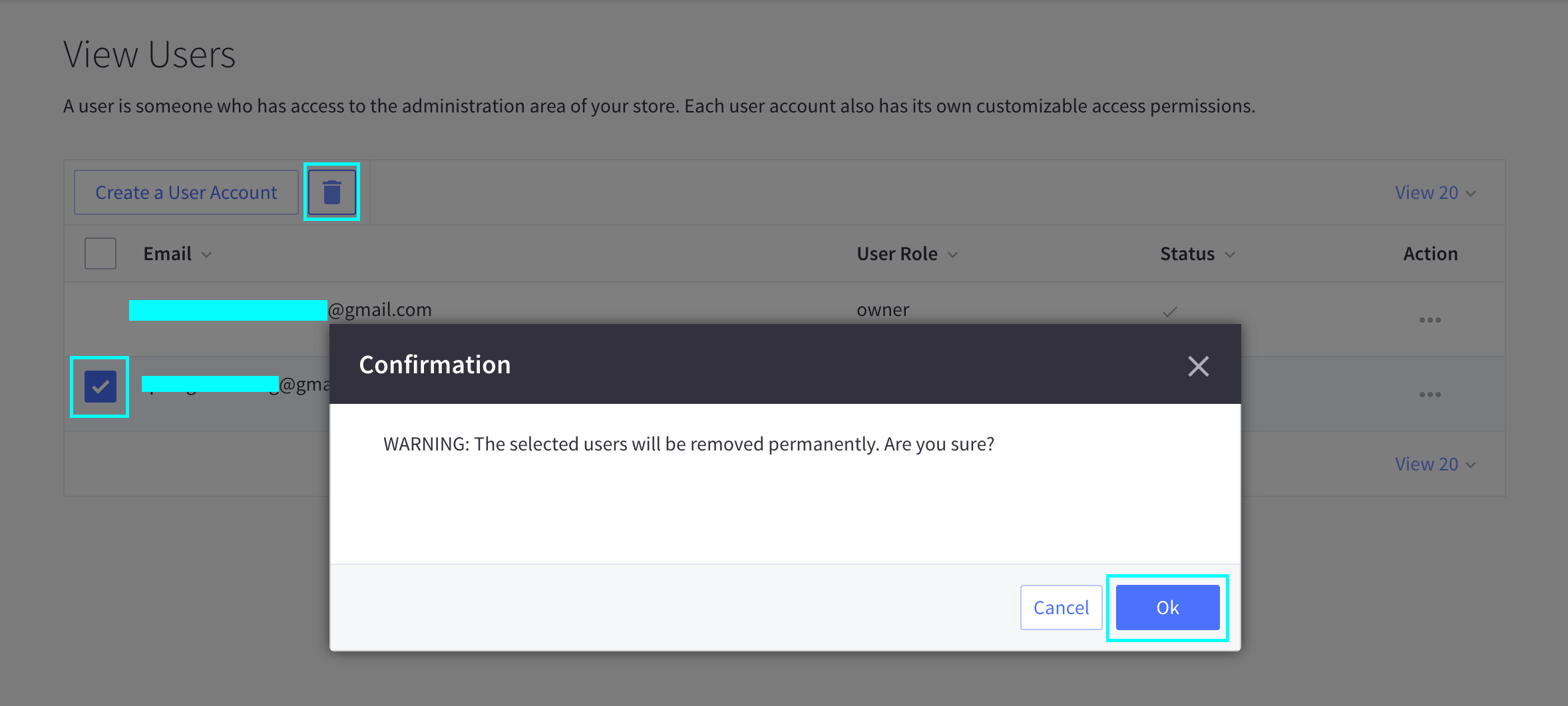
Common Troubleshooting Login Issues with BigCommerce Store Admin

BigCommerce Store Admin Account Is Locked
If you try to log in several times and your credentials are refused, your account will be locked for 30 minutes. You can wait 30 minutes before trying again (or select Forgot? ), or you can automatically unlock your account by following the steps in Unlocking Your User Account.
Forgot Email Address
If you’re unsure which email address is associated with your user account, please contact the BigCommerce support team by phone. You would be required to enter the credit card number that was used to create the account.
No Access to Email Address
Suppose you are unable to check the email address associated with your account (for example, to request a password reset or to validate a new device). In that case, you must contact BigCommerce support staff to verify your identity. You’ll need your Support PIN, your old email address (which does not need to be accessible), your current email address, and evidence of company ownership.
Unable to Log In (User)
If you are not the store owner and cannot log into the control panel or see the error message “Hold on, you are not authorized to go there,” the user account could have been generated or authorized incorrectly. Keep an eye out for an email with the title “Confirm your BigCommerce account” in your inbox.
By clicking the link in the email, you can confirm your account. If you have already changed your password or do not receive a confirmation email, contact the shop owner user to ensure that the account was built with the correct details and is set to active status.
Log In Refreshes with No Error and/ or Control Panel Continuously Refreshing
There are some cases when you may need to allow third-party cookies in your browser.
- First, the login screen refreshes without displaying an error message after you enter your email address and password.
- Second, you are unable to connect to any sites other than the home dashboard after signing into your control panel.
- Third, the control panel automatically reloads.
If you’ve checked that third-party cookies are enabled, check the time zone setting on your screen. If this is right, you must contact support for additional troubleshooting moves.
Frequently Asked Questions (FAQs)
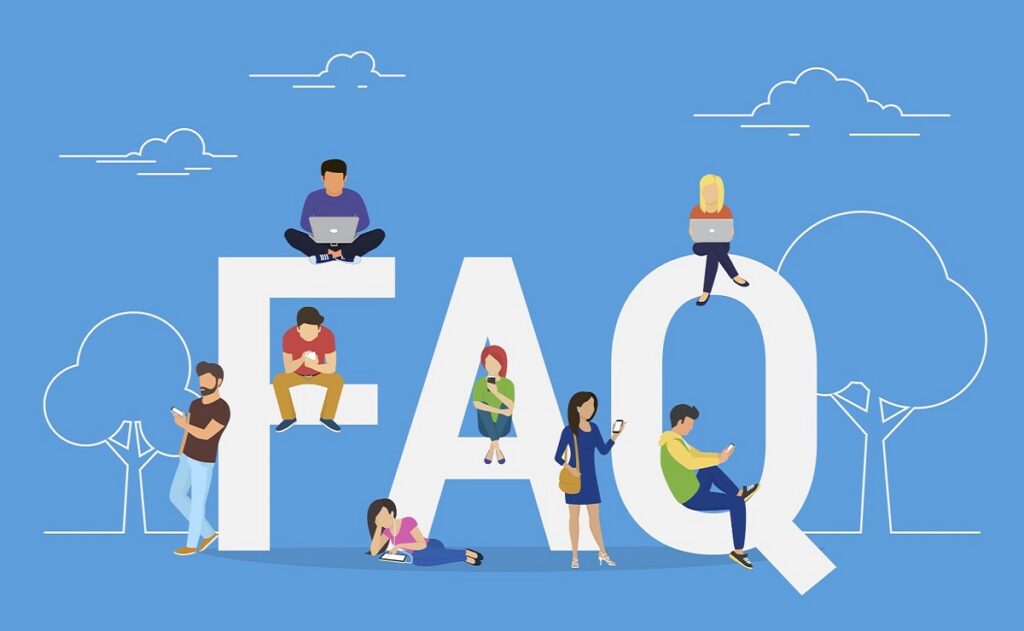
How do I accept cookies from third parties?
Cookies are small data files that websites and applications store in web browsers. They allow the operation of features such as shopping carts and account login pages. The majority of browsers distinguish between first- and third-party cookies.
Certain browsers allow users to choose whether or not to support third-party cookies. To enable third-party cookies in your browser, follow the guidelines for your particular browser:
- Google: “Clear, enable, and manage cookies in Chrome”.
- Apple: “Manage cookies and website data in Safari on Mac”.
- Mozilla: “Third-party cookies and Firefox tracking protection”.
What are the conditions for passwords?
The minimum length of your new password must be eight characters and contain: At least one uppercase letter. One lowercase letter. A number. A punctuation mark or symbol. It cannot be a password that the user has already used.
Why do I change my password every 90 days?
Every 90 days, BigCommerce will ask you to change your store’s password. The primary explanation for this repeated password reset is to ensure the security of your account records. Additionally, PCI (Payment Card Industry) compliance is required.
What is Single Sign-On (SSO)?
By using BigCommerce’s Login API, the company will bind to its favorite identity management systems. You’ll see a link underneath the password field that will take you to the SSO version of your control panel login.
Final thoughts
We hope that after reading through our article, you will find that Logging into BigCommerce Store Admin is such a piece of cake as well as understanding how to modify your user permissions as a Store Admin.
Do you find this article helpful? If yes is your answer, please do not hesitate to support our work by sharing it with your friends and colleagues.





