How to Stop WooCommerce Emails Going to Spam?
Email notifications are a crucial part of running a WooCommerce store. At different phases of order fulfillment, you need to send different email updates. When WooCommerce email notifications are not sent or are marked as spam, you risk losing income as consumers lose trust in your business.
Now, we will look at the possible reasons and solutions to the WooCommerce emails going to spam folder.
Why are WooCommerce Emails Going to Spam?
There might be a variety of reasons why WooCommerce emails end up in the spam folder. The following are possible major causes:
-
The IP address of the hosting server is blacklisted. If you use a shared hosting service, your hosting server’s IP address may be blacklisted.
-
You’re sending emails from domains that aren’t yours. If you send bulk business emails using email service provider generic ids, there’s a higher risk they’ll fail authentication testing.
-
If the “from” name or address of your emails is unclear, recipients may label them as spam.
-
The email content might include a number of risky keywords.
-
The email contains more images than text.
-
Spam filters may flag your emails if your mailing lists contain multiple invalid addresses.
-
Your account might be hacked, and the hacker could use it to send spam emails.
How to Stop WooCommerce Emails Going to Spam?
There are many different ways to fix WooCommerce emails going to the spam folder. Here we share with you 5 effective approaches.
1. Check And Update Your WooCommerce Email Setup
Before you start fixing anything, make sure your WooCommerce email setup is correct. To be specific, you should check the Email sender options and the Individual notification emails.
Check the “Email sender options” settings for errors
Step 1: Log into your WordPress Dashboard.
Step 2: Go to WooCommerce > Settings
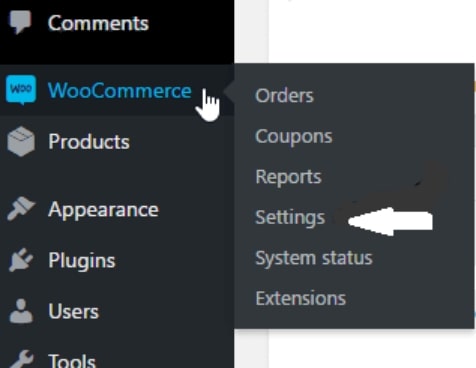
Step 3: Click on the Emails tab.
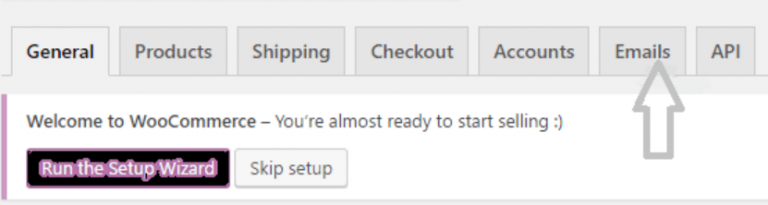
Step 4: Scroll down to the section Email sender options and click it. Ensure that the “From” name and “From” address sections contain the right information.
The name of the address you want people to view as the notification source should go in the “From” name section. In other words, it’s the name you want users to see when they open the email, so they know who sent it. The key is to avoid utilizing special characters such as @ % # $.
You should only use letters. WooCommerce may be unable to send emails due to the use of special characters.
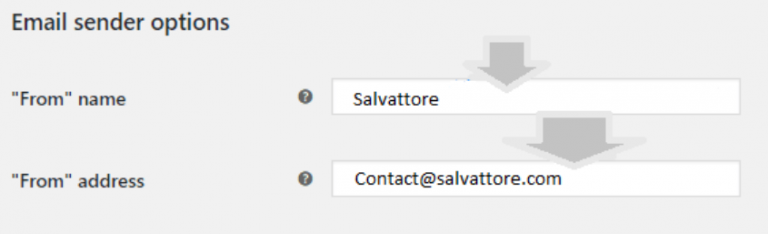
The section with the “from” address should also be accurate. The sender’s address should be valid. Make sure to scroll down and click Save if you’ve made any changes in this section.
Check the “Individual notification emails” settings for errors
Step 1: To view the whole list of notification emails, go to WooCommerce > Settings > Emails and choose the one that is causing you difficulties. After that, you must configure that email.
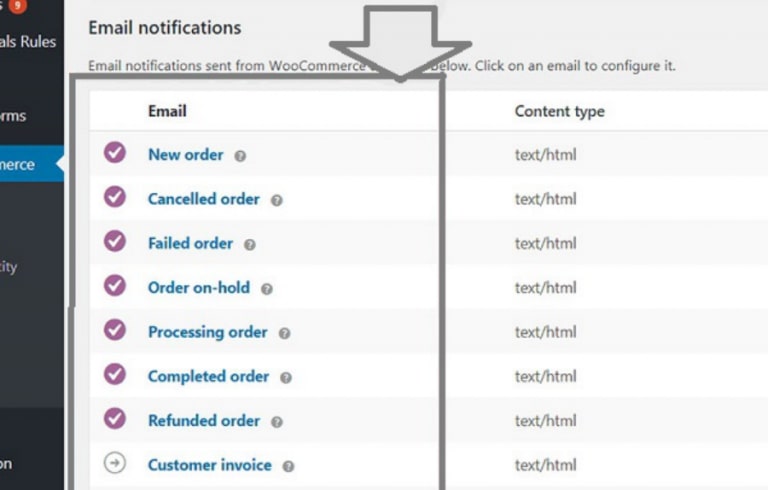
Step 4: Verify that the email address you’ve chosen is enabled. If not, click the box next to Enable this email notification to enable it. Check for and correct any mistakes in the recipient address field.
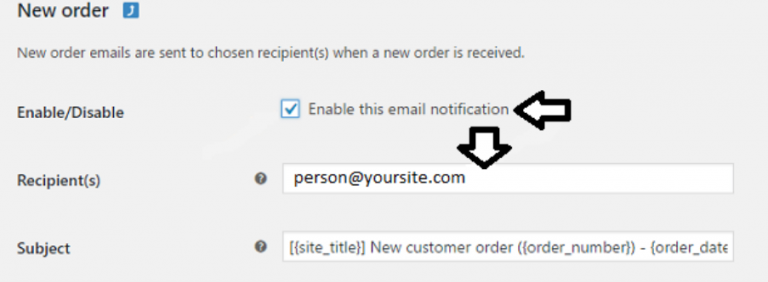
Step 3: Once you’ve made your changes, click Save and run a test to see if the email was delivered appropriately.
2. Review Your Email Content
First and foremost, when reviewing your email content, bear in mind the following content-related best practices.
Make sure the “from” name is clear
There are a few reasons why the “from” name you use is crucial. First, subscribers want to know who is sending them emails. Having a clear and identifiable name when they get your email helps to build confidence with both subscribers and ESPs.
If you use an ambiguous or unclear “from” name, your subscribers are more likely to suspect you and label your emails as spam.
Add your physical address to the footer
Many countries’ anti-spam regulations, such as the CAN-SPAM Act of the US, require companies sending emails to include a legitimate, physical postal address. Unsolicited and fraudulent emails are prohibited under these laws.
As a valid email address marketer, you must be transparent about your company and the newsletter’s objective. You could provide a valid postal address as an approach.
Avoid sending emails with various images
Spam filters may flag emails with an exceptionally high image-to-text ratio.
SpamAssassin recommends a minimum of 60% text coverage and a maximum of 40% picture coverage, with at least 400 characters of text. However, it’s not a rigid rule. You don’t need to worry too much if the ratio is 59% text and 41% image.
You should take into consideration the following image-to-text recommended practices:
- Aim for a balanced text-to-image ratio.
- Include enough text in the email body for subscribers to understand the content if pictures are disabled.
- Include alt text with your photos.
- Scan your emails using Mail-Tester to receive information on spam filter effectiveness
- Experiment with different image-to-text ratios to see what works best for your newsletter
Avoid using dangerous keywords
Some straightforward terms, such as “prizes” and “special deal,” might set spam filters off. Because each ESP has its own list of terms that its spam filter will look for, it’s difficult to locate all potentially dangerous words. However, there are a few that we recommend using sparingly: prizes, prize, gambling, betting, offer, special offer, don’t miss out, today only, discount.
There are definitely some words that are impossible to avoid using, such as “discount.” Therefore, what we mean is not to use them at all, but to use them you should just carefully and sparingly.
Only link to trustworthy, authentic websites
Spam filters look at every URL in emails, so make sure you’re not referring to any sites that have controversial material, have been hacked, or are just plain suspicious.
It’s critical that you only link to sites and WordPress blogs that you really trust.
Add a clear unsubscribe link in your footer
According to the US Federal Trade Commission’s CAN-SPAM Act: A Compliance Guide for Business, organizations that implement email must notify users how to opt-out of receiving future email:
- Include a clear and comprehensive description of how the receiver can opt-out of receiving future emails from you.
- You must write the notification in a style that is simple to recognize, read, and comprehend for the average individual.
- To allow individuals to convey their decision to you, you must provide a return email address or a similar simple Internet-based method.
- You can build a menu to allow recipients to opt-out of specific sorts of communications, but you must also provide an option to stop receiving all commercial messages from you.
- Check to see whether your spam filter is blocking these opt-out requests.
3. Maintain a clean email list
Spam filters will be triggered if a mailing list has more than 5% incorrect addresses. Mistyped email addresses and addresses that no longer exist, need to be avoided.
Here are some suggestions to help you keep your list clean and up-to-date:
Impose a two-step opt-in process
A signup confirmation, often known as a double opt-in, is an email given to new subscribers shortly after they join up. Before being added to the list, these emails generally include a link that subscribers must click to confirm their subscription.
It’s highly recommended to demand double opt-ins. This method avoids misspelled email addresses from being added to your list, as well as ensuring that subscribers genuinely want to receive your emails and did not input their email addresses on the spur of the moment.
Send out emails on a regular basis and delete inactive subscribers
You don’t have to send newsletters every day, but if you want to maintain your list clean, try to email your subscribers at least four times each year and, in the end, find a frequency that works best for you.
People move around, and email addresses change. While some individuals keep email accounts for years, others may only use an email address for a few months as part of their employment. Therefore, lots of subscribers can become inactive after subscribing to your emails.
When you send emails to them regularly, you can better manage your subscribers because you can delete inactive subscribers before it can harm your business.
Do not send bounced emails
Continuously guarantee that bounced emails are removed from your email list and that you do not send bounced emails. This is a crucial factor that ESPs considers when determining the quality of your email list.
Any email message that is rejected by the recipient’s mail server and returned to the sender is known as a bounced email.
Sending bounced emails will not only damage your delivery credibility, but will also most likely get you blacklisted from the email service you use to send your newsletters. While there is no such thing as a safe bounce rate, aiming for as low as possible is better. We suggest a maximum of 1%, which accounts for both soft and hard bounces.
Only send emails to people who have subscribed to your list
Never send to email lists you handle for other WordPress websites you own or operate, or utilize an email list from a previous company. Only send emails to those who have voluntarily subscribed to your mailing list.
Sending to individuals who don’t know you or who haven’t signed up for your list is a dangerous method to get labeled as spam and have your email address permanently blocked. This contains lists that have been bought. Never buy an email list, it’ll be a waste of money, and it’ll put you on an ESP’s blacklist.
Don’t bother if you’re planning to create a new list and send crucial emails from your address book. Any email you add or import must have the subscriber’s full consent. Just because they emailed you once, it doesn’t imply you can send them unwanted emails.
4. Examine how your emails are delivered
While a basic WordPress installation may definitely be used to send newsletters from the dashboard, many email service providers (ESPs), such as Gmail and Hotmail, are suspicious of emails received from web hosts. Here are some recommended practices for ensuring that your emails are sent to inboxes rather than spam folders.
Always use your domain as the sender email address
Many people send emails from their Gmail, Yahoo, and Outlook accounts. While you may send your company newsletters using a free email account, your emails will very definitely fail ESP authentication tests if you try to send bulk emails from a domain you don’t own.
When you use a free email account, you won’t be able to create crucial DNS records like DKIM and SPF, which are required for verification to guarantee the email originated from the person it claims to come from.
Your domain should always be your “from” email address. If your domain is avada.io, for example, your “from” email may be [email protected], with “example” being your first name (or full name).
Use an SMTP to send default WordPress and WooCommerce emails
Setting up SMTP (Simple Mail Transfer Protocol) can help you avoid the drawbacks of utilizing a secure, trustworthy email server, such as the high cost of professional sending services and the possibility of delivery difficulties.
There are a lot of SMTP plugins for WordPress, but it’s worth doing some research to make sure the one you select works with your installation and doesn’t clash with other WordPress plugins.
Use an email delivery service for newsletters and email marketing
Many organizations have established their businesses around the ability to send emails. While several provide free basic plans, you’ll have to pay if you want to send higher volumes of emails.
Paying for a professional mailing service may appear to be large spending at first. It does, however, provides you with several advantages:
-
Deliverability monitoring: your service provider monitors how many of your emails are delivered and notifies you if there are any issues.
-
Automated bounce management: Bounces are handled automatically by all reliable sending providers, and they will be removed from your list.
-
All those troublesome acronyms are managed, from SPF to DKIM, DMARC, with the provider setting everything up automatically. With no setup necessary, you’ll have the highest chance of hitting the inbox.
Final Words
It’s difficult to keep track of email deliverability. Hopefully, this post has clarified causes and solutions for WooCommerce emails going to the spam folder.
If you have any questions, please leave them in the comments section below. We would love to hear from you.
Thank you for reading, and we’ll see you in the next article.





