How to set up USPS shipping in WooCommerce?
If you run an online WooCommerce store and ship using USPS or Canada Post, WooCommerce now offers a free shipping plugin. This is great news if you use either of these shipping methods.
The United States Postal Service (USPS) is an independent mailing agency that handles the majority of postal operations in the country. Its fleet of trucks, ability to transport goods to all Americans and a slew of additional specialties make it an excellent alternative for online firms operating in the United States.
If you use WooCommerce to run your eCommerce store, integrating the USPS shipping service and enabling smooth shipping operations won’t be difficult. To get started, you can utilize the USPS shipping plugin for WooCommerce.
In the article today, we’ll take you through “How to set up USPS shipping in WooCommerce”, all its benefits, and of course, several Best USPS Shipping plugins for WooCommerce.
Benefits of using USPS Shipping in WooCommerce
-
Ship your products anywhere in the world from the base locations accepted by this plugin
-
Outsource the delivery tasks to reduce the cost of delivering products to a minimum
-
Real-time tracking for the buyers at no extra cost for the businesses
-
Create multiple boxes by buyers
-
Enable USPS Shipping Method, your eCommerce shop instantly becomes equipped with express delivery, media mail, normal delivery, flat rate, and many such types of shipping facilities
How to set up USPS Shipping in WooCommerce
Step 1: Log in Shipping Zones
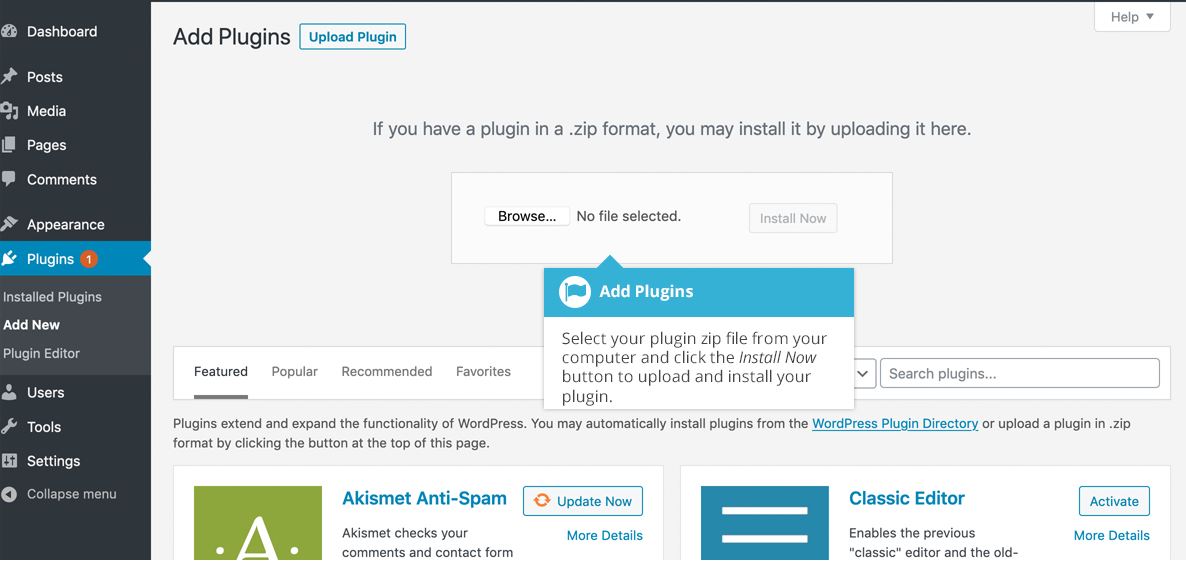
Create an account on the WooCommerce website if you don’t already have one, or simply login into the portal with your WordPress account. You can quickly download the extension from your WooCommerce dashboard.
After that, sign in to your WordPress website’s admin panel. And then navigate to Plugins > Add New and upload the plugin file in ZIP format. Once the selected file is uploaded, you click on Install Now and activate the USPS Shipping Plugin for WooCommerce.
Step 2: Add new Shipping Zone
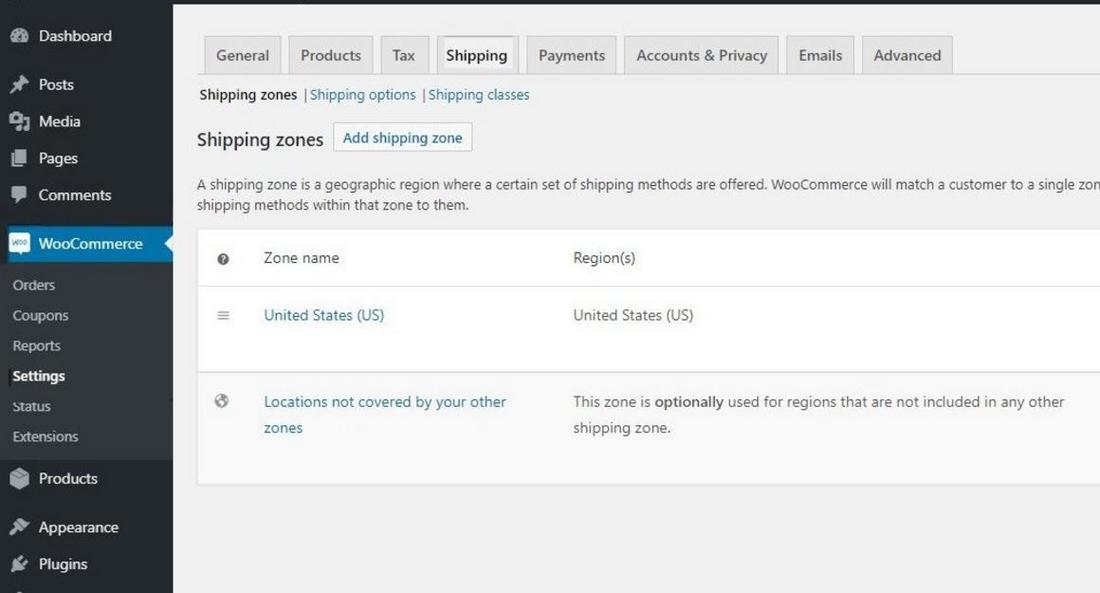
In the second step, navigate to WooCommerce > Settings > Shipping > Shipping Zones. Hit the Add shipping zone button in the middle or the Add shipping zone at the top of the screen. You will be redirected to the new shipping zone settings.
Define its name by filling in the Zone name field and select below the Zone regions which it should cover. As we mentioned before, you can set the shipping zone to cover the entire continent.
Step 3: Add shipping method
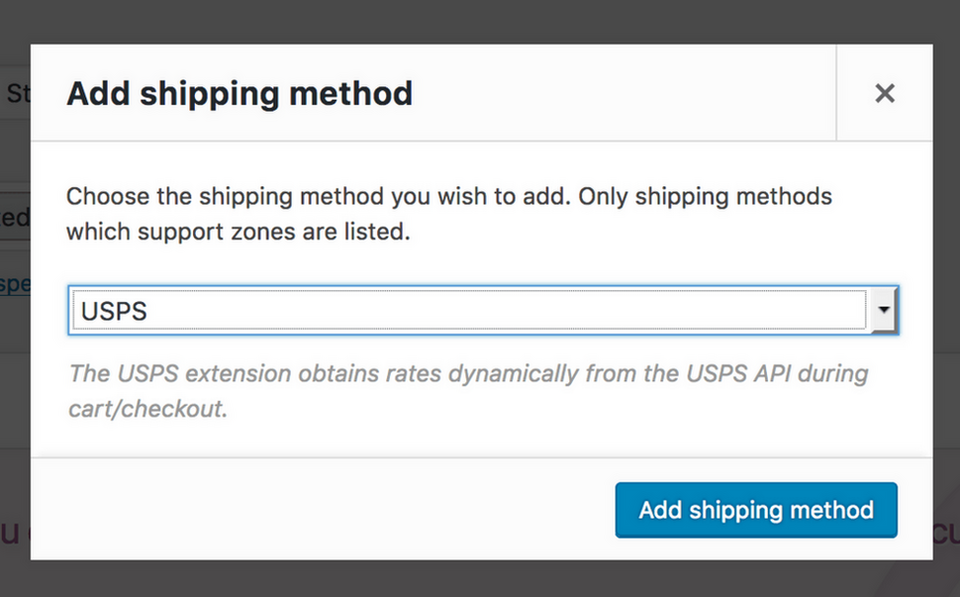
In this step, you have to select USPS from the dropdown, click on Add shipping method and eventually, the USPS shipping method is added. You choose the shipping method you wish to add and only shipping methods that support zones are listed. The USPS extension obtains rates dynamically from the USPS API during cart/checkout.
Step 4: Configure the settings
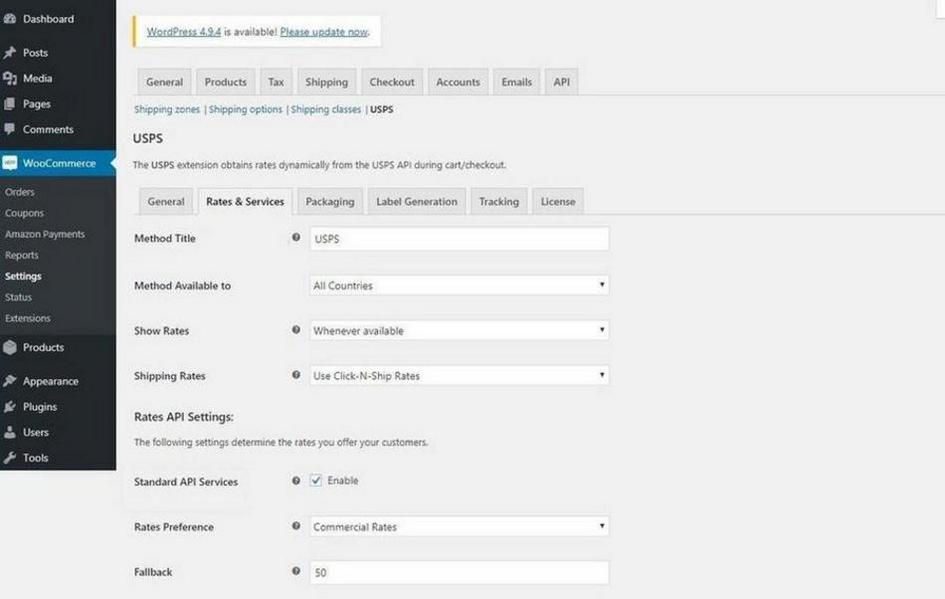
The USPS Shipping Method screen is displayed.
- Shipping Method title: You can change the Shipping Method title to whatever you want and this will be visible to customers.
- Origin ZIP Code: Enter a ZIP code in the Origin ZIP Code field. In order to get accurate rates, the ZIP code needs to be the ZIP from which you ship products.
- Rates: In the Rates section, select the USPS services you want to use. You have to pick at least one.
- Select an option for Which rates would you like to show? Show all rates or only the cheapest rate.
- Fallback rate: The rate is used if no rate is returned from USPS owing to the size or weight of the package. For instance, the site we were working on had two products that were 50″ x 50″ x 50″ and weighed 60 pounds. USPS does not handle packages of that size or weight, but since both products were close in size and weight, we added a fallback rate that would cover their shipping on UPS. Use zero ( 0 ) to disable this feature.
- Packing Method: Pack multiple items in a single package or package each product individually.
3 Best USPS Shipping plugins for WooCommerce
Easyship WooCommerce Shipping Rates
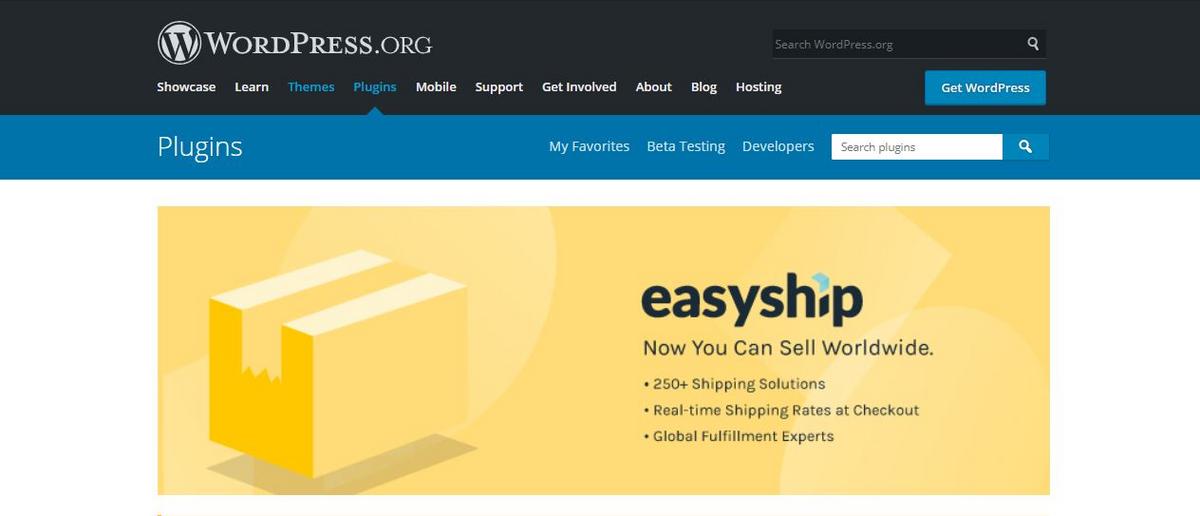
Easyship WooCommerce Shipping Rates is a global end-to-end USPS shipping plugin that connects retailers with their customers at home. Based on quality and speed, this comprehensive cloud-based WooCommerce Shipping Plugin gets a 98 percent user satisfaction rating. For its customers, this tool has eased the difficult world of cross-border logistics.
Key features:
- Integrate multi-carrier for domestic and international shipping
- Be able to track order and shipment
- Calculate automatically Tax and Customs Duty Handling for each country
- Generate automatically Tax Documents
- Print shipping label by synchronizing order in Easyship dashboard
Price:
- Free Plan: INR 0.00 (For shipping less than 100 orders per month, only shipping cost needs to be paid)
- Plus Plan: INR 1,999 per month (Up to 500 shipments per month, 2 Courier accounts)
- Premier Plan: INR 3,999 per month (Between 500-2500 monthly shipments from 3 Courier accounts)
- Custom Plan: Prices vary (Be tailor-made to suit your business model)
USPS Shipping Method
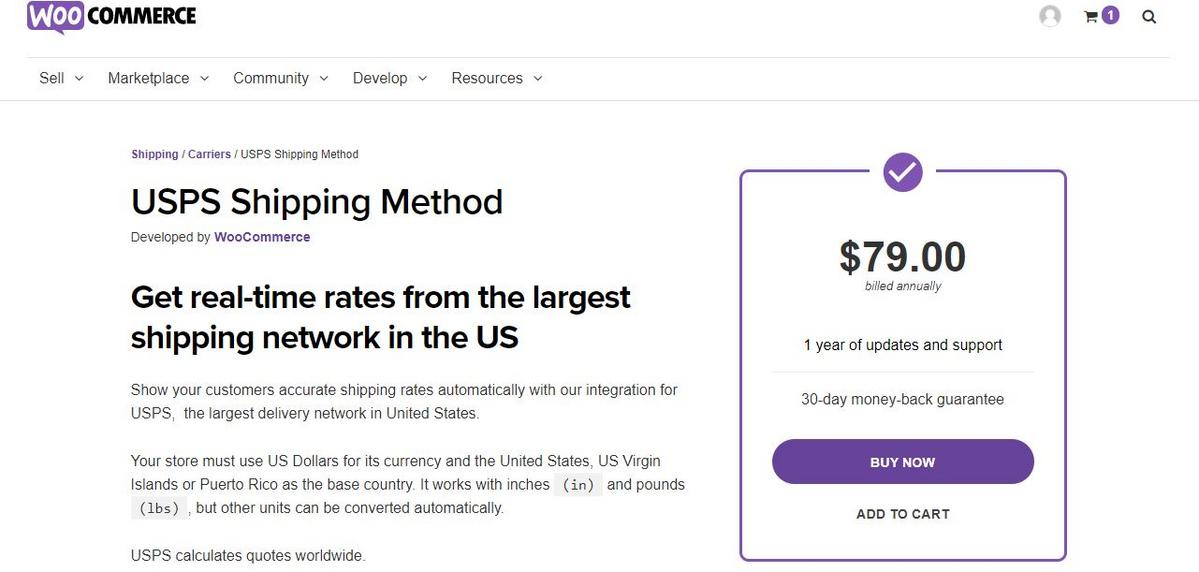
USPS Shipping Method calculates international quotes and assists clients in viewing correct shipping rates. The shipping rates are visible on both the checkout and cart pages. This is the official WooCommerce USPS Shipping Plugin.
Key features:
- Allow you to integrate Stamps.com account with the extension
- Used for delivering domestic or international locations
- Pack items automatically by built-in box packer
- Easily modified service cost and its name
Price:
- Single Site Subscription – $79
- 5 Site Subscription – $99
- 25 Site Subscription – $199
ELEX Stamps.com Shipping Plugin with USPS Postage for WooCommerce and Print Label
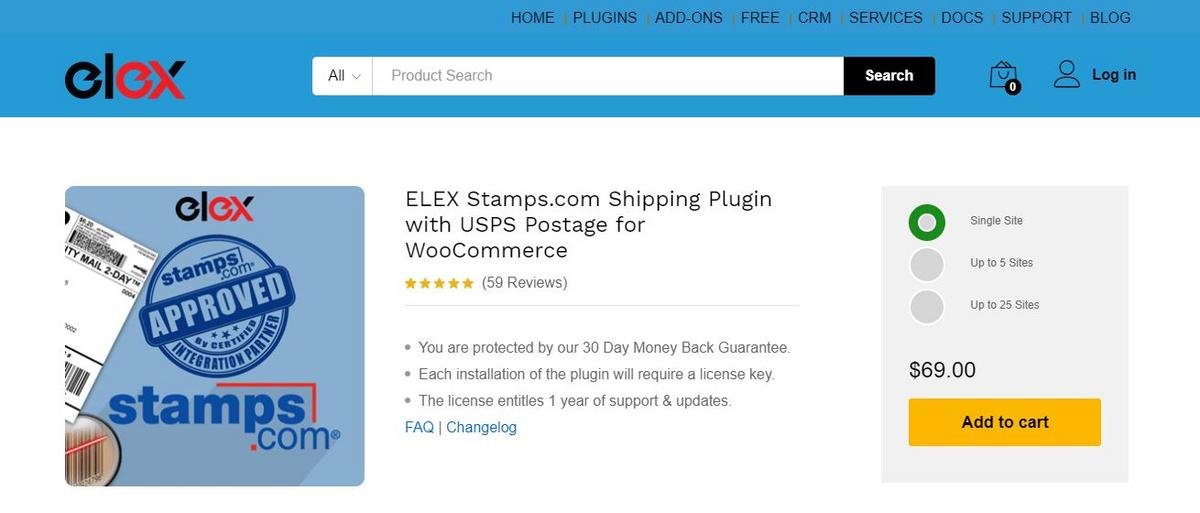
ELEX Stamps.com Shipping Plugin with USPS Postage for WooCommerce is a fantastic plugin that integrates the Stamps.com shipping procedure into your WooCommerce business.
Key features:
- Be always up to date and an error-free process
- Auto-generate and print the shipping labels
- Change the cost of specific services by the plugin settings
- Deposit funds to your account through Stamps.com account manager
- Avail USPS shipping discount
Price:
- Single Site Subscription – $69
- 5 Site Subscription – $99
- 25 Site Subscription – $199
Final Words
For businesses in the United States, Puerto Rico, and the US Virgin Islands, the USPS shipping plugin for WooCommerce is a must-have shipping tool. When you’re exporting to many countries or cities, it’s much more critical. It allows you to simply optimize the cost and dependability of your shipping operations.
On the one side, the plugin makes shipping easier for business owners, and on the other, it allows customers to monitor their orders through the USPS. Not only that, by enabling this plugin for your shop, you may improve the transparency, shipping options, and trustworthiness of the delivery process.





