How to Setup BigCommerce Products Search?
Every BigCommerce store is equipped with a built-in search that lets customers locate the goods, brands, categories, features, model numbers, and information that they are interested in.
The vast majority of websites have search features toward the top of the page, usually in the header. To optimize this feature in your BigCommerce store, this article will guide you through “How to set BigCommerce search”.
Important settings to optimize search in BigCommerce store
Here are some simple recommendations for making your store’s search function optimally, assisting clients in finding what they’re searching for, and enhancing their experience.
These are not hard and fast laws, and each shop is unique. These are merely best practices for the majority of shops, and you are welcome to modify them as needed to meet your specific requirements.
Product details
- SKU (exact match)
- Product Name (exact match)
- Brand Name
- Keywords (exact match)
- Product Name (partial match)
- Description
- SKU (partial match)
- Keywords (partial match)
Search keywords
Search keywords are extra search phrases that you submit to assist buyers in finding your items. They aid in accounting for occurrences that may occur when clients are searching your shop.
By adding or modifying a product and then clicking on Storefront Details in the side menu, you can enter search terms for your items.
How to set BigCommerce search
Step 1: Access Search tab
Step 2: Choose Store Settings
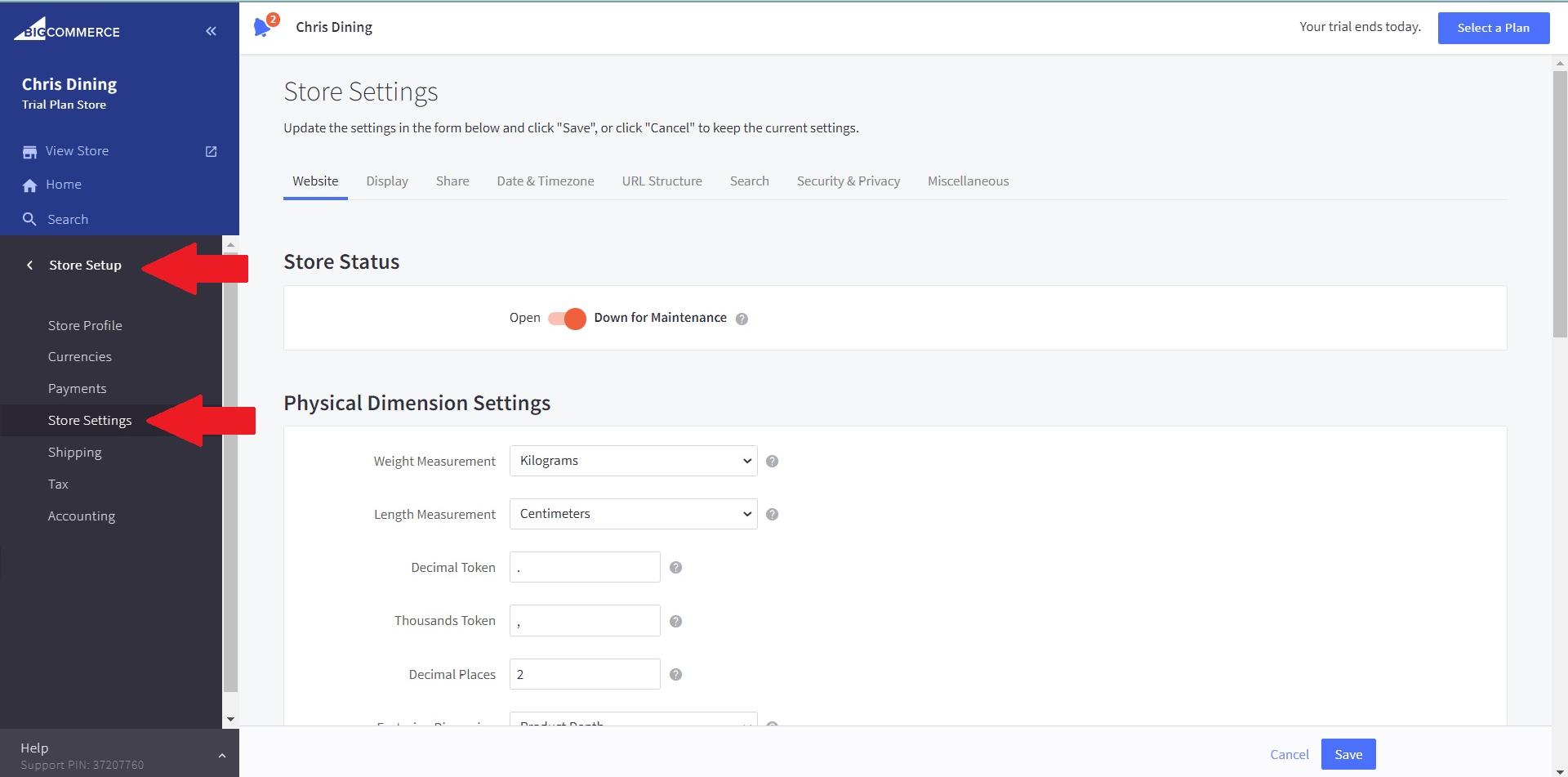
Search options may be found under the Search tab in Store Setup > Store Settings. These parameters influence the search that a consumer would make on the storefront, not the search that you would make in your BigCommerce control panel.
Step 3: Setup BigCommerce search
The default product sort determines the order in which product search results are displayed. We suggest keeping this set to Relevance in most circumstances. Customers often want the most relevant result based on what they were searching for, not what you feel most significant as a featured product or what appears first in the alphabet. Choose one of the following alternatives:
- Importance (Recommended)
- Featured Products
- Newest Products
- Bestsellers
- A through Z in alphabetical order
- Z through A in alphabetical order
- On average Customer Feedback Price Range: Low to High
- Price range: high to low
By default, The order in which information and blog post (news item) results are displayed is known as content sorting. We suggest keeping this set to Relevance in most circumstances. Choose one of the following alternatives:
- Importance (Recommended)
- A through Z in alphabetical order
- Z through A in alphabetical order
The item Display Mode (available exclusively in Blueprint themes) – the layout of product search results. Choose one of the following alternatives:
- Display items in a grid.
- Display goods in a list.
Page by Page Results (Blueprint themes only) — the number of search results to show before establishing paged navigation to view more results
Use Store Design to adjust the product display method (grid vs. list) and the amount of goods per search result page for Stencil themes.
Final thought
Business Settings provides many of the essential operations of your store, such as the physical dimensions of your items, along with a number of security and privacy options. The settings of the store are a vital aspect of the control panel; thus it is very crucial that you get knowledgeable with these options, especially “How to set BigCommerce search”.





