How to Set Up WooCommerce Bookings and Appointments
WooCommerce is a free tool that allows you to create an e-commerce business using the open-source WordPress platform. WooCommerce is easy to expand, allowing you to personalize your site to fit your needs in addition to providing a safe and practical approach to establish a business.
Besides, WooCommerce Bookings is a strong WooCommerce plugin that aims to save consumers time and effort by allowing them to book at their convenience.
Therefore, in today’s article, we would like to show you how to set up and use WooCommerce bookings.
If this is something you’re interested in, let’s jump right into details!
WooCommerce bookings overview
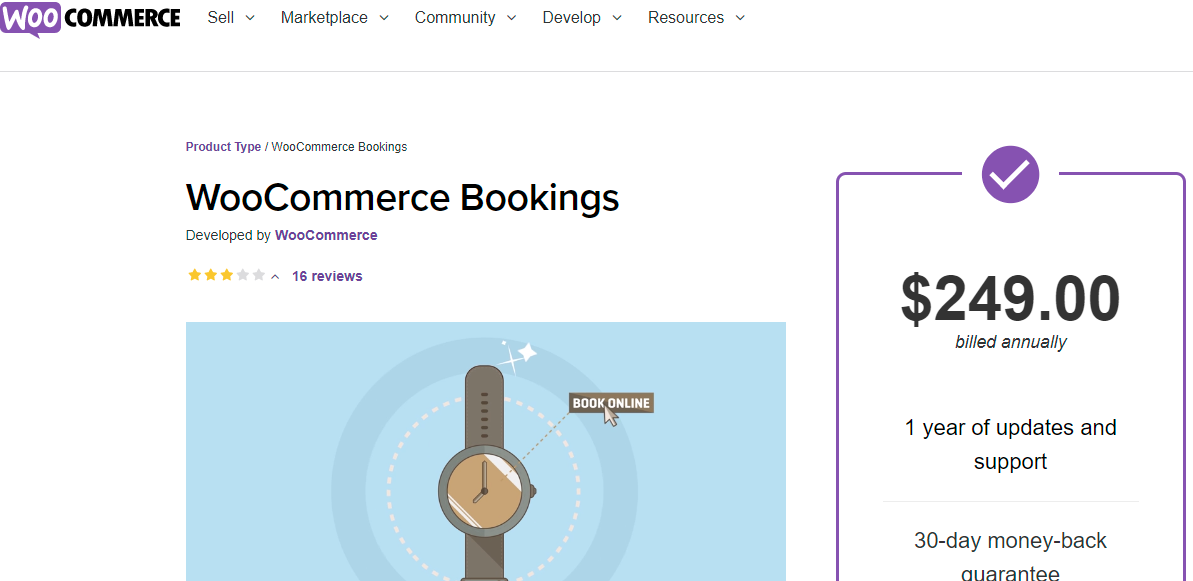
WooCommerce bookings is one of the most powerful WooCommerce plugins. You can build bookable products with WooCommerce bookings installed and active. The plugin comes with a number of features and flexibility that give you complete control over how you wish to sell reservations.
As a result, WooCommerce bookings could be used for online bookings, appointment bookings, table reservations, and so on. However, you can utilize WooCommerce bookings for virtually anything if you apply your imagination and creativity.
How to set up WooCommerce bookings?
In order to set up WooCommerce bookings, you need to follow five below simple steps:
Step 1: Download the WooCommerce bookings zip file
Go to this link to download the WooCommerce Bookings plugin. Click on the button “Buy Now” to purchase the plugin.
Step 2: Log in to your dashboard
Here you need to log in to your WooCommerce account and stay in the main dashboard.
Step 3: Navigate to Appearance, Plugins, Add new
From the WooCommerce dashboard, you need to go to “Appearance”, then “Plugins”, and “Add new”.
Step 4: Upload the zip file and install it
Click on the button “Choose file” and upload the zip file that you have just downloaded. After that, hit “Install Now”.
Step 5: Activate the plugin once successfully installed
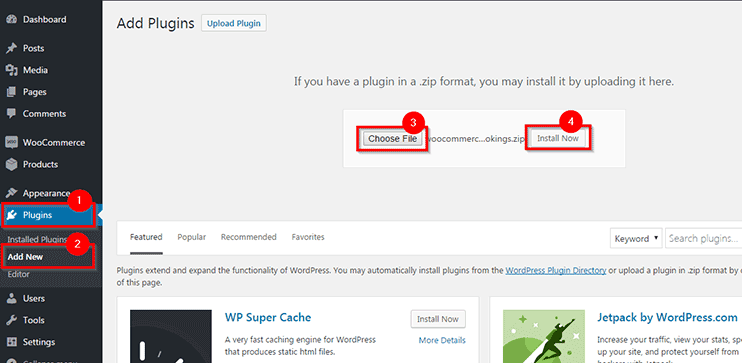
When you activate WooCommerce bookings, a new menu item under WooCommerce will emerge. This page will walk you through all of the options for the booking feature on your website.
How to create a successful WooCommerce bookings site?
In this section, we’ll go over some of the most important factors that will help you ensure customer satisfaction and conversions, which ultimately helps you in having a successful business.
1. Separate numerous products or options.
Even if you operate a bookings-based website with a variety of bookable products or services, it’s critical that you show them individually.
There are several reasons why you should use this technique. First and foremost, it gives potential consumers the clarity they need to discern between your site’s many items. Furthermore, you will have a greater opportunity to effectively promote a premium property or service. All of your goods will be differentiated by unique copy and graphic components. Besides, as your site gets richer in the original material, it aids in page ranks and improves SEO.
However, if you wish to compare features of multiple offers side by side, you need to develop a separate page with links to each particular product.
2. Be transparent to users about pricing
Although it is common for company owners to not disclose the price of the product or service they are selling, this is not the best strategy since you will lose a significant number of potential consumers immediately on your product page.
Only a small number of customers will utilize your contact form or phone you before making a purchase decision; thus, it is preferable if you provide price transparency and focus on the unique elements of what your company offers to establish a brand identity.
3. Provide up-to-date information about products and service
When using WooCommerce Bookings, you must be extremely attentive and precise with your timings. You should think about your consumers’ needs so that you’ll be able to provide a fantastic user experience on your website.
4. Automate emails to confirm and remind
When a consumer makes a reservation on your website, it’s critical to send an email confirming the booking. You may need to include some important information in the email to keep the consumer up to date. Similarly, when the booking date approaches, you should send a reminder email. This would assist consumers in ensuring that their schedule runs well.
Furthermore, if they require any last-minute arrangements, they should be able to do so after receiving the reminder email. To automate your email approach, the MailChimp integration for WooCommerce would be your best choice.
5. Concentrate on reviews
In terms of conversions, product reviews are a differentiating element. Reviews are very important to potential consumers, and the great majority believe them to be an important element in making a purchase. It’s also crucial to keep your evaluations as transparent as possible. Customers may not necessarily trust your site if all of the reviews are good.
More significantly, the authenticity of the reviews on your site will be a deciding factor in conversions. You can also use creativity to highlight positive reviews or client testimonials.
How do WooCommerce Bookings Plugins work?
WooCommerce Bookings plugins function in a similar way to a subscription plugin in which they generate a new product type for bookings. Customers can use your website to schedule an appointment or a service at a time and date that is convenient for them. The plugin ensures that both clients and company owners could agree on a time for the appointment.
The business owner can adjust all of the dates and hours that he or she wishes to be open for reservations and select whether to approve the request right away or wait till later to confirm the reservation. On the other hand, customers can make their own decisions based on their preferences and select the number of individuals participating in the session.
3 Best WooCommerce Bookings Plugins
After providing a basic knowledge of WooCommerce Bookings Plugins, in this part, we’d like to introduce to you a list of some of the finest plugins that you can use to set up appointments and bookings on your WooCommerce store.
Apart from WooCommerce’s own bookings extension (WooCommerce Bookings), here is our collection of the 4 best WooCommerce Bookings plugins:
1. Booking and Appointment Plugin for WooCommerce
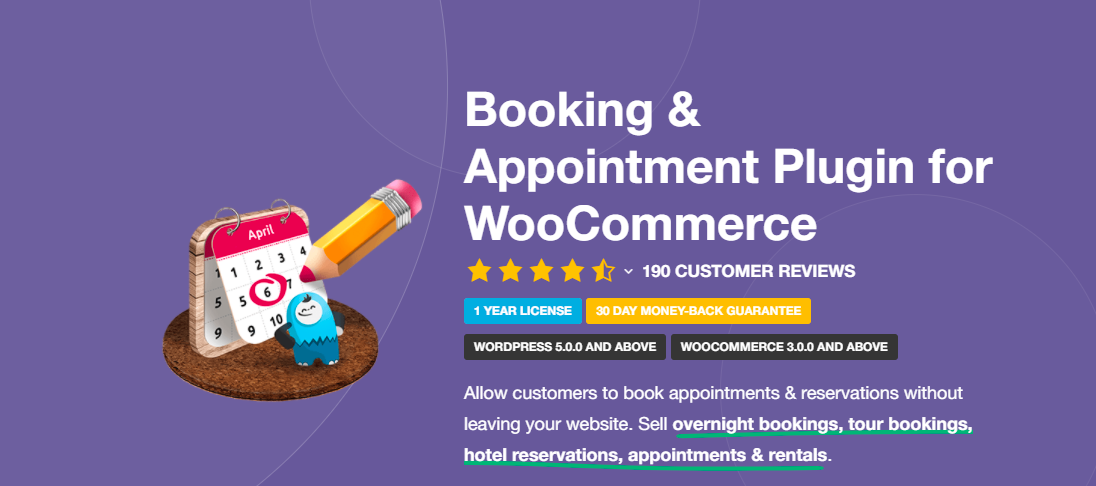
Created by Tyche Softwares, Booking and Appointment Plugin for WooCommerce allows you to generate bookings on your website that your clients may pick from without leaving your site. This plugin also allows you to arrange hotel bookings, service appointments, travel packages, and rental facilities. Basically, you may make a booking based on a specific day or time.
One distinct feature of this plugin is that it allows you to link bookings to any other WooCommerce product on your site. Simple, grouped, variable, packaged, and composite goods are examples. You can select between dynamic and customized pricing based on your company objectives. You can set a higher charge, for example, if the appointment date is too close to the date of booking. Alternatively, you can establish a reduced charge when a large group makes a reservation.
Your customers can examine the booking information throughout the checkout process and, if necessary, update the data on the Cart and Checkout pages. It also provides two-way sync to Google Calendar for both consumers and shop owners. You can show a booking calendar in the language that the majority of your clients choose. The cost of this plugin is around $119.
2. WooCommerce Easy Booking
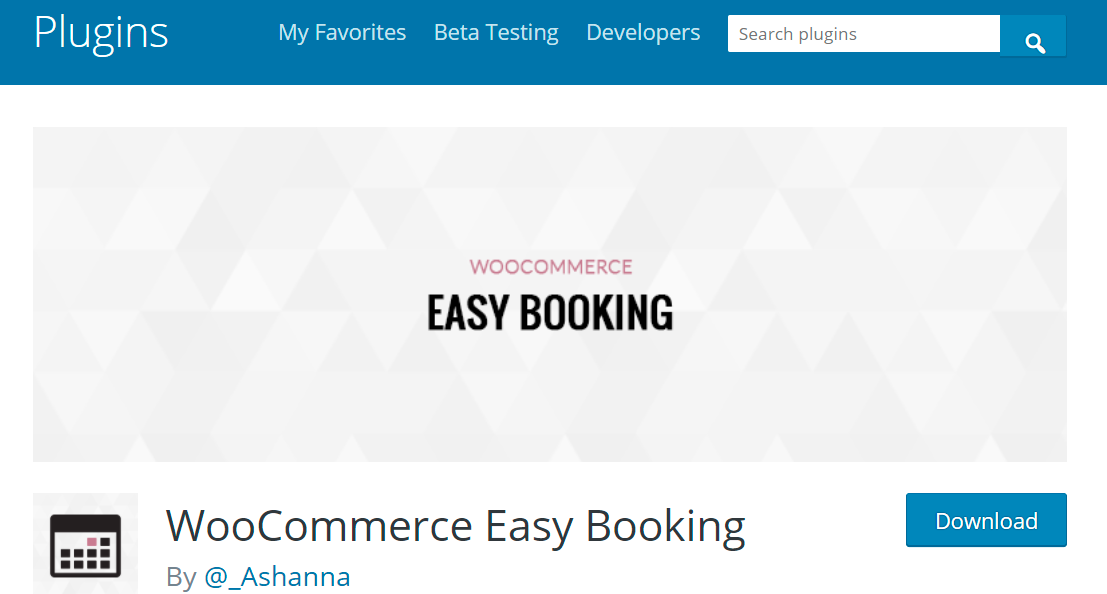
Unlike the majority of the others on the list, WooCommerce Easy Booking does not generate a dedicated booking product. It instead adds a start date and an optional finish date to the product page, allowing you to build a booking plan. The price will be determined on a daily, weekly, or custom basis depending on the type of service or facility you are providing. The calendar option for entering a date and time is especially straightforward and user-friendly.
This plugin is free to download from the WordPress plugin directory and clearly has just the most basic functionality. However, if you wish to expand the plugin’s functionality, there are numerous add-ons available for purchase. There are add-ons available for stock management, duration-based discounts, deactivating particular dates, and customized pricing. Pricing for add-ons begins at €25.
3. WooCommerce Order Barcodes
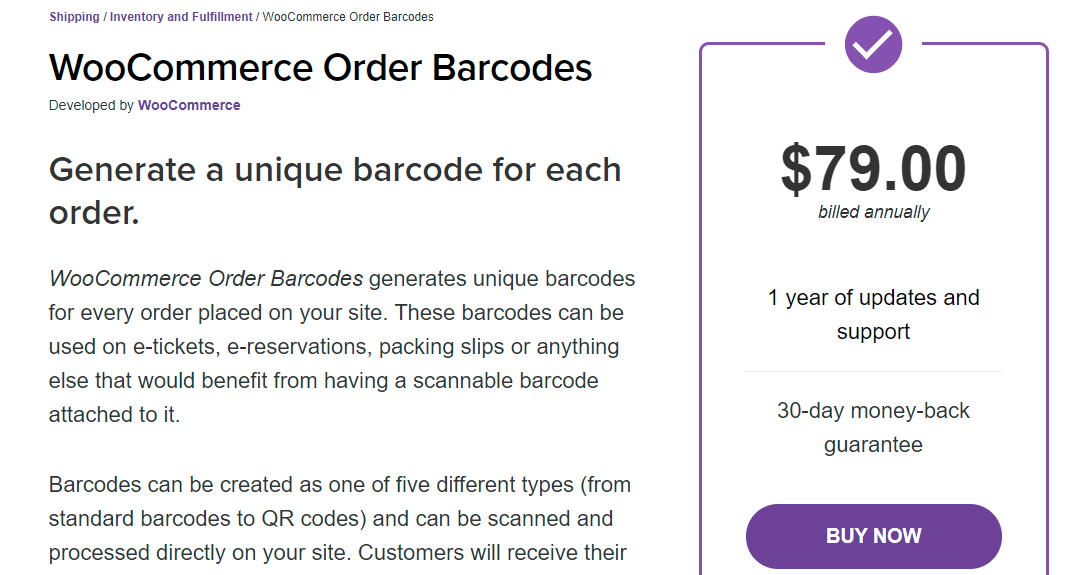
WooCommerce Order Barcodes generates a unique barcode for each order placed on your website. When a customer places an order or makes a reservation at your store, the barcode is produced automatically. You can also include it in the order completion email that is sent to consumers.
You can also select the type of barcode you wish to produce. It comprises three types of barcodes that need a typical USB barcode scanner. Data Matrix and QR code are two other kinds that operate with digital scanners and mobile devices. When the visitors arrive at the gate, you simply scan the barcode or QR code to confirm their reservations.
This plugin is available from the WooCommerce marketplace for $79 for a single-site subscription, $129 for a 5-site license, and $179 for a 25-site license.
Final thoughts
Offering bookings on your WooCommerce store is a great way to increase income. If you are considering purchasing WooCommerce Bookings, we hope that our tutorial on how to set up and use WooCommerce bookings is helpful for you.
If you have any questions, feel free to comment down below. We would love to help you.
Thank you for reading, and we will see you in the next post.





