How to Set up Flat Rate Shipping in WooCommerce
Shipping for any retailer is definitely critical to the profitability and sustainability of an eCommerce business. Thus, one possible way to reduce the shipping cost at a maximum rate is using flat rate shipping. Flat rate shipping is a top-rated service, a must-have thing for eCommerce sellers, of course, you should install it as well.
But how do you find flat rate shipping which works well for your business? This article will show you a detailed breakdown of flat rate shipping, how to set up flat rate shipping in WooCommerce and some plugins you can connect with your website.
Without further ado, let’s dig into it!
Why should you use flat rate shipping?
Flat rate shipping is the cost you pay one rate - commonly set the rate yourself for the entire shipping process. The rate consists of packaging, carrying, tracking, insurance and delivery.
As for a website ordering internationally, multiple carriers and fulfillment services will offer flat-rate services. In addition, the weight of a package does not influence the cost of shipping, so the heavier items will save your money. The farther the distance or shipping zones you ship your orders to, the more expensive it typically is.
-
Simplification: You don’t need to weigh packages or calculate shipping costs – flat rate shipping does simplify your processes, increases fulfillment efficiency, and helps you get orders out the door quickly.
-
Costs: With flat-rate shipping, you also charge customers the correct shipping price instead of estimating postage and making up any shortfalls as well.
-
Speed: The flat-rate service comes with acceptable shipping speeds of three days or less across the US in particular. This can extend your customer reach, boosting your sales without increasing your costs.
-
Marketing: In terms of marketing, with one flat fee, you may encourage customers to spend more time on your website to make the most of the postage cost – a great upsell tactic.
How to set up flat rate shipping in WooCommerce
Step 1: Go to WooCommerce dashboard
In order to set up flat rate shipping, first you need to head to the Shipping section by choosing WooCommerce > Settings > Shipping.
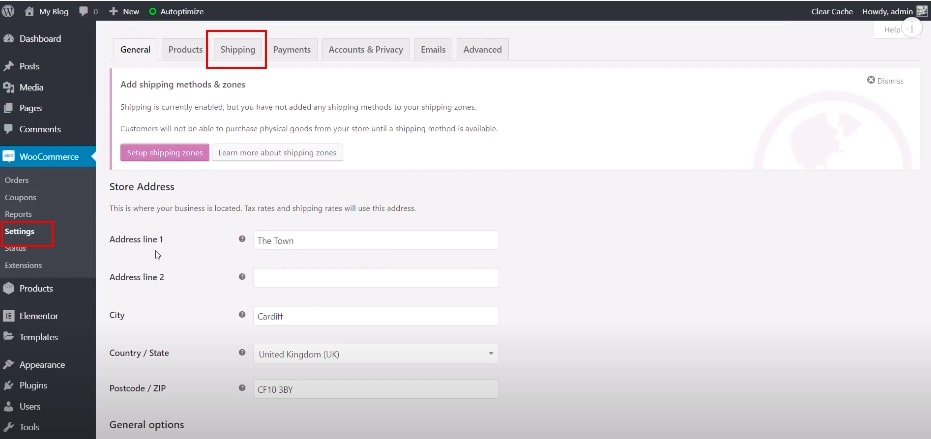
Step 2: Choose Shipping zones

In case you do not have any shipping zone, you can add one, but if you already have, just click on Edit to add the shipping method for flat rate.
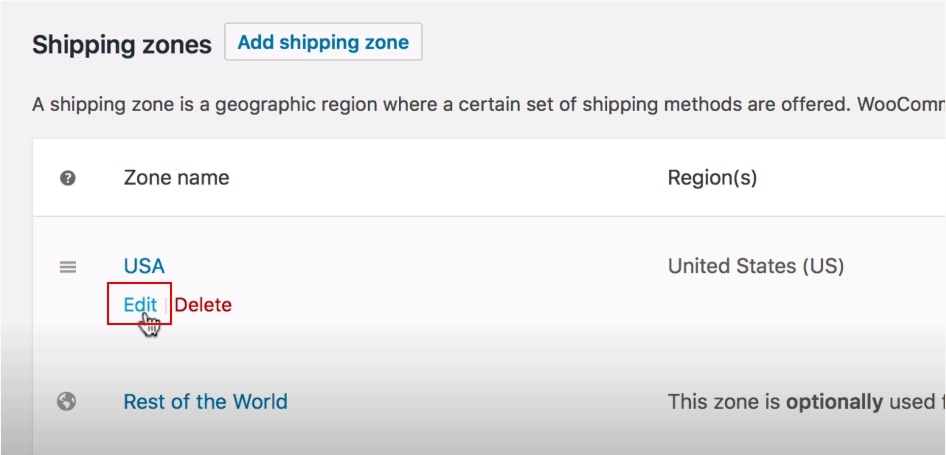
Step 3: Select shipping methods, then click Flat rate
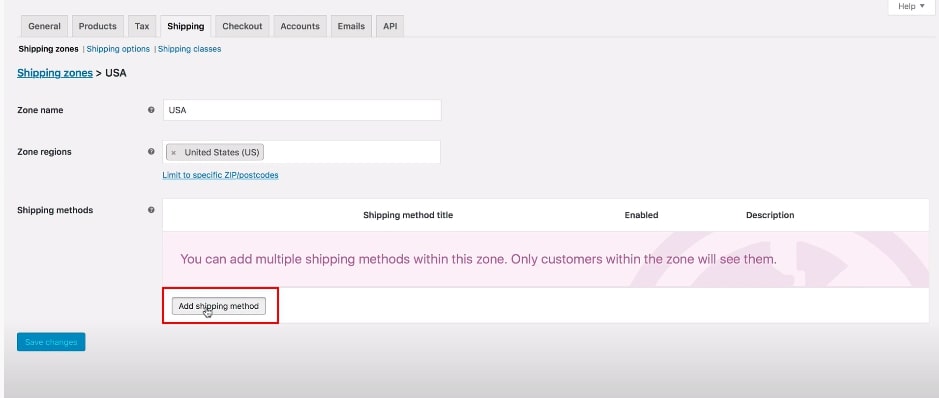
Nex, you select the method for shipping, of course, in this article we need to choose “Flat rate”.
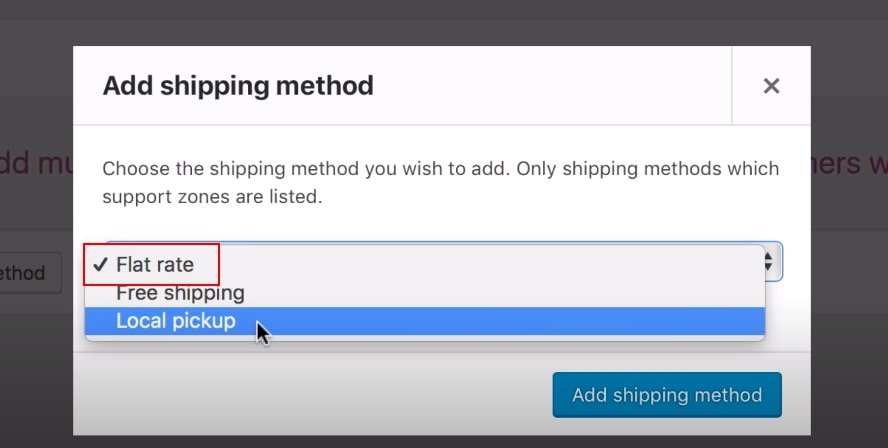
After adding, you need to enable that function to apply a flat rate to your orders.
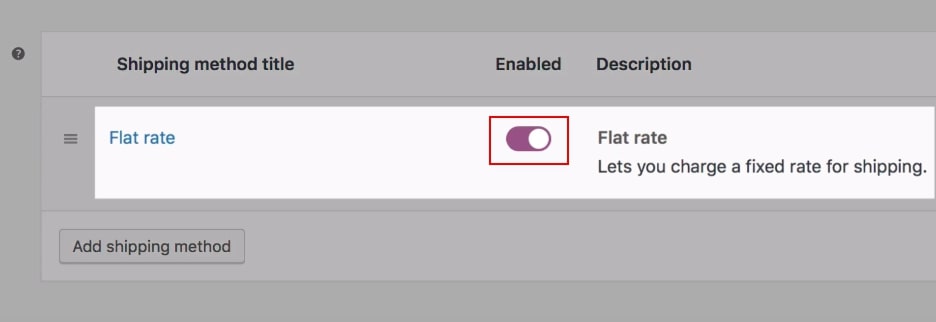
Step 4: Edit the flat rate settings and apply
The next step is to specify the rates for your flat rate shipping. You can edit the option under the name of shipping method - this will open another modal window where you can specify the rates.
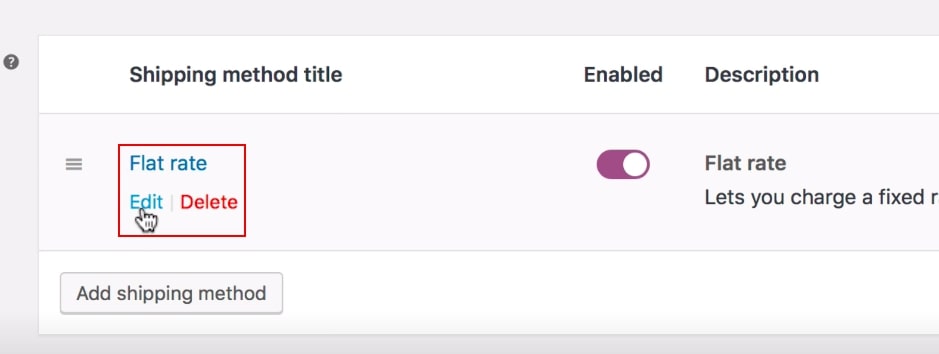
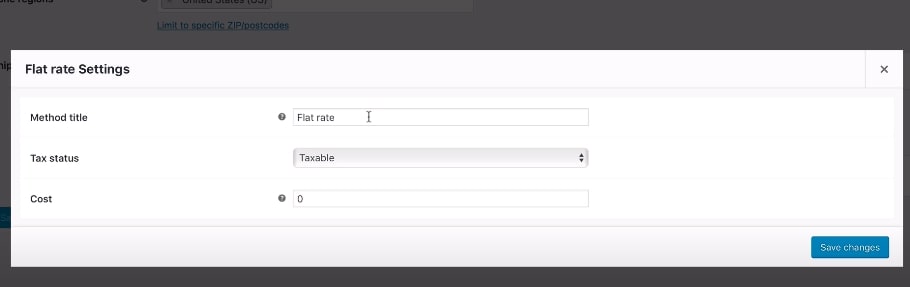
There are the settings for the shipping method, including:
-
Method title: name the shipping method which will be displayed in front-end
-
Tax status (optional): set the method whether it is taxable or not
-
Cost: the money for shipping per package depending on the location and the tax as well
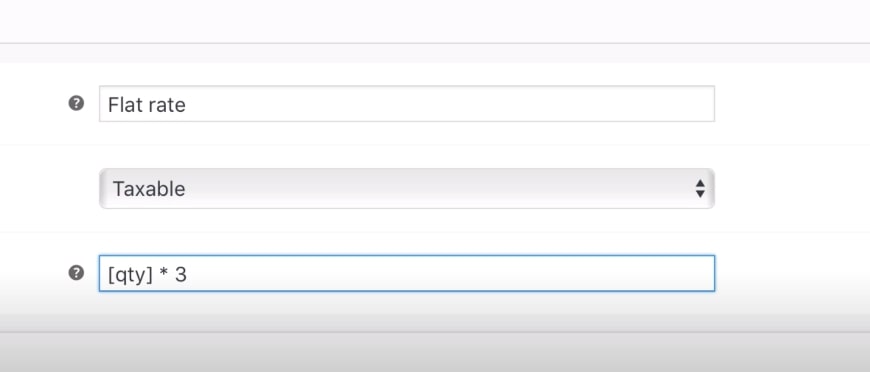
For an advanced cost, we have further information you should update for charging flat rates on different items precisely. There are 3 main cost fields you can use:
-
[cost]: the pricing of products
-
[qty]: number of products in the cart
-
[fee]: an additional fee for packages
-
percent - a percentage based on total order cost
-
min_percent - a minimum amount
-
max_percent - a maximum amount
For example, 20 + (2 * [qty]) means a base shipping cost of 20 dollars plus 2 dollars for each item in the cart.
In a more complicated way, 10 + ( fee percent = “10” min_fee = “4”) means a base shipping cost of 10 dollars plus 10% of total order, which is at least 4 dollars per order.

Remember to choose “Save changes” to update your edit.
Step 5: Flat rate in shipping classes
Name the title of shipping class, slug and description - or else you can add a new shipping class yourself.
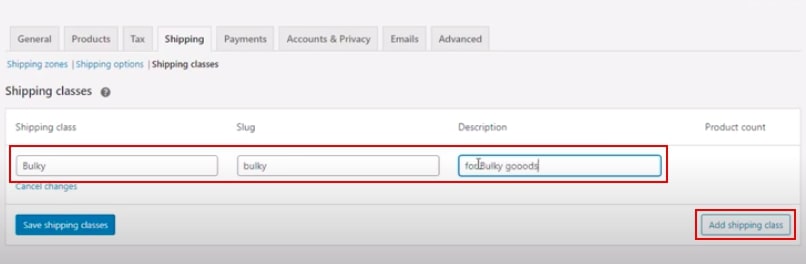
In Shipping Classes, you can come to an advanced flat rate shipping in WooCommerce. You use this when you offer free shipping on some products but still want to charge a flat rate for others.
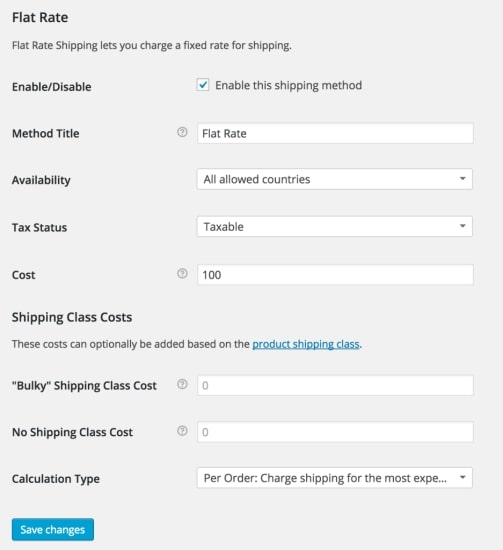
We have three shipping classes costs which are:
-
Bulky shipping class cost
-
No shipping class cost
-
Calculation type
-
Per Order – Picks the most expensive option based on shipping costs in the cart.
-
Per Class – Charges shipping for each shipping class.
If you want further options in shipping classes by installing the plugin which is suitable for your requirement. Here is one example from WooCommerce documentary you can review:
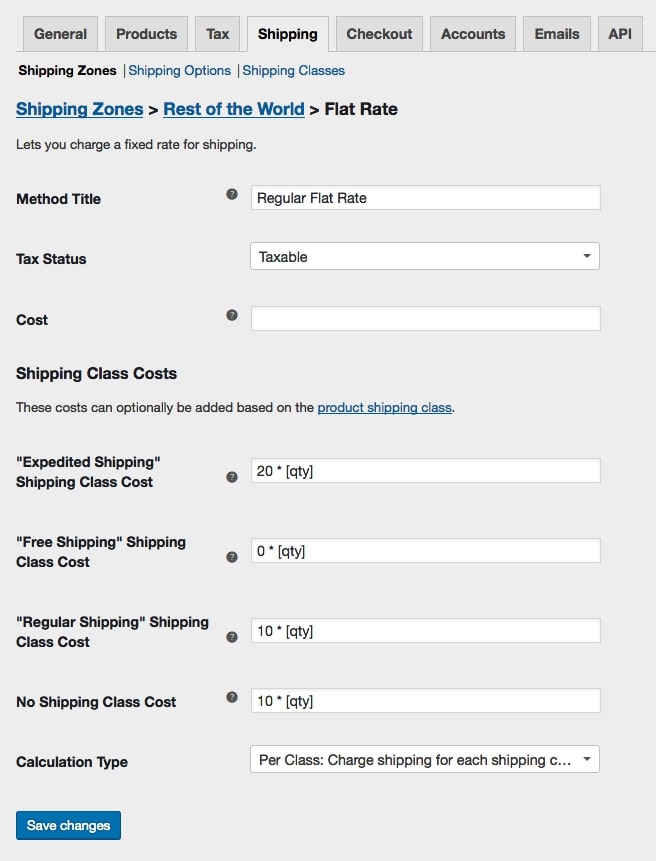
3 best plugins to set up flat rate shipping in WooCommerce
Advanced flat rate shipping method
Advanced flat rate shipping method is one of the best WooCommerce Flat Rate Shipping Method Plugins that will provide you with lots of flexibility in configuring shipping costs. You will be able to create many advanced rules as well as execute an effective shipping strategy with the help of multiple flat rate shipping methods.
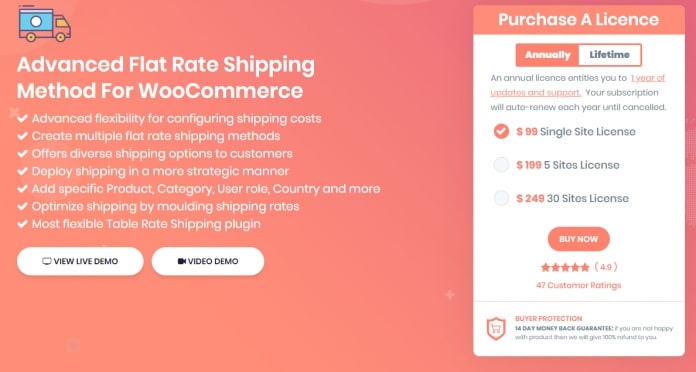
Features
-
Multiple shipping rates specific to products, location, customer, quantity, cart value, etc.
-
Configure conditional rules to restrict specific shipping methods as well as payment options on your store
-
Additional charges for shipping specific to product, category, quantity, and a variety of other parameters
-
Free shipping settings are applied automatically when the order value reaches the specified amount
-
Option to set table rate where you can specify minimum and maximum amounts for specific quantities
Per product shipping
If you offer a cheaper option for your store, then Per product shipping is a choice for you. Several of the products in your store will be given special treatment during shipping and be managed easily. Per product shipping will help you configure shipping rates specifically to products based on the location. This plugin will be useful to you if you have a few products in your store that require a totally different approach in shipping.
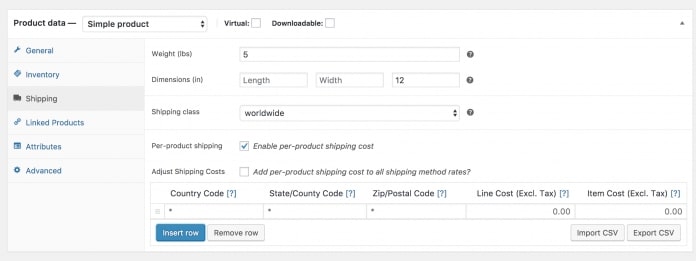
Features
-
Set up shipping costs for each product and individual variations
-
Set up variable costs depending on the shipping location
-
Option to import and export shipping rates through CSV file
-
Primary shipping method calculator if you have only a few products requiring a unique shipping cost
-
Set additional shipping costs that are applicable only to specific products
Table rate shipping for WooCommerce
For the beginners or someone who does not want to take risks at the first attempt, this plugin is another safe option to install. It helps you set up a shipping cost based on your store conditions in order to choose the right approach. This plugin gives great functions and control to WooCommerce owners to bring a smooth user experience.
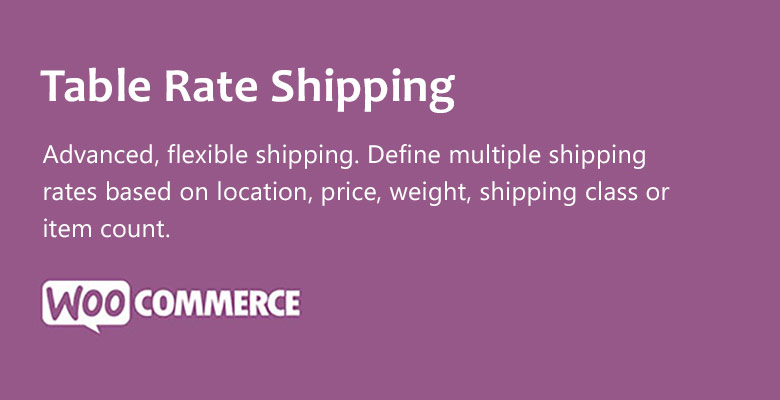
Features
-
Set up multiple shipping rules in your store
-
More than 15 different parameters helps you set up shipping costs
-
Display applicable terms and conditions for each shipping method
-
Volumetric weight calculations and user based controls
-
Compatible with most popular themes and plugins, and flexible for developer-level customization
Final thoughts
We did show you all the things relating to the flat rate as well as some recommendations for your store if you are interested in this shipping method. In Particular, we hope that the tutorial on How to set up flat rate shipping in WooCommerce can help you set up the shipping cost per product.
If you have any problems while installing the flat rate, please comment down below the question box to receive our response as soon as possible. It is an honor to be your partner that helps you out.





