How to select which page to show when customers log in to your online store in Shopify
Whenever a customer comes to your online store website and signs in with their account, they will see a My Account page, which can display not only their previous orders but also associated shipping and billing addresses. As an online store runner, do you want to redirect your users, the potential customers, to a specific page? If your answer is “Yes”, please keep reading our instructional writing on How to select which page to show when customers log in to your online store to know more deeply about one this topic.
How to select which page to show when customers log in to your online store
The fact is that you are able to adjust the theme in order to get your customers taken to a different page when they log in. Those pages could be home page, or the catalog page.
The catalog page is known as a list that lists all of the visible items in a store that all Shopify stores have at the URL your-store.com/collections/all. Be default, all products on the catalog page are displayed in alphabetic order. You are able to generate a collection to have control over the order where your items are shown on the page.
Select which page to show when customers log in to your online store
Step 1:
Go to Online Store > Themes from your Shopify Admin panel.
Step 2:
Choose the theme you want to adjust and click Actions > Edit code.

Step 3:
In the Templates directory, choose customers/login.liquid.
Step 4
Find the code given below:
{% form 'customer_login' %}
Paste the following code on a new line below it:
<input type="hidden" name="checkout_url" value="/collections/all" />
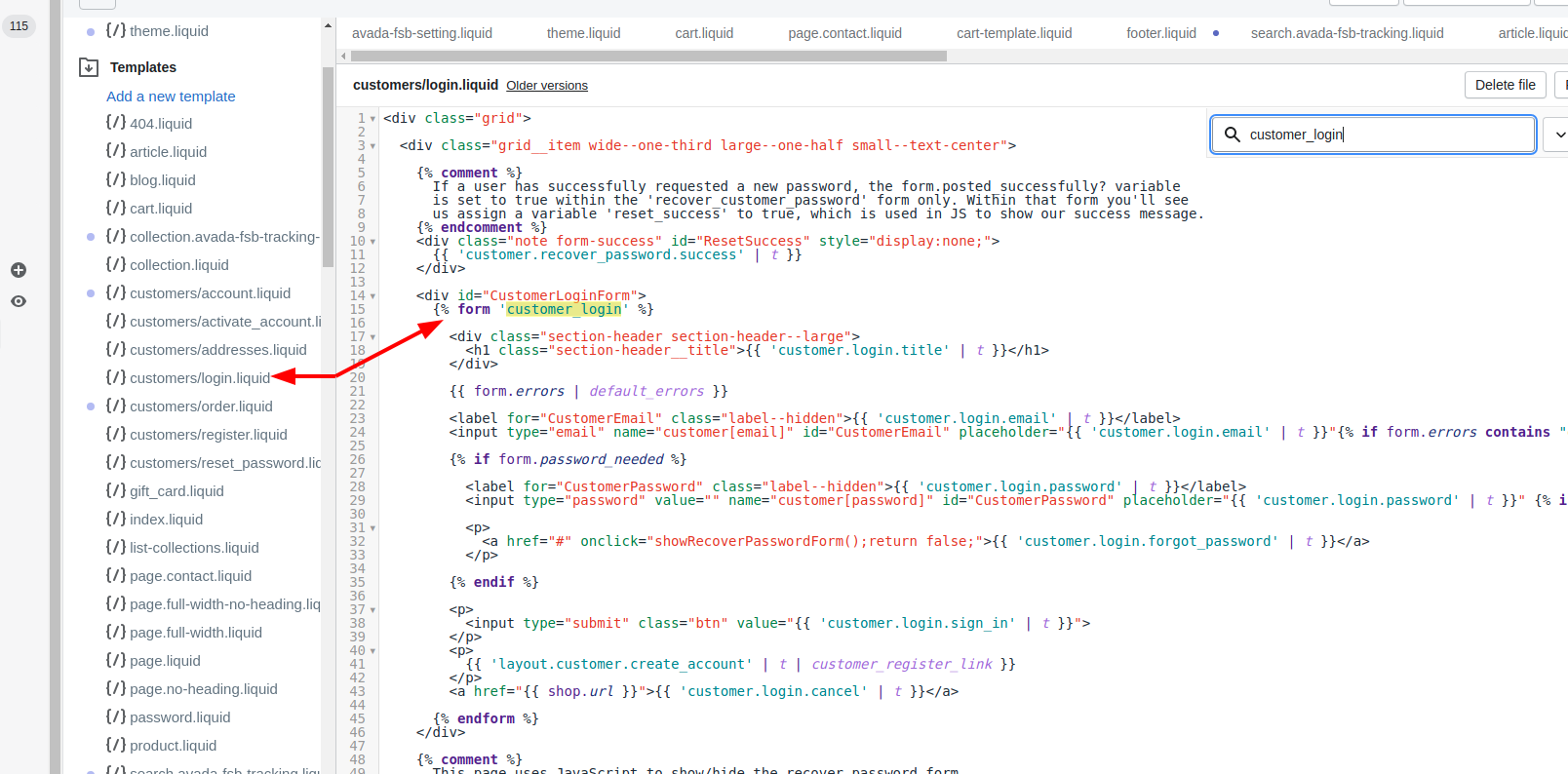
Step 5:
For the value attribute in the line of the code, which you have just pasted, please replace /collections/all with the relative URL of the page that you want your users to see when they log in. A value of /collections/all will direct your customers to the catalog page of your store. A value of / will direct your customers to your store’s home page.
Step 6:
Click Save.
Conclusion
By reading this post, you will know how to select which page to show when customer log in to your online store. Check out our previous posts now to prepare the best for your online business!





