How to Remove the Additional Information Tab in WooCommerce
WooCommerce’s Additional information tab is, to be honest, pretty irritating and pointless. Therefore, if you want to remove this functionality for your WooCommerce store, today’s article might come in handy for you.
Today, we will show you how to remove the additional information tab in WooCommerce.
Why Remove Additional Information Tab in WooCommerce?
The WooCommerce Additional Information tab allows you to display product details such as weight, dimensions, and additional attributes. Although it may be useful in some situations, this information is usually best placed in the short description section or custom fields.
Furthermore, the tab cannot be directly edited and will only appear if the product has a weight, dimension, or attribute.
Therefore, it is frequently necessary to delete or hide it.
How to Hide Additional Information Tab in WooCommerce using CSS code?
To use CSS to hide the additional information tab, go to Appearance => Customize => Additional CSS and paste the following code:
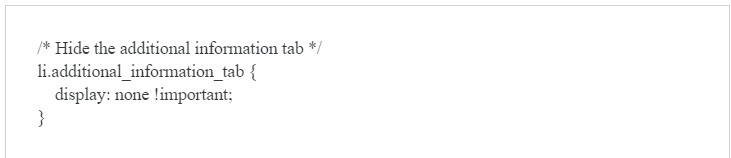
The Additional Information tab should be removed on your site once you save your changes, however, you can still find it in the HTML code of your page:
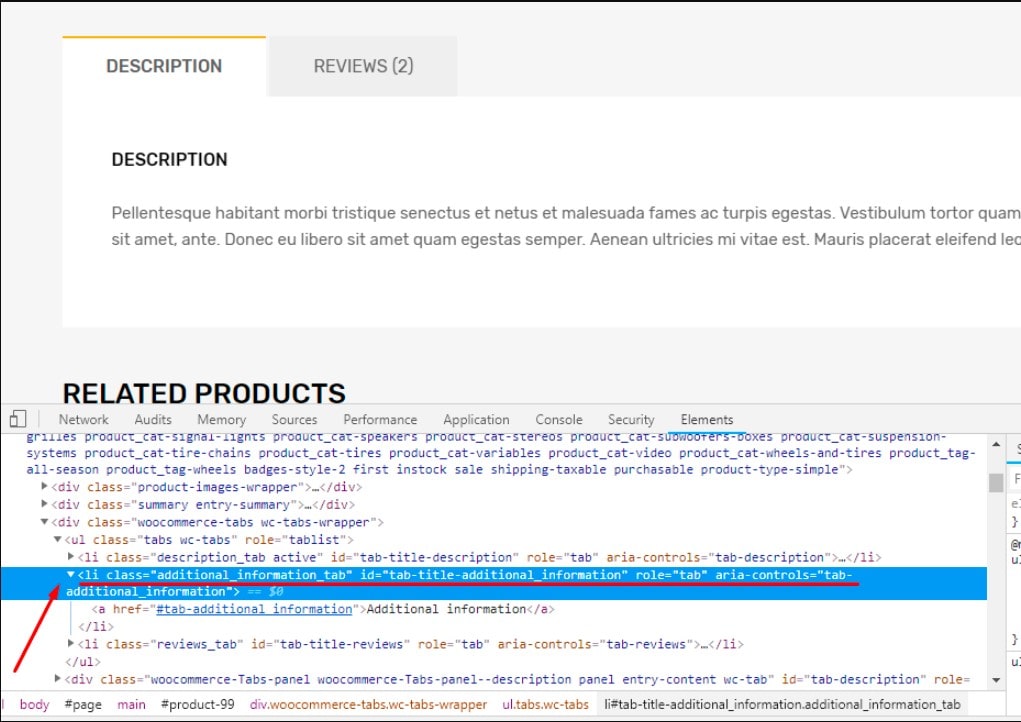
However, it’s worth noting that while this is a simple method, it’s not the most optimal one, since all this CSS code does is hide the additional information from the website’s viewer.
How to Remove Additional Information Tab in WooCommerce using PHP code?
Step 1: Access site files
To access your site files, you need to use FTP (or SFTP if your server supports it).
Step 2: Open the functions.php
In this step, you will have to go to the wp-content folder of the needed WordPress install. After that, you need to open the section called function.php in the theme that you are using on your site.
Then go to the themes folder (the active one).
Step 3: Add the code
You have to add the following code at the bottom of the page and save the modifications to your server’s file.
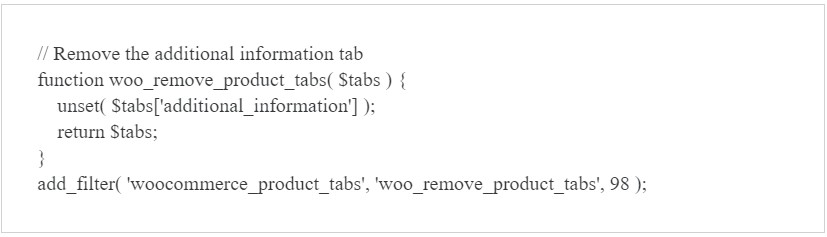
This neat method should help you remove the additional information tab from your WooCommerce site. When updating the theme, don’t forget to copy this code snippet over to your new copy. You can also use a child theme to avoid having to move the code every time the theme is updated.
3 Best Plugins to Remove Additional Information Tab in WooCommerce
Another method you can use to remove the Additional Information tab is to utilize dedicated WooCommerce plugins. All you need to do is install a plugin and activate it. Once active, you can start using the plugin options to remove the WooCommerce Additional tab. Below are the 4 best plugins that we recommend.
1. Code Snippets
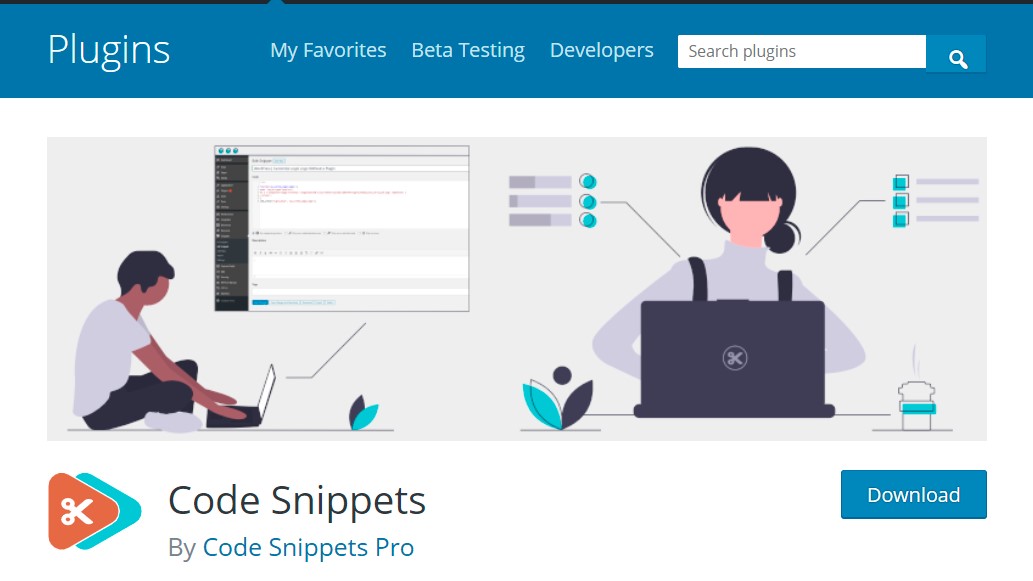
Code Snippets is a free WordPress plugin that makes it easy to add code snippets to your website. It eliminates the need to include custom code snippets in your theme’s functions.php file.
Code Snippets offers a graphical interface for inserting snippets and then runs them on your site as if they were in your theme’s functions.php file.
2. Divi
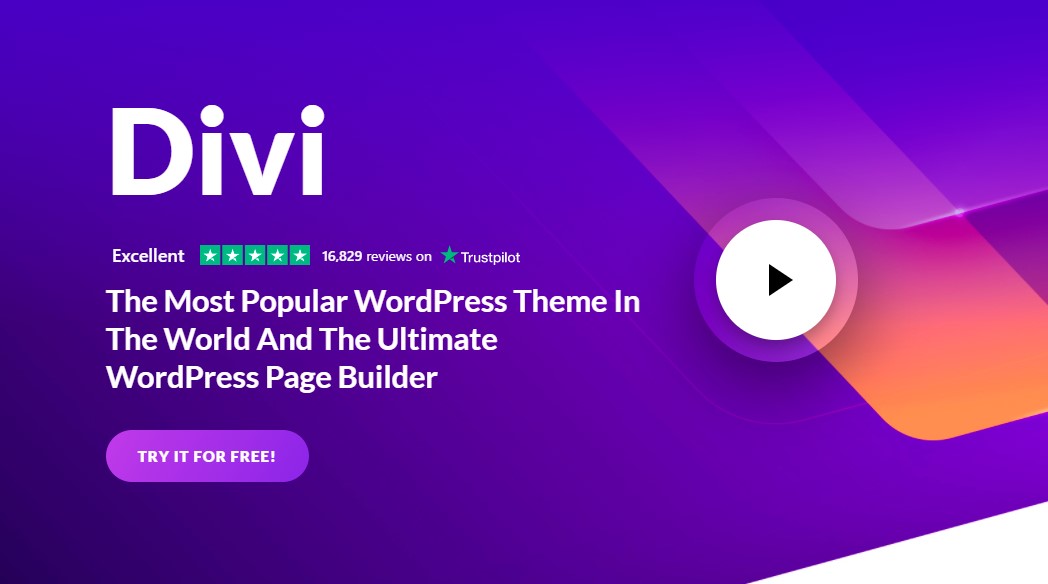
Divi allows you to design a custom WooCommerce product page. By doing this, you can definitely remove the Additional Information tab at your convenience.
Divi offers its incredibly advanced visual builder technology, facilitating your design process and giving you all the flexibility needed to build your desired website.
Features
- More than 100 High-quality templates
- Hover State Styling
- Transform Controls & Effects
- Advanced Code Editing
- Filters & Effects
- Drop Shadows
Pricing
The yearly access of this page builder is $89 per year and the lifetime access is charged at $249.
3. Elementor
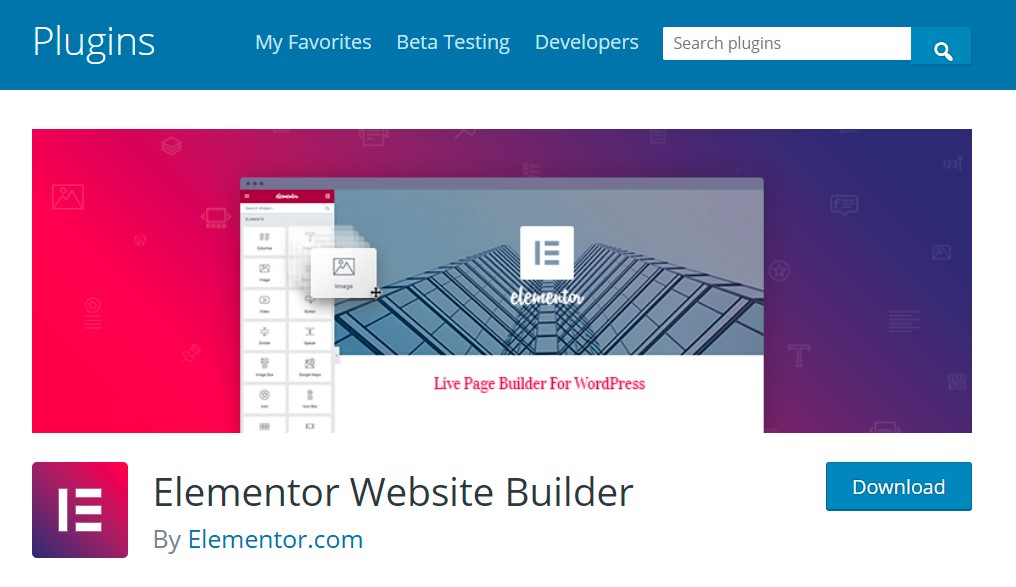
Like Divi, Elementor is a visual WordPress website and page builder that allows you to deliver high-end custom page designs. This means that you can definitely remove the Additional Information tab with a few clicks at your ease.
Elementor offers an intuitive drag-and-drop Editor, with advanced design features and a full open-source approach.
Features
- Headline effects
- Gradient backgrounds
- Animations
- More than 40 free widgets
- Advanced pop-up builder
- Image and video sliders
Pricing
There is a free version of this plugin and Elementor Pro costs you at least $49 per year.
Final words
Removing the Additional Information tab in WooCommerce is frequently necessary for your online store. Hopefully, our instructions today provide you with a lot of useful information.
If you have any questions, feel free to comment down below. We would be happy to help you out.
Thank you for reading, and we will see you in the next post.





