How to Make Sure that Taxes Aren’t Duplicated on Shopify
In the previous writing about how to set up tax rates in countries other than the United States, you must have taken notice at a section which allows you to customize whether the regional tax is replaced of the federal tax or not. Strictly speaking, this section plays an important role in setting up the taxes accurately. In other words, if you make it incorrect, your customers can be charged for the tax twice. This problem directly affects the benefit of your customers. Hence, you need to make sure that taxes aren’t duplicated in order to guarantee the customer’s interest.
Related Posts:
- Set Tax Rate for New POS Location on Shopify - A How-to Guide
- How to Set Up Automatic Tax Rates on Shopify
- How to Set Up Tax Rates Manually on Shopify
Below are the details for you to follow.
Step 1: Select Settings and Taxes
First of all, you need to access the admin page by logging in your Shopify account. On the left of the screen, there is a list which shows all the functional options. Scroll down to find Settings and tap on it. Then, go to the Taxes section.
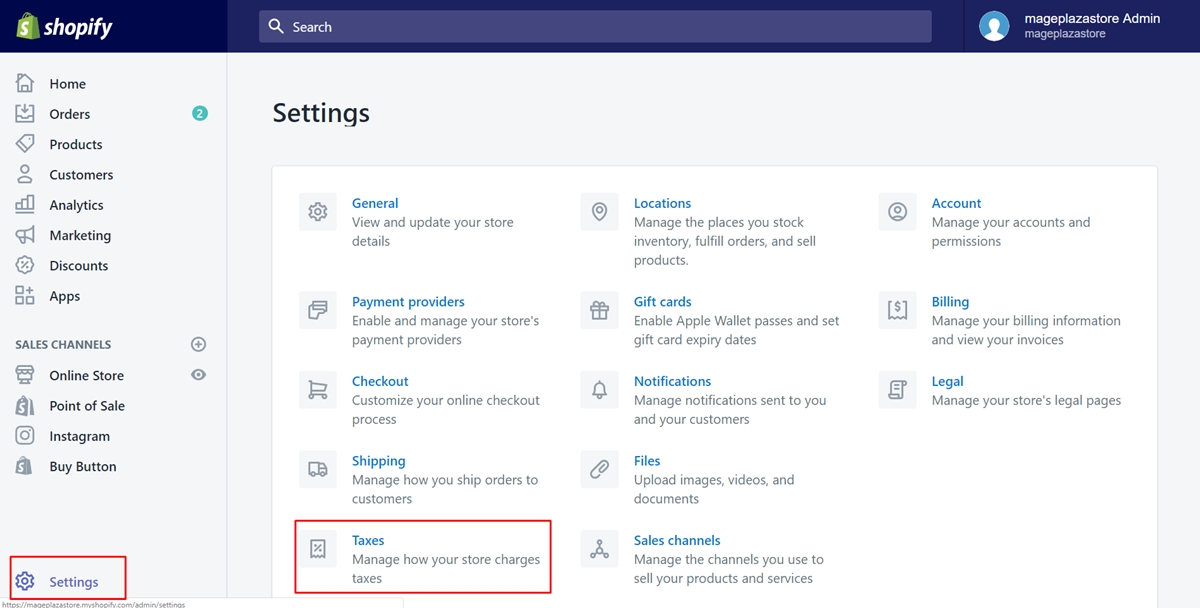
Step 2: Choose the country
In this step, find the Tax rates and choose the country by clicking on its name. The taxes you are going to view must be in that country, In the Base taxes field, you will see the taxes listed.
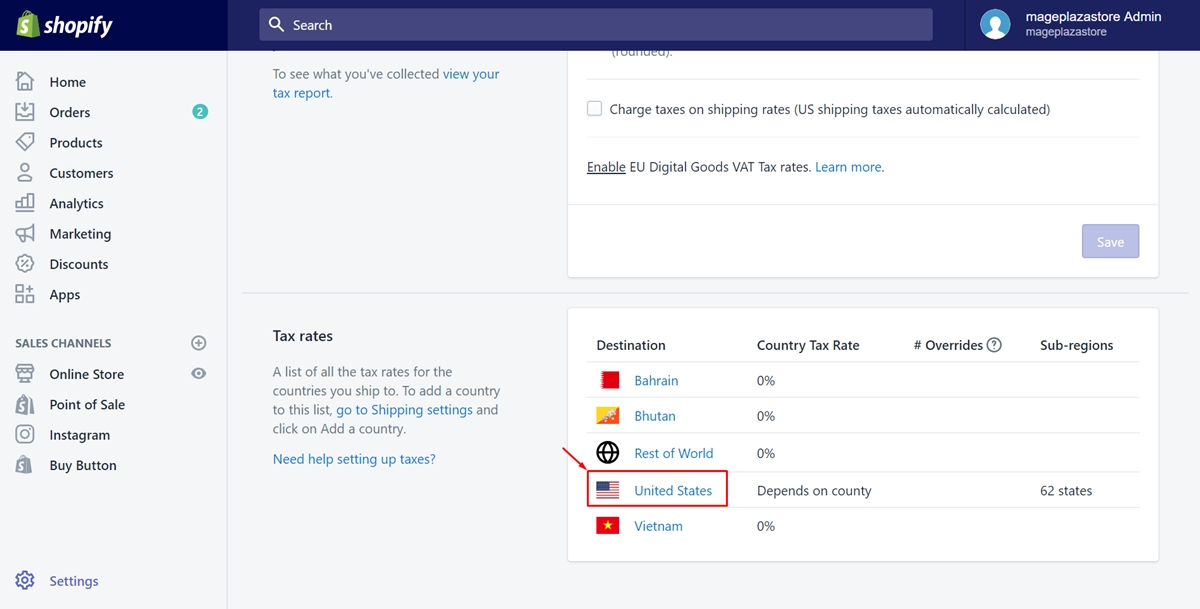
Step 3: Select an option
The taxes will be displayed by the country, the state or province. Each place has a drop-down menu which is to specify the taxes. It can be added or compounded to the federal tax. Or else, it would be used replaced by the federal tax. Make sure to decide the way you expected.
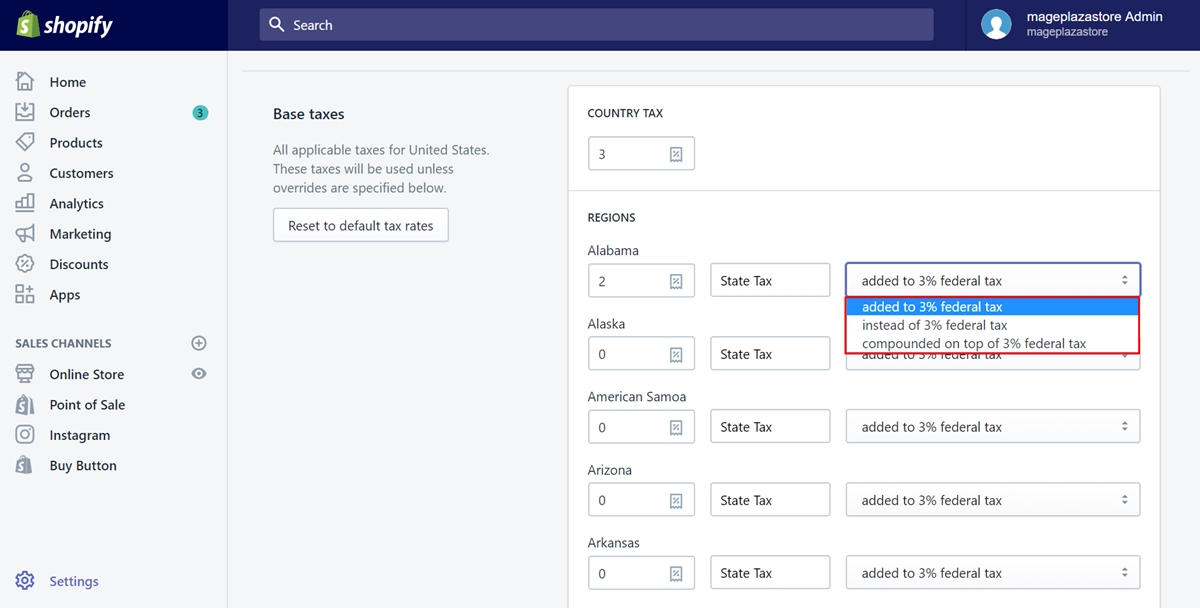
Step 4: Save
In the final step, press on Save to be done.
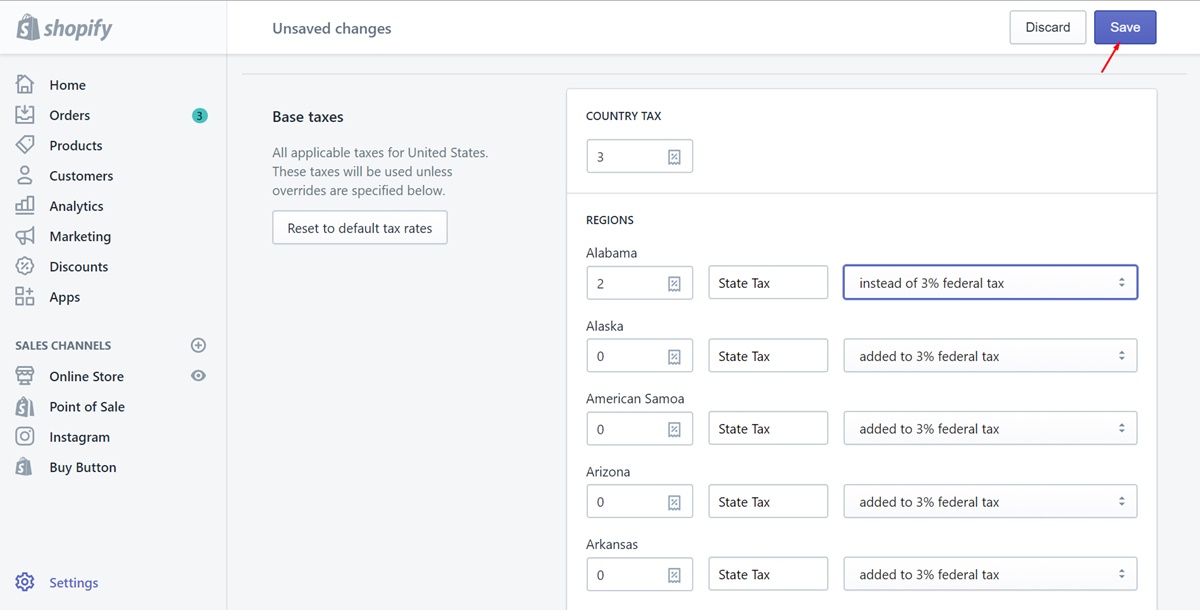
Make sure that taxes aren’t duplicated on iPhone (Click here)
- Step 1: Select Store and Settings
Tap on Shopify app icon and sign in your account firstly. Afterward, you will access the admin page. Select theStorebutton which has the store symbol. Go toSettingsto continue.
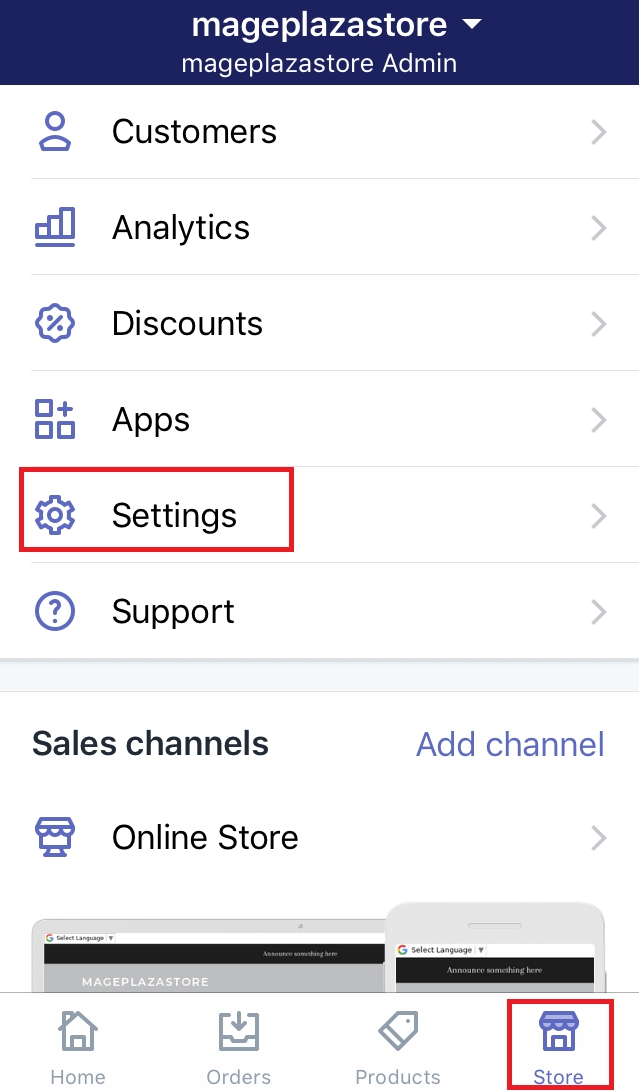
- Step 2: Choose Taxes
To make sure that the taxes aren’t duplicated, you must choose theTaxesbutton to take a view,
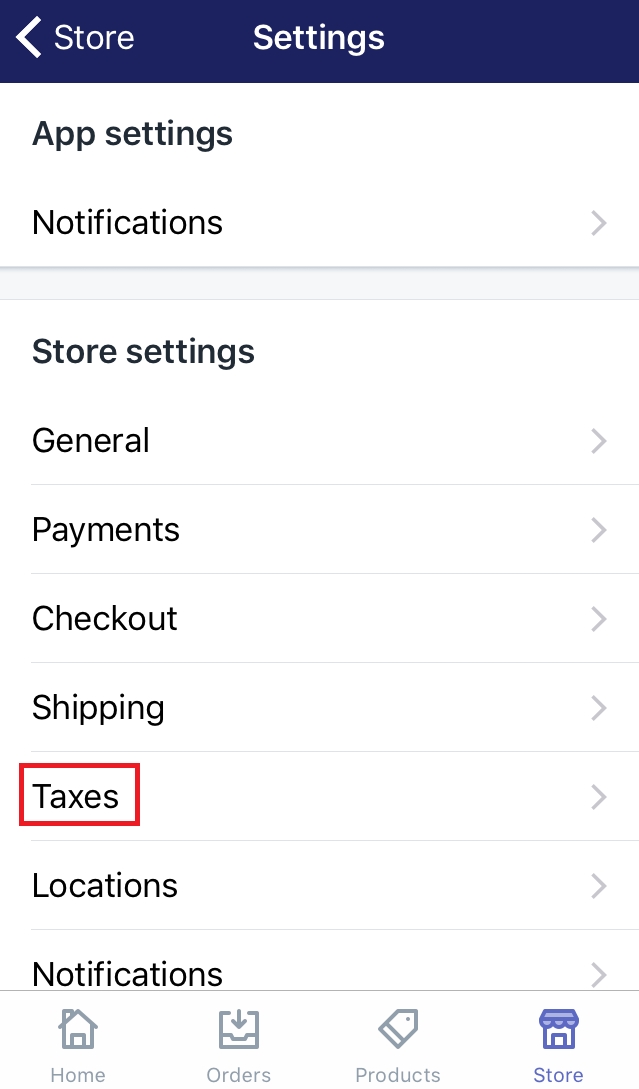
- Step 3: Choose the country
In this step, find theTax ratesand choose the country by clicking on its name. The taxes you are going to view must be in that country, In theBase taxesfield, you will see the taxes listed.
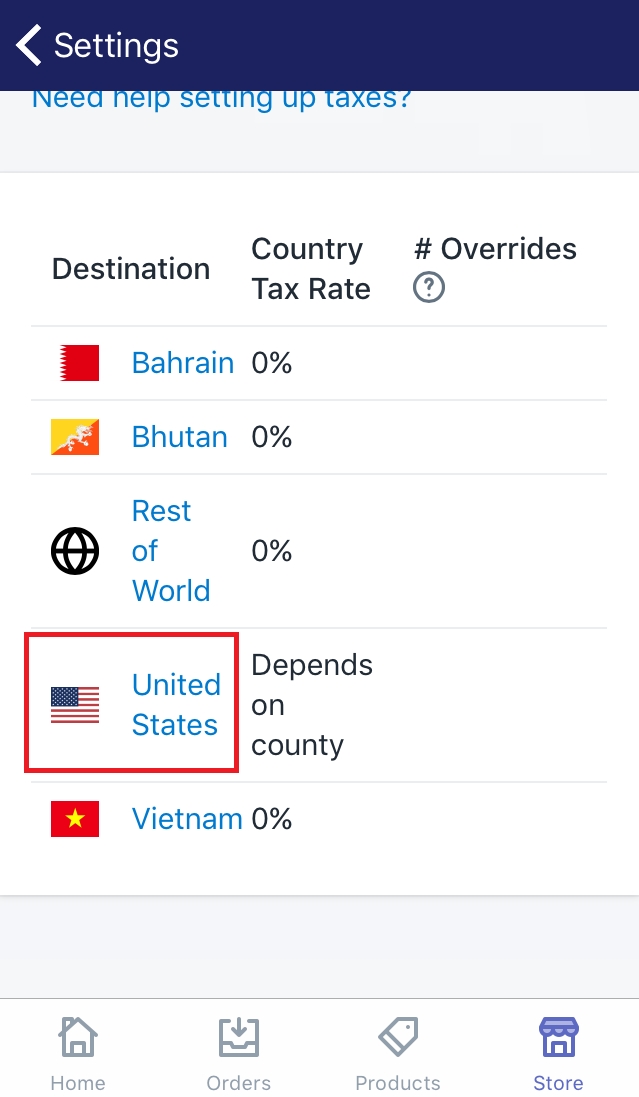
- Step 4: Select an option
The taxes will be displayed by the country, the state or province. Each place has a drop-down menu which is to specify the taxes. It can be added or compounded to the federal tax. Or else, it would be used replaced by the federal tax. Make sure to decide the way you expected.
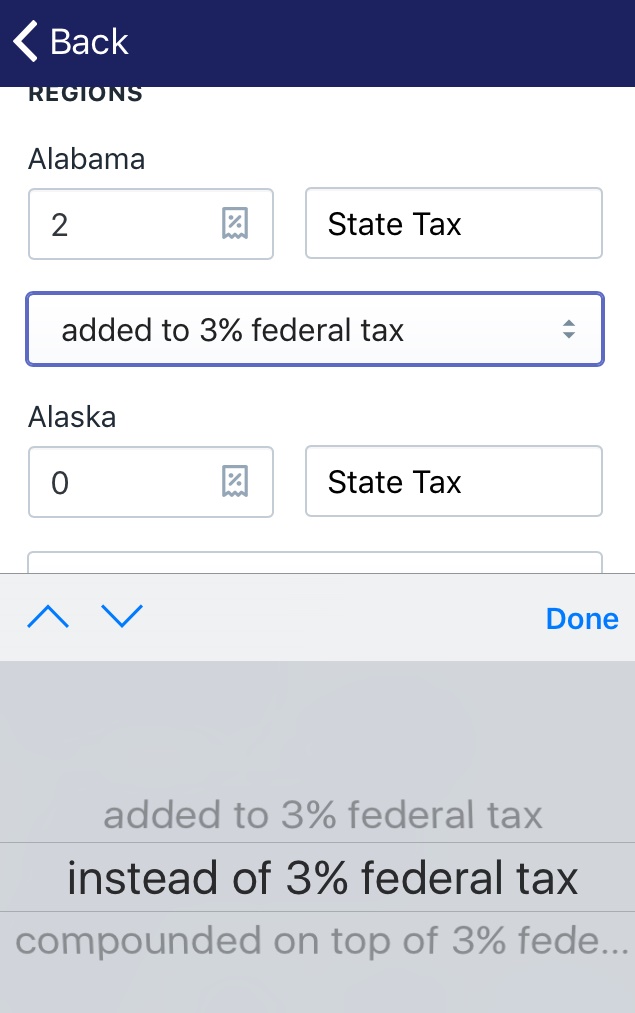
- Step 5: Save
In the final step, press onSaveto be done.
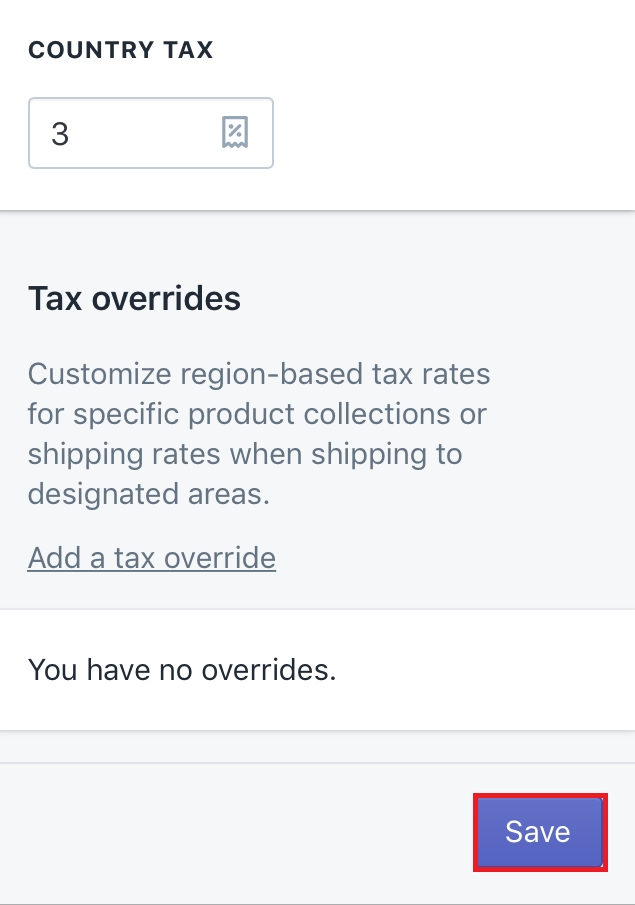
Make sure that taxes aren’t duplicated on Android (Click here)
-
Step 1: Select Store and Settings
Tap on Shopify app icon and sign in your account firstly. Afterward, you will access the admin page. Select theStorebutton which has the store symbol. Go toSettingsto continue. -
Step 2: Choose Taxes
To make sure that the taxes aren’t duplicated, you must choose theTaxesbutton to take a view, -
Step 3: Choose the country
In this step, find theTax ratesand choose the country by clicking on its name. The taxes you are going to view must be in that country, In theBase taxesfield, you will see the taxes listed. -
Step 4: Select an option
The taxes will be displayed by the country, the state or province. Each place has a drop-down menu which is to specify the taxes. It can be added or compounded to the federal tax. Or else, it would be used replaced by the federal tax. Make sure to decide the way you expected. -
Step 5: Save
Press on theSavebutton to save all you’ve done.
Summary
This post has shown you how to make sure that taxes aren’t duplicated. Hope that you will not have any problem with taxes and gain the trust from the customers more thanks to your eagerness to learn.





