How to Create & Send an Invoice in WooCommerce?
Selling products or services via an online store requires maintaining store-level performance. In order to do so, you will need to make the process of creating and sending invoices to customers into account. It is not only an important legal requirement for continuing business but also an important stage to keep track of customers’ transactions.
Luckily, WooCommerce is a familiar platform for online businesses to manage everything related to selling online. In today’s post, we will cover all things you need to know about the importance of creating and sending invoices, an in-depth guide to fulfill the process as well as the best 5 plugins helping you with WooCommerce PDF Invoices.
Let’s get started!
Why should you create and send invoices?
Creating and generating invoices manually is both beneficial and necessary. When maintaining this task, you can save a lot of time to spend on other aspects. So, why do we always say that you should create and send invoices? Here’re the reasons:
- Improve customer’s shopping experience
- Provide a strong brand identity
- Save money and time
- Manage invoices organized
- Simplify the tax auditing process
How to create an Invoice in WooCommerce
Step 1: Go to WooCommerce
In order to create an invoice, you first need to “create an order”. Let’s sign in to your account!
Step 2: Go to Orders
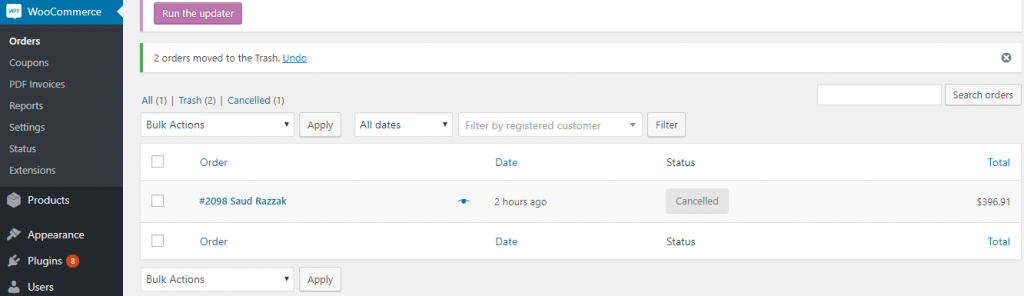
Then, click on the Orders section and choose “Add New”
Step 3: Enter information of the new order
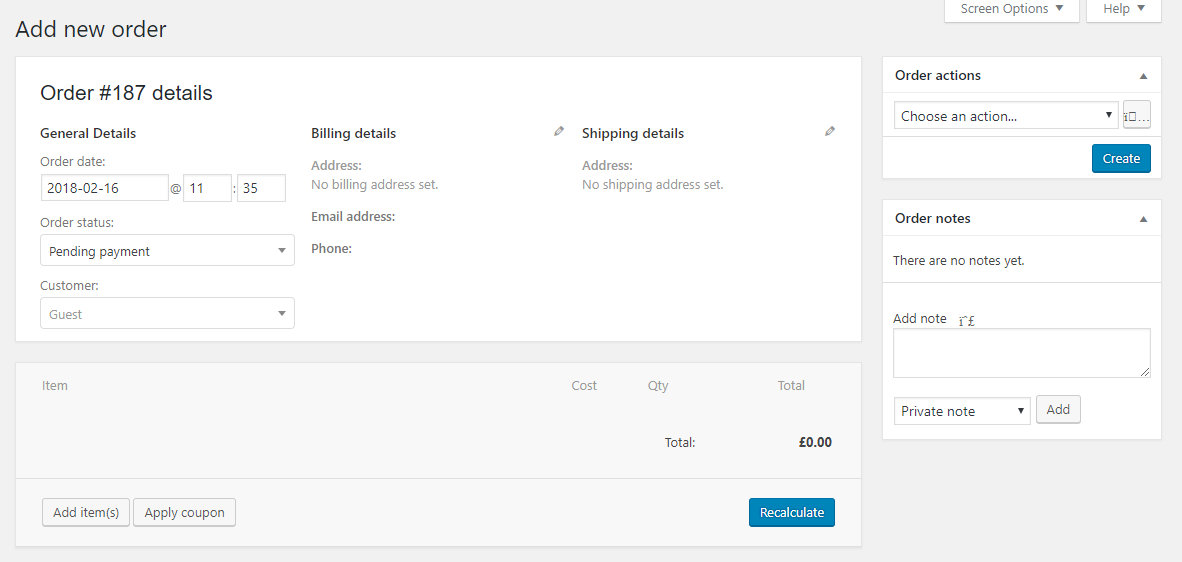
Then, you can fill in the information of the new order that you are making, which include:
- The order number: This number has already been generated for you.
- Date: The exact date when the order is created.
- The order status
- The customer name
- Customer: In order to fill in this section, you must have added the customer and his or her information on the user page.
Step 4: Add the billing details
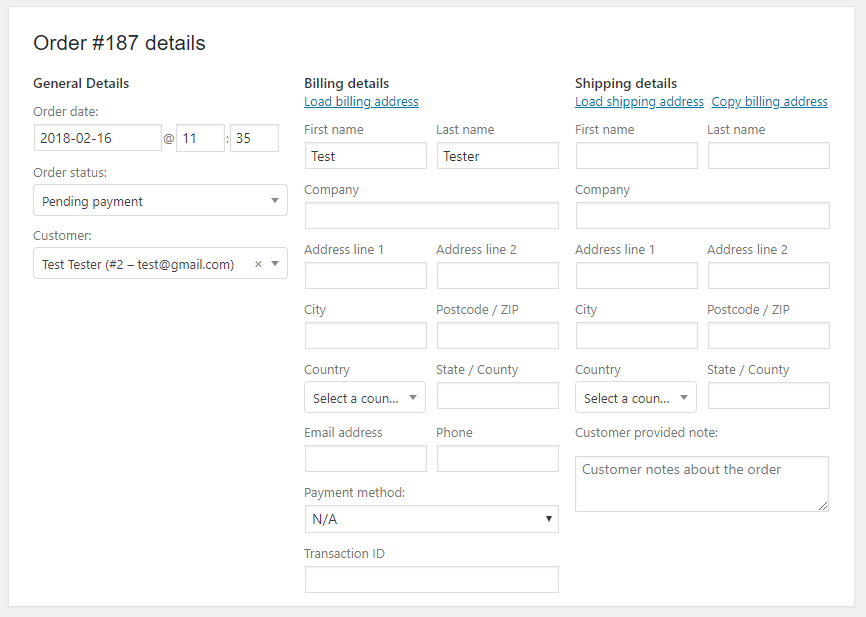
Next, you should add the billing information, which includes the address of the giver, and then add the shipping address that means the addresses of the receiver.
Step 5: Click on Add items
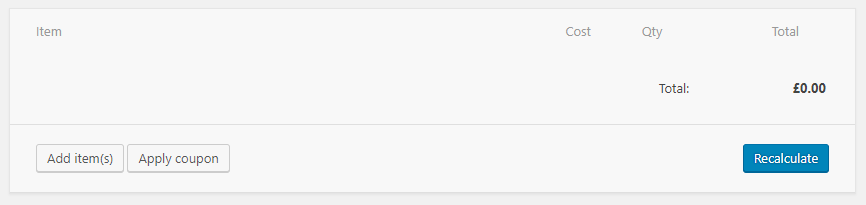
After entering all necessary information, let’s click on Add items to add items in the order. Besides, you can also add the products, quantity, shipping charges, tax, fee, custom fields to the product, or permissions for downloadable products.
Step 6: Click on Create on the Order Actions page
After adding all the order information, simply go to Order Actions and click on Create. By doing so, an email with the invoice of the order will be sent to the user’s email account.
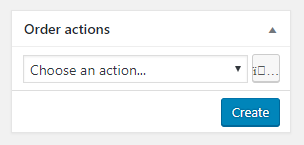
How to send an Invoice in WooCommerce
Step 1: Install and activate the plugin
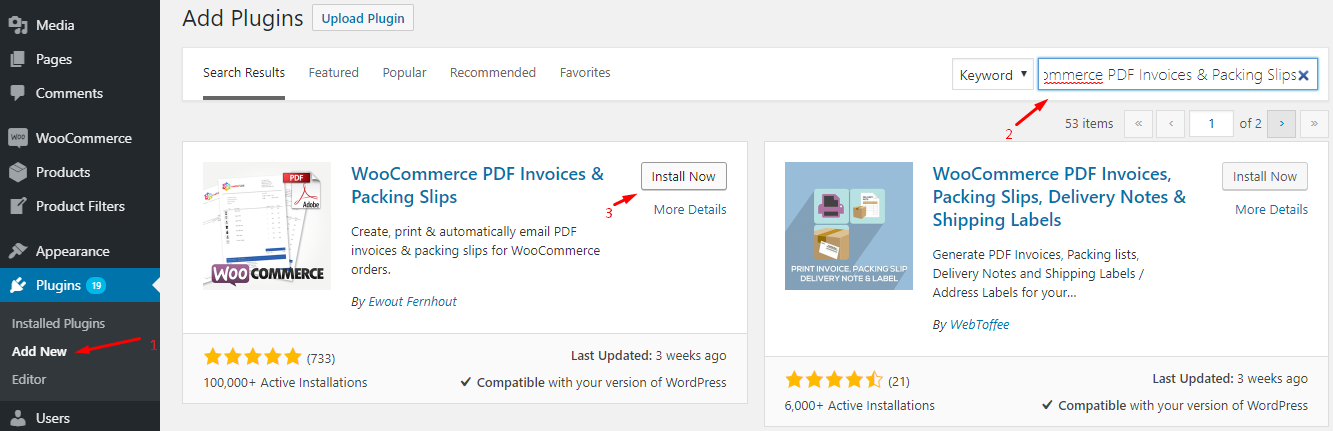
In fact, only when using plugins can business owners have full control over the sending invoice process. Thanks to plugins, you can create an invoice for an order, send it to the customer’s email as a PDF attachment, and print the invoice for some special order.
In order to download and install the plugin, simply come to WooCommerce Dashboard, click on Plugins. Then, choose Add New and search for the plugin you want to install. There are multiple plugins helping you with this. Some of the best will be reviewed and introduced in the next part.
Then, click on Install now button and start activating the plugin.
Step 2: Go to the plugin’s Settings page
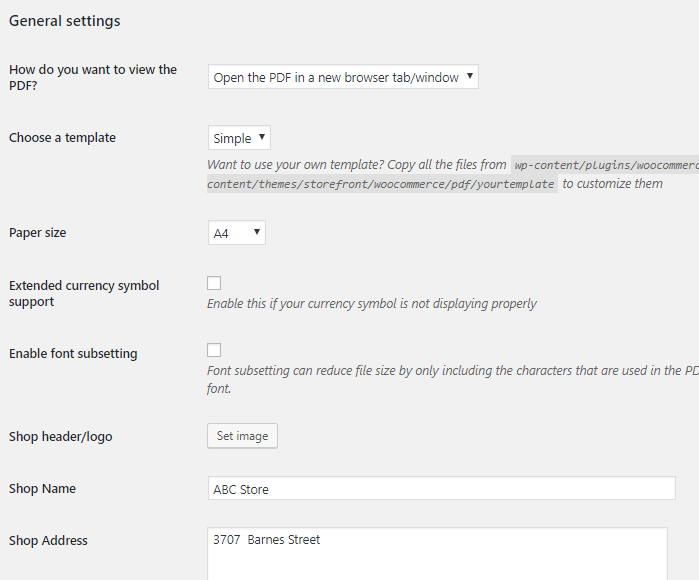
After installing and activating the plugin, there will be a new tab appearing in the WordPress main dashboard. By doing this, you can move to the plugin’s Settings page. Click on WooCommerce again and continue with PDF Invoice to view this section.
There are three tabs that you need to know before opening and setting them up:
- General settings: Via this tab, you can download the PDF indirectly to your computer, control the way the document opens, decide the print size, set the complete log, and set up the contact information of your store.
- Documents: In this tab, you can choose the emails you want to attach the PDF documents to. Besides, you can also set the display shipping address, phone number, email address, and more. Normally, business owners tend to choose to attach the PDF documents to all the new emails that are sent under the admin email.
- Status: This tab includes the settings of legacy mode, calculating, document numbers, debug output, or automatic cleanup.
Step 3: Send invoices to customer’s email ID
Finally, to generate invoices and send them out, you need to go to** WooCommerce** and click on Order.
Then, try to select an order, and you will immediately see the invoice on the right hand of the screen. Look at the section of Create PDF, choose the options of generating the PDF invoices. After that, you can freely attach the invoices to emails of customers you want.
The process is done now. An email with the invoice will be created and sent to the customer automatically after he or she makes a purchase of your store.
5 Best plugins to help you create WooCommerce invoices
PDF Invoices
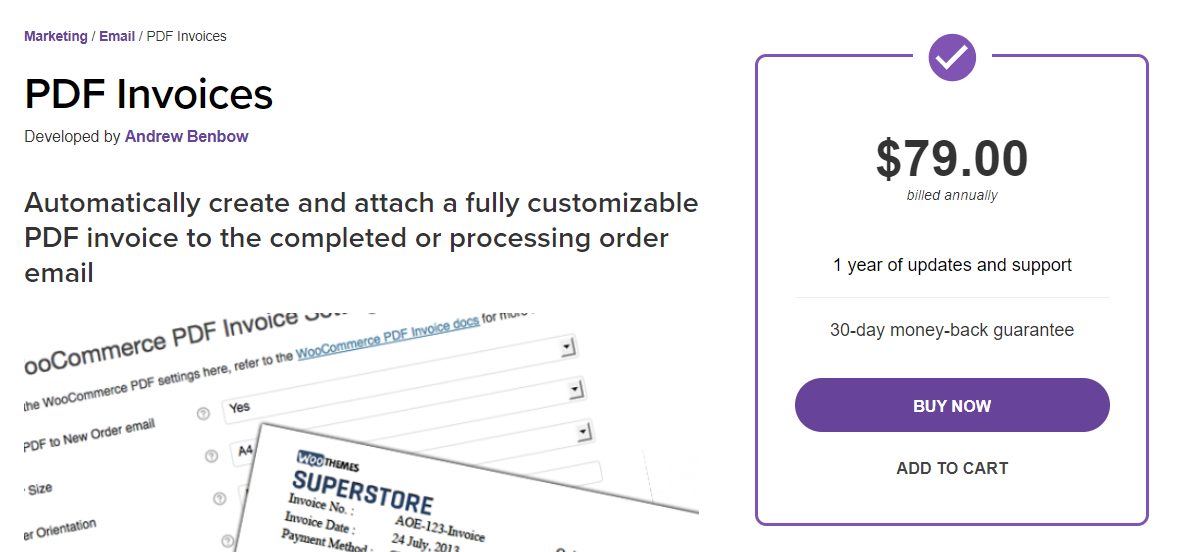
The first plugin we want to recommend is PDF Invoices which is a premium app supported by WooCommerce. Using this, users can make the process of creating, attaching, customizing, and sending PDF invoices totally automatic. Moreover, you can choose whether the invoice email will be sent during the processing or completed status. Besides receiving invoice emails right after buying, customers can also log into their account to open the invoices of all the orders they have made before. In case you need to resend or download the PDF invoice to your computer, the PDF invoices plugin also provides you with the back end.
Highlight features
- Able to edit the look and feel of invoice templates
- Able to serialize the invoices, which makes sequential invoice numbering, easy to bookkeep.
- Attach PDF to “New Order” email for admins
- Edit the invoice number format and date format
- Specialized filters to add or get rid of invoice column in the order list
- Able to resend or download invoices from the order list
Price
Pricing plans of PDF invoices plugin starts from $79 billed annually. Besides, there is a 5-site subscription costing $99 and a 25-site that is $199. With all the plans, you have 1 year of updates and support and a money-back guarantee lasting 30 days.
Ratings
PDF Invoices plugin gets 4.5/5 due to the pretty high price
WooCommerce PDF Invoices & Packing Slips
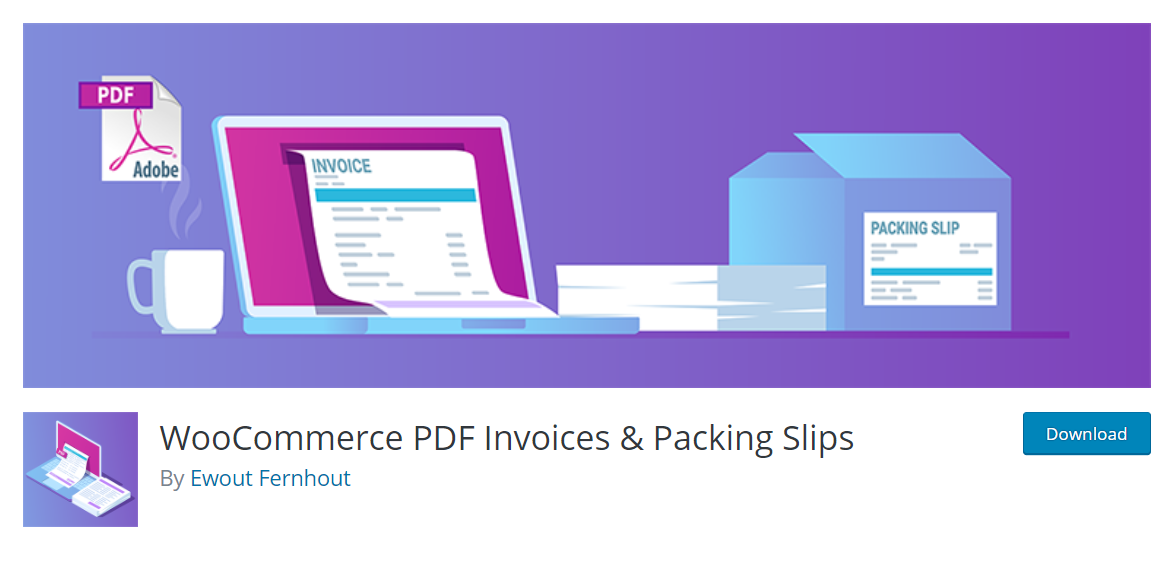
WooCommerce PDF Invoices & Packing Slips is a plugin by Ewout Fernhout. This is one of the most common plugins for WooCommerce business owners, thanks to its simple configuration and helpful features at an affordable price. No matter how big your online store is, you are all enabled to send WooCommerce packing slips automatically to your customers. The process while using this plugin is not only professional but also simple. One more plus point for WooCommerce PDF Invoices and Packing Slips is that users can get useful features in the free version, which is not approached in other plugins. There is also a premium extension of this plugin for those who want to get extra features.
Highlight features
- Allow quick and automatic invoice generating process
- Able to print and download invoices as well as packing slips from the WooCommerce admin area
- Easily handle with the bulk invoice
- Able to edit email templates
- Able to modify the data, footer, disclaimer, and more
Price
The plugin is free with many useful tools. If you want more advanced features, try out the premium version that is €39.00 for 1 site license, €79.00 for 3 site license, and €139.00 for 25 site license.
Ratings
According to WordPress, the plugin gets an average rating of 5/5 with more than 1,100 good reviews from users.
YITH WooCommerce PDF Invoice and Shipping List
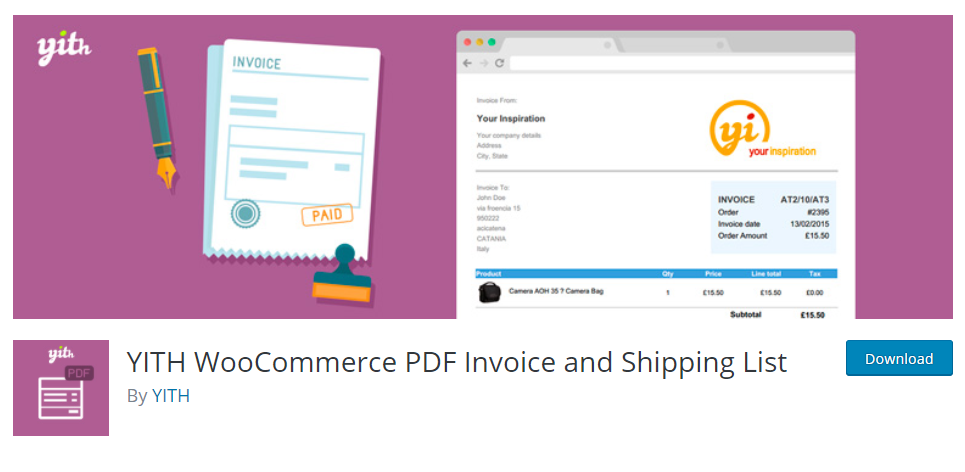
YITH PDF Invoice and Shipping List is also a great tool to generate and send PDF invoices for customers’ orders automatically. The free version of this provides you with basic features which are enough for you to handle simple troubles. However, if you are in need of more advanced tools, we recommend you should pay for the premium version. One of the most noticeable features of the YITH plugin is that you are enabled to own automatic backups. That means users can save a copy on their Dropbox account by syncing it every time an invoice is generated. This allows you to freely customize invoice emails as well as organize the back office need of your online WooCommerce store.
Highlight features
- Able to customize the look of templates
- Automatically create email templates
- Manually create email templates in need
- Organize the invoice generation and numeration
- Generate invoices automatically depending on order status
- Attach PDF invoices to emails sent to customers
Price
It is a free version. The paid version of YITH WooCommerce PDF Invoice and Shipping List is $85 for 1 site license, $129 for 6 site license, and $199 for 30 site license.
WooCommerce PDF Invoices, Packing Slips, Delivery Notes & Shipping Labels
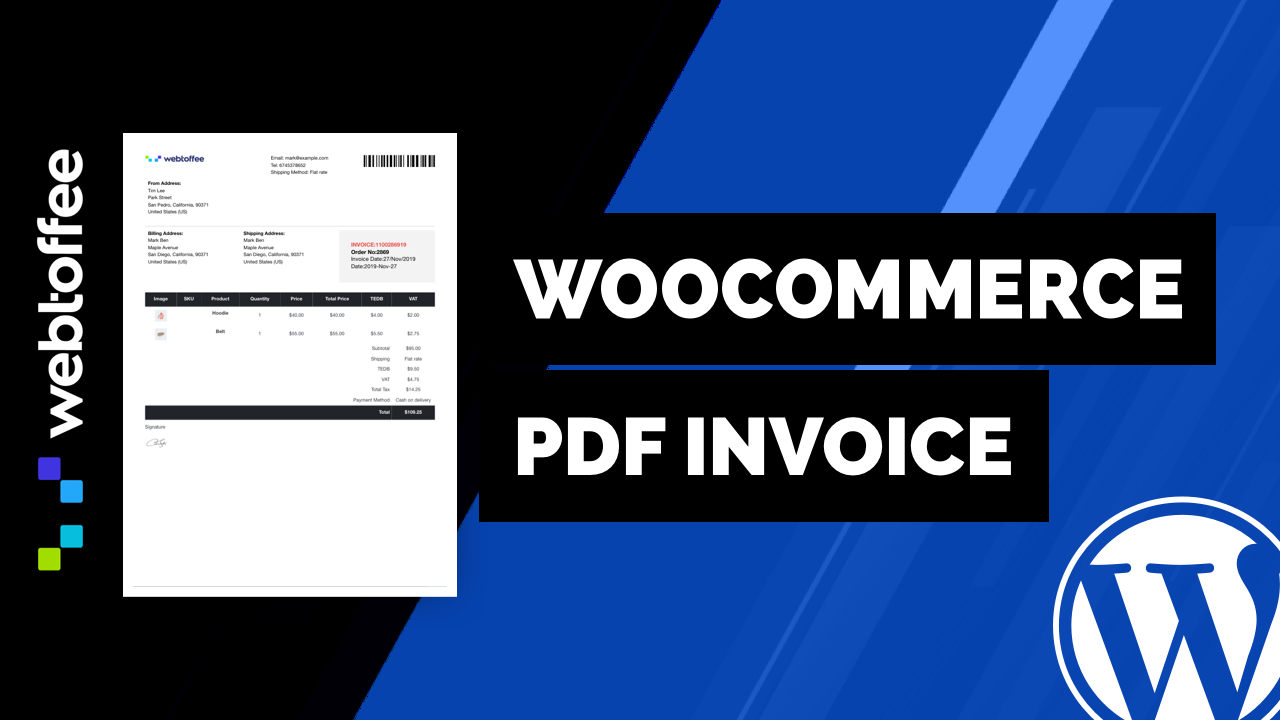
WooCommerce PDF Invoices, Packing Slips, Delivery Notes & Shipping Labels is also a free version of the plugin that helps business owners with generating and sending invoices as well as shipping documents from your online store.
Besides shipping documents, you are enabled to edit packing slips, delivery notes, or shipping labels. What’s more, you will be provided with pre-built templates for each document. It is a perfect chance to customize them as you wish. Advantages of using WooCommerce PDF Invoices, Packing Slips, Delivery Notes & Shipping Labels is its free cost and ease of use.
Highlight features
- Able to customize the design by using toggle buttons, visual editors, or code editors
- Able to add custom fields and extra information to invoices
- Standard labels and printers
- Customer support with many languages
- Able to handle documents in bulk from the order list page of WooCommerce store admin side
Price
The paid version of this plugin includes three pricing plans which are:
- A single site license of the plugin: $69 per year
- 5 site license of the plugin: $99 per year
- 25 site license of the plugin: $199 per year
All three plans provide users with one year of plugin updates and one year of ticketed support.
Ratings
Thanks to its ease of use, affordable price, and powerful features, WooCommerce PDF Invoices, Packing Slips, Delivery Notes & Shipping Labels get a 5/5 rating from customers’ reviews.
Invoices for WooCommerce
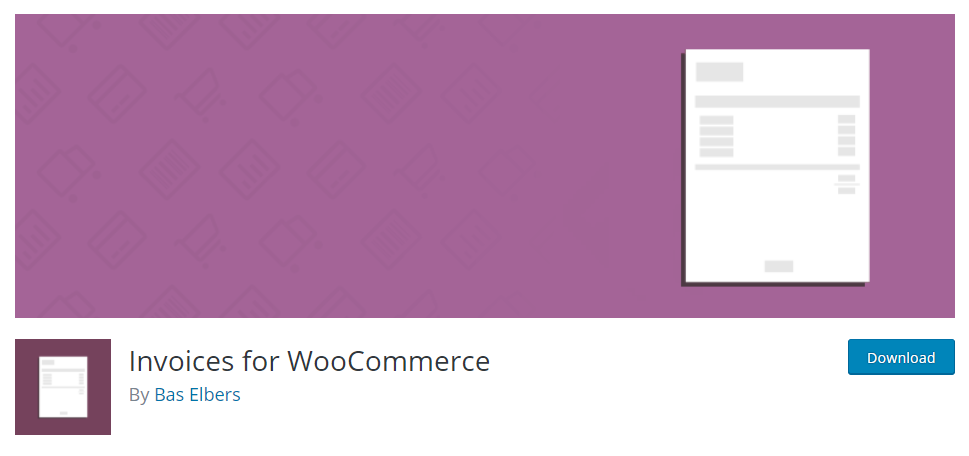
Invoices for WooCommerce is the last plugin we want to introduce to you. However, this one is surely worth your money. Similar to others, Invoices for WooCommerce saves your time and efforts by automating the generating and sending invoices process.
The noticeable aspect of this plugin is that its users are enabled to connect to customers’ Dropbox, Google Drive, OneDrive, or Egnyte. What’s more, users of this plugin can customize invoice templates based on their demands. You can choose whether to attach invoices to any type of customer email manually or automatically. Besides, you can also mark your invoices as paid or set up a custom pattern according to the numbering of your orders.
Highlight features
- Automatic PDF invoice creating and attaching to emails
- Manually generate or remove PDF invoices
- Able to send credit notes and cancel PDF invoices
- Able to send reminding email
- Able to handle PDF invoices in bulk
- Generate and send international invoices
Price
The free version provides users with enough necessary features. However, there are no guaranteed updates and supports. If you want more features, let’s look at its paid plans which are:
- Developer plan: €100 for up to 6 sites license
- Personal plan: €49 for up to 1 site license
Both paid plans have one-year plugin updates, one-year support, all features from the free version, and premium tools.
Ratings
This plugin gets 5/5 rating point.
Final thought
As you can see, creating and sending invoices to customers is necessary for all business owners. The process is easy, but you can’t have better control over them. That’s why plugins are designed to make it simple. A suitable plugin can make the whole process more systematic and improve the customer experience.
Doing this can save time, money, and even the environment, which means your business can work well with other aspects of selling online.
Hopefully, this post has given you guides on how to create and send invoices to customers and introduced quickly best invoice managing plugins to help you with this. If you find this helpful, remember to share it with your friends and visit us for more.
Thank you for reading and good luck with your online store!





