How to insert Jekyll plugins to your site in Shopify
You are now able to write or download Ruby code to extend Jekyll with Jekyll plugins so that it can be more useful and help you do whatever you need.
However, please keep reading our instructional writing on How to insert Jekyll plugins to your site to know more deeply about Jekyll plugins and how to get it installed.
How to insert Jekyll plugins to your site
5 Categories of Jekyll plugins
We would like to introduce to you five categories of Jekyll plugins which include Generators, Converters, Commands, Tags, and Filters.
Generators
Generators help you create content on your website.
For instance:
- jekyll-sitemap creates a sitemap.
- jekyll-feed creates an Atom feed of blog posts.
- jekyll-archives creates archive pages for tags and blog categories.
Converters
Converters are able to turn a markup language into a different format.
For instance:
- jekyll-opal converts Ruby to JavaScript.
- jekyll-textile-converter converts textile to HTML
- jekyll-coffeescript converts Coffeescript to JavaScript.
Commands
Commands are capable of extending the jekyll executable with sub-commands.
For instance:
Tags
Tags are to create custom Liquid tags.
For instance:
- jekyll-youtube can embed a YouTube video.
- jekyll-swfobject can embed a SWF object.
- jekyll-asset-path-plugin can output a relative URL for assets.
Filters
Able to create custom Liquid filters.
For instance:
- jekyll-toc - Able to generate a table of content.
- jekyll-time-ago - The distance between two dates in words.
- jekyll-email-protect - Able to obfuscate emails to protect them from spam bots.
Hooks
Hooks can help you have complete control over various points in the build process.
How to install Jekyll plugins?
You may wonder how to get Jekyll plugins installed. Don’t be worried, please follow us.
There are 2 ways in total for you to install Jekyll plugins.
Method 1: Download plugin
This must be the easiest way. You just need to download a plugin to the _plugins directory on our web.
We will add a plugin for calculating an estimated read time to take an example.
Firstly, create _plugins/reading_time.rb and add the following source code:
# Outputs the reading time
# Read this in “about 4 minutes”
# Put into your _plugins dir in your Jekyll site
# Usage: Read this in about {{ page.content | reading_time }}
module ReadingTimeFilter
def reading_time( input )
words_per_minute = 180
words = input.split.size;
minutes = ( words / words_per_minute ).floor
minutes_label = minutes === 1 ? " minute" : " minutes"
minutes > 0 ? "about #{minutes} #{minutes_label}" : "less than 1 minute"
end
end
Liquid::Template.register_filter(ReadingTimeFilter)
Now you can use this filter using {{ page.content | reading_time }}. On our Bakery Store site, we’‘ve added the filter to _layouts/post.html:
---
layout: default
---
<div class="container">
<h2 class="spacing">{{ page.title }}</h2>
<div class="blog-post spacing">
<p class="summary">{{ page.category }} - {{ content | reading_time }} <span class="date">{{ page.date | date: '%B %d, %Y' }}</span></p>
{{ content }}
</div>
</div>
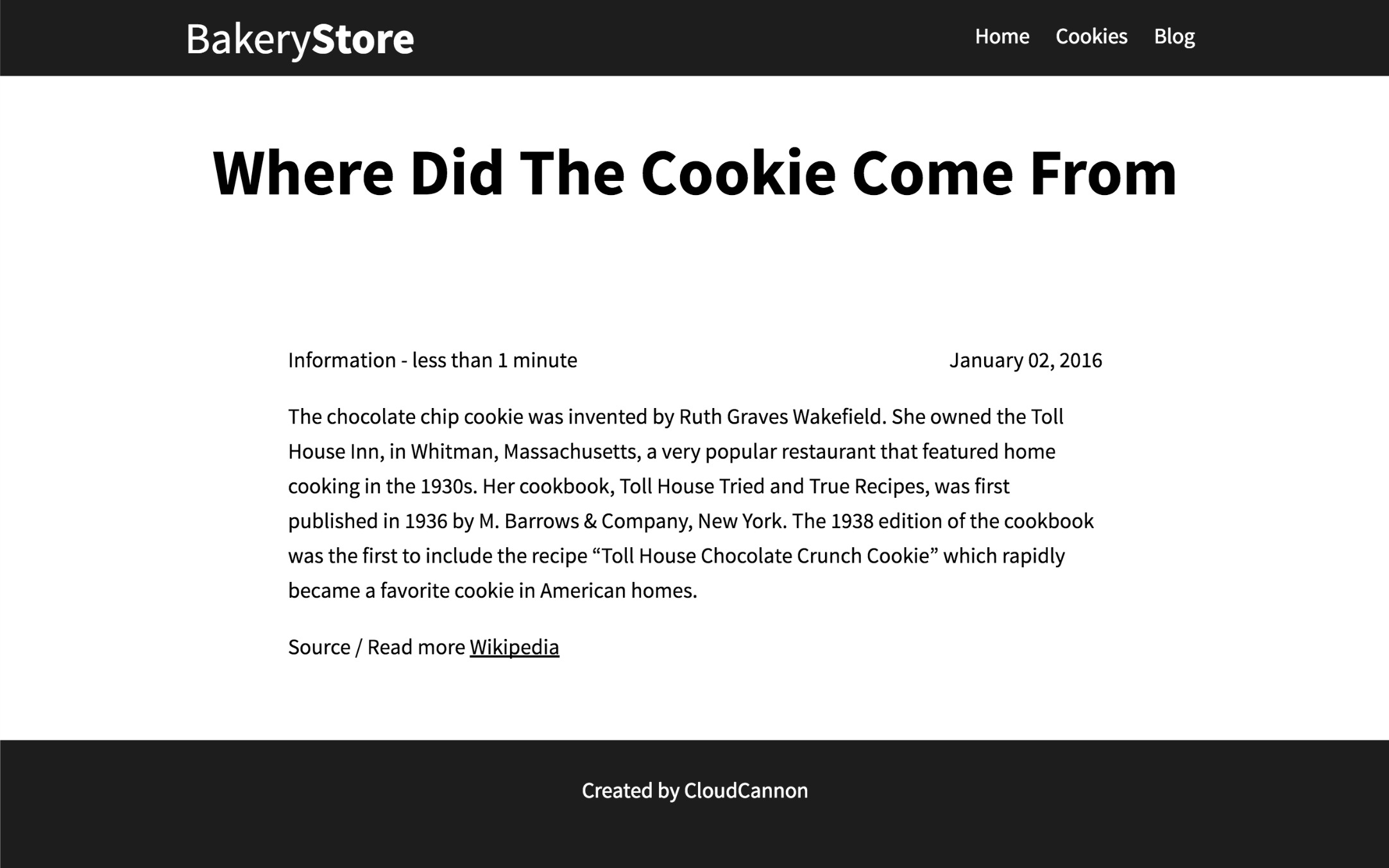
Method 2: Gemfile
This method could be more complicated a little bit but it’s such a much better option as it gives you permission to upgrade a plugin in the future easily. These instructions assume that you know what a Gem, a bundler, and a Gemfile are.
We will add the jekyll-fedd plugin to our site to take an example.
We need to create Gemffile first with jekyll and jekyll-feed Gems:
source 'https://rubygems.org'
gem 'jekyll', '3.1.6'
group :jekyll_plugins do
gem 'jekyll-feed'
end
Next, please use the bundler to install the Gems:
bundle install
Now you are able to use {% feed_meta %} to add a link to the feed in <head>:
...
<head>
<meta charset="utf-8">
<title>{{ page.title }}</title>
<link rel="stylesheet" href="/css/style.css">
<link rel="stylesheet" href="http://fonts.googleapis.com/css?family=Source+Sans+Pro:200,300,400,700" media="all">
{% feed_meta %}
</head>
...
Finally, you need to use bundle exec to run Jekyll:
bundle exec jekyll serve
Now you can say that our live site already has a /feed.xml file with a list of the blog posts.
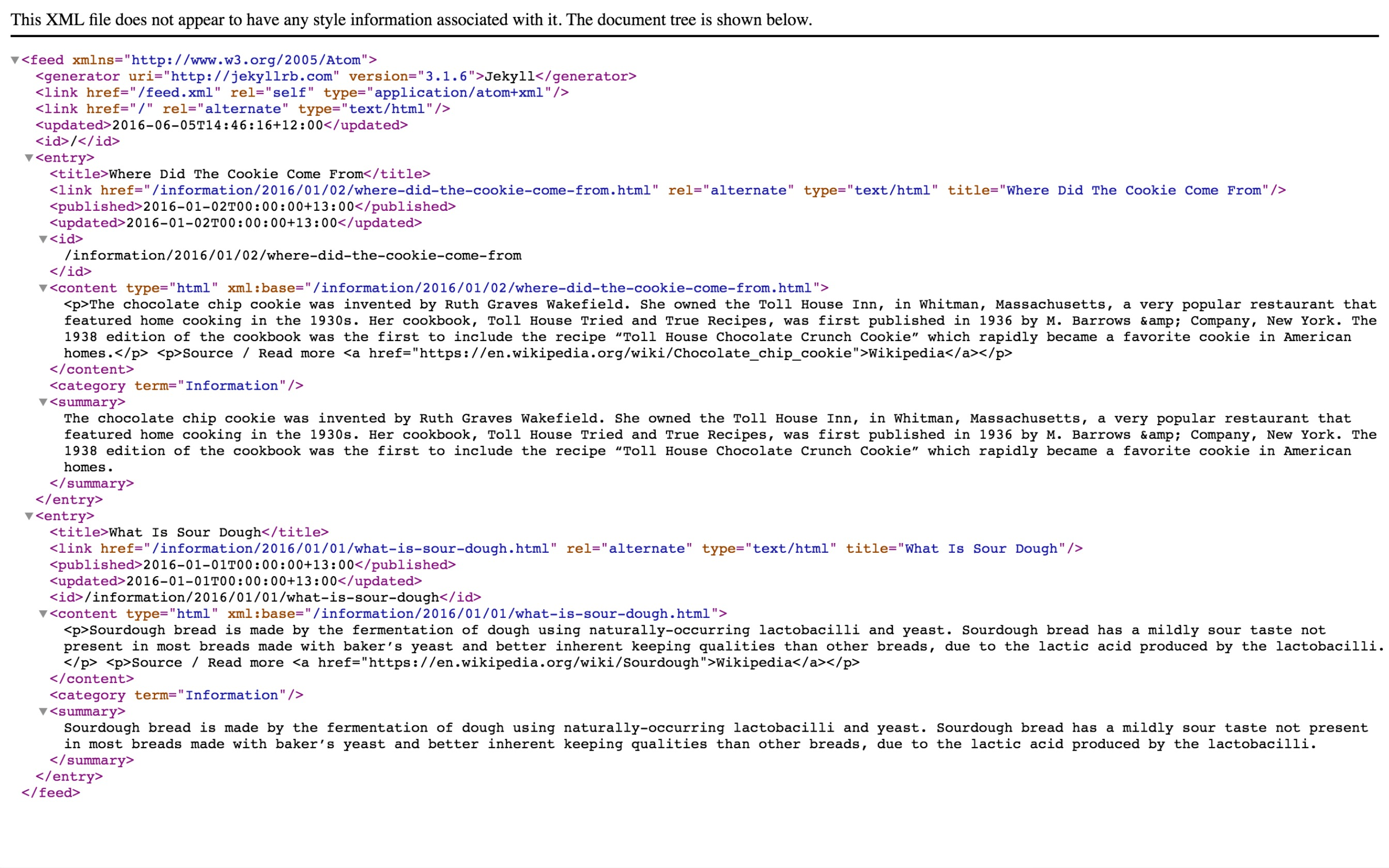
Conclusion
Hope that this writing on could help you understand the ways to add Jekyll plugins to your site!





