How to Add or Import Products from Aliexpress Using Oberlo
Managing an online store on the eCommerce platform can lead to times when you wonder how to Add and Import Products from Aliexpress Using Oberlo. The task will not be challenging if you read our article carefully. We will reveal to you what Oberlo is exactly, how to add and import products using the Oberlo extension, or Oberlo app.
Please do not go anywhere because we will go straight into the details right now. Let’s get started!
Related posts:
- How to Start Dropshipping on Shopify Store with Aliexpress
- How to Fulfill Orders on Shopify using Oberlo
- Shopify Aliexpress Reviews Importer Apps
What is Oberlo?
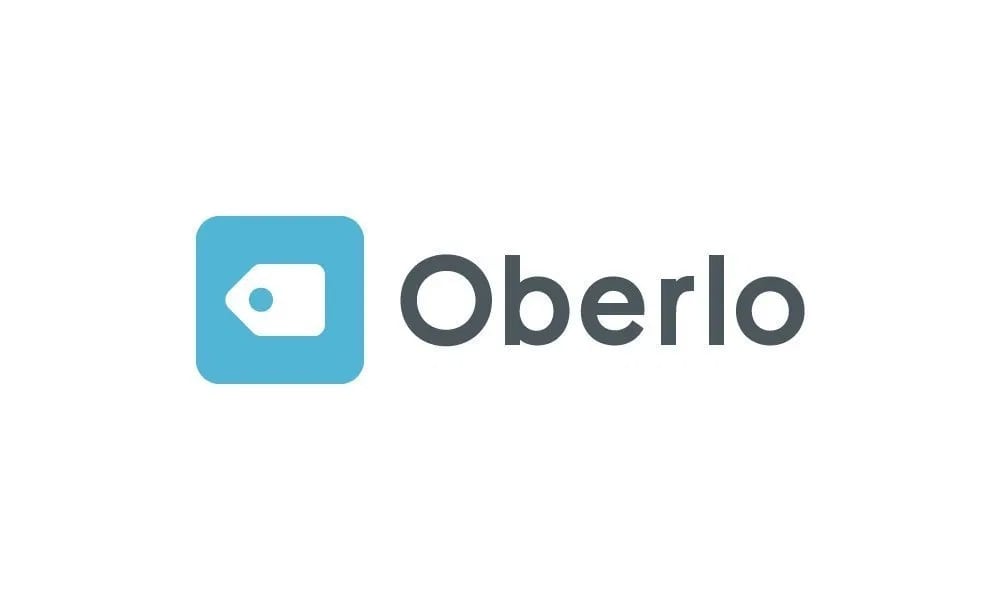
If you are pondering about launching an online business using drop shipping, or you have already done, then you should check out Oberlo.
Oberlo is an app that works with the Shopify platform and AliExpress- the mega-website that sells products at extremely low prices. Oberlo enables you to easily import products from AliExpress directly into your Shopify store and deliver straight to your customers’ address, regardless of where they are and in only several magical clicks.
Over 6,500 Shopify stores are making use of Oberlo and have already created more than $36,000,000 in sales.
The Oberlo app connects your online store to AliExpress, which facilitates the process of selling the items found there. You can find Oberlo in the Shopify App Store, or you can get the Chrome extension in the Chrome Store.
Add and import products using Oberlo extension
Add products from the Oberlo search
Step 1: Go to your Oberlo dashboard
Step 2: Search for products that you want to add
By using the search bar, you can look for the items that you intend to add to your online store.
Step 3: Click Add to Import List
Once you have determined the item that you need to add, drag the cursor over the item and then tap on Add to Import List.
Now that you have added the item(s), you should adjust the item details before you import them to your Shopify store.
Import products from your import list to your Shopify store
As mentioned above, before importing items from Oberlo, you should edit the product details. By doing it, you can bring uniqueness to your store and brand and make them stand out. Therefore, if you are 100% ready to import items to your Shopify store, you can work it out from the Import List page.
Step 1: Go to Import List
In your Oberlo dashboard, proceed to Import List.
Step 2: Pick among the alternatives below:
- To import products individually, tap on
Import to storebeside the item that you intend to import. - To import products in bulk, choose more than one item and then tap on
Import all to store.
Now, you can notice that your imported products pop up on the Products page in the Shopify admin.
Surprisingly, there are many other ways to Add or Import Products from Aliexpress to Shopify, check out our post: How to Add and Import Aliexpress Products to Shopify for more information.
Add and import products using Oberlo app
So far, we have demonstrated how to add and import products using Oberlo extension. Now, we will proceed to another method of adding and importing products-Oberlo app.
Install Oberlo app
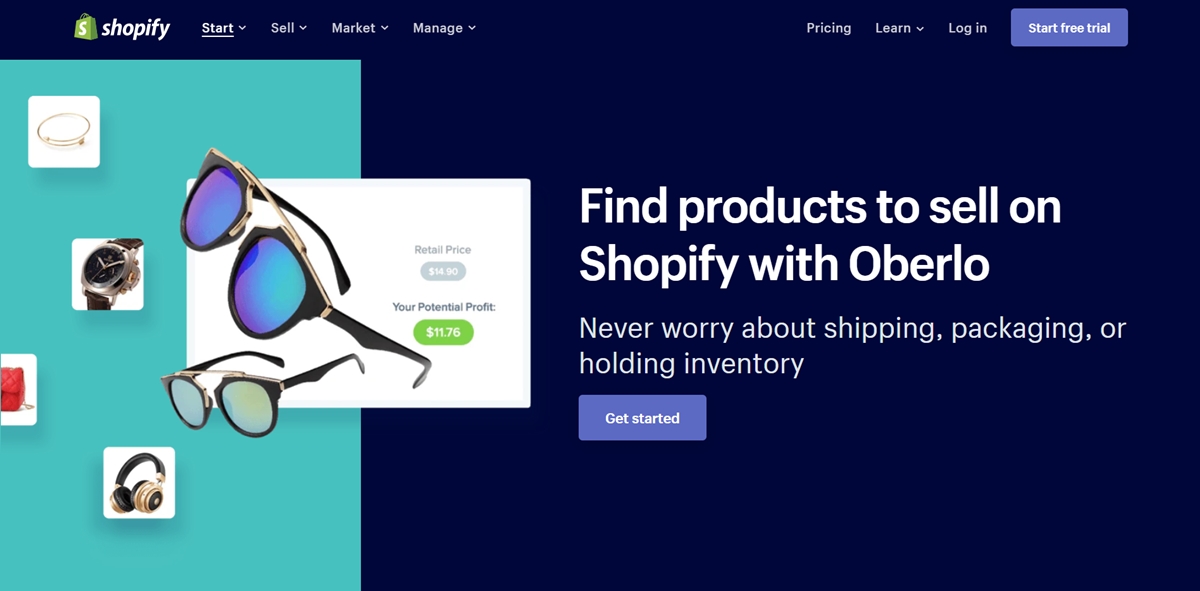
You can try downloading and activating the Oberlo app. They offer a 30-day free trial, and you do not have to worry about payment since it does not require any credit card. Their most economical plan is $5.00 per month. Every account begins with a free trial of the Pro Plan and you will not pay for any charges until the expiry of the free trial period.
Customize products from Aliexpress
Now you have Oberlo in your hand, but it does not necessarily mean that your item’s appearance is the same as others. If you want to make your products stand out and be unique, enter Oberlo. It enables you to customize your products by adjusting the titles and images. Not only that, you can modify the product descriptions, which is ideal for adding essential SEO keywords.
You can tap on the Add to Import List button beside the items you intend to import. The next step is that from the Import List page, you can adjust your product information and display them onto your Shopify store.
Bear in mind that customizing and optimizing the product information with exclusive titles and descriptions is crucial. Search engine optimization (SEO) can affect your eCommerce site. It would be best if you put time and effort into presenting fascinating written information about the products that you offer.
It is like magic when your products appear in your Shopify store now and your customers can buy them. Once you get an order including the imported product, you can simply head to My Orders page on Oberlo, tap on the order product and verify that order on AliExpress.
Conclusion
To sum up, the article has revealed to you How to Add and Import Products from Aliexpress Using Oberlo. Hopefully, after reading this article, you can do it smoothly and manage your store efficiently and effectively. Good luck with your career!
If you have any questions, comments, or concerns; do not hesitate to leave a comment or contact us directly. We are always ready to help you out in case you need anything.





