How to View an Order on Shopify
As your business grows, the number of orders you receive increases. The larger the number of orders, the happier the store owner. However, managing lots of orders all at once could be very difficult and messy, especially for inexperienced managers.
Conveniently, with the aid of several tools on Shopify, it is easier than ever to manage your orders, no matter how big the number is. From the setting section in Shopify, you can change orders display by using filters, make searching for your orders easier by using a search term on the search bar, and perform actions on several orders all at once.
First and foremost, before thinking about managing your orders, you need to view your list of orders. This article with clear actions steps and instructions would guide you on How to view an order on Shopify.
Note: When an order is placed through your Shopify store, Shopify will send an email of notification to your mailbox.
How to view an order on Shopify
Step 1: Go to Orders
First, sign in your Shopify store account, go to the Orders section on your left.
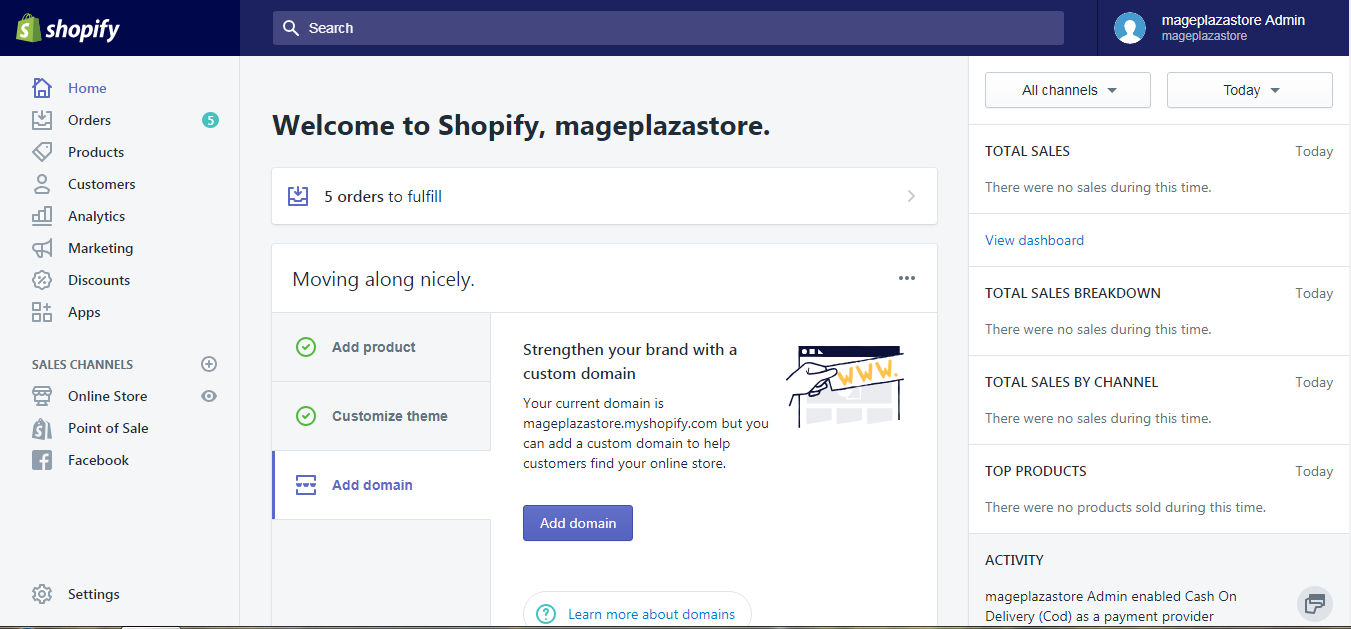
Step 2: Click the order number
Your list of orders is now fully displayed with all the key information like the number of orders, date of orders, customer, payment status, fulfillment status and total bill.
Click the number of order in the Order column to view its details.
For example, to view the first order, I click the blue #1007 button:
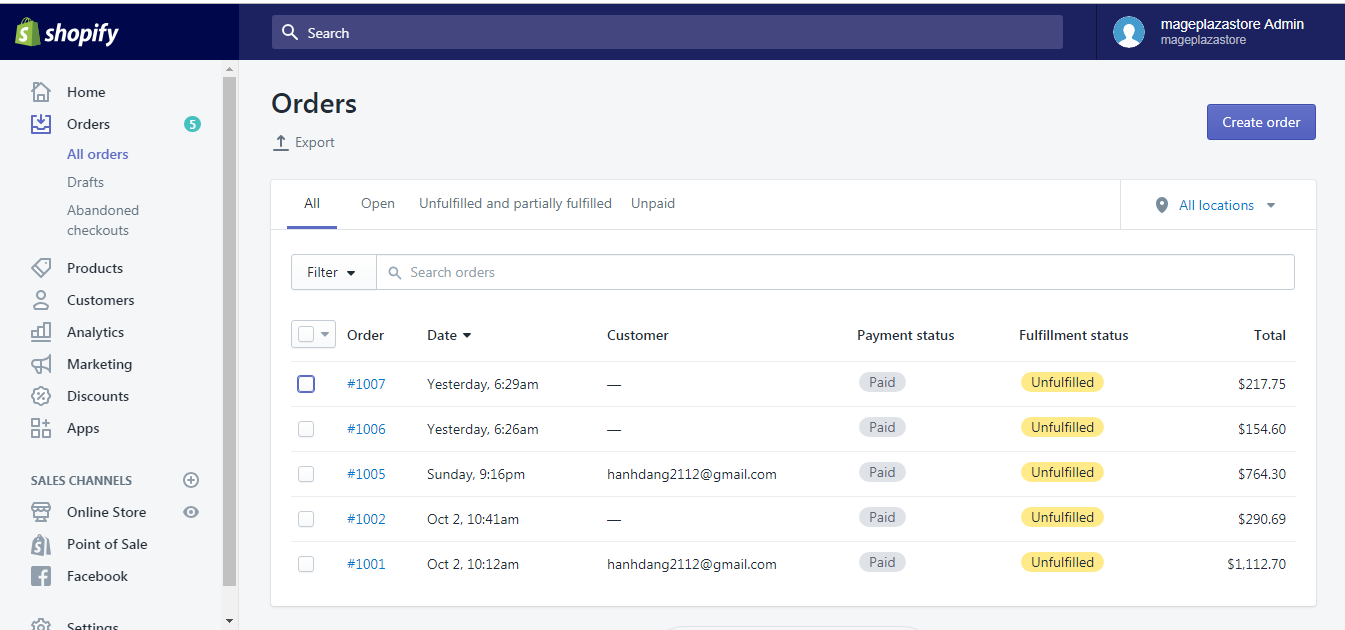
To view an order on iPhone (Click here)
- Step 1: Go to Orders.
First, sign in your Shopify store account, go to the Orders section.
Your list of orders is now fully displayed with all the key information like the number of orders, date of orders, customer, payment status, fulfillment status and total bill.
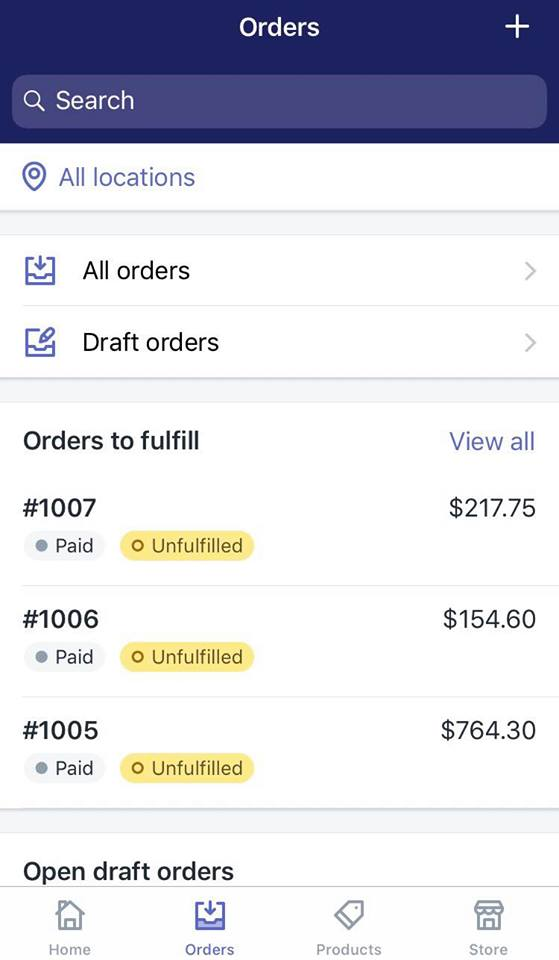
- Step 2: Tap the order number
Tap an order to view its details.

To view an order on Android (Click here)
- Step 1: Go to Orders.
First, sign, in your Shopify store account, go to the Orders section.
Your list of orders is now fully displayed with all the key information like the number of orders, date of orders, customer, payment status, fulfillment status and total bill.
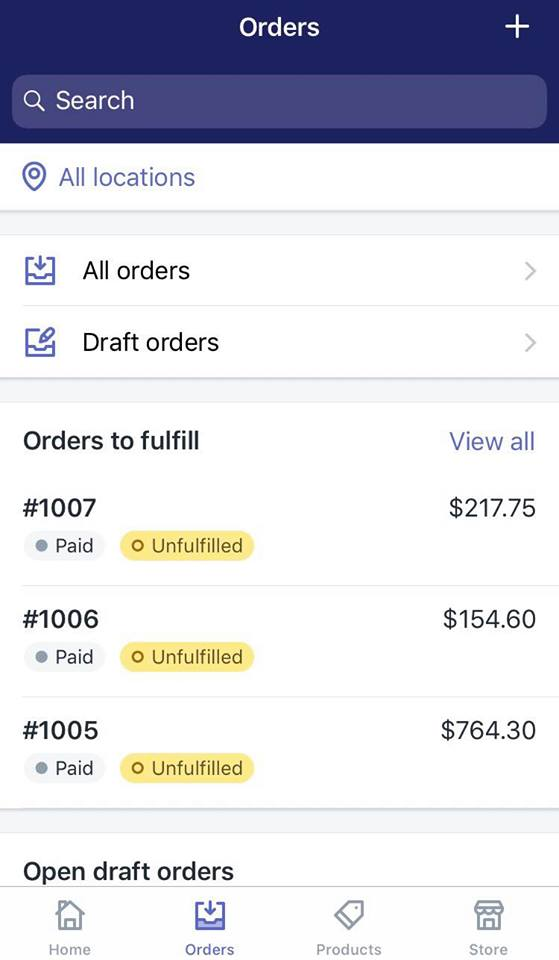
- Step 2: Tap the order number
Tap an order to view its details.

Conclusion
Above are short and concise instructions on how to view an order on Shopify. With a few clicks, your list of orders is now on display. Thanks to Shopify, the process of managing order has become easier than ever. You can include a link to order page on Shopify too, read on our article to learn more.
For more instructions like this, check out our Shopify Tutorials.
Related Posts:





