Update your Tax Details on Shopify: A Step-By-Step Guide
With a wide range of useful, customizable integrated functions, Shopify Payments is a very effective and user-friendly tool to accept online payments many online store owners rely on. We have written a guide on how to set up Shopify Payment with detailed instructions, give it a read if you need.
Upon setting up Shopify Payments, you are required to provide your tax details: a tax ID if you are a business, or your Social Insurance Number (SIN)/ the last four digits of your Social Security Number (SSN) if you are a sole proprietor.
However, if by any chance, the tax ID that you submitted is reported invalid, your Shopify Payments account will be temporarily disabled until valid tax information is updated. You will be informed about this through a pop-up notification on your Shopify admin home page, along with an email of requirement from Shopify.
In this article, you would find detailed instructions with illustration on how to update your tax details for Shopify Payments on Shopify.
How to update tax details for Shopify Payments
Step 1: Go to Payment providers
First, log in your Shopify account, go to the Settings section in your bottom left corner and select Payment providers.
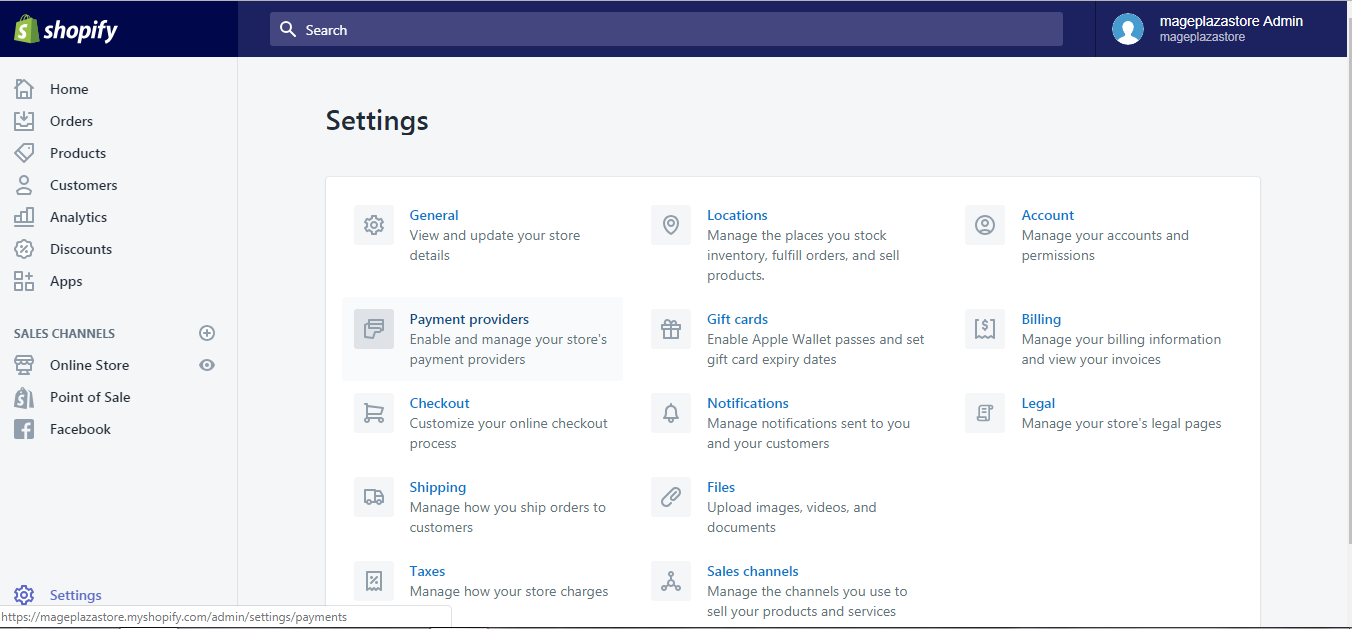
Step 2: Click Edit
Click the Edit button in this section in Shopify Payments
Step 3: Select Update business details
In the Tax details box, as you can see, it is said that your business details could not be verified. To update this with the valid information, click Update business details:
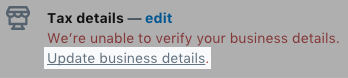
Step 4: Enter your tax details
Enter your tax information in the Tax details dialog.
Step 5: Save your tax details
Click Save and your tax details have been updated.
To update tax details for Shopify Payments on iPhone (Click here)
-
Step 1: Visit Settings in Store After logging in your Shopify account, go to the
Storesymbol in the bottom right corner and selectSettings.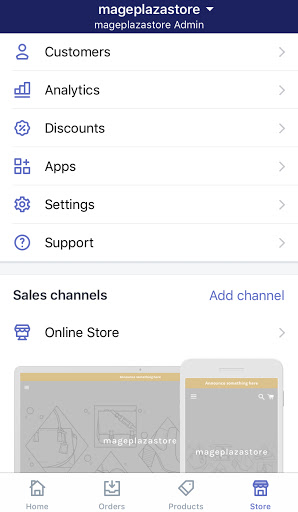
-
Step 2: Go to Payments Next, in the Store settings section, a list of settings available to customize your store will be shown. Tap
Payments.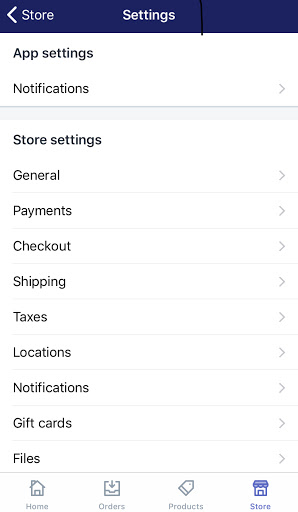
-
Step 3: Edit Shopify Payments Tap
Editin Shopify Payments. -
Step 4: Tap Update business details In the
Tax detailsbox, tapUpdate business detailsto edit your tax details with the valid information.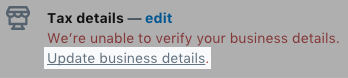
-
Step 5: Enter your tax details Enter your tax information in the
Tax detailsdialog. -
Step 6: Tap Save Double check the information you entered then tap
Saveto confirm your update. After your tax details are verified, your Shopify Payments account is available to use again.
To update tax details for Shopify Payments on Android (Click here)
-
Step 1: Visit Settings in Store After logging in your Shopify account, go to the
Storesymbol in the bottom right corner and selectSettings.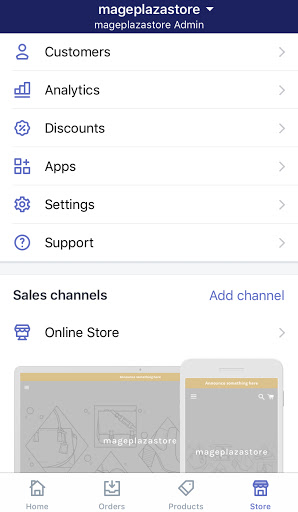
-
Step 2: Go to Payments Next, in the Store settings section, a list of settings available to customize your store will be shown. Tap
Payments.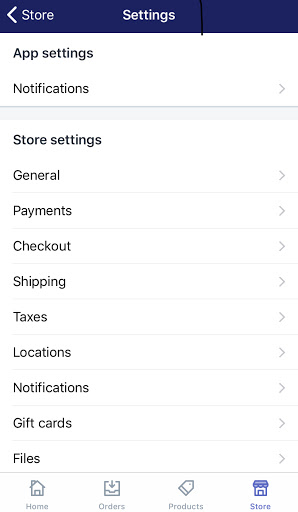
-
Step 3: Edit Shopify Payments Tap
Editin [Shopify Payments](https://avada.io/shopify/docs/using-shopify-payment/). -
Step 4: Tap Update business details In the
Tax detailsbox, tapUpdate business detailsto edit your tax details with the valid information.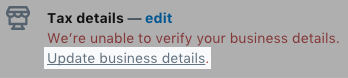
-
Step 5: Enter your tax details Enter your tax information in the
Tax detailsdialog. -
Step 6: Tap Save Double check the information you entered then tap
Saveto confirm your update. After your tax details are verified, your Shopify Payments account is available to use again.
Conclusion
The above information is a detailed guide and explanation on how to update tax details for Shopify Payments on Desktop, iPhone, and Android. I hope it was helpful for your Shopify store managing experience.
Should any concerns or questions arise regarding how to use Shopify, please visit our Help Center for similar instructions.
Related Posts:





