How to Uninstall or Remove an App in Shopify
One great thing about Shopify is that you can easily get apps to enhance your store functionality. When you feel like an app is no longer needed, you can easily uninstall it. You could access an app’s menu or uninstall it from the Apps section by accessing an app in Shopify.
To uninstall an app in Shopify, check out the few steps below:
Step 1: Go to Settings, then go to Apps
Log in your store with the store owner’s account, then go to the Settings field in the bottom right. In Settings, visit Apps.
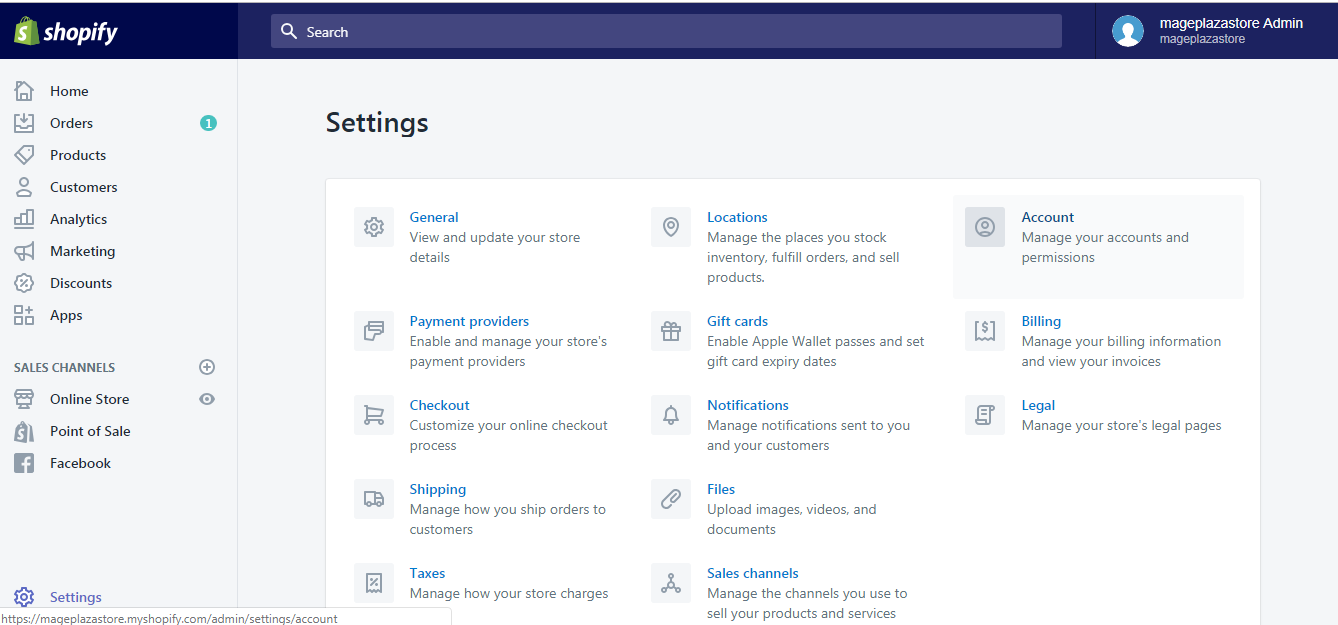
Step 2: Click the garbage can symbol
A list of the apps installed to your store is on display. Find the app you want to remove, then click the garbage can next to it.
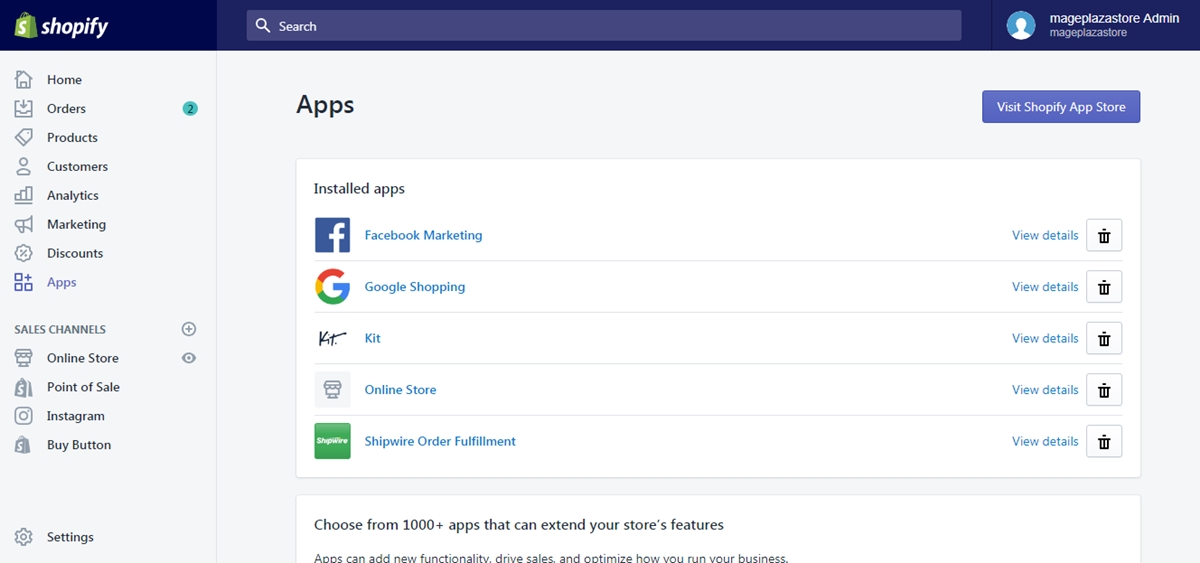
Step 3: Click Uninstall
A window will pop up asking you to confirm your decision. Click the red Uninstall button to permanently remove the app.
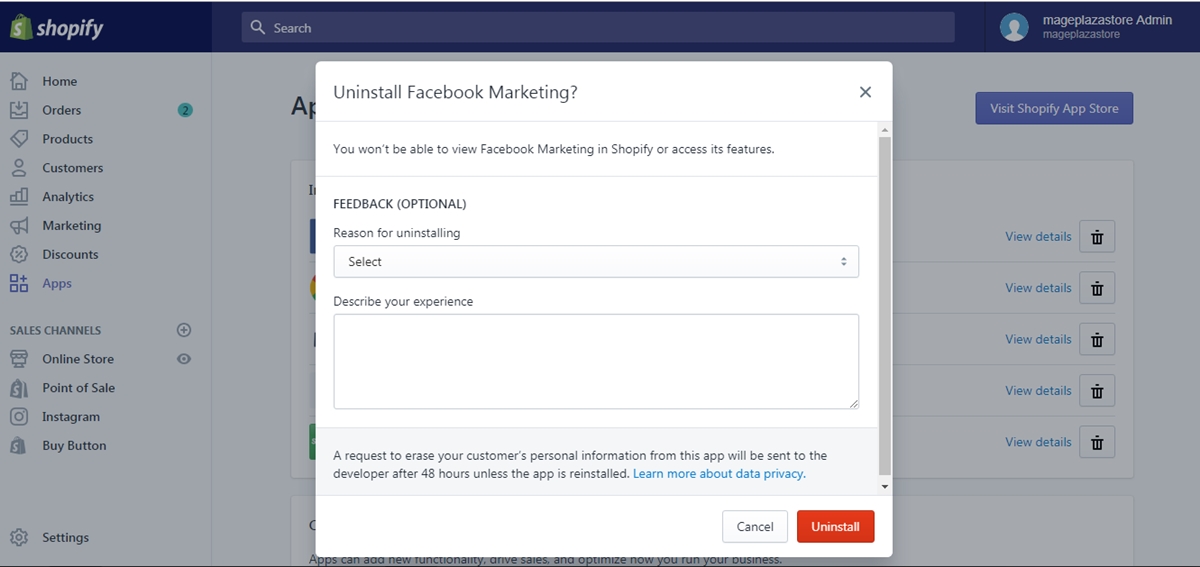
To uninstall an app in Shopify on iPhone (Click here)
- Step 1: Go to Store, then go to Apps
Log in your store with the store owner’s account, then go to the Store field. In Store, visit Apps.
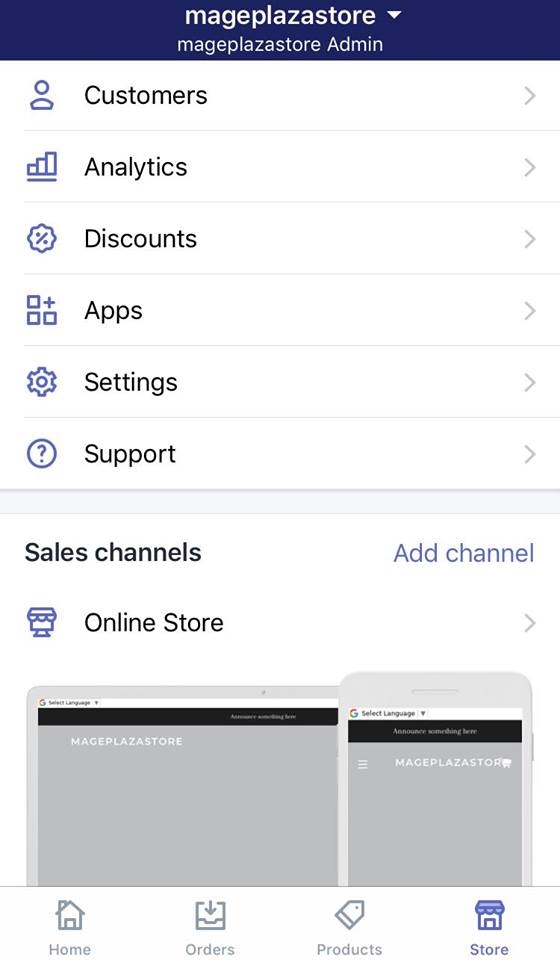
- Step 2: Tap the
...symbol next to the app to be uninstalled
A list of the apps installed to your store is on display. Find the app you want to remove, then tap the ... button next to it.
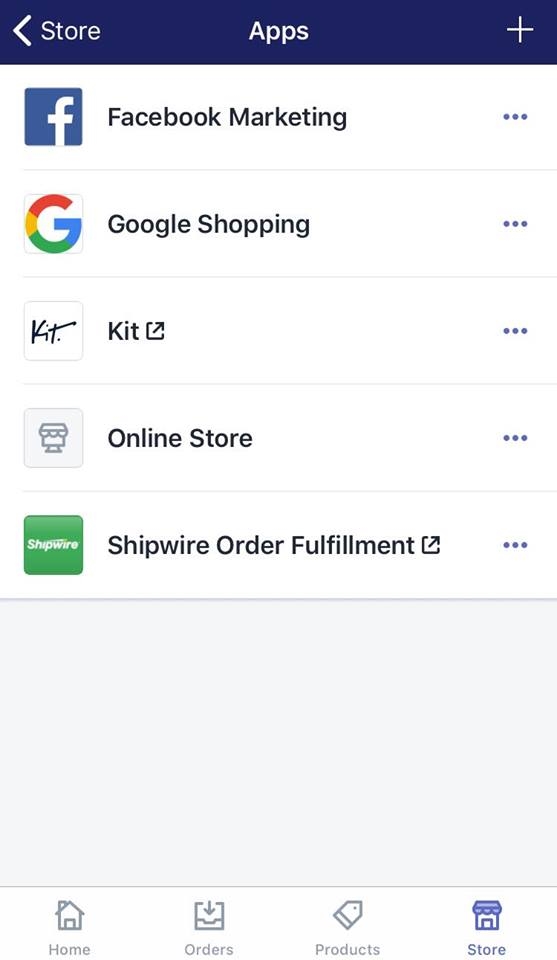
- Step 3: Tap Remove app
Tap the Remove app option.
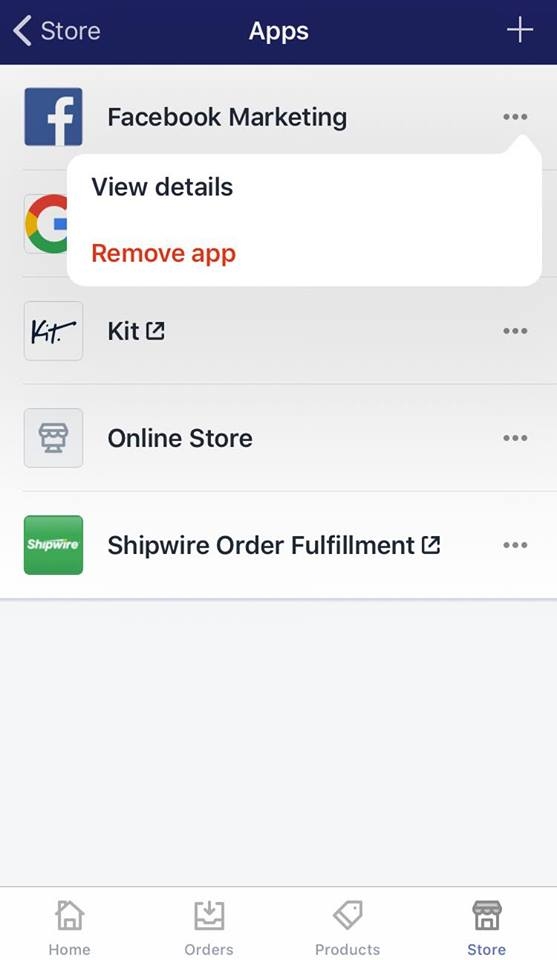
- Step 4: State the reason you are removing the app (optional), then tap
Submit.
Clarify the reason you want to uninstall the app by entering in the text box, then tap the Submit button.
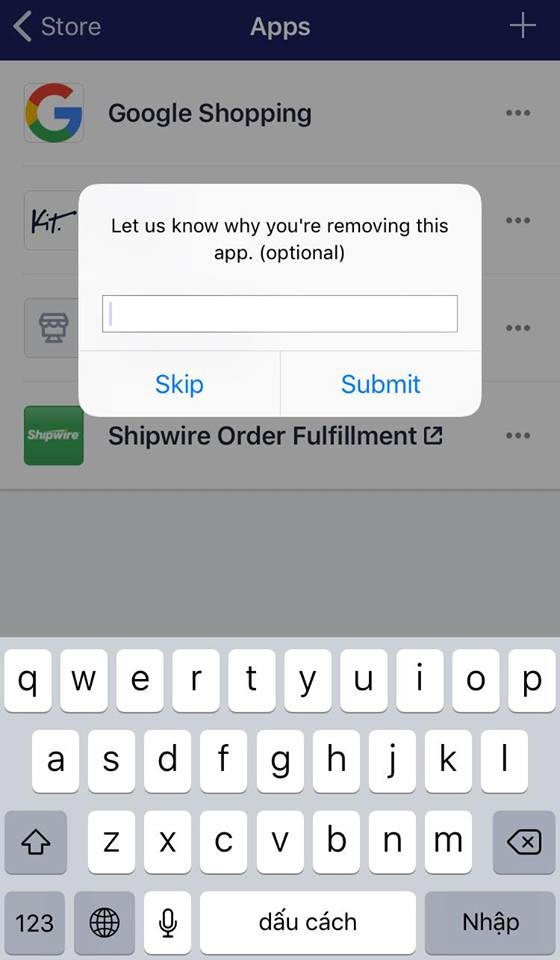
Conclusion
Those are the few simple steps to uninstall an app in Shopify. I hope you find it helpful. One thing I should mention is that this post is about uninstalling public apps, so if you want to delete a private app on Shopify, it’s going to be a little bit different.
For more articles relating to managing Apps on Shopify as well as more than hundreds of other topics, check out our Shopify Tutorials.
Related Posts:





