Edit A Customer Profile's Tags on Shopify in 3 Minutes or Less
As you are a merchant on any e-commerce platforms like Shopify, you should not ignore the tags on your customer profiles. Using those tags can aid in organizing the list of your customer profiles. Tags are also used to help you label the customers with their own categories, along with some descriptive terms. For instance, if the number of your customers comes from Facebook, then you can add tags to those customers as facebook customers or if your customers are wholesale customers, you can set tags to them as wholesale. Hence, in this writing, you will be instructed how to edit a customer profile’s tag on Shopify on Desktop, iPhone, and Android. Using tags is extremely good at saving your time and pave the way for the time you spend to take care of your customers.
How to edit a customer profile’s tags
Step 1: Choose Customers.
After logging in, you can choose Customers at your Shopify admin.
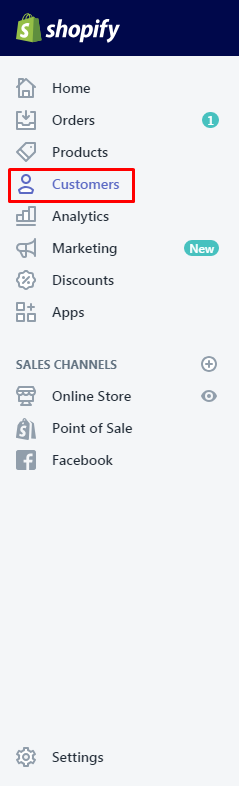
Step 2: Select the customer profile you want to have it updated.
Next, you can select the customer profile you want to update.
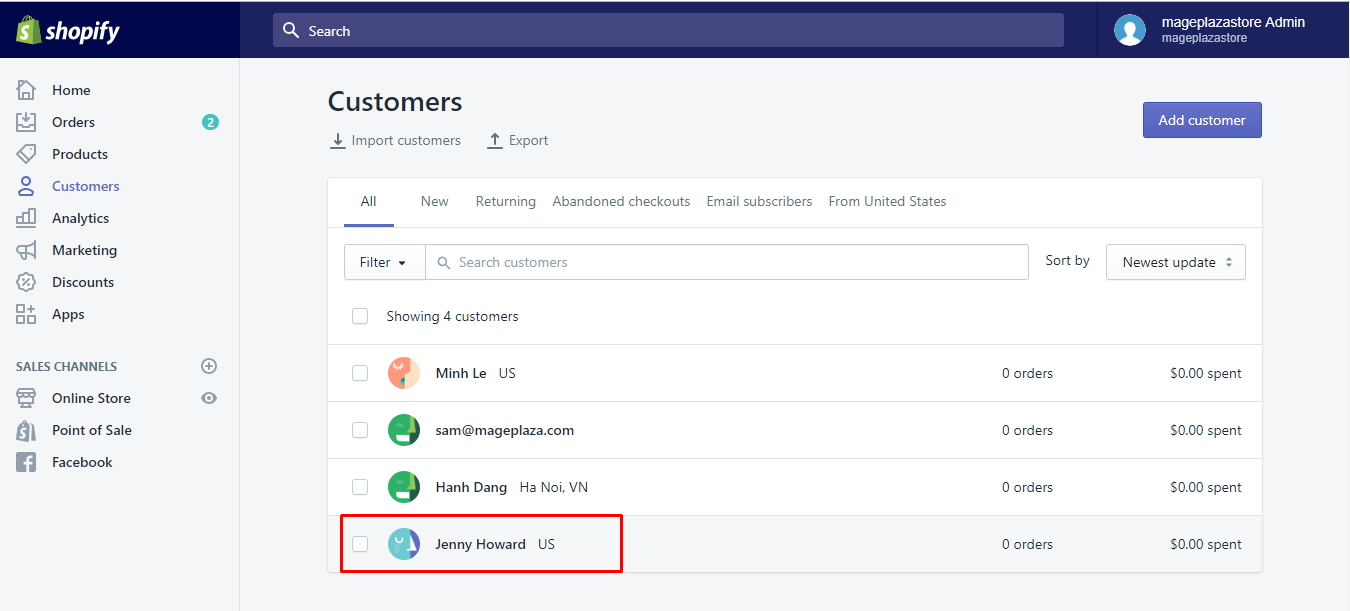
Step 3: Edit a customer profile’s tags.
You can either add a new customer profile tags or edit the existing on from the Tags section.
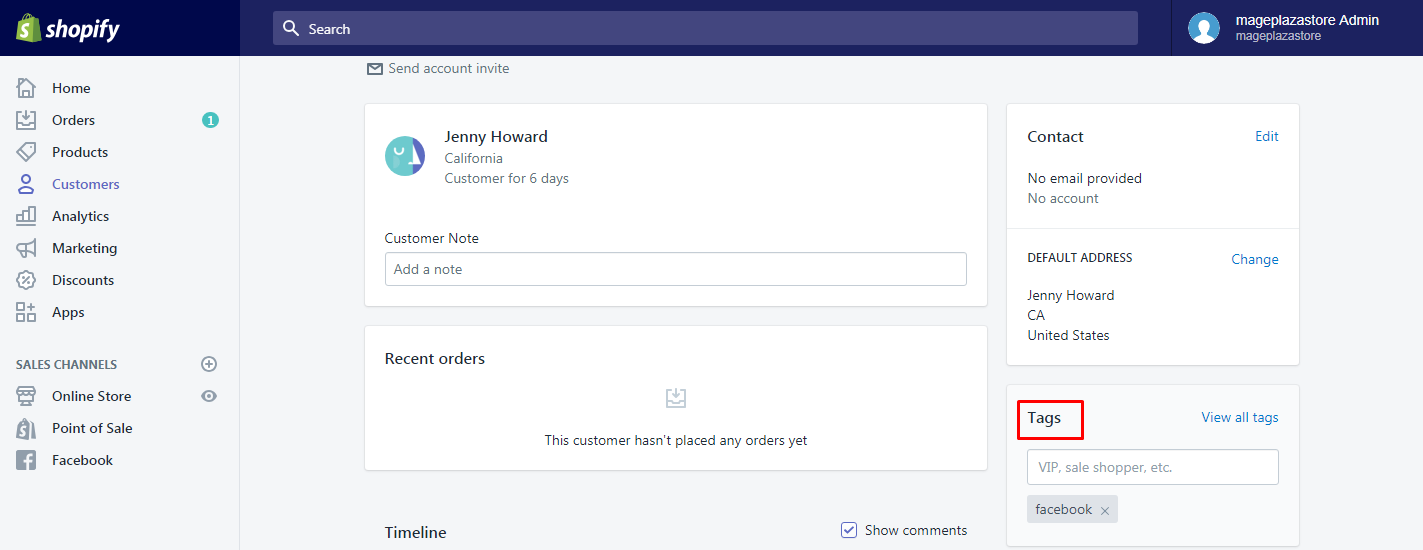
Step 4: Choose Save.
Remember to choose Save to finalize your current work.
To edit a customer profile’s tags on iPhone (Click here)
- Step 1: Tap Store > Customers.
Firstly, you can go toStore > Customersafter logging in your Shopify app successfully.
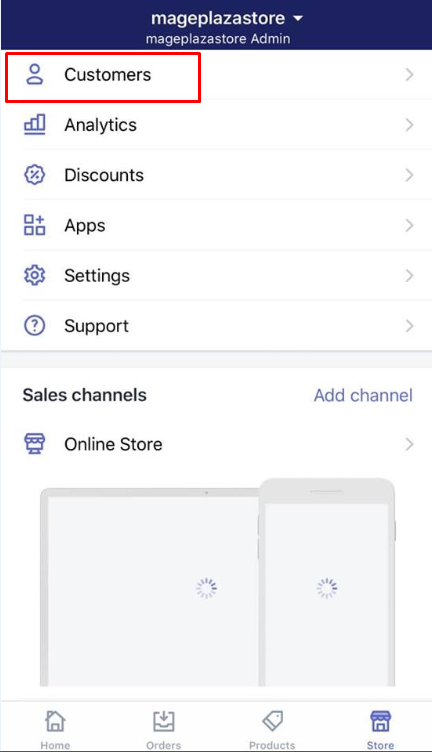
-
Step 2: Choose the customer profile.
To continue, you can select the customer profile you want to edit. -
Step 3: Add or edit the customer profile tags.
Then, you can add or edit the customer profile tags. If there are more than one customer profile tags, you can separate them by a comma.
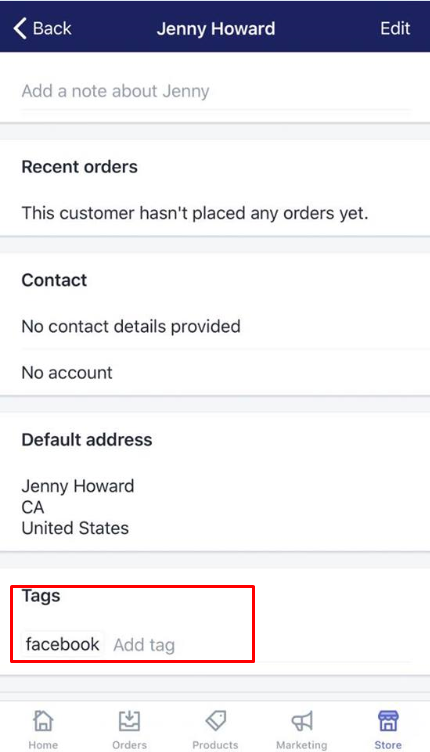
- Step 4: Tap Save.
TapSaveto finish your work.
To edit a customer profile’s tags on Android (Click here)
-
Step 1: Touch Store and then Customers.
You can start by touchingStoreat the bottom of the page and go toCustomers. -
Step 2: Touch the customer profile you want to edit.
Next, touch the customer profile you want to get it edited. -
Step 3: Touch Tags
-
Step 4: Enter a new tag or edit the existing one from the
Tagssection. -
Step 5: Touch the check mark.
Final, you need to touch the check mark to save your current changes.
Conclusion
The customer profile’s tags are widely used to help search as well as filter the list of the customer profiles. We hope that this article on how to edit a customer profile’s tags on Shopify can help you save your time, understand more your customers and manage their profiles more effectively.
Related Posts:





