Edit a Customer Note on Shopify with these 4 Quick Steps
A customer note is now available on Shopify to help you keep track of a specific customer profile. It’s one method that you can use to manage your customer list. The note can include the information you want to take note for your customers. Notes are only visible to the staff of the store, hence, your customers can not see them. In this writing, you will be shown how to edit a customer note on Shopify on Desktop, iPhone, and Android.
How to edit a customer notes
Step 1: Click Customers.
After logging in your Shopify admin, you can click Customers.
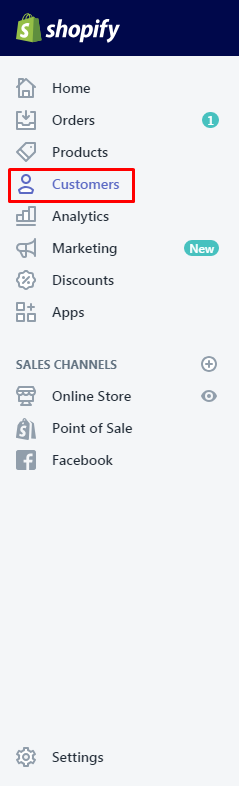
Step 2: Choose the customer profile you want to update.
Next, you can choose the customer profile you would like to update and edit.
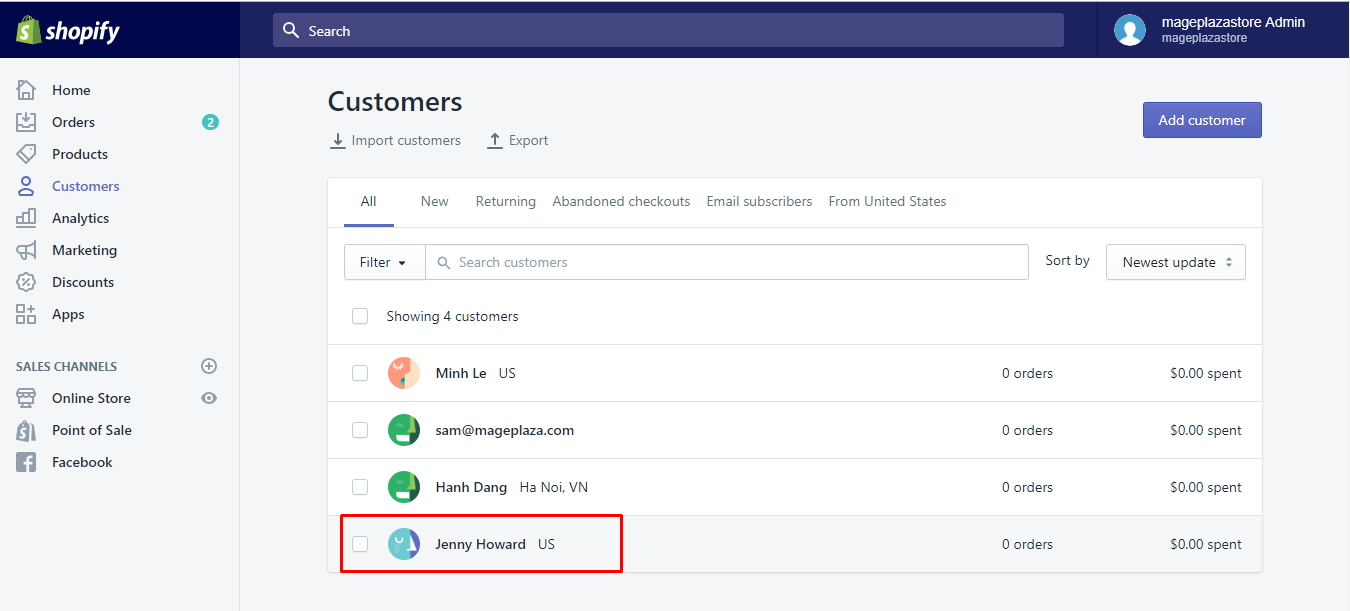
Step 3: Edit a customer note.
You can add a new customer note or can change the current one.
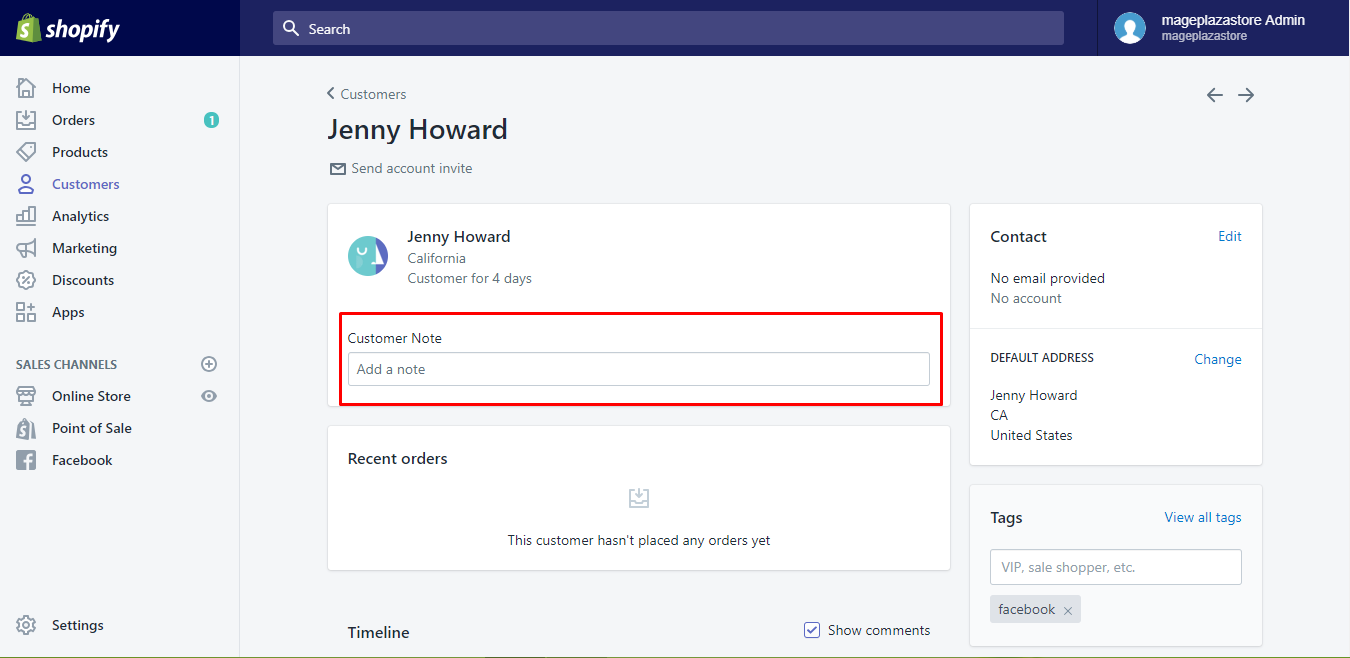
Step 4: Choose Save.
Choose Save to confirm again your changes.
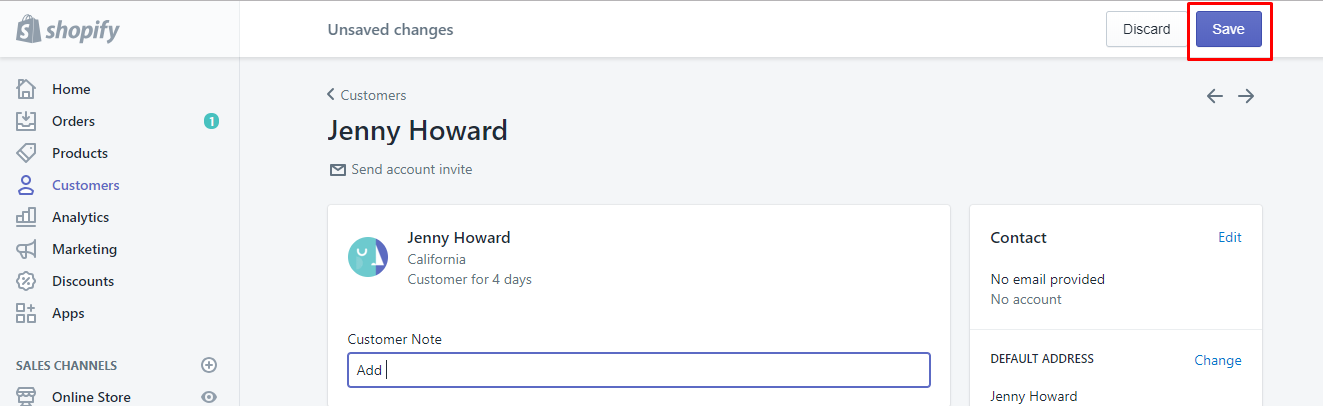
To edit a customer note on iPhone (Click here)
- Step 1: Tap Store and Customers.
From your Shopify app, you can tapStoreand tapCustomers.
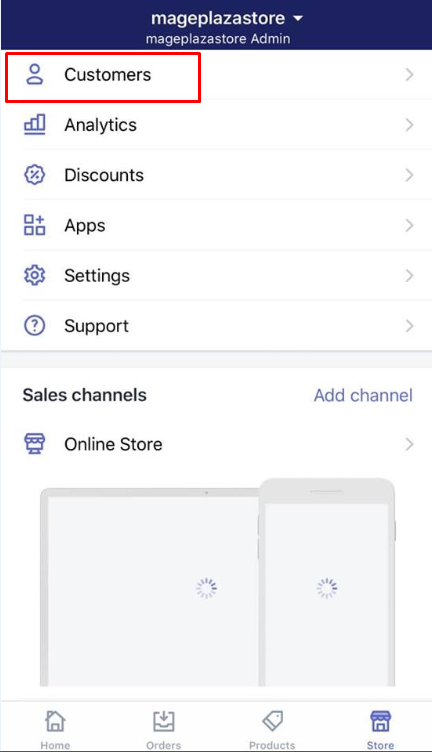
-
Step 2: Select the customer profile you want to update.
Next, you can select the customer profile you want to update. -
Step 3: Add a new note or make changes to the existing one.
From theNotesection, you can add a new note to your customers or make changes to the existing one.
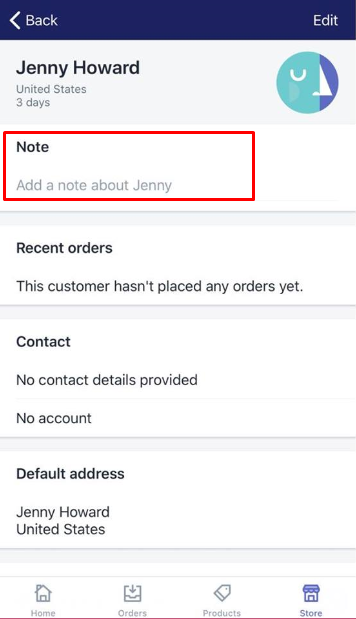
- Step 4: Tap Save.
TapSaveto save your changes.
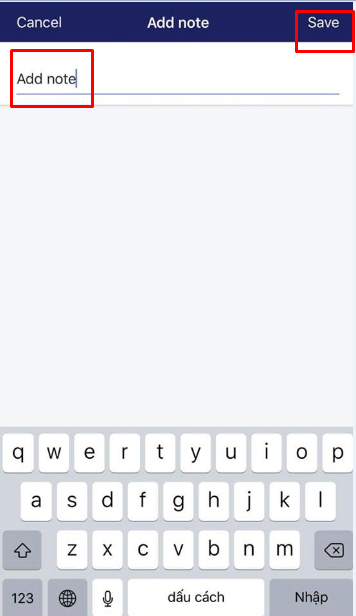
To edit a customer note on Android (Click here)
-
Step 1: Touch Store and Customers.
From your Shopify admin, touchStoreandCustomers. -
Step 2: Touch the customer profile you want to update.
-
Step 3: Make a new note or change the existing one.
You can make a new note to your customer or change the existing one. -
Step 4: Touch Save.
Finally, you can touchSaveto confirm your changes.
Conclusion
These above-mentioned steps on how to edit a customer note is not easy for any merchant to perform. We hope this instruction can give you a hand in managing your customers effectively and bringing them great shopping experiences on your online store. For further information, you can check out our posts on adding customers, deleting customers and creating customer groups.





