4 Steps to Delete a Collection on Shopify
The first thing, remember that the collections you have already deleted will be removed permanently from your Shopify admin. Without deleting them, you can hide the collection from a sales channel. In this post, I will introduce you how to delete a collection on Shopify.
How to delete a collection
Step 1: Open Collection list
Go to Products > Collections from your Shopify admin.
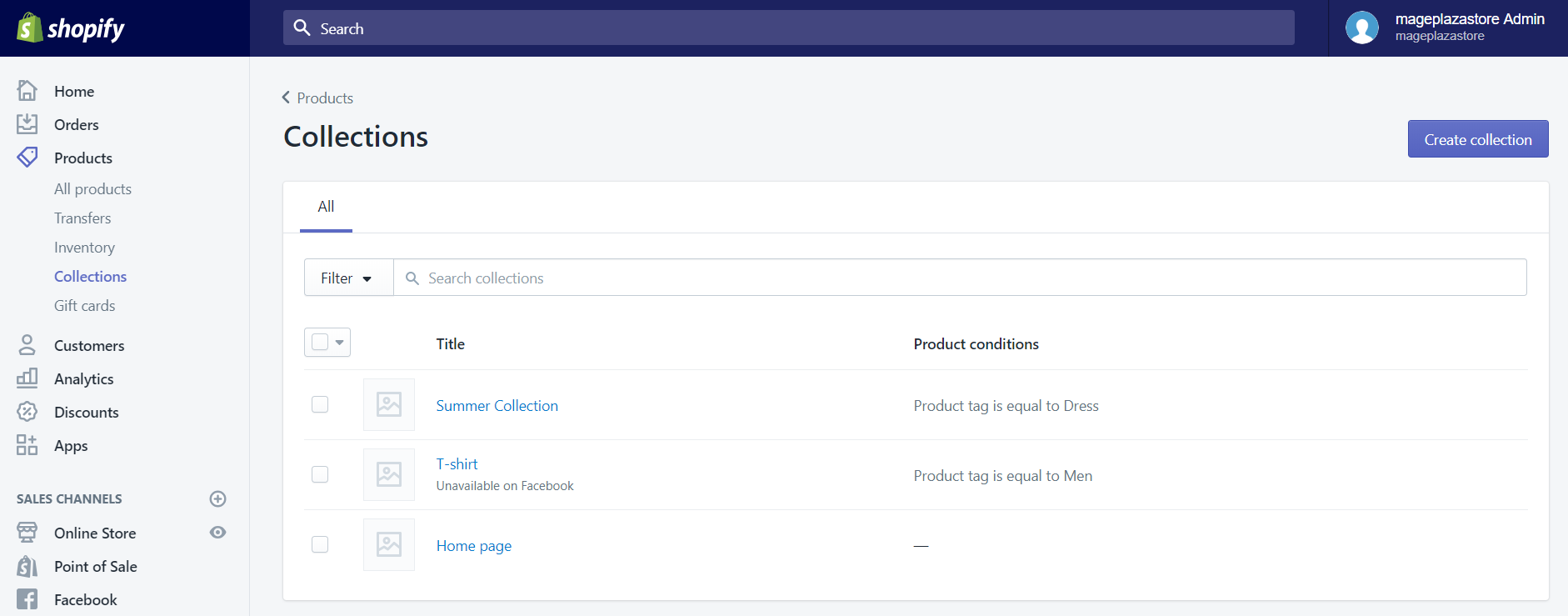
Step 2: Choose collection
Choose the name of the collection that you want to delete.
Step 3: Delete collection
Click Delete this collection.

Step 4: Confirm
To delete the collection on Shopify, click Delete in the confirmation box.
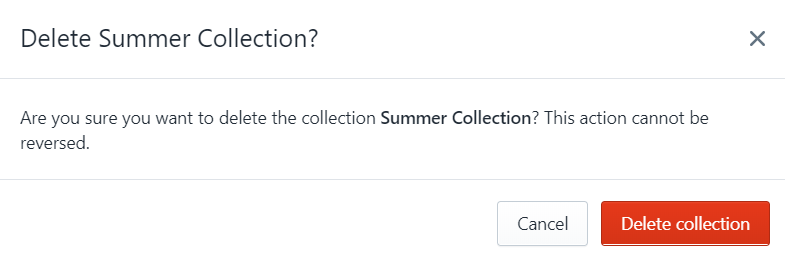
Links to deleted collections are removed from online store menus automatically. Furthermore, you can also use the bulk action to delete more than one collection at the same time.
To permanently delete a collection on iPhone (Click here)
-
Step 1: Go to
Products > Collectionsfrom your Shopify admin. -
Step 2: Choose the collection that you want to delete.
-
Step 3: Tap the
...button. -
Step 4: Tap
Deletecollection. -
Step 5: Tap
Deleteto confirm.
To permanently delete a collection on Android (Click here)
-
Step 1: Go to
Products > Collectionsfrom your Shopify admin.
-
Step 2: Choose the collection that you want to delete.
-
Step 3: Tap the
⋮button.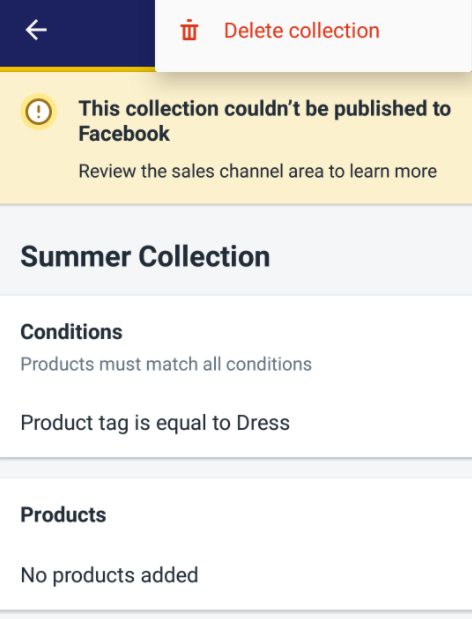
-
Step 4: Tap
Deletecollection. -
Step 5: Tap
DELETEto confirm.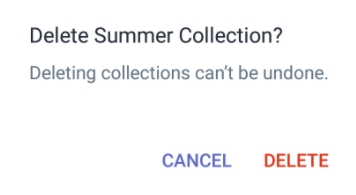
Conclusion
We’ve already show you how to delete a collection quickly on Desktop, iPhone, and Android as well. Hope that it can help you and your Shopify store develop effectively.
Related Posts:





