How to Sort Your Product List on Shopify
This is the guideline of how to sort your product list on Shopify. As the owner of a Shopify store, there may come a time when you have a long product list and it must be very troublesome looking for the goods that are low in stock, the type of products and their providers. Just like filtering your list, it’s a good thing to do in order to manage your products better.
You can sort your goods by their name, inventory, type and vendor. You may worry that sorting the list would make a difference to the order of the items in your store. We can assure you that it only affects the order of them in Shopify admin and not on the online store.
How to sort your products list on Shopify
Step 1: Go to Product
After signing in the Shopify account, you can see the admin screen of Shopify. There is a lot of selection on the left-hand side of the page, for sorting your product, please go to Product.
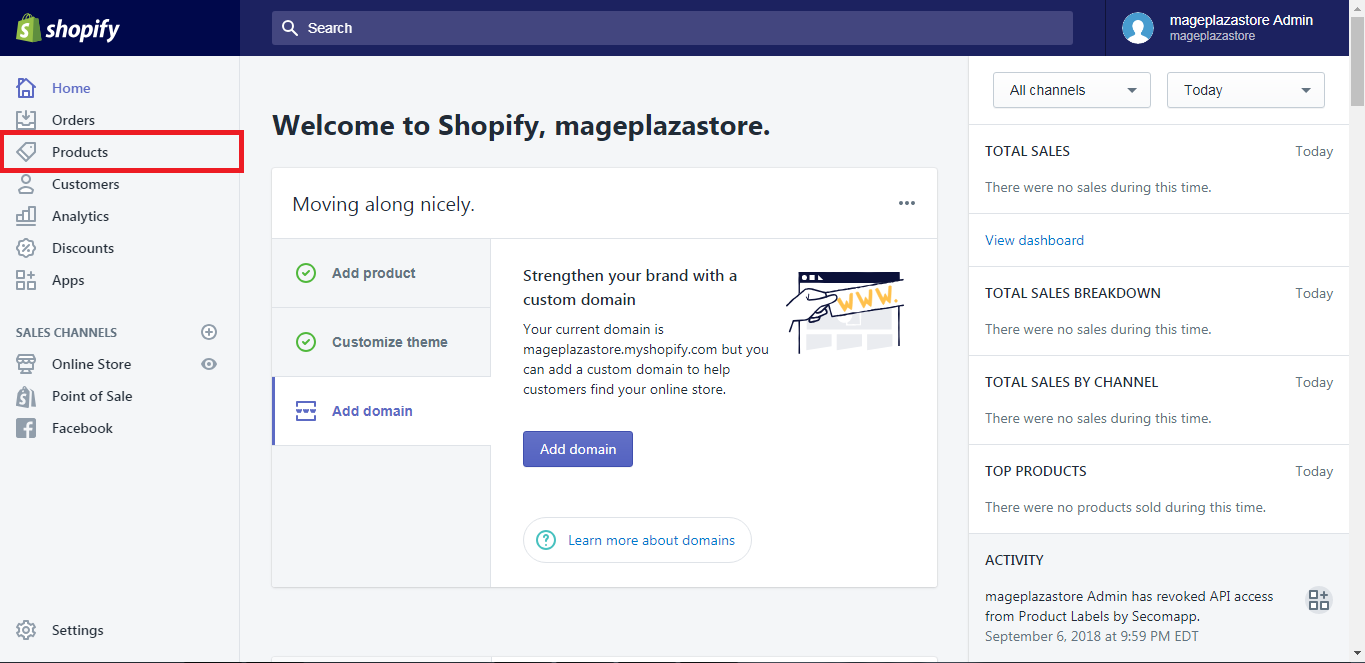
Step 2: Sort your list
From the product page, you can see different columns that your items are listed into. For instance, product, inventory, type, and vendor.
-
Product: the products are listed in alphabetical order
-
Inventory: the goods are displayed in their availability order.
-
Vendor: the items are presented in the order of their suppliers.
In order to sort your product list, hit the column that you want to see the commodities in that order.
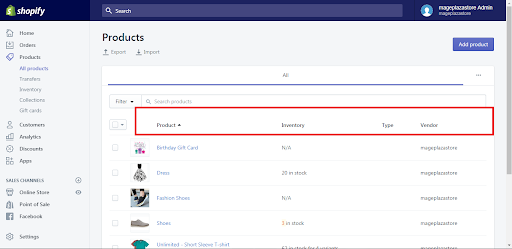
You also can invert the order of the list just by clicking on the small arrow next to the name of the column.
Demonstration on how to sort your product list
To give you a more detailed guide, we would like to provide you with this example of sorting your list according to the order of their availability.
From the Shopify admin page, hit Product on the left side of the screen.
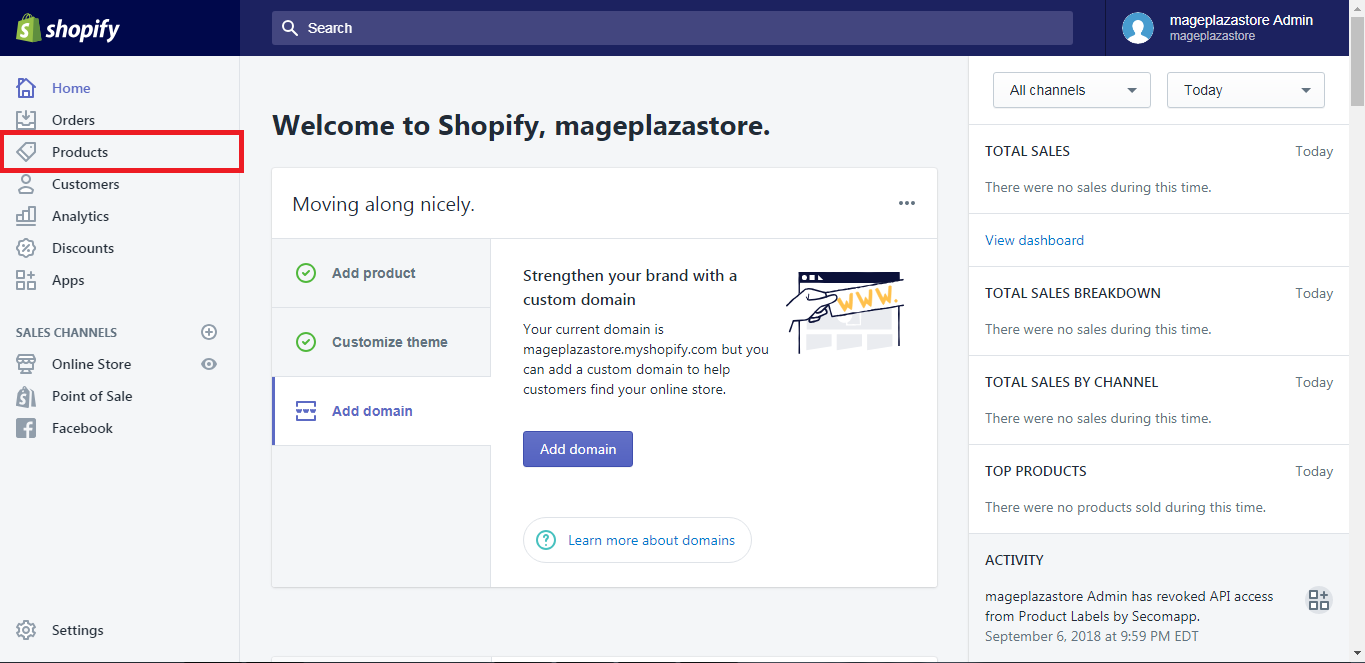
In the Products page, please hit the inventory column in the middle of the web.
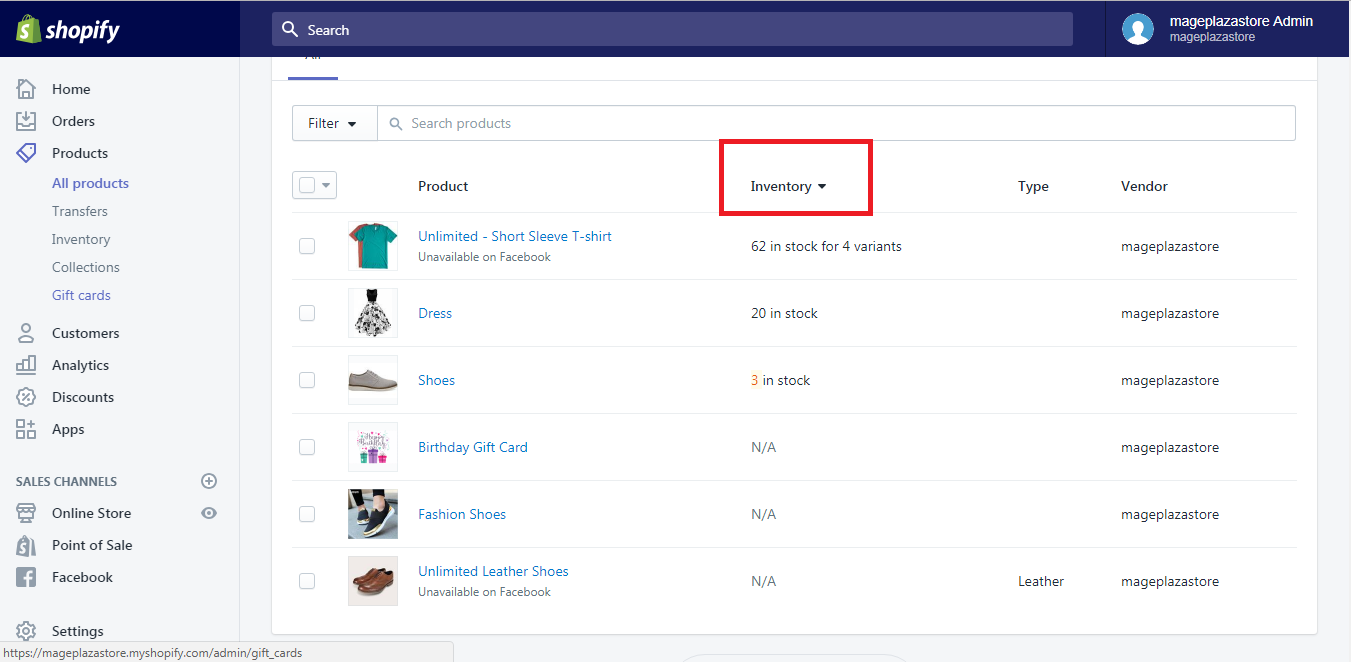
After a simple click, you can see that your products have already been listed in the order of their number in stock.
If you are in need of finding the items that are now unavailable or low in stock in order to know which items are running out and need the supplement, click on the triangle beside the inventory column and those items will be displayed in the reserve order.
Conclusion
To sum up, above is my writing to give you the detailed guide for you to sort your product quickly and effectively. I hope that after reading this, you will have the chance to apply it and manage your store better in the future. For further information and help, please read more of our writing about how to use Shopify for store owners.
Related Posts:





