Set Up Manual Capture of Credit Card Payments on Shopify
A drawback of having the automatic capture of credit card payments set up is that, the system is not able to identify if a product in a customer’s cart is available by the time of purchases or not. If a payment for an unavailable product is automatically allowed, the store owner has to refund the order.
Therefore, if you don’t trust the capture of credit card payments to regulate itself automatically, Shopify always allows you to do it manually by setting up manual capture of credit card payments.
However, be cautious that to receive money from an order, you have to capture its payment before the authorization period ends.
In this article, you would find elaborated instruction on how to set up manual capture of credit card payments on Shopify.
How to set up manual capture of credit card payments on Shopify
Step 1: Go to Payment providers
First, log in your Shopify account, go to the Settings section in your bottom left corner and then select Payment providers.
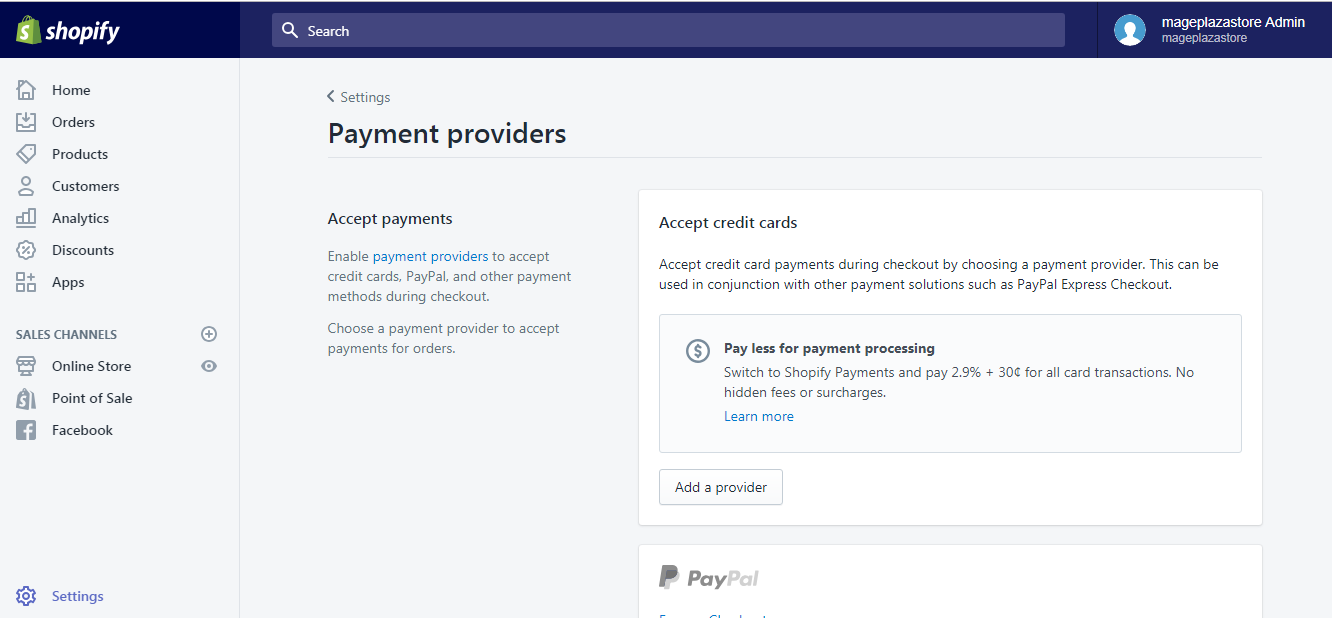
Step 2: Click Manually capture payment for orders
Scroll down to the Payment authorization section, select Manually capture payment for orders.
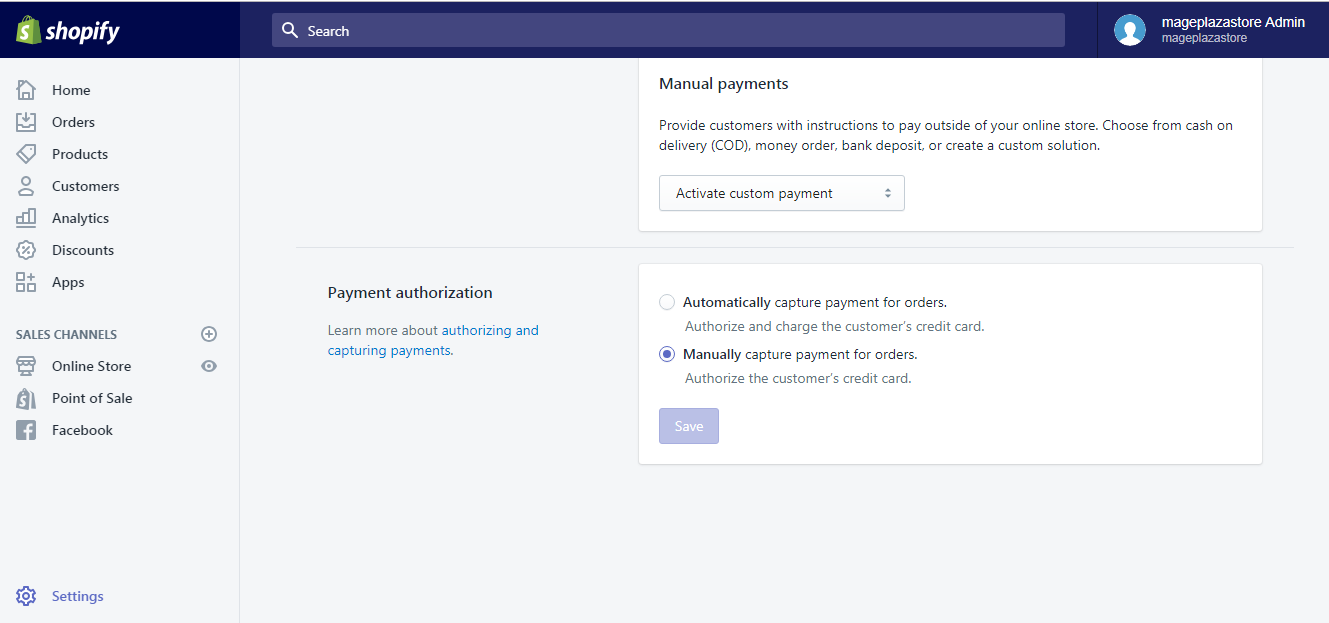
Step 3: Tick/Untick the checkbox based on your preference
We suggest that you tick the checkbox to receive emails of information when the authorization period for each order is about to end.

Step 4: Save
Click Save and you are done.
To set up manual capture of credit card payments on Shopify on iPhone (Click here)
-
Step 1: Visit Settings After logging into your Shopify account, go to the
Storesymbol in the bottom right corner and selectSettings.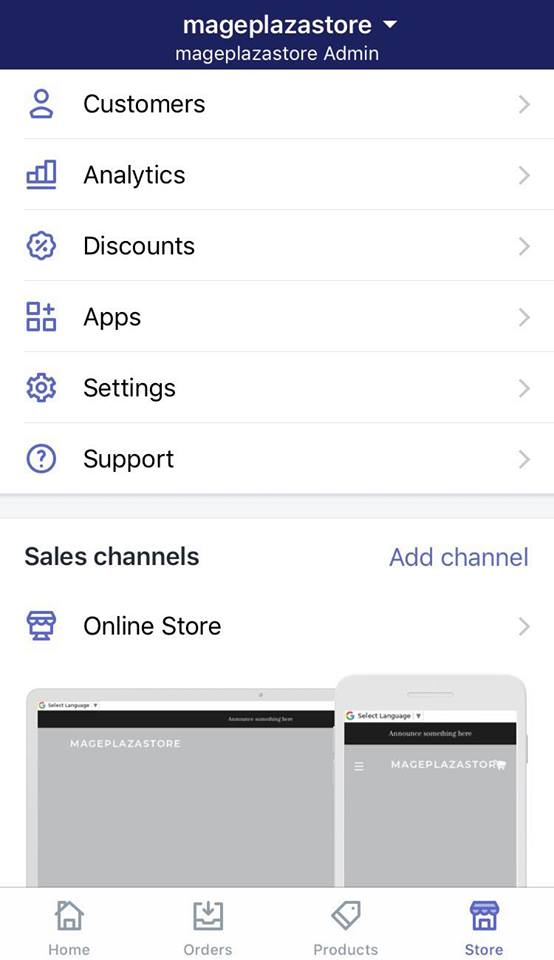
-
Step 2: Go to Payments Next, in the Store settings section, a list of settings available to customize your store will be shown. Tap 'Payments'.
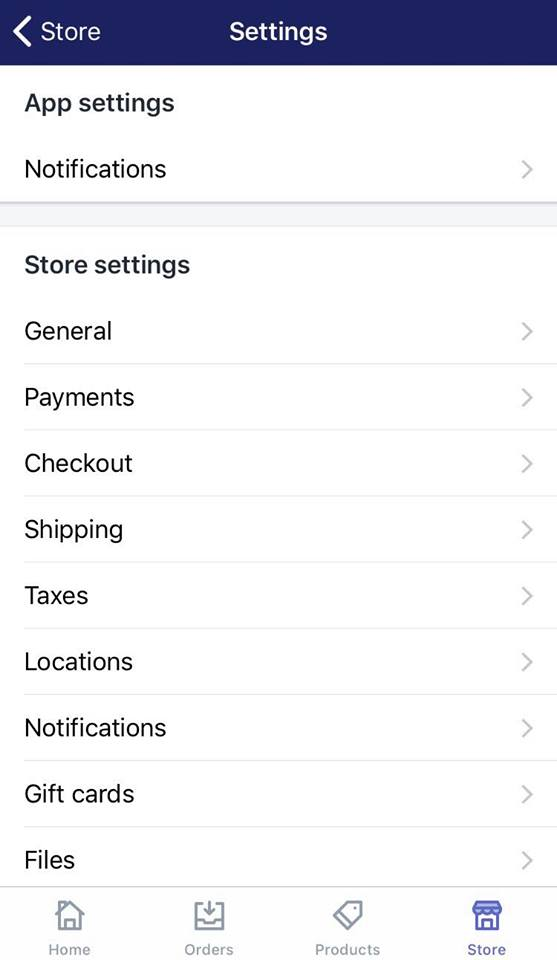
-
Step 3: Select Manually capture payment for orders Under
Payment authorization, tapManually capture payment for orders: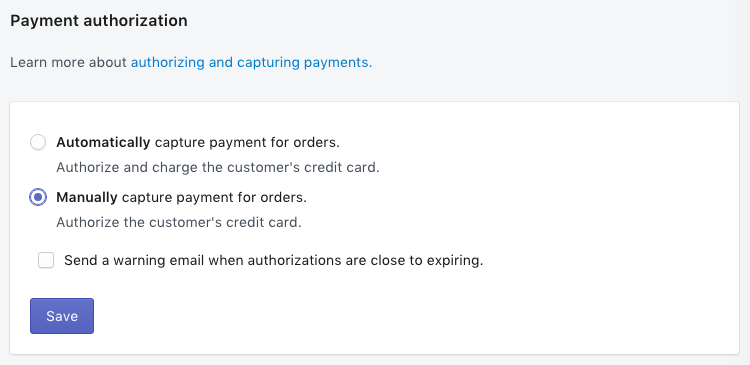
-
Step 4: Save Tap
Saveand you are done setting up manual capture of credit card payments.
To set up manual capture of credit card payments on Shopify on Android (Click here)
-
Step 1: Visit Settings After logging into your Shopify account, go to the
Storesymbol in the bottom right corner and selectSettings.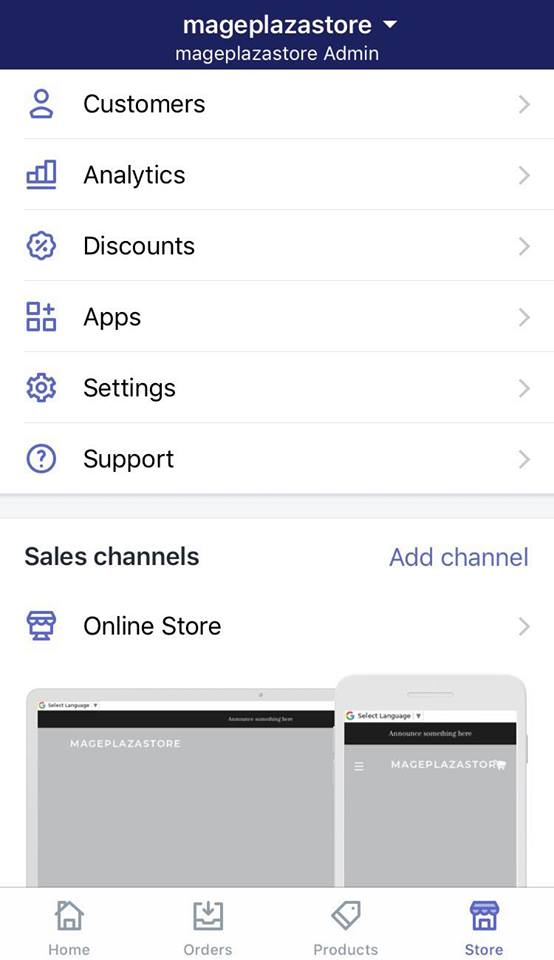
-
Step 2: Go to Payments Next, in the Store settings section, a list of settings available to customize your store will be shown. Tap 'Payments'.
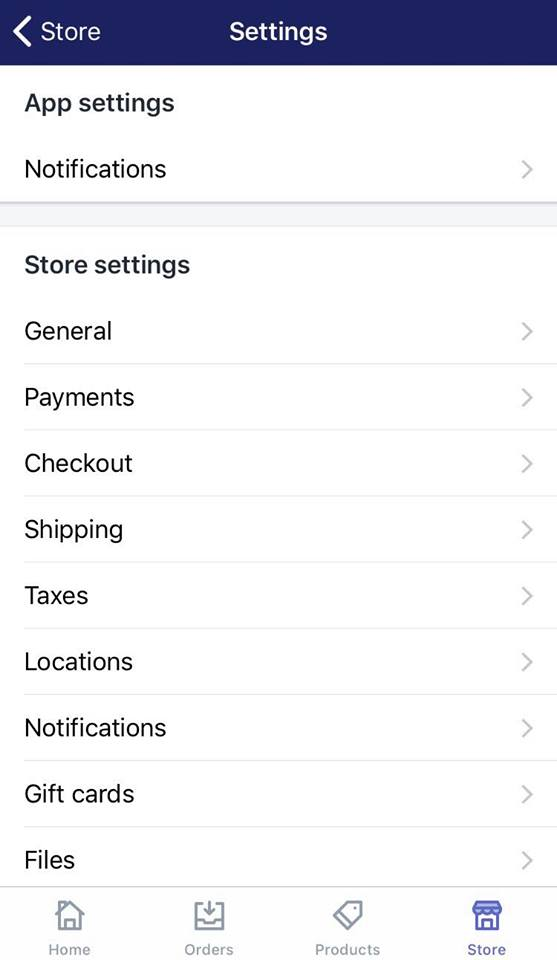
-
Step 3: Select Manually capture payment for orders Under
Payment authorization, tapManually capture payment for orders: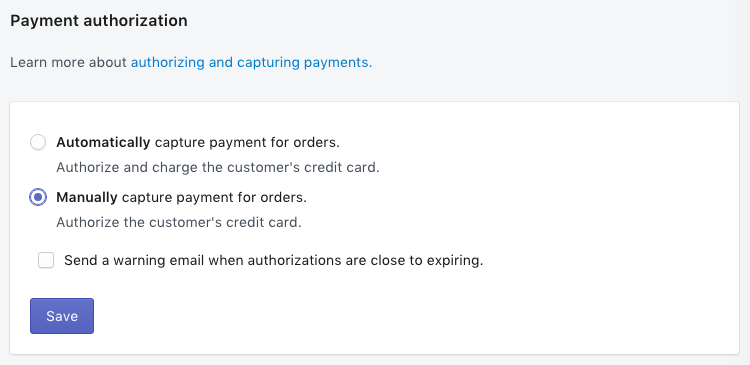
-
Step 4: Save Tap
Saveand you are done setting up manual capture of credit card payments.
Conclusion
The above information is a detailed guide with illustration on how to set up manual capture of credit card payments on Shopify on Desktop, iPhone, and Android. I hope you find it of great assistance in managing your online store.
Should you have any other concerns regarding how to use Shopify to manage your store, check out our Shopify Tutorials for similar instructions.
Related Posts:





