Set Up Automatic Capture of Credit Card Payments on Shopify
All credit card payment providers have to undergo an authorization period of 7 days where Shopify checks the validity of the card and whether it has enough funds for the transaction. However, it is necessary for store owners to capture a payment before the authorization period ends to collect money for their order.
Thus, to save the time when processing orders, most Shopify stores are set to capture credit card payments automatically, instead of set up manual capture of credit card payments. Enabling this allows stores to charge customers’ credit cards automatically within the authorization period.
This article would elaborate on the detailed instruction on how to set up automatic capture of credit card payments on Shopify.
How to set up automatic capture of credit card payments on Shopify
Step 1: Go to Payment providers
First, log in your Shopify account, go to the Settings section in your bottom left corner and then select Payment providers.
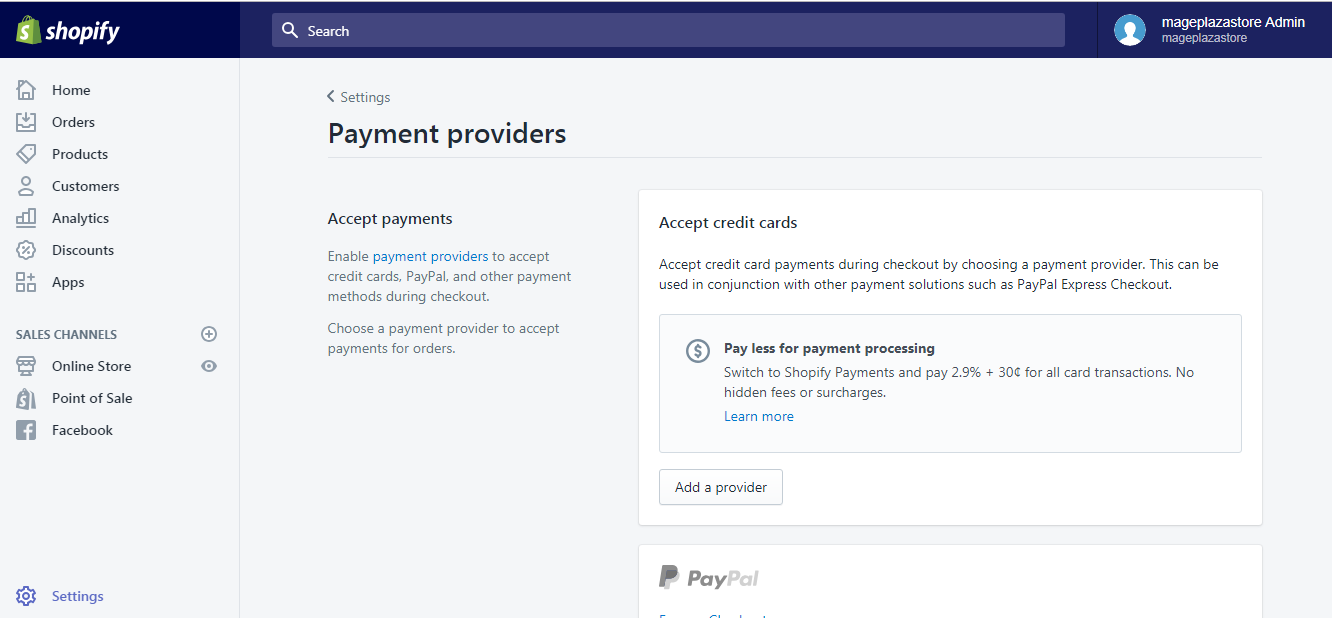
Step 2: Automatically capture payment for orders
Scroll down to the Payment authorization section, select Automatically capture payment for orders.
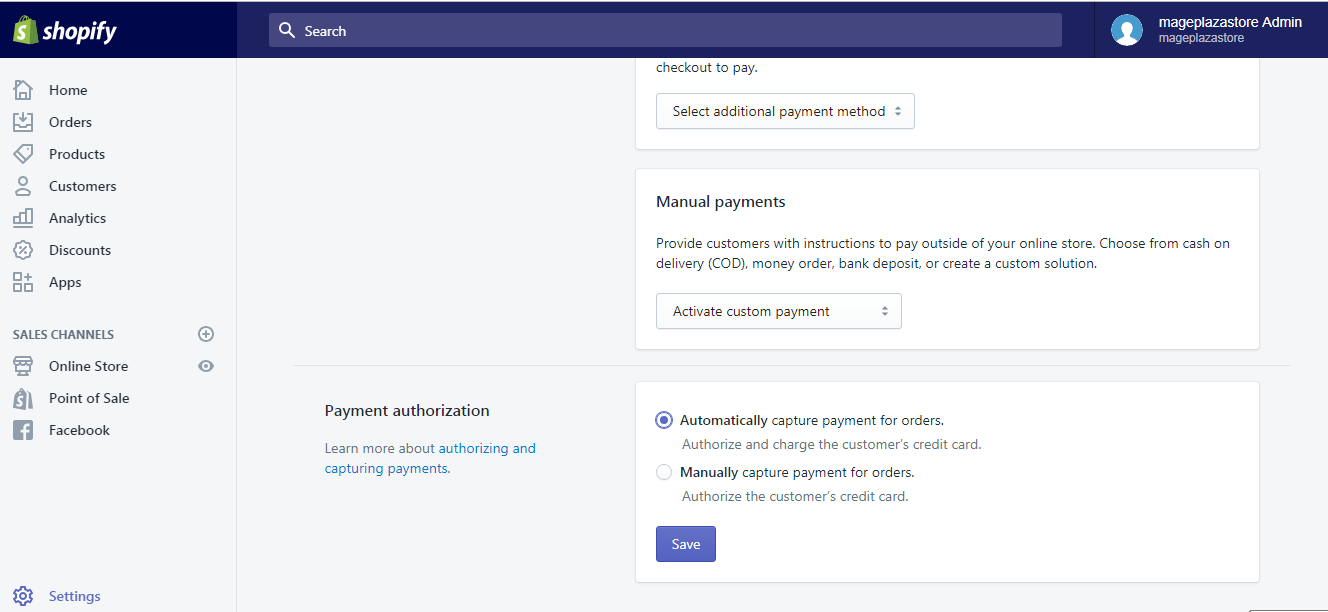
Step 3: Save
Click Save and you are done.
Note:
If a payment for an unavailable product is automatically allowed, store owner has to refund the order.
To set up automatic capture of credit card payments on Shopify on iPhone (Click here)
-
Step 1: Visit Settings After logging into your Shopify account, go to the
Storesymbol in the bottom right corner and selectSettings.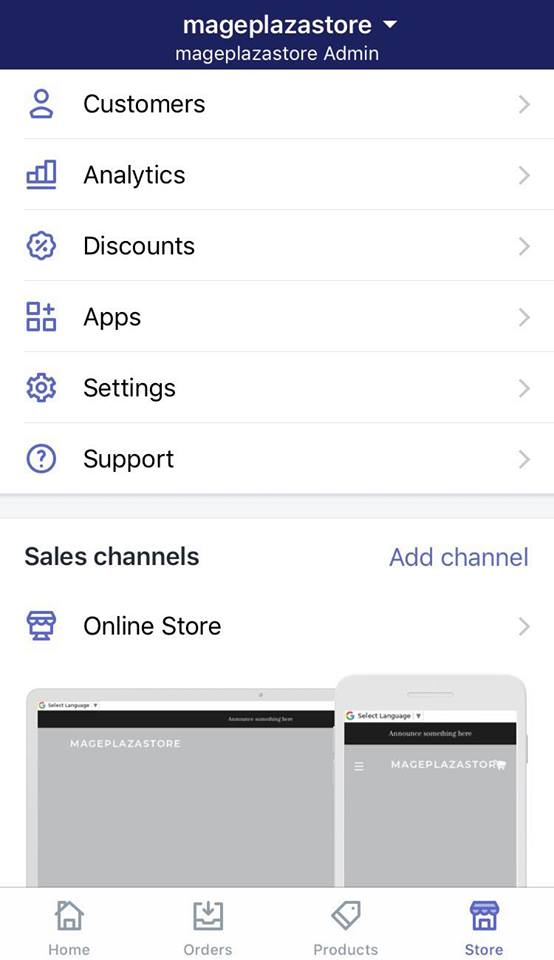
-
Step 2: Go to Payments Next, in the Store settings section, a list of settings available to customize your store will be shown. Tap
Payments.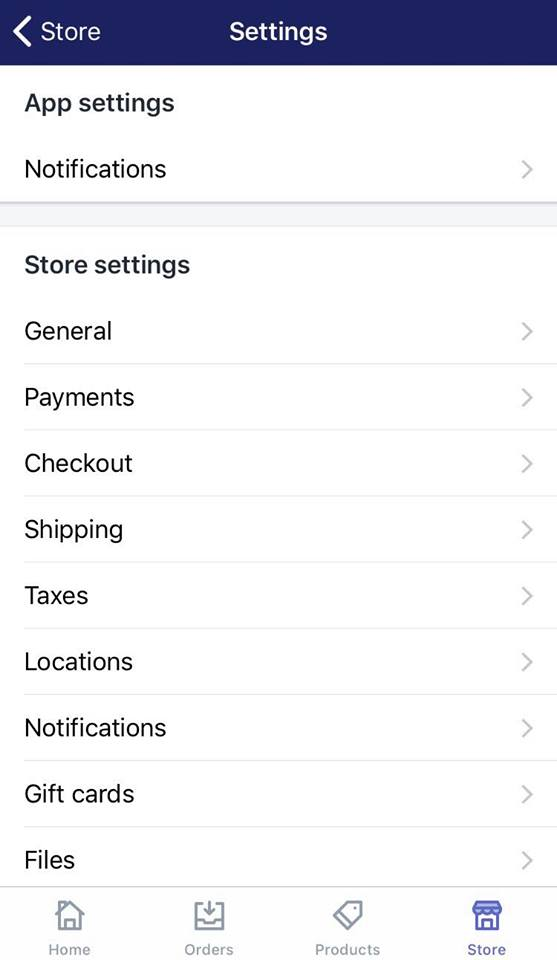
-
Step 3: Select Automatically capture payment for orders Under
Payment authorization, tapAutomatically capture payment for orders.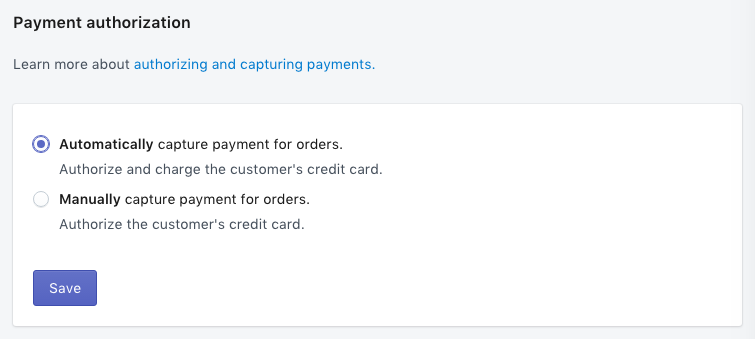
-
Step 4: Save Tap
Saveand you are done setting up automatic capture of credit card payments.
To set up automatic capture of credit card payments on Shopify on Android (Click here)
-
Step 1: Visit Settings After logging into your Shopify account, go to the
Storesymbol in the bottom right corner and selectSettings.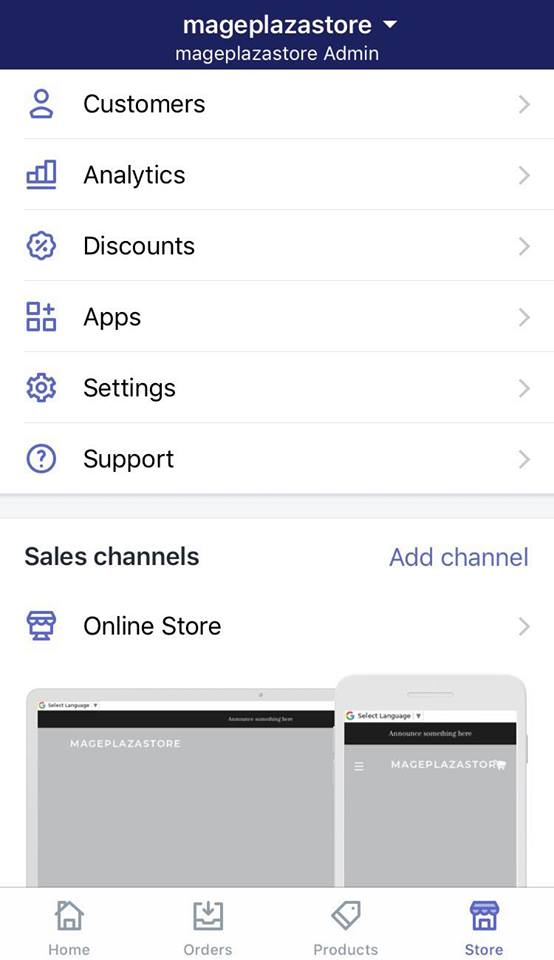
-
Step 2: Go to Payments Next, in the Store settings section, a list of settings available to customize your store will be shown. Tap
Payments.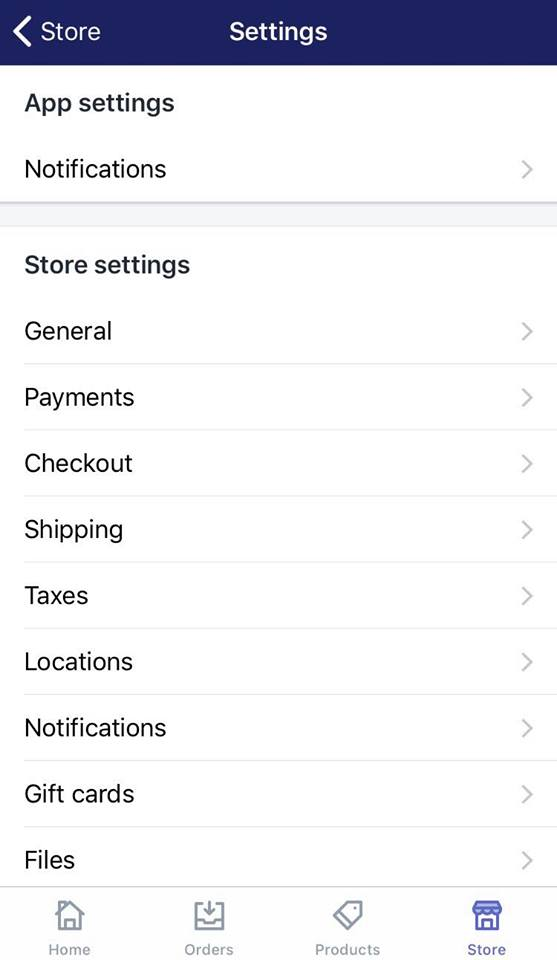
-
Step 3: Select Automatically capture payment for orders Under
Payment authorization, tapAutomatically capture payment for orders.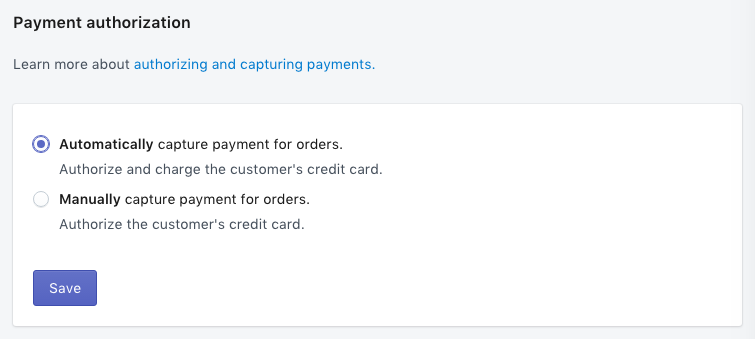
-
Step 4: Save Tap
Saveand you are done setting up automatic capture of credit card payments.
Conclusion
The above information is a detailed guide with illustration on how to set up automatic capture of credit card payments on Shopify on Desktop, iPhone, and Android. Beside the automatic mode, Shopify also offers manual capture of credit card payments. I hope you find it of great assistance in managing your online store and you’ll have no trouble to capture payments automatically from now on.
Should you have any other concerns regarding how to use Shopify to manage your store, visit our Help Center for similar instructions.
Related Posts:





