Search a Translation for Missing or Completed Fields on Shopify
Have you ever tried to change any translations for the language of your current theme on your online store on Shopify? If yes, there might be a number of arising problems that sometimes make you feel a little bit annoyed or grumbly, such as translation missing error.
As a language is displayed as incomplete in the language editor section, several text fields will not be translated. Those fields will be automatically shown in the default language for the theme until you translate them. In case you are making a new translation, you can apply a quick search to look for the missing fields or review the fields you have completed. Therefore, in this article, we are going to solve this problem and help you find the way to search a translation for missing or completed fields on Shopify on your Desktop, iPhone, and Android. Just by a few clicks, you will not have to worry about it anymore and can spend more time on your online selling and don’t have to worry about translation missing error.
How to search a translation for missing or completed fields on Shopify
Step 1: Log in your Shopify admin.
Log in your Shopify admin with your email and password.
Step 2: Open Themes section.
When you are in your Shopify admin, you should look for Online Store > Themes.
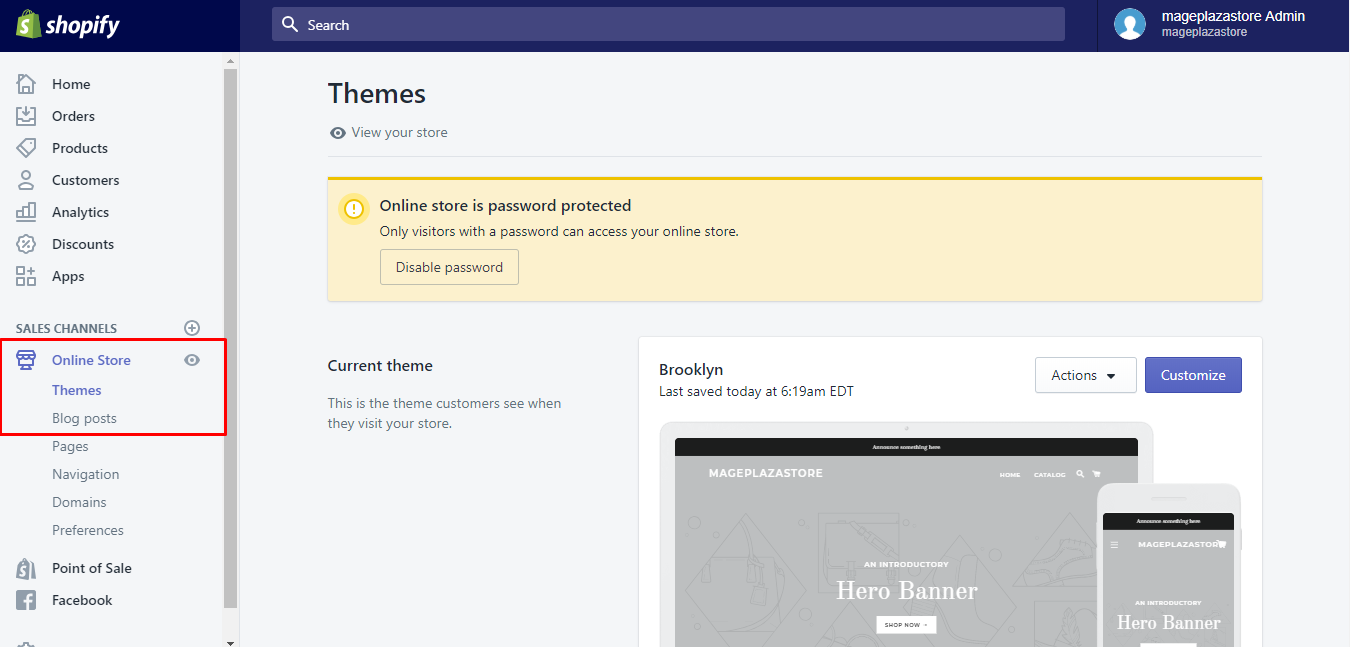
Step 3: Press Edit Languages.
You need to opt for the themes you want it to be edited, then you can continue to press Actions > Edit Languages.
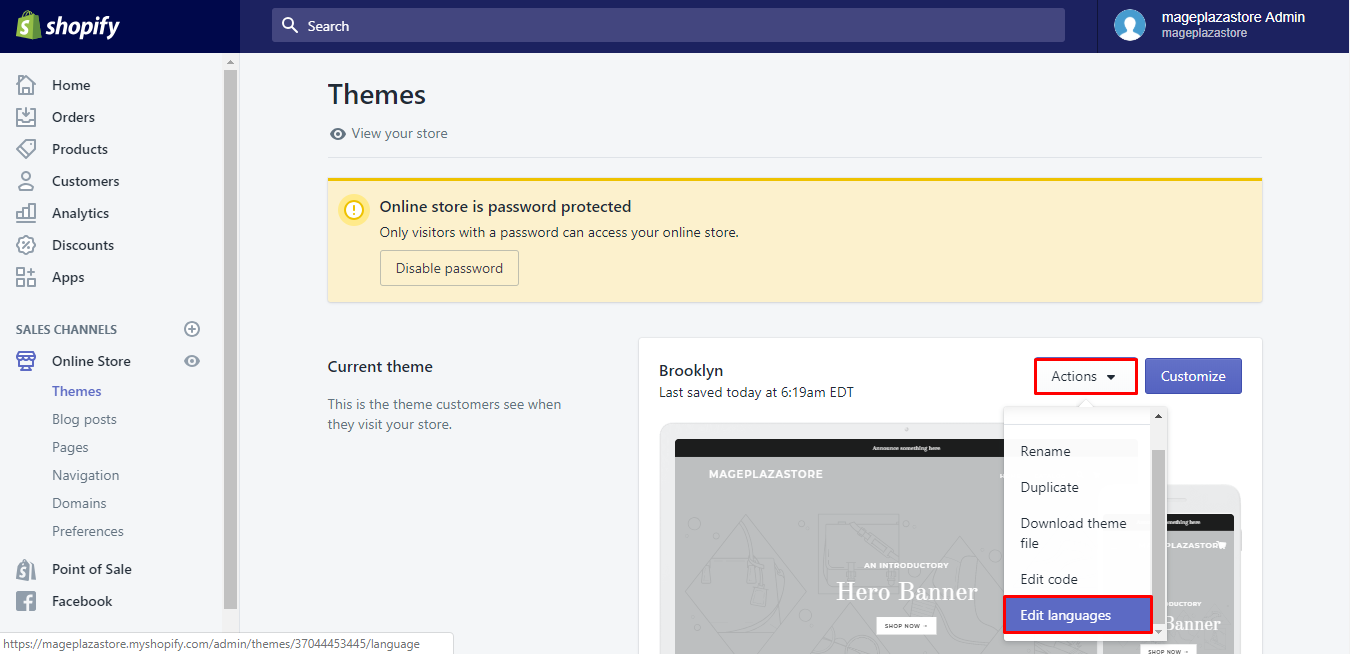
Step 4: Choose Filter.
Choose Filter this page before going further.
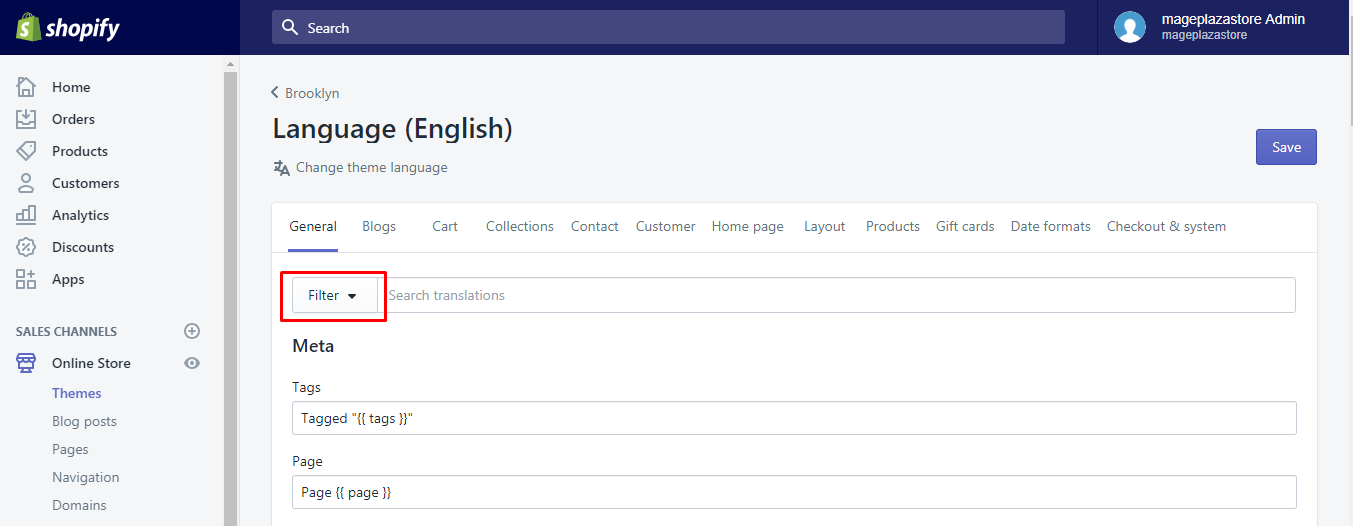
Step 5: Choose translation.
In the dialog box saying “Show all translations where translation is:”, select Missing or Complete from the drop-down menu.
Step 6: Add Filter.
You can Add filter if necessary.
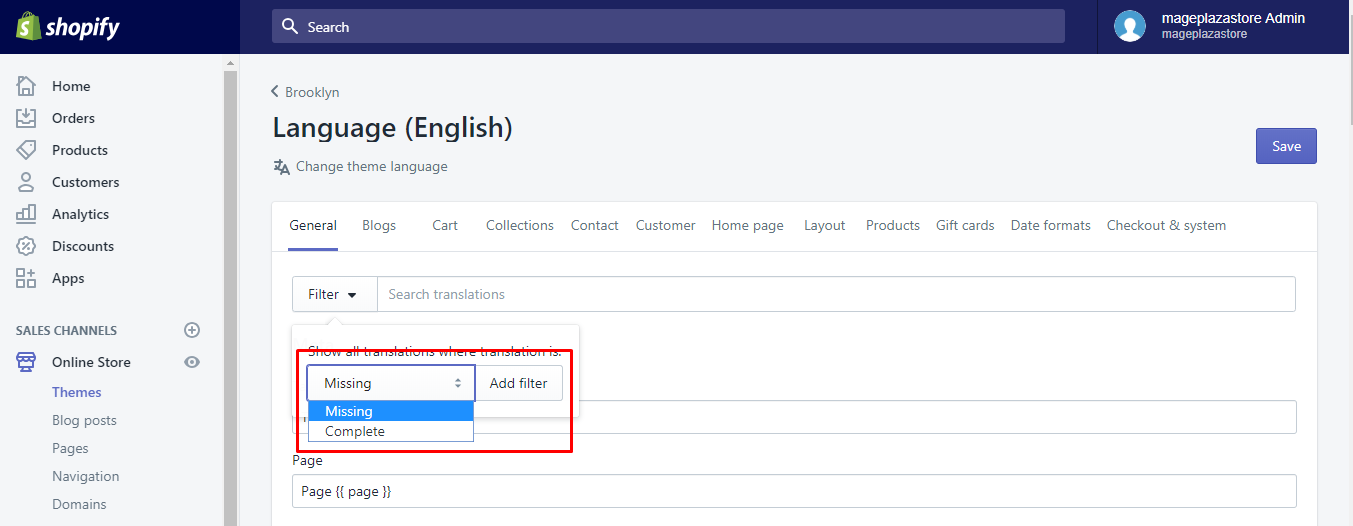
Step 7: Complete translations.
Click Save to make sure that your updated translations are complete.
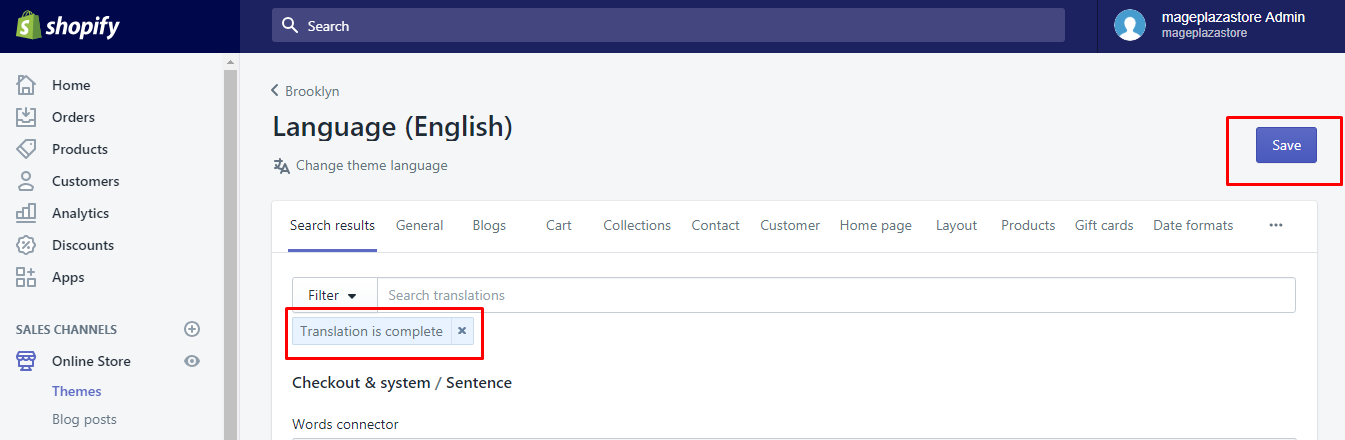
To search a translation for missing or completed fields on iPhone (Click here)
-
Step 1: First, log in your Shopify admin Like on Desktop, don’t forget to log in your Shopify admin.
-
Step 2: Tap Store At the bottom and on the right of the page, tap
Storeto keep going. -
Step 3: Choose Online Store. Continue to choose
Online Storein theSales channelssection.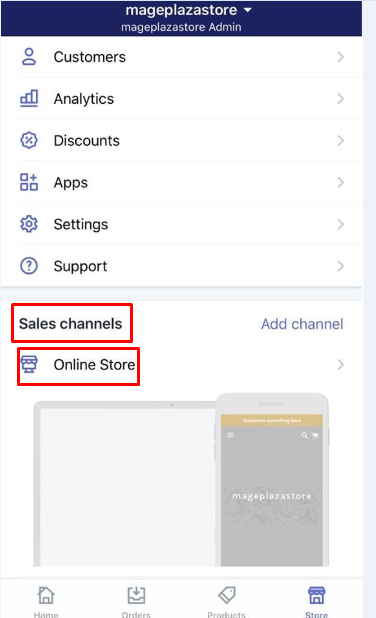
-
Step 4: Touch Manage themes.
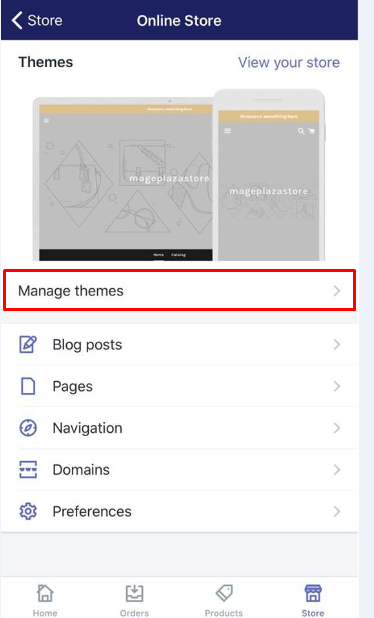
-
Step 5: Tap Action > Edit Languages Search for the theme you want to review or update, tap right away
Actions > Edit Languages.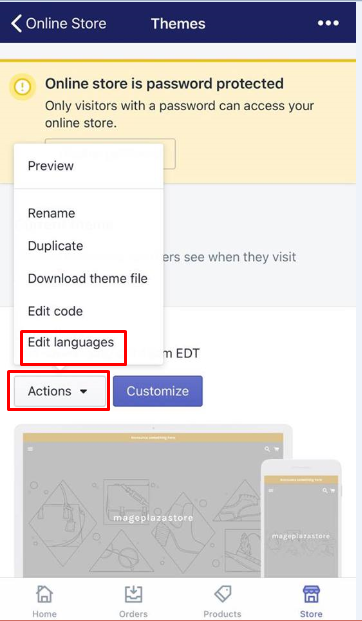
-
Step 6: Tap Filter Remember to
Filterthe page and chooseCompleteorMissingfrom its second drop-down list.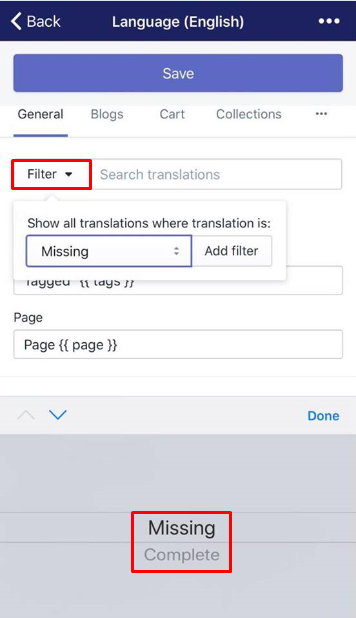
-
Step 7: Tocuh Add filter Touch
Add filterif applicable. -
Step 8: Tocuh Save. Before moving, tap
Saveto save all your translations that have been just changed.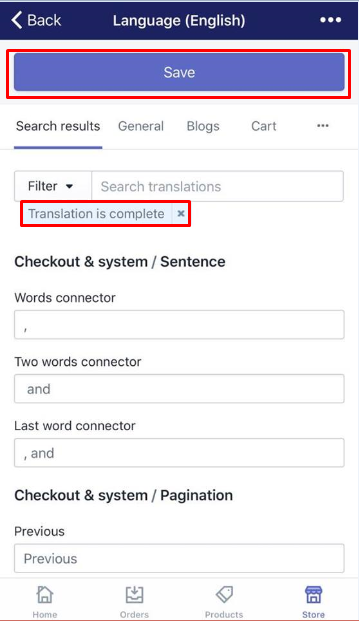
To search a translation for missing or completed fields on Android (Click here)
-
Step 1: Log in your Shopify admin
-
Step 2: Touch Store To continue, touch
Store. -
Step 3: Touch Online Store. From the
Sales channelssection, you can touchOnline Store. -
Step 4: Touch Manage Theme
-
Step 5: Touch Actions > Edit languages. Select the theme you want to edit, then touch
Actions > Edit Languages. -
Step 6: Touch Filter. Don't forget to touch
Filter. -
Step 7: Tap Add filter. After that, tap
Add filter. -
Step 8: Tap Save. Before leaving, don't forget to touch
Save.
Conclusion
We hope that your problem is now fixed completely and successfully. Before leaving this page, you need to understand all the steps above to make sure you can search a translation for missing or completed fields always whenever you want. For those who are new to this e-commercial platform, it will be very helpful if you are constantly exploring and discovering new things, and we have many tutorials to guide you through that journey. Last but not least, you can share this article to many people if you find it useful.
Related Posts:





