How to Review and Update a Translation on Shopify
As a Shopify store owner, you need to know how to review and update a translation. Translation themes are now available on Shopify and they are convenient for any online store owners to use. Even though themes are mostly written in English, there remain some of them which contain over a language option. All the content in the online shops, including contact information, the descriptions of products, check-out and cart information are well translated when you use any themes. For themes possessing various languages, it is simple for you to change those theme languages. In case, the theme you choose does not own the languages you like, creating the translations by yourself is a must. Take note that you can have an active language on the online store.
As you can see, you can simply opt for the language for the published theme; however, when it has not been published, you might have to publish that theme before conducting other steps. After creating a translation for your theme, you can entirely review and even update the translation. For instance, when your translation you made is unsuccessful or incomplete, you should keep doing it until your whole work is completely finished. In this writing, steps on how to review or update a translation on Shopify is going to be shown on the Desktop, iPhone, and Android. You will be instructed carefully how to perform this task successfully. Remember that once you are done, your online store will look more professional.
How to review or update a translation on Shopify
Step 1: Log in your Shopify admin.
The first thing you need to do is to log in your Shopify admin with your own email and password.
Step 2: Choose Themes section.
At the Shopify admin, click Online Store > Themes.
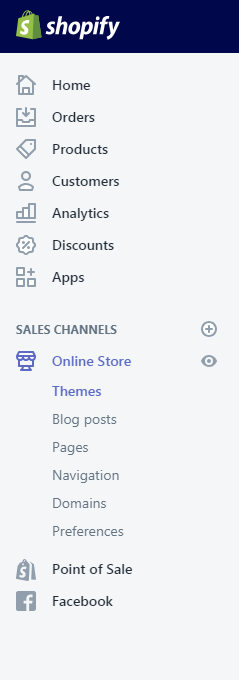
Step 3: Review or update translation.
Select the theme which you want to make a change, then choose Action > Edit languages.
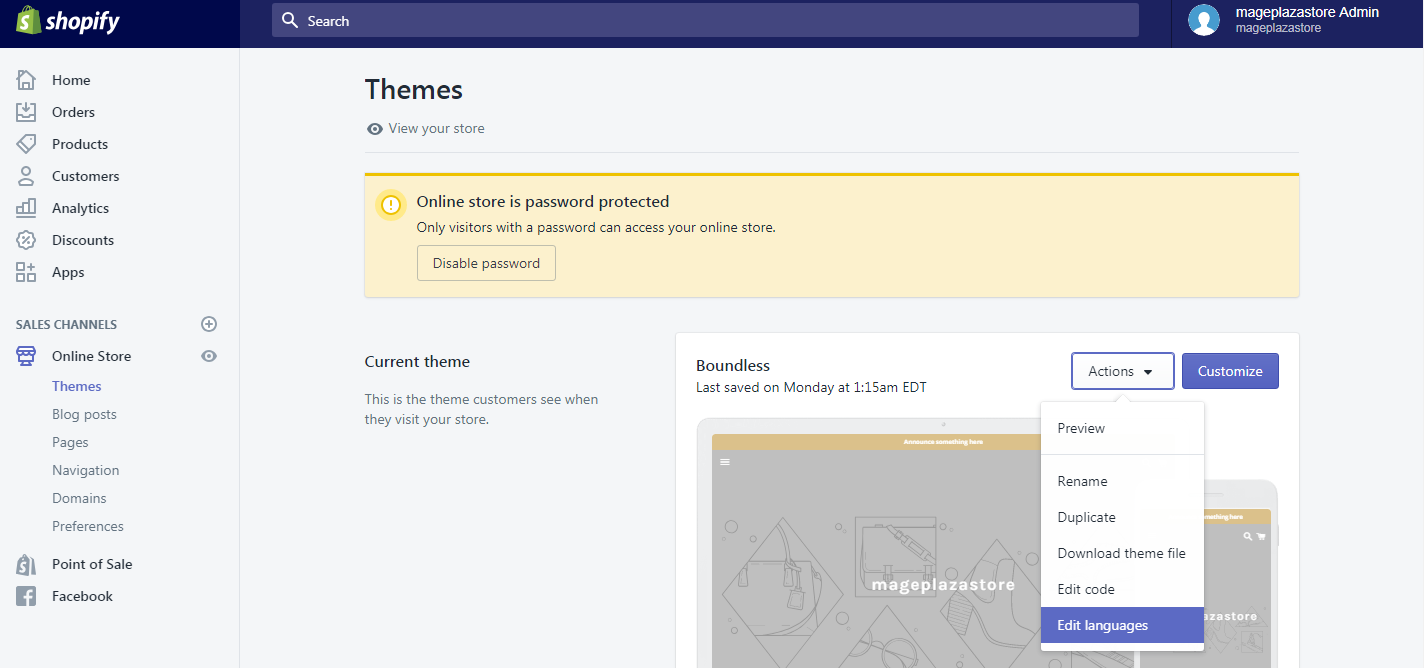
When it comes to this step, you can add to those translations in your current language or just simply go to Change theme language to help to opt for another language in the language editor section.
To review or update a translation on iPhone (Click here)
-
Step 1: Log in the Shopify admin Log in your Shopify admin with your own email and password.
-
Step 2: Tap Store. After logging in, you can see from the bottom of the Shopify page to click
Store. -
Step 3: Tap Online Store. Look at the
Sales channelsdialogue, selectOnline Store.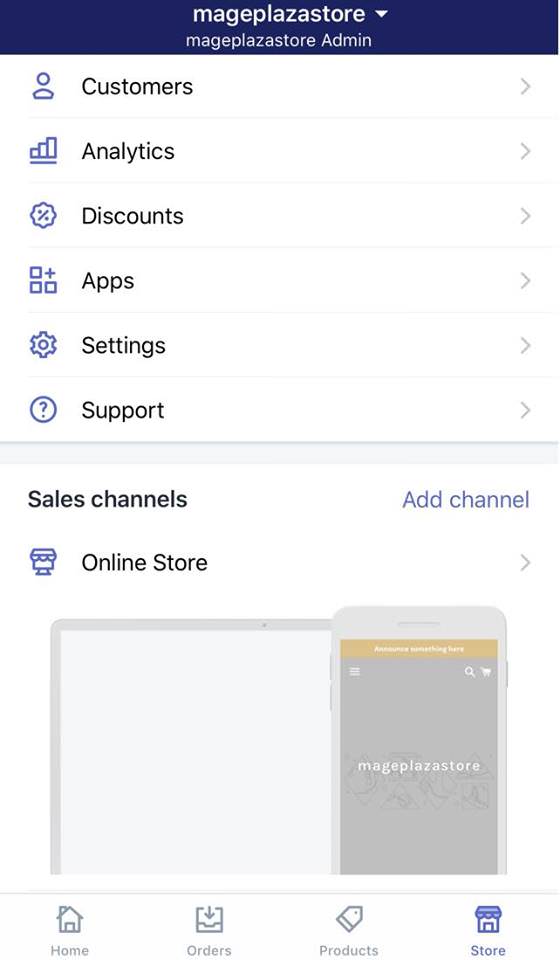
-
Step 4: Go to Manage themes. To continue, you can go to
Manage themes. -
Step 5: Tap Action > Edit languages. Choose the theme you like to update or edit before tapping
Action > Edit languages.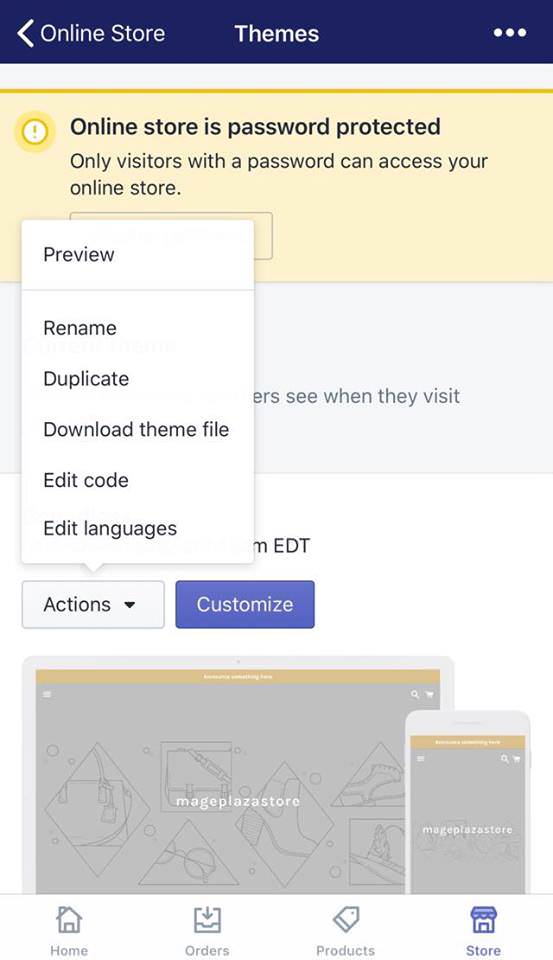
The translation can be added in the present language. Another way is to tap
Change theme languageto get involved in another language in the section of the language editor.
To review or update a translation on Android (Click here)
-
Step 1: Log in your Shopify admin. Use your own email and password to log in the Shopify admin.
-
Step 2: Touch Store. Touch
Storeat the bottom of the page to keep going. -
Step 3: Touch Online Store. From the
Sales Channelssection, go toOnline Store. -
Step 4: Touch Manage themes. After that, you can touch
Manage themes. -
Step 5: Touch Action > Edit languages. Select the theme you want to edit and then touch
Action > Edit languages. You can edit the languages and change theme languages by touchingChange theme languageto find other languages.
Conclusion
In conclusion, those above-mentioned steps, how to review and updating a translation on the Shopify platform is not difficult for you and even newcomers to manipulate on Desktop, iPhone, and Android. For those who are new to Shopify, it is high time for you to read this article carefully and practice often. If you have done it completely and successfully, don’t forget to help the others and keep discovering lots of interesting things on this e-commerce platform.
Related Posts:





