How to Review an Order's Transaction History on Shopify
All of your orders’ transaction history is displayed in the order timeline section in the Order field. After you issued a refund to a customer, either refunding an entire order or refunding part of an order, it will all be recorded to your history.
Have no idea how to review an order’s transaction history on Shopify? View our instruction right below:
How to review an order’s transaction history
Step 1: Visit Orders
First, from your Shopify homepage, go to the Orders field.
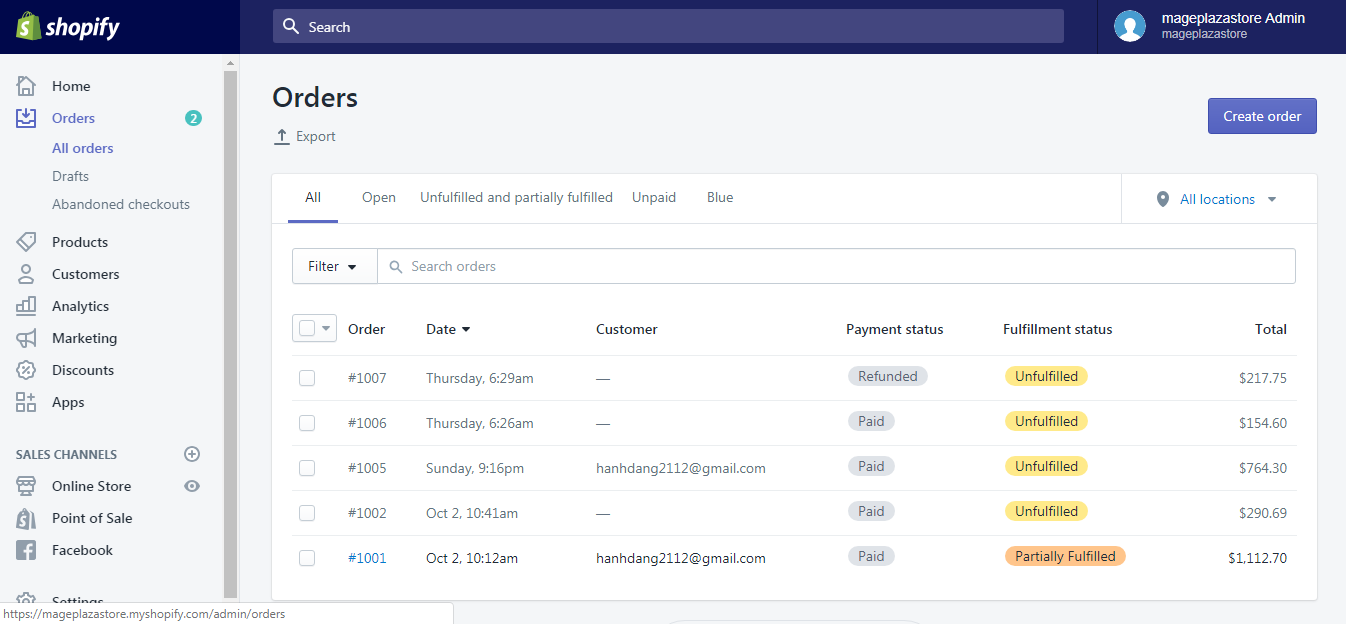
Step 2: Select the order to review
From your list of all orders, click the order of which transaction that you want to review.
You can search for a specific order more easily by saving filters or search
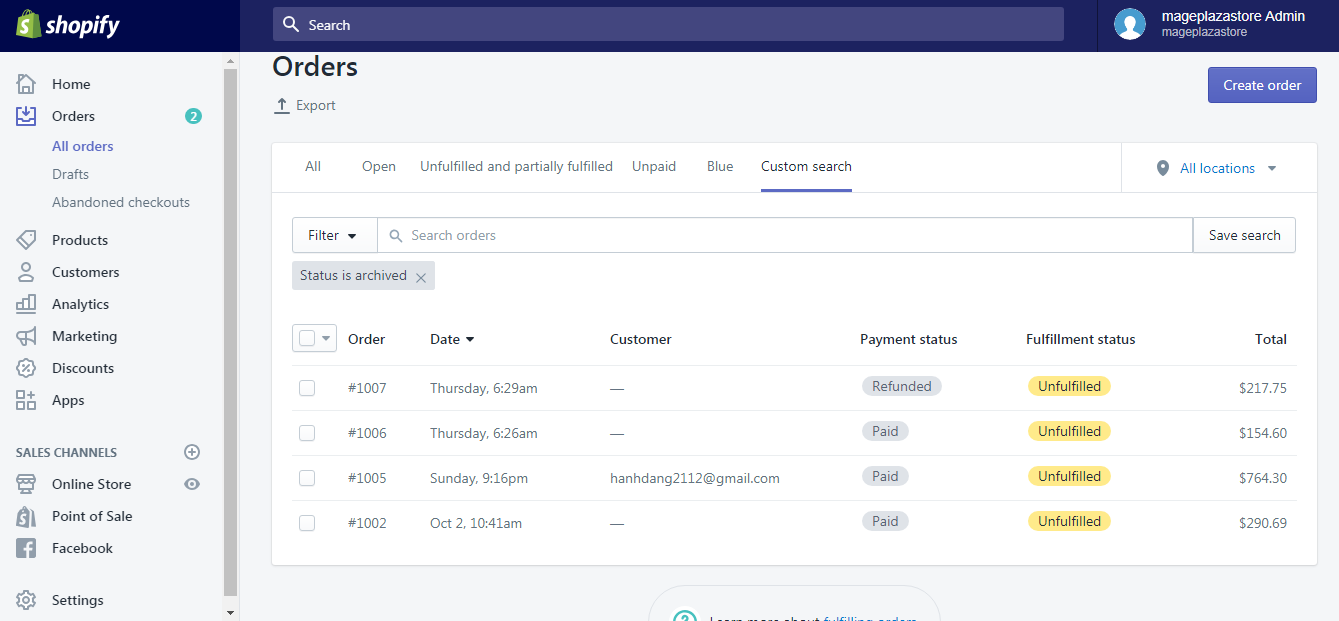
Step 3: Review an order’s transaction history
Scroll down to the Timeline section. There you can see all the transaction history of your order.
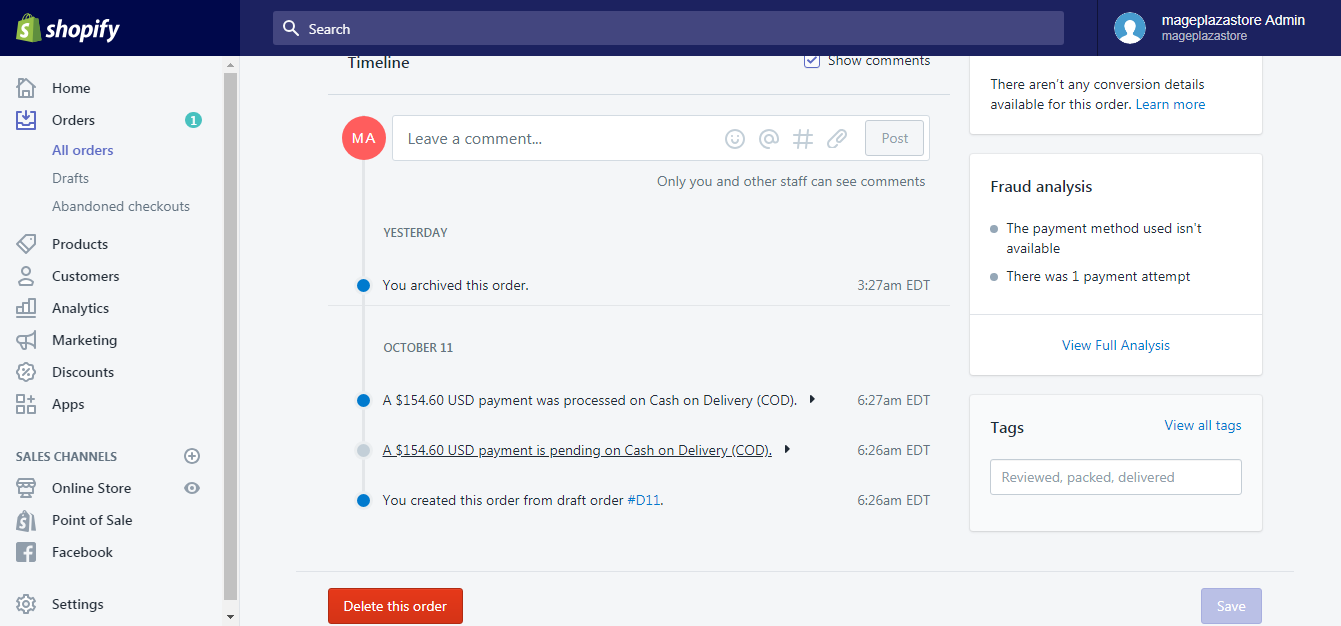
To view more details about a transaction, click its entry.
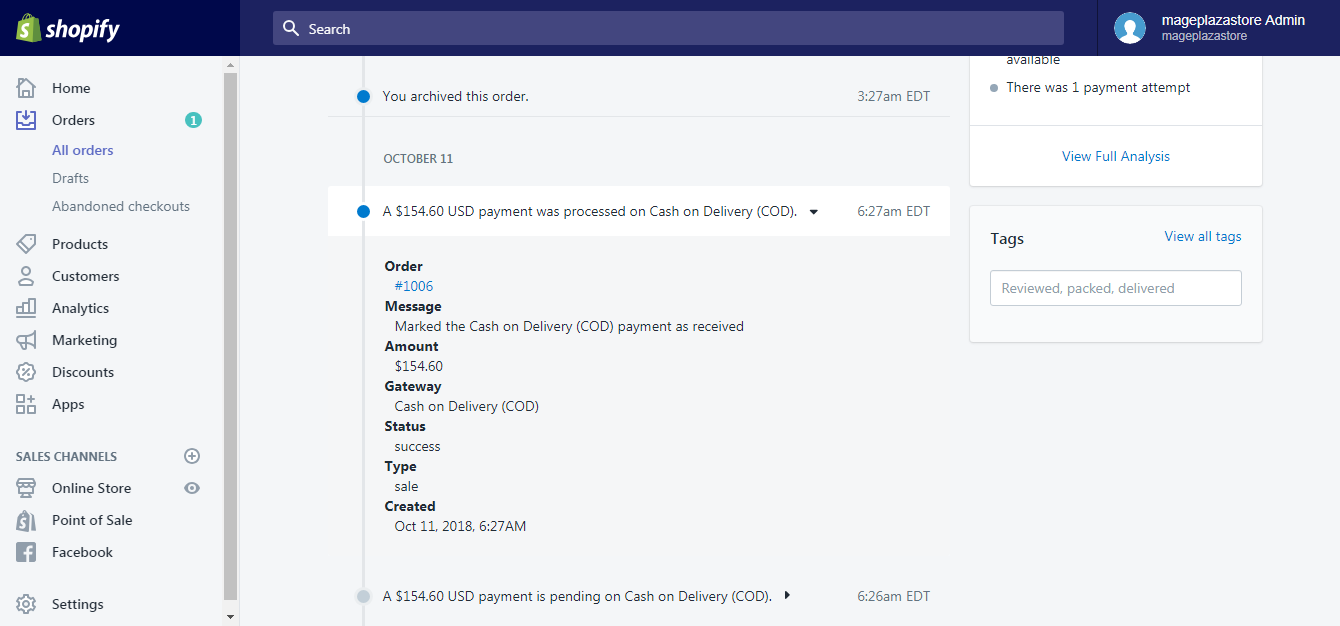
To review an order's transaction history on iPhone (Click here)
- Step 1: Go to Orders.
From your Shopify homepage, go to the Orders field.
Your list of orders is then fully displayed.
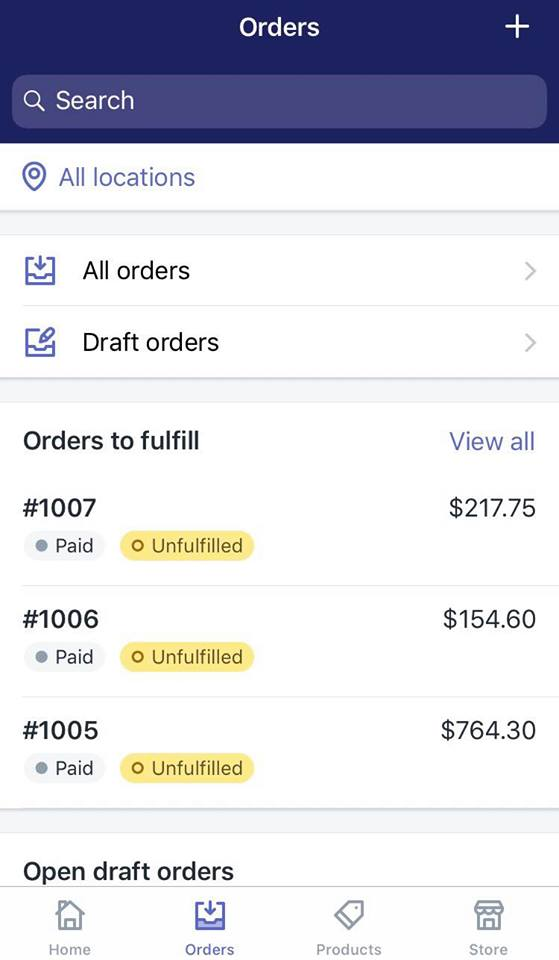
- Step 2: Tap the order number
From your list of all orders, tap the order of which transaction that you want to review.

- Step 3: View the Timeline section
Swipe down to the Timeline section. This is where your transaction history is recorded.
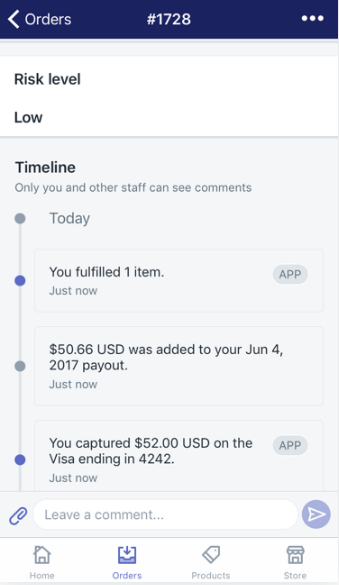
To review an order's transaction history on Android (Click here)
- Step 1: Go to Orders.
From your Shopify homepage, go to the Orders field.
Your list of orders is then fully displayed.
- Step 2: Tap the order number
From your list of all orders, tap the order of which transaction that you want to review.
- Step 3: View the Timeline section
Swipe down to the Timeline section. This is where your transaction history is recorded.
Conclusion
It is just as easy as that to review an order’s transaction history on Shopify. I hope you are doing a great job managing your Shopify store.
For similar questions, instructions covering hundreds of topics are availabe at our Help Center.





