How to Resend an Email About an Order to a Customer on Shopify
When you are in contact with your customer, sometimes, you will have to face some problems while communicating. For example, there is a technical problem and the email is not sent or the customers cannot find your email. In order to solve this problem, you can simply resend the email to your customers.
Here is an instructional writing on how to resend an email about an order to a customer. This writing will help you a lot so please take your time to read and follow my instruction step by step.
Related Posts:
- How to Email a Customer a Link to their Abandoned Checkout Manually on Shopify
- How to Enable Automatic Abandoned Checkout Recovery Emails on Shopify
- How to Manually Add the Order Status URL to your Email Templates on Shopify
Step 1: Go to Orders
Firstly, you must sign in your Shopify account and get to the admin screen. Then, look at the left side of the computer screen, you will see the Orders button under the Home button, click on the button to continue.
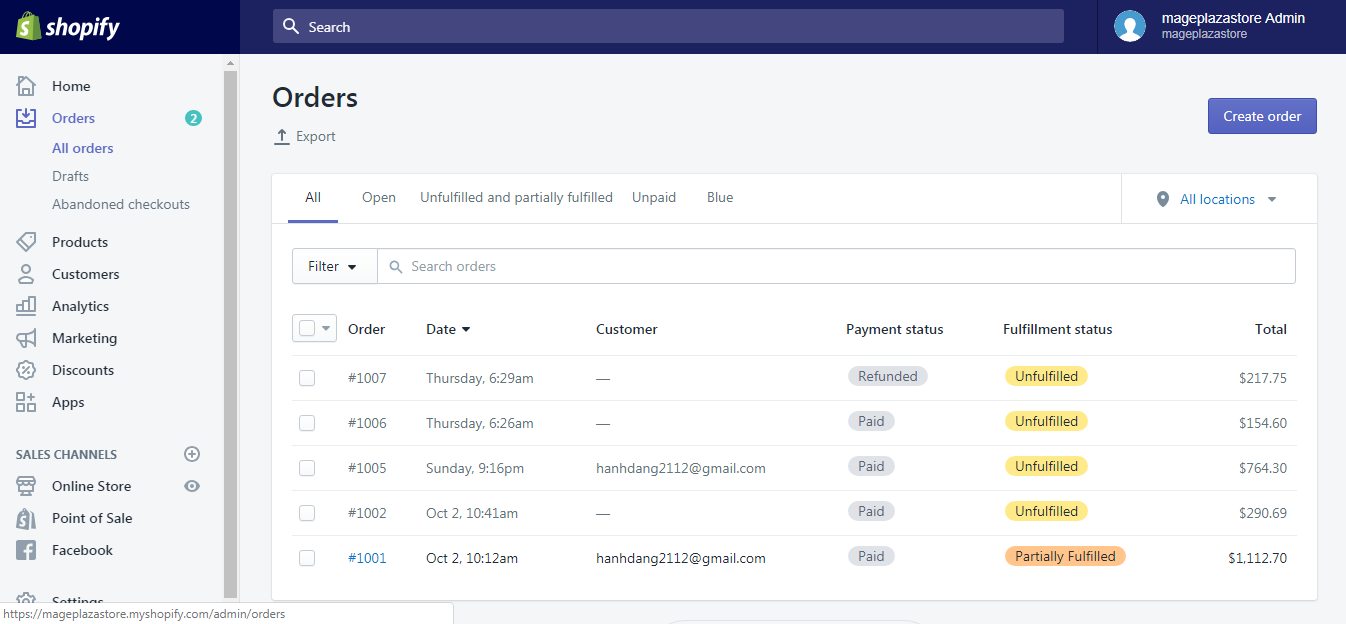
Step 2: Choose an Order
After the first step, you will be taken to the All orders page by the Shopify system. From this page, you need to choose the order from the client you want to resend the email about their order.
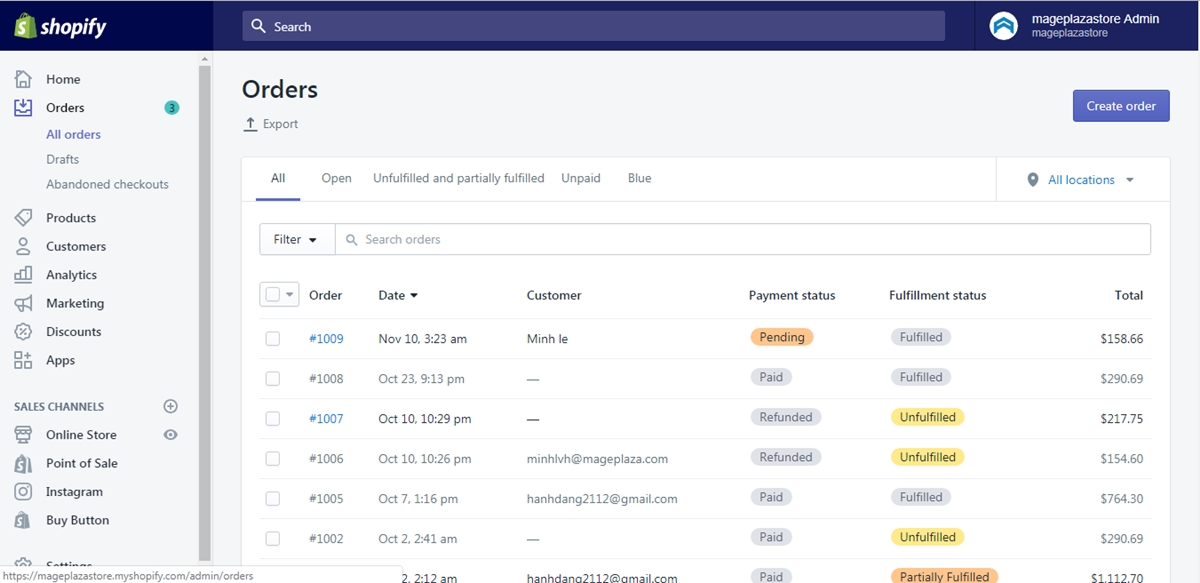
Step 3: Click Resend email
When you get to the Order details page, you can see there are a lot of different sections inside it. However, for our need, you should scroll down to find the Timeline section. After you have found the Timeline, click on the Resend email button which is below the email address you need to resend.
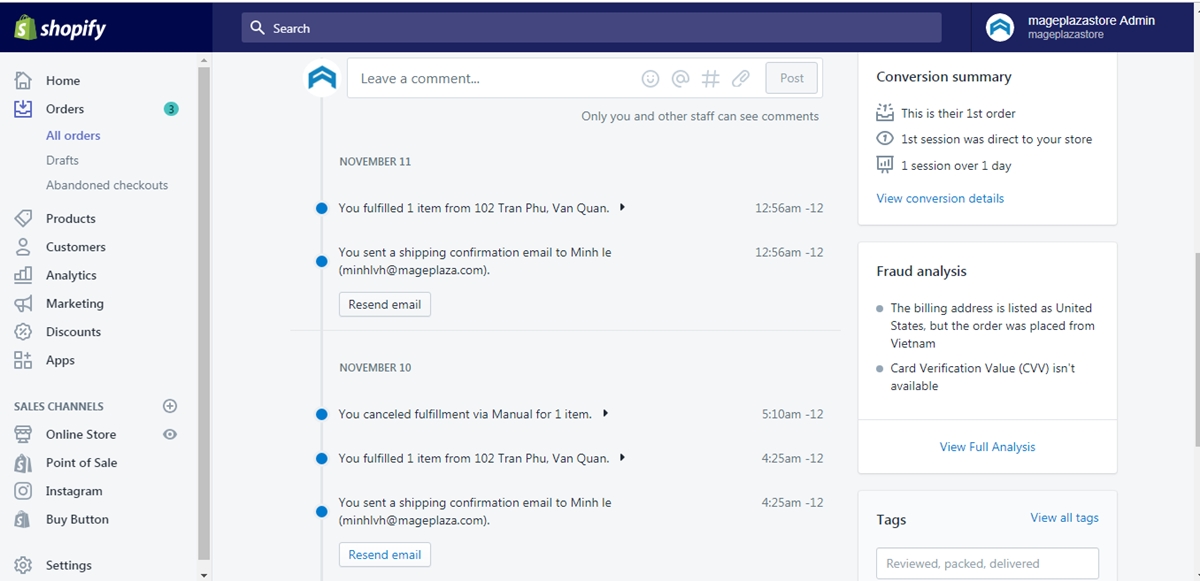
Step 4: Confirmation
A new dialog about the update will show up and ask you if you want to resend the email or not. To send the email, click Send and to cancel sending the email, choose Cancel.
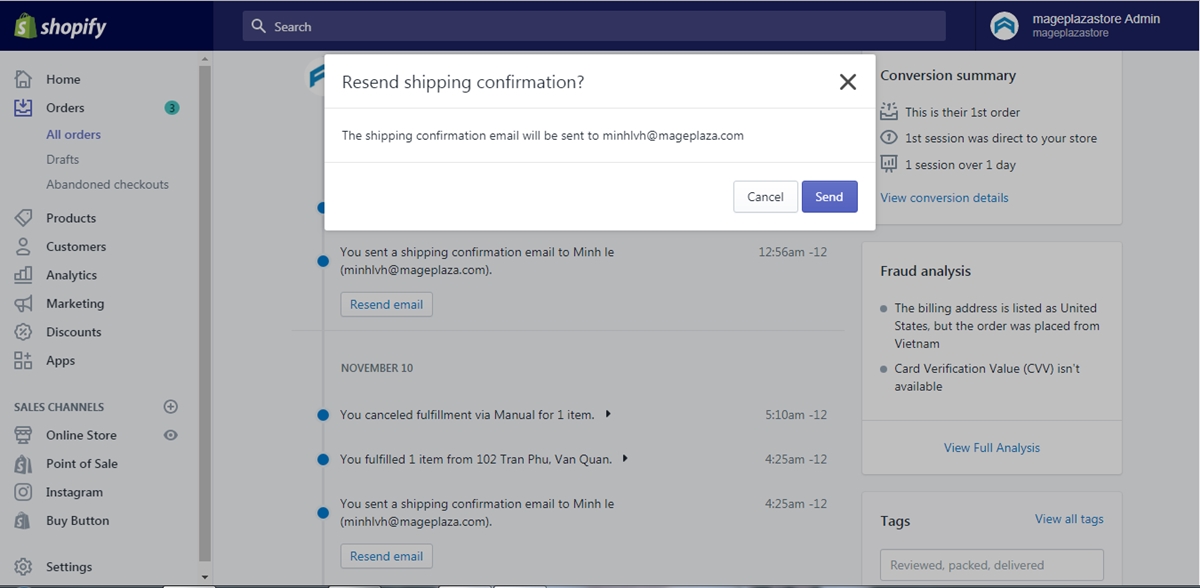
Conclusion
To sum up, the above is a writing on how to resend an email about an order to a customer on Shopify. I hope this writing would help you with your problem and also hope you have a great time reading and applying my instruction. For further information, check out our posts on managing orders.





