How to Remove Password Protection From your Shopify Store
Shopify is an e-commerce platform which can allow you to begin, develop and manage your own business, especially the online one. On this platform, you can see that there are a great number of Shopify functions that can bring both the store owners and even their customers with interesting experiences. One of the greatest Shopify functions is the way that it helps to secure your online shop by letting you set up your own password protection. However, you can always remove that password protection from your online store if you feel like it’s necessary. If you can add password protection to your online store on Shopify, then it is not hard to remove it from your online store on the same e-commerce platform.
A password is used to help protect your store’s privacy and restrict the access to your store from your customers. Enabling a password page is a must if you want to keep your store private and a password page is considered as a landing page which you can insert password protection. You can even create a new one and send it to the customers whom you think these people are capable of visiting your store. With just several simple steps in a few seconds, you can completely get rid of your password for your online store. Removing password protection means your store is willing to welcome all of the customers again. In other words, anyone can pay a visit to your online shop as usual.
In this writing, you will be shown how to remove password protection from your online store on the Shopify platform. All you need to do is to read the article carefully and follow these six easy steps below:
How to remove password protection from your online store on Shopify
Step 1: Log in your Shopify admin.
Firstly, don’t do anything yet if you have not gone into your online store admin. Remember to log in your Shopify admin with your own email and password.
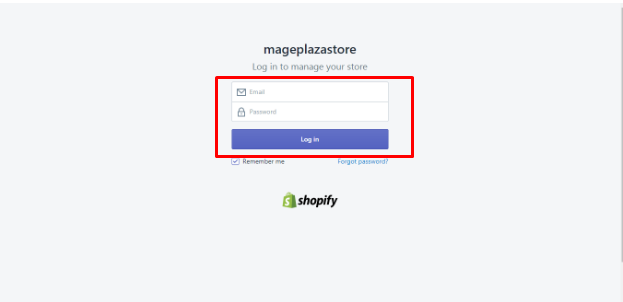
Step 2: Select Preferences.
In the Sales Channels section, you can select the Online Store > Preferences section.
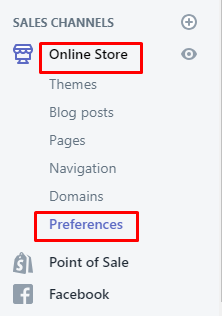
Step 3: Find out Password protection.
Scroll down to find out the Password protection section.
Step 4: Remove password protection.
In this area, you can uncheck the Enable password section. You can clear your password characters or message for your visitors.
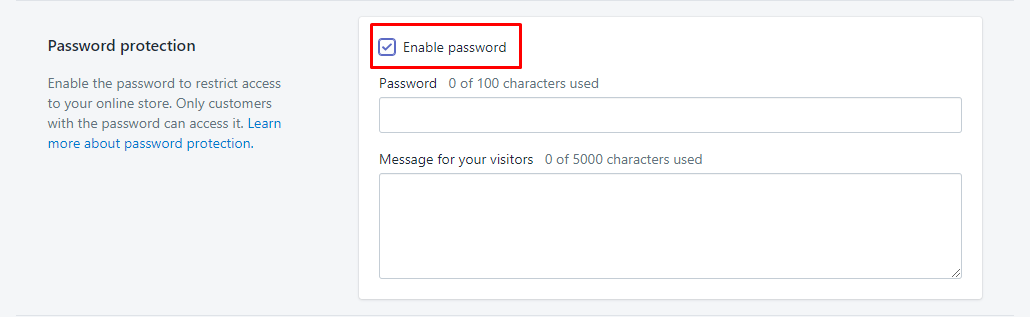
Step 5: Click Save.
Finally, click Save to save your current work or select Discard to keep everything unchanged.

Step 6: Check the store page again.
Check your store page again when you have any of your friends it.
To remove password protection from your online store on iPhone (Click here)
-
Step 1: Tap Store. From your Shopify admin, tap
Storeat the bottom of the page. -
Step 2: Tap Online Store. To continue, tap
Online Store.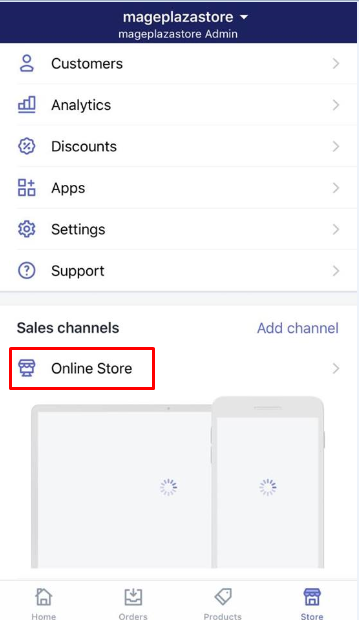
-
Step 3: Go to Preferences.
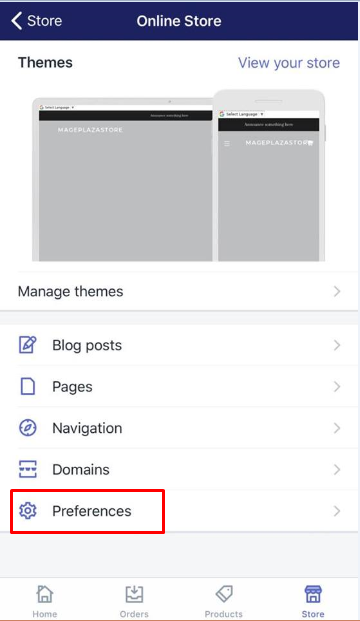
-
Step 4: Tap Enable password. After that, scroll down to
Password protectionarea, tapEnable password. -
Step 5: Tap Save. Tap
Saveto save your current work.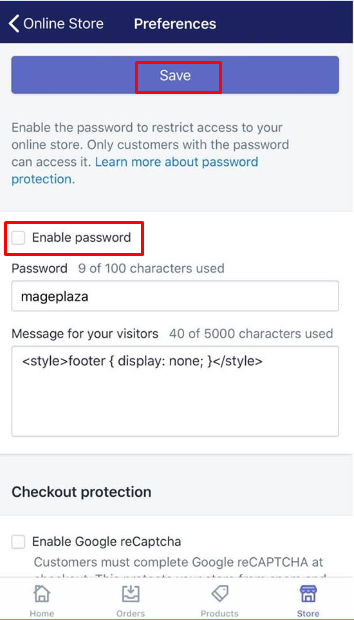
To remove password protection from your online store on Android (Click here)
-
Step 1: Touch Store. At your Shopify app, touch
Store. -
Step 2: Touch Online Store. After that, you can touch
Online Store. -
Step 3: Select Preferences. To keep going, select
Preferences. -
Step 4: Uncheck Enable password. From the
Password protectionsection, you can uncheckEnable password. -
Step 5: Touch Save. Don't forget to touch
Saveto finish.
Conclusion
As you can see, removing password protection is simple for you to perform and every merchant possibly follows it without having any difficulties. If you are a newcomer to this e-commerce platform, you had better review it and practice those above-mentioned steps often. We hope that this article can help deal with your problem of how to remove password protection from your online store. Help us share this article on any of your social networks if you find it helpful.
Related Posts:





