How to Rearrange Dynamic Sections on Shopify
As you may have known that the editor toolbar is divided into two smaller bars which are Section and Theme setting. In order to adjust your content and display of your homepage and the other pages, you have to use sections by doing different activities like add, remove or rearrange the dynamic sections. Different themes have a different set of dynamic sections for you to choose from.
Below is the writing that gives you the basic guideline on How to rearrange dynamic sections on Shopify. Please read and follow our instruction to make changes to your homepage and others.
How to rearrange dynamic sections
Step 1: Go to Online store
After logging in your Shopify account, you can get access to its homepage. Take a careful look at the screen, you will notice the SALES CHANNELS section on the left-hand side of your screen, go to Online Store.
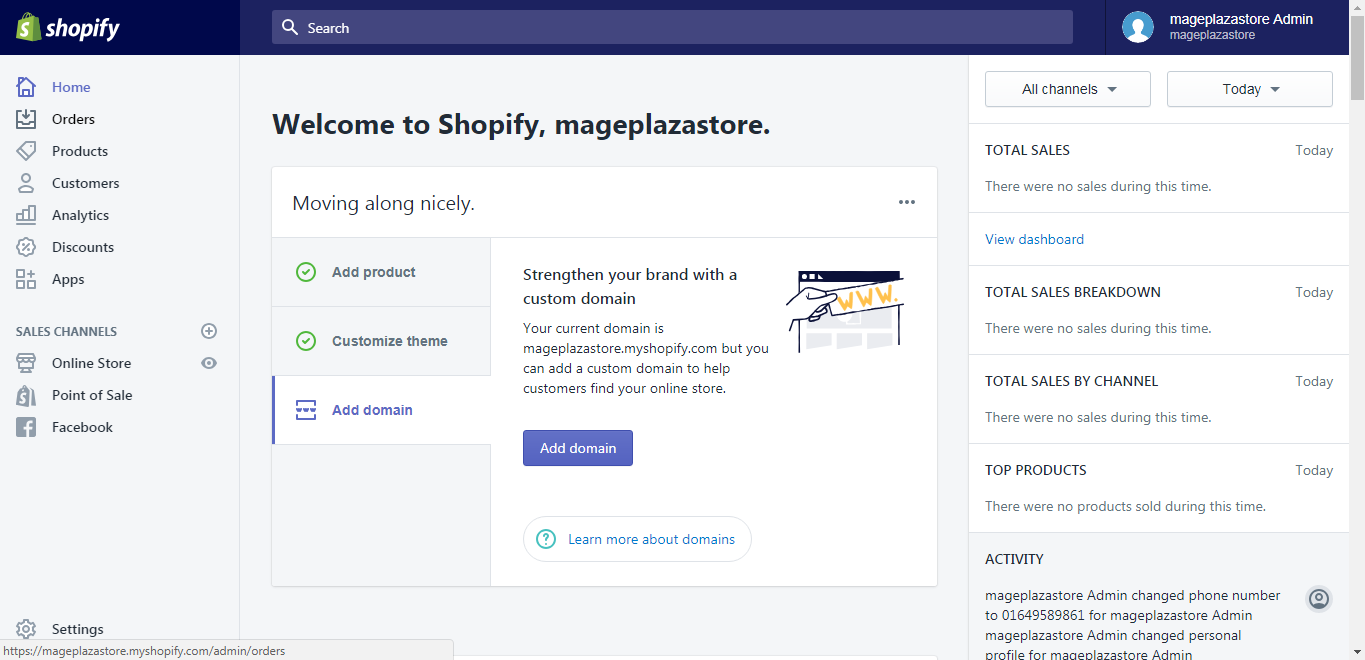
Step 2: Click Customize
Right after you get to the Online store, it automatically takes you to Themes section, scroll down to see more themes and choose the theme you want and hit Customize.
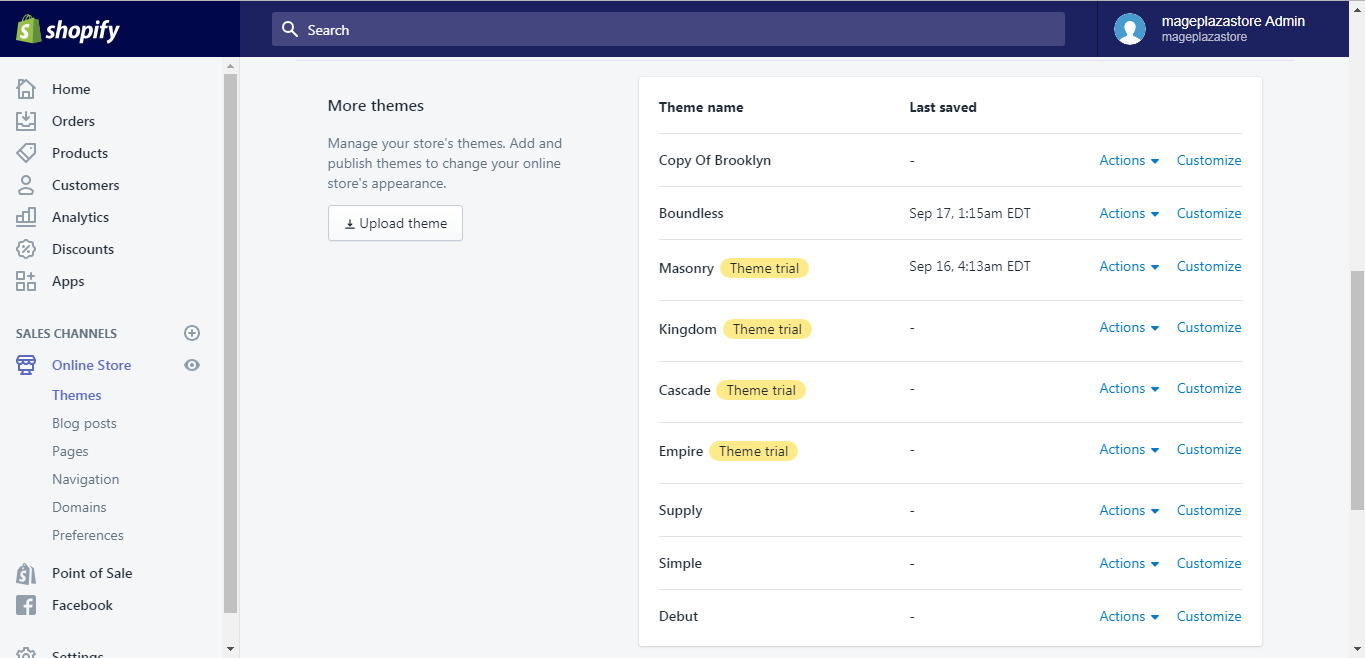
Step 3: Rearrange dynamic sections
On the section bar, you can choose the section that you want to move by hitting and holding it and then drag it to the new position that you like.
This is the end of your work to rearrange the dynamic sections on your desktop.
To rearrange dynamic sections on your iPhone (Click here)
-
Step 1: Tap Store After logging into your account from the app on your phone, there is a button named
Storeat the bottom, go to it. -
Step 2: Tap Online Store In the middle of the screen, you can see the Sales Channels section, in it, you can see three smaller sections. However, for our purpose, tap
Online Store. -
Step 3: Rearrange dynamic sections Go to
manage themesStep 3 is divided into two smaller steps which are picking themes and adjusting the dynamic sections.- Picking themes: in this step, scroll down in order to see more themes on display. You can choose the one that you like and hit Customize.
- Adjusting the dynamic sections: from the sections bar, choose the sections you want to move, for example, rich text, summer collection, newsletter. Hold on the section that you chose and drag it to the new place that you want.
To rearrange dynamic sections on Android (Click here)
-
Step 1: Tap Store After logging into your account from the app on your phone, there is a button named
Storeat the bottom, go to it.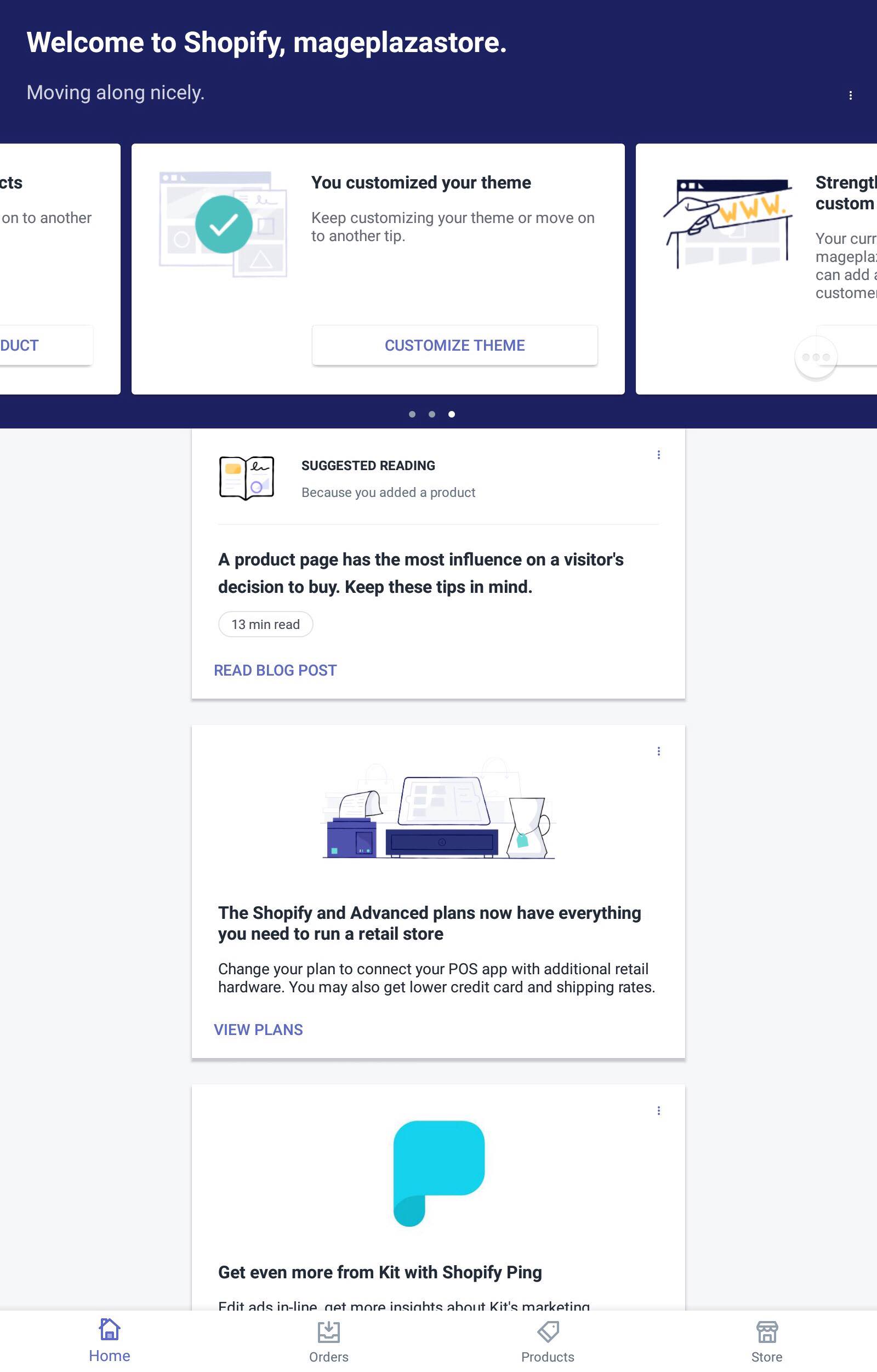
-
Step 2: Tap Online Store In the middle of the screen, you can see the Sales Channels section, in it, you can see three smaller sections. However, for our purpose, tap
Online Store.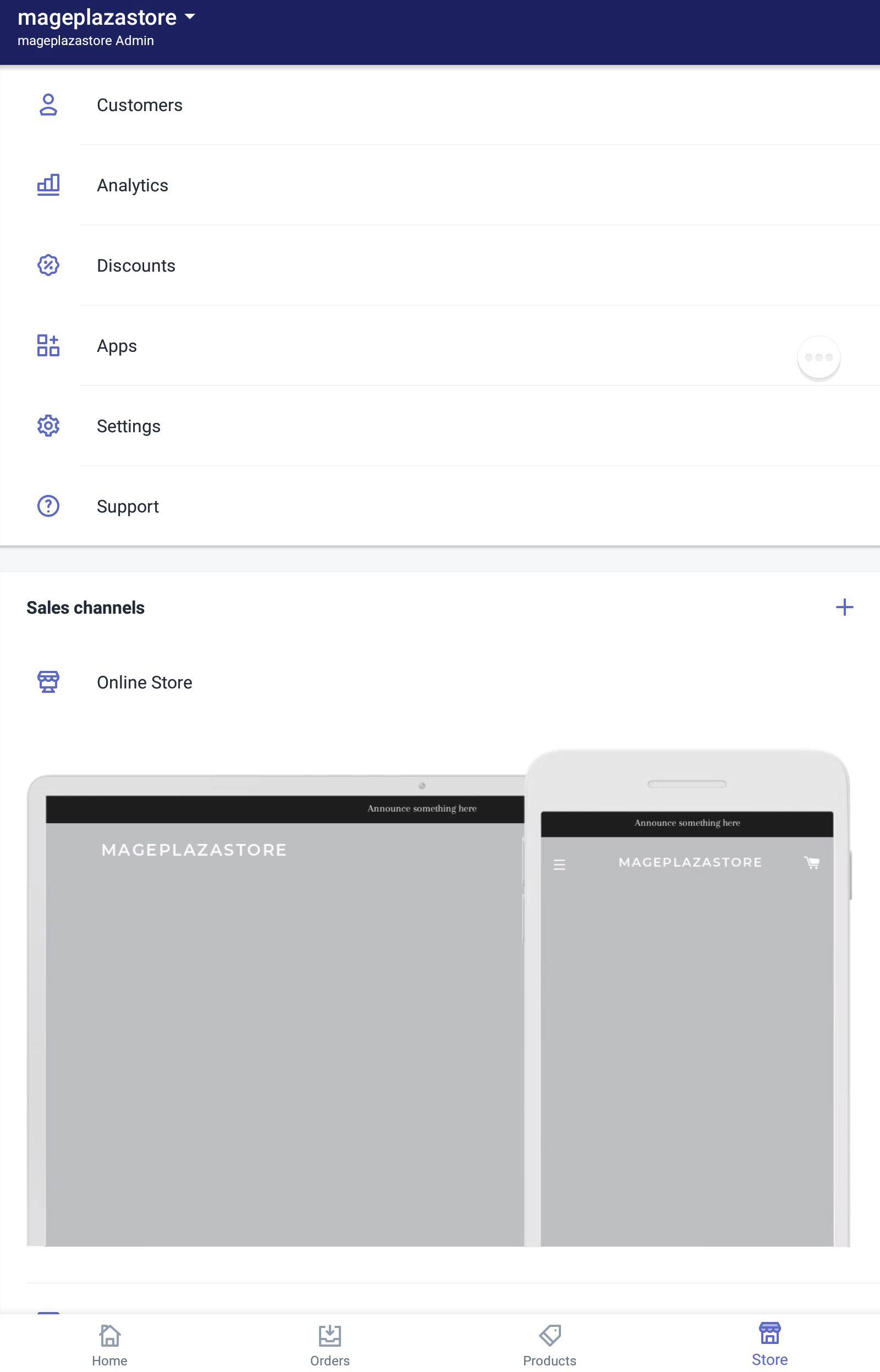
-
Step 3: Rearrange dynamic sections Go to
Manage themes. Step 3 is divided into two smaller steps which are picking themes and adjusting the dynamic sections.- Picking themes: in this step, scroll down in order to see more themes on display. You can choose the one that you like and hit Customize.
- Adjusting the dynamic sections: from the sections bar, choose the sections you want to move, for example, rich text, summer collection, newsletter. Hold on the section that you chose and drag it to the new place that you want.
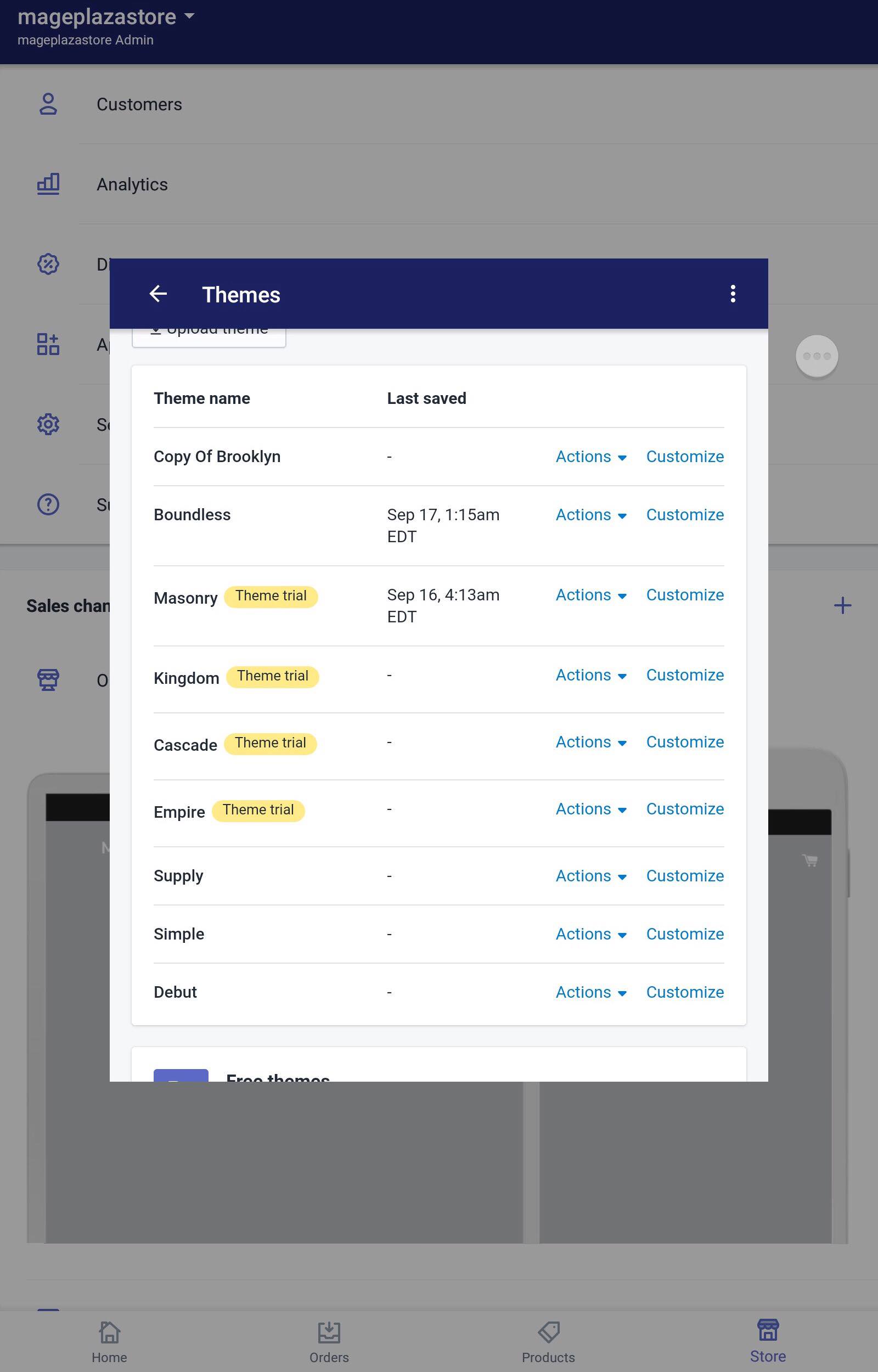
Conclusion
In conclusion, above is a detailed tutorial on How to rearrange dynamic sections on Shopify. I hope my writing is helpful to you and your store. Please read more of our instruction writing to find more guidelines to make your store better.
Related Posts:





