8 Steps to Publish a Gift Card Product on Shopify
In this post, I’m going to talk about how to publish a gift card product on Shopify. The gift card function on Shopify is considered as one of the best ways to promote and sell your products, not to mention its feature of selling this gift card with each different denomination. A gift card product plays enormous roles in not only being used as your payment of future for any order from your online shop but also helping to occupy the customers’ love for your online store brands. The gift card is issued for free and sent to your recipients as a reward or even an incentive. As you finish their order, followed by a gift card, an email with a gift card code will be sent to the customers so that they can apply at the checkout to help redeem its value.
Generally, as you make a gift card product, it is often hidden from the active sales channels and will not get published to the catalogs of your products. In order to start selling it, it is necessary to publish the gift card to one or more of the active sales channels. Therefore, in this writing, you will be introduced how to publish the gift card product on Shopify.
There are some simple steps that should be taken into consideration.
How to publish the gift card product
Step 1: Login to Shopify account
To use any function on Shopify, first, log in your Shopify account with your email and password.
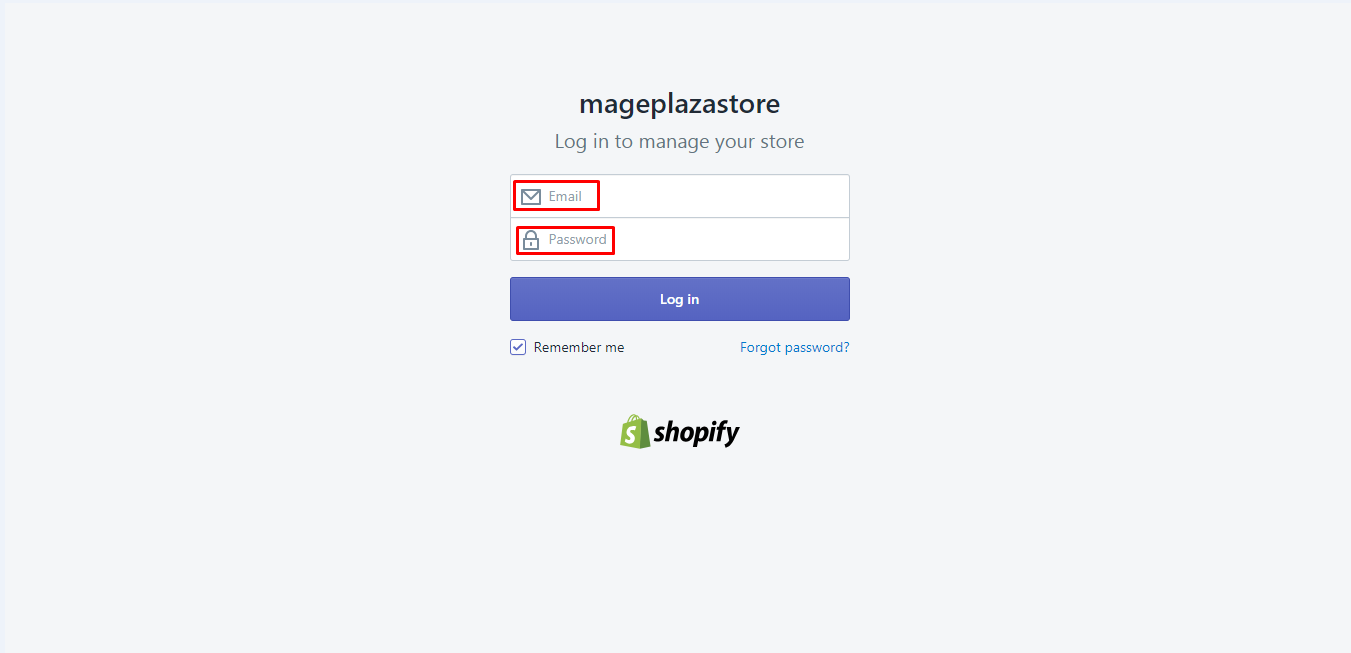
Step 2: Click Product > Gift Card
From the Shopify Admin, click Product > Gift Card.
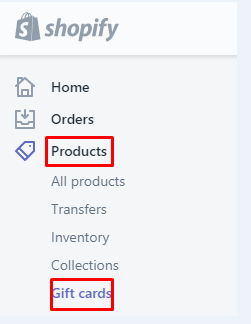
Step 3: Choose Manage Gift Card
After that, please select Manage gift Card.

Step 4: Add gift card product
Click Add gift card product if your products are not available yet.
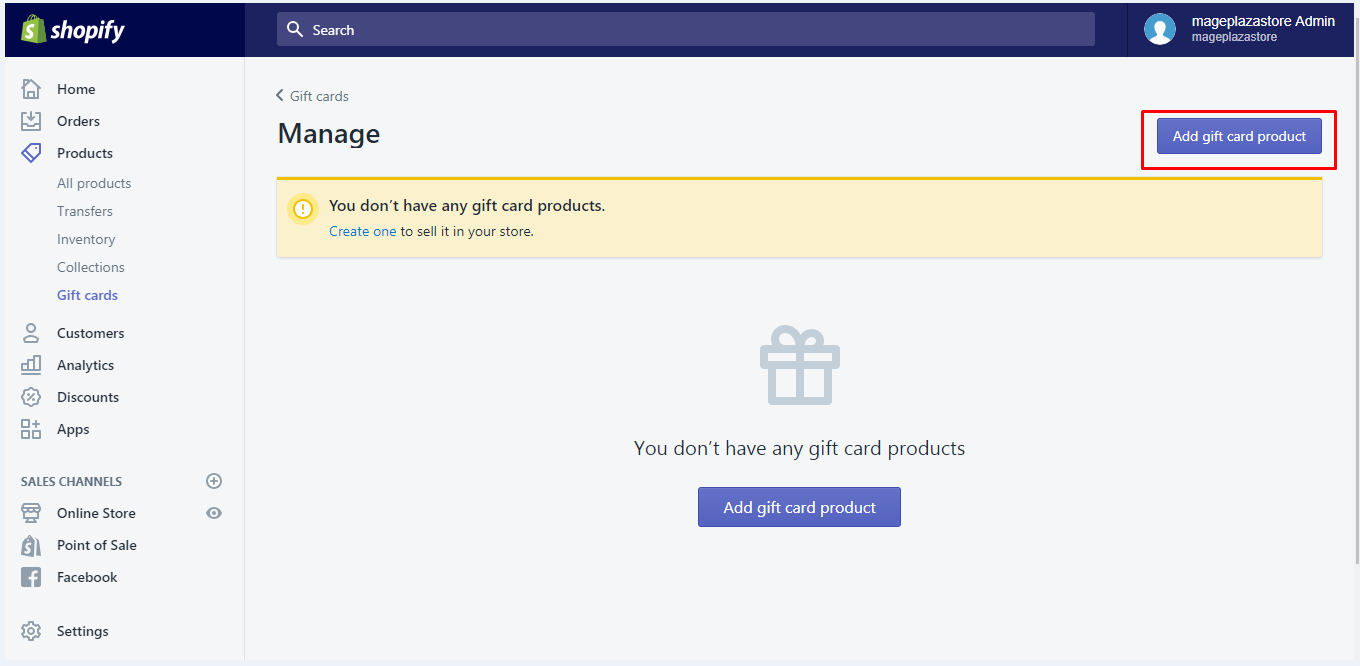
Select the gift card product that you want to update and edit.
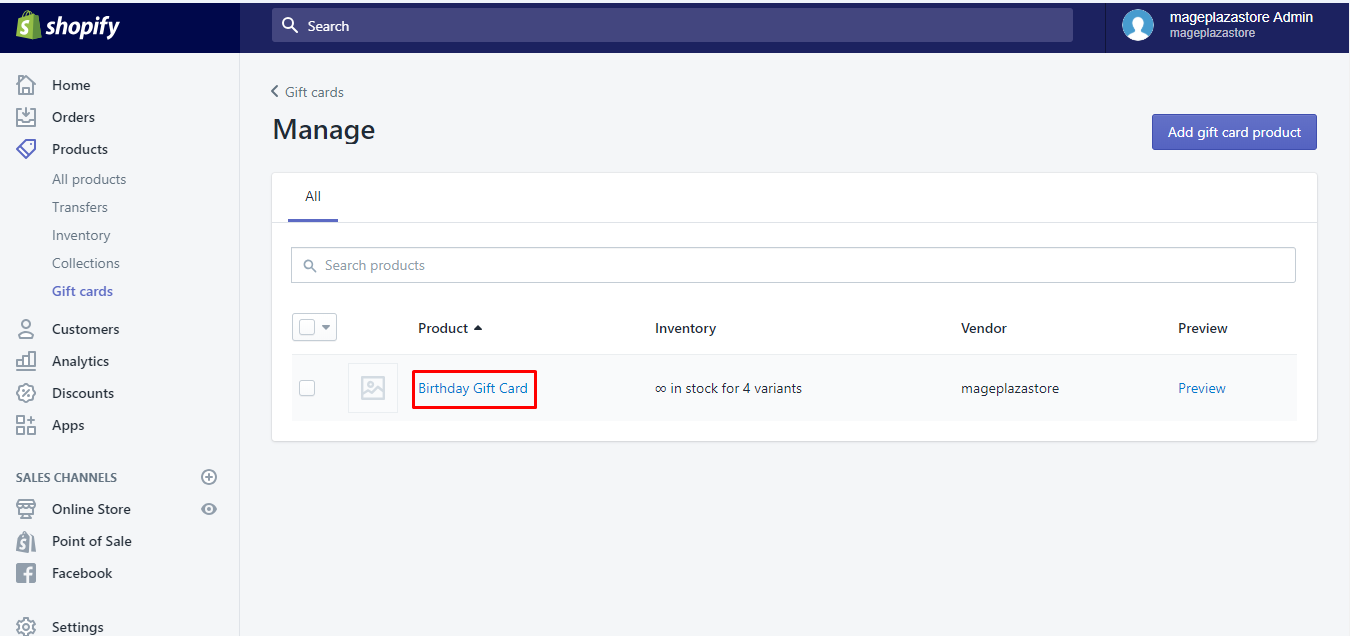
Step 5: Select Sales Channels section
On the right of the screen, focus on Sales Channels section.
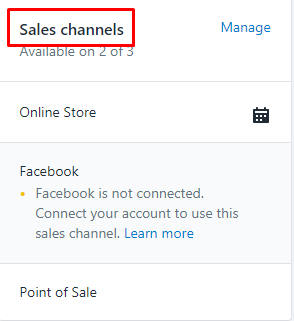
Step 6: Click Done to complete
Get your gift card products published through the availability of your sales channels such as Online Store, Facebook, Buy Button, Pinterest, Shopify POS (Shopify Point of Sale) and so on. Click Done to complete.
Take note that your gift card products are not supported with Facebook or Messenger sales as you use the Facebook’s checkout. You only use them when you are at Shopify’s checkout. You had better figure out by reading more about how to select the checkout options with both Facebook and Messenger channels.
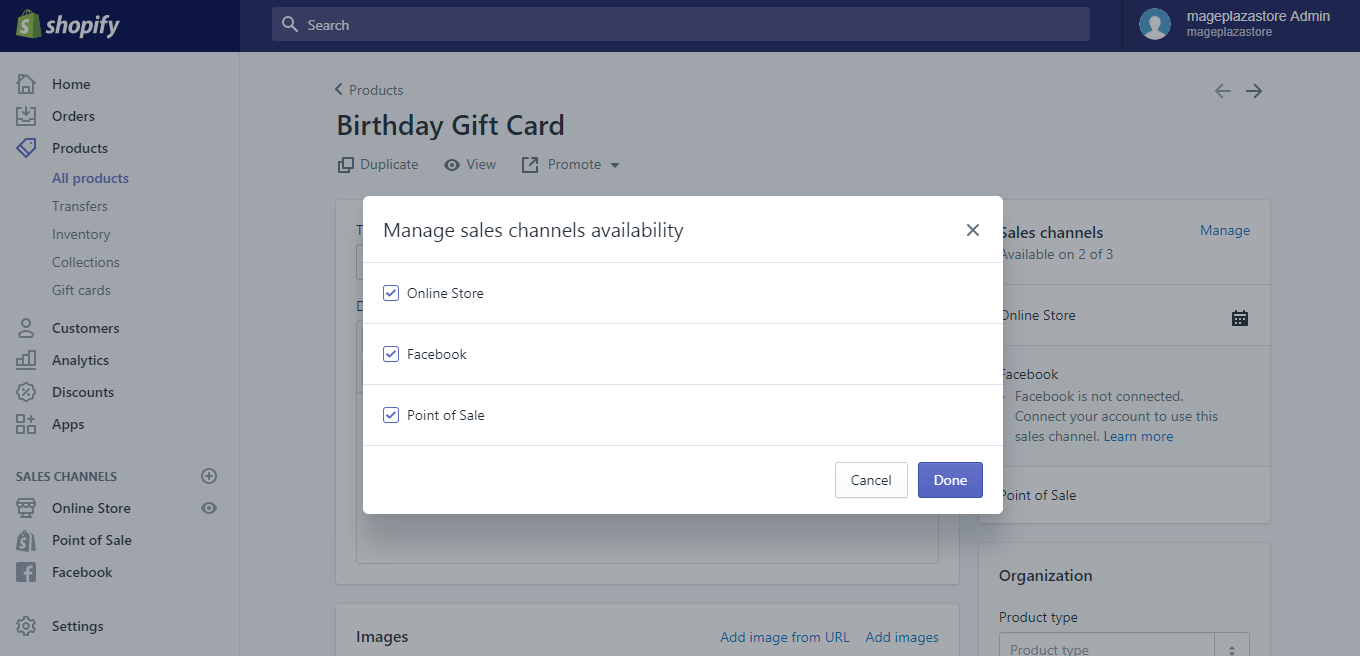
Step 7: Set the publishing date and time
You can set the publishing date and time on Shopify when choosing the sales channels of Online Store.
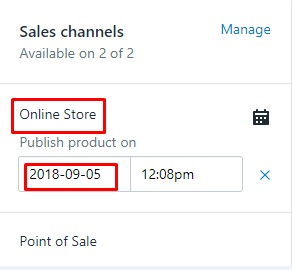
Step 8: Select Save
After finishing all, choose Save to save all updating.
Tip: Do remember that when your gift card products are available, you can help the customers find your products easily by grouping them into different collections.
Conclusion
Publishing gift card products to the sales channels by changing the availability setting on its detailed page is not so complicated. You can manipulate this feature of the Shopify platform on both your mobile phone and computer. With just several steps, you have been showing how your online shop is professional to your customers and makes them click right away your gift card products.
Related Posts:





