4 Steps to Publish Blog Posts in Bulk on Shopify
As you might know, you can publish lots of blog posts simultaneously instead of publishing those blog posts one by one, which takes you a lot of time. Therefore, knowing how to publish blog posts in bulk is very helpful to aid in saving time and better managing your blog. You can also make these blog posts visible on your online store or delete your blog posts on Shopify as well.
Related Posts:
- How to add a blog on Shopify
- How to edit a blog name on Shopify
- How to link an external blog on Shopify
- How to edit a blog post on Shopify
Because of its advantage, our writing today will focus on showing you how to publish blog posts in bulk with some simple steps as below.
Step 1: Select Online Store and then Blog posts
First and foremost, in your Shopify admin, you select Online Store then select Blog Posts
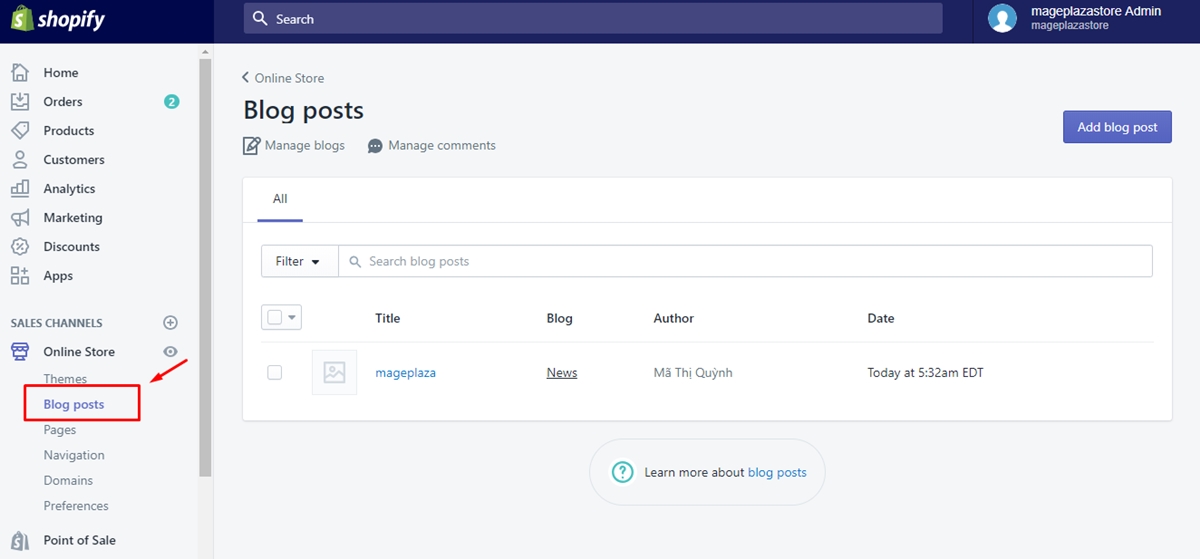
Step 2: Tick the blog posts you want to publish
From the Blog posts page, you tick all the blog posts that you want to publish at once.
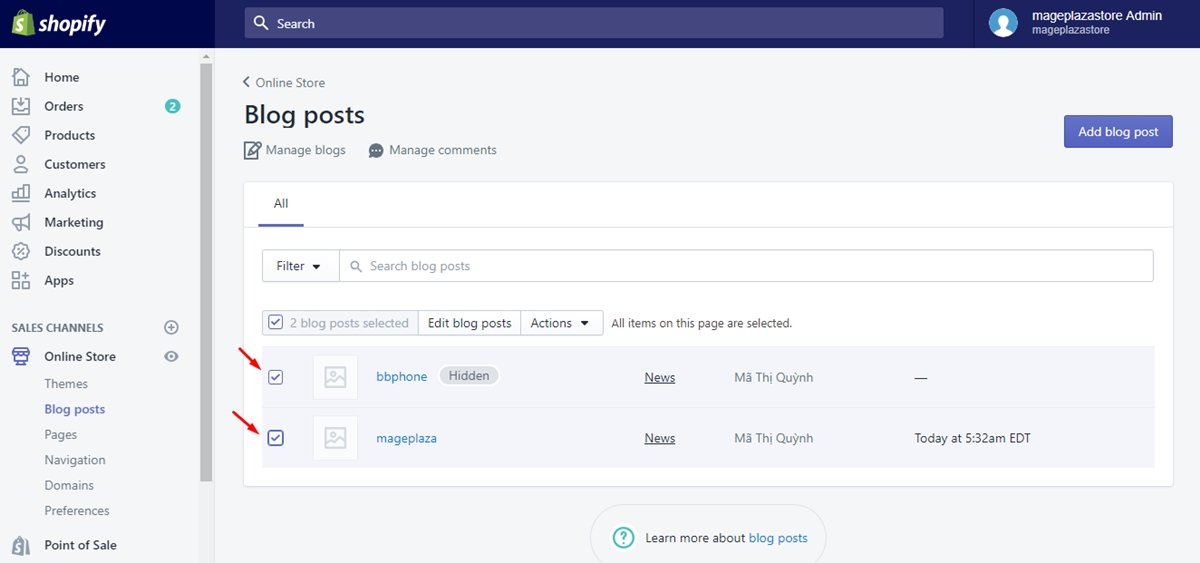
Step 3: Click Actions
In this step, click on the Actions drop-down menu.
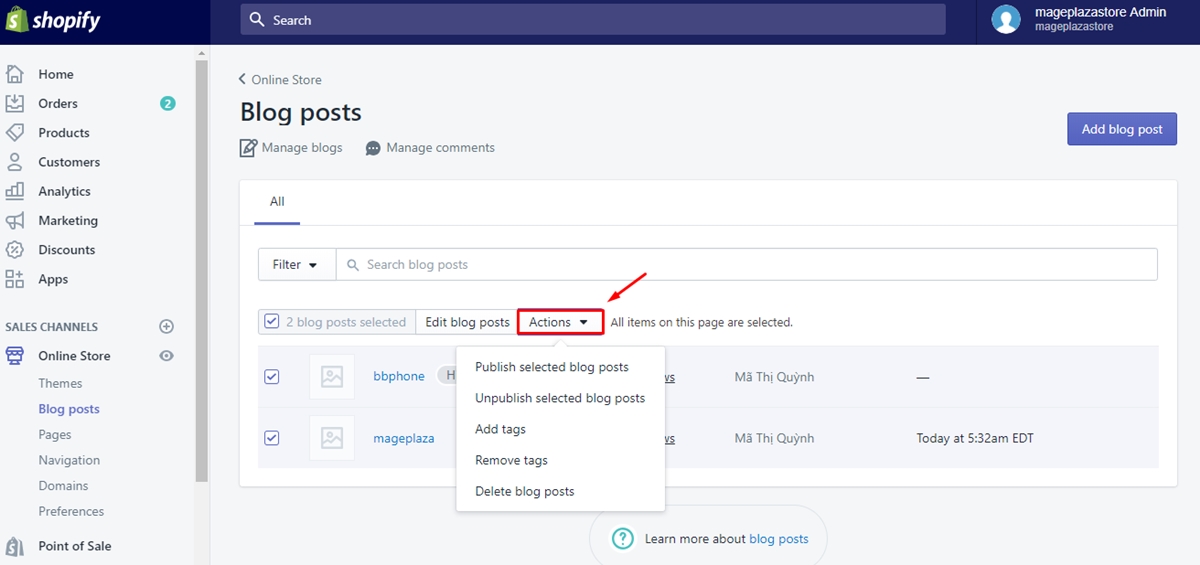
Step 4: Choose Publish selected blog posts
To publish all selected blog posts at once, you select Publish selected blog posts in the drop-down menu.
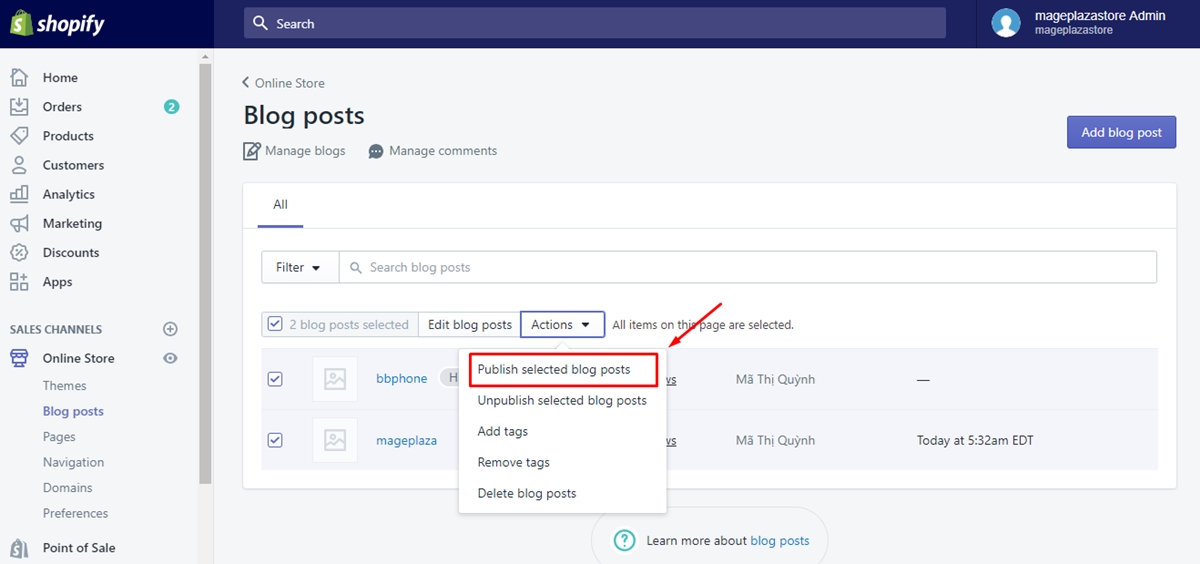
To publish blog posts in bulk on iPhone (Click here)
- Step 1: Tap
Store
Firstly, open the Shopify app on your phone, then, from the Shopify admin, tap Store
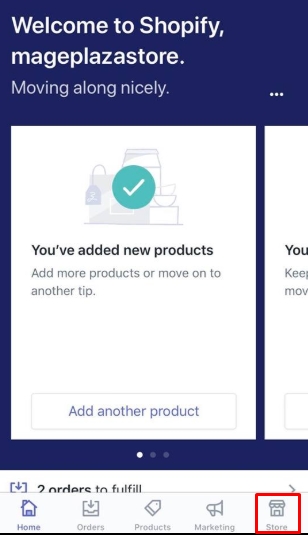
- Step 2: Tap
Online StoreinSales channelssection
For the next step, tap Online Store in the section named Sales channels
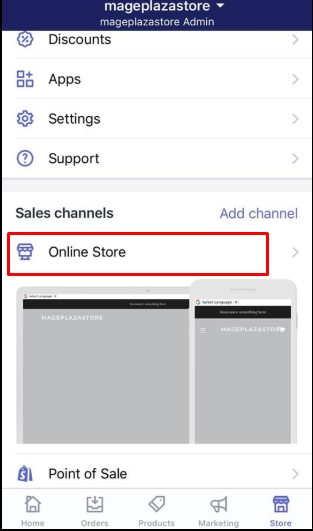
- Step 3: Select
Blog posts
In this step, you select Blog posts to continue
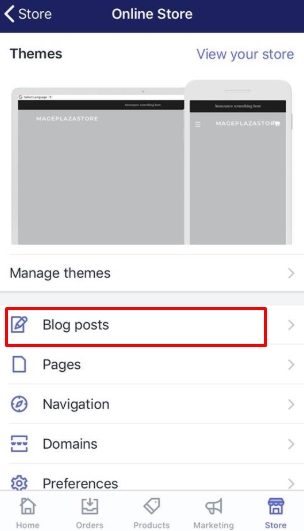
- Step 4: Tick the blog posts you want to publish
From the Blog posts screen, tick the blog posts that you want to publish at once
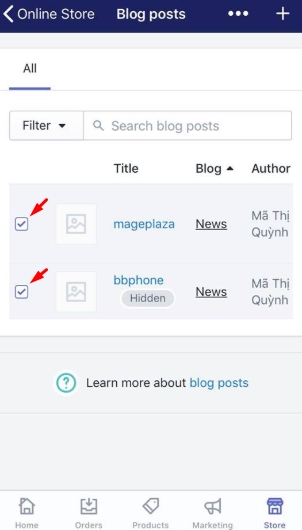
- Step 5: Select
Actions
Next, select the Actions drop-down menu
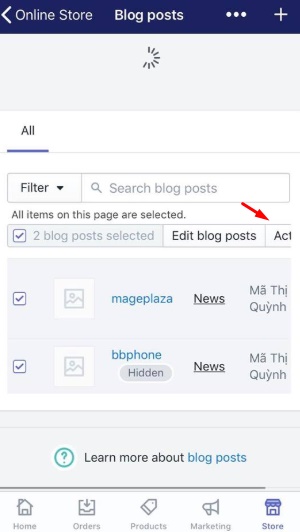
- Step 6: Choose
Publish selected blog posts
Finally, choose the action Publish selected blog posts to publish all the blog posts that you’ve selected.
To publish blog posts in bulk on Android (Click here)
- Step 1: Tap
Store
Firstly, open the Shopify app on your phone, then, from the Shopify admin, tap Store
- Step 2: Tap
Online StoreinSales channelssection
For the next step, tap Online Store in the section named Sales channels
- Step 3: Select
Blog posts
In this step, you select Blog posts to continue
- Step 4: Tick the blog posts you want to publish
From the Blog posts screen, tick the blog posts that you want to publish at once
- Step 5: Select
Actions
Next, select the Actions drop-down menu
- Step 6: Choose
Publish selected blog posts
Finally, choose the action Publish selected blog posts to publish all the blog posts that you’ve selected.
Conclusion
In brief, it’s very easy for a merchant to publish blog posts in bulk with some simple steps mentioned above. Instead of publishing blog post one by one by a specific date, you can publish them in bulk, this will be very useful to aid in saving time. We hope that you find our writing interesting and helpful. If you have more questions about selling online, don’t hesitate to ask us.





