How to Promote Discount Using Shareable Link on Shopify
Every store owners knows that you need to promote your discounts after creating them. You can use the shareable link to help promote them on some social network, landing pages, and in emails. In fact, the shareable link can direct the customers to the homepage of your store, to a typical product page, or a specific collection. Also, the discount code that is associated with the link can automatically to the customer’s next cart, and any active carts opened. Take note that shareable link can only work for the active discounts, therefore, you have to create and then save a discount code that features collections or products you want to get linked. In case you launch multiple discounts on a product, the most recent one will apply to the shareable link. In this article, you will be shown how to promote a discount using a shareable link on Shopify on Desktop, iPhone, and Android.
Step 1: Choose Discounts.
First, you need to choose Discounts at your Shopify admin.
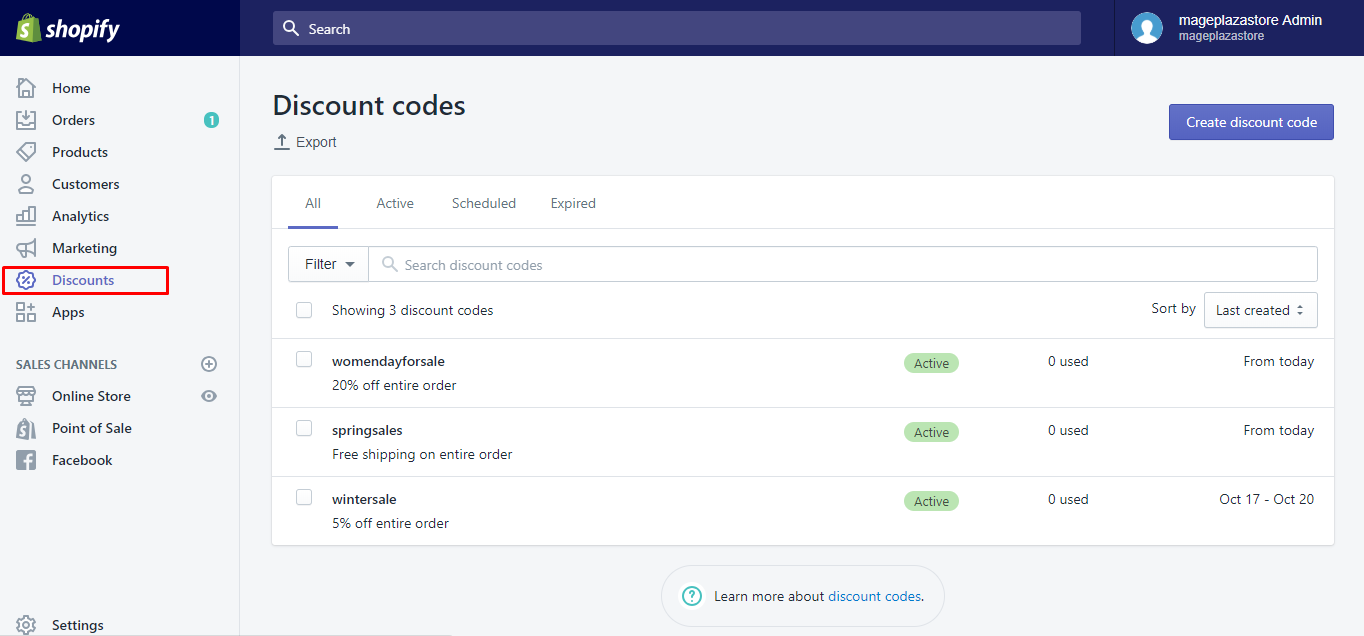
Step 2: Select the discount you want to have it promoted.
Next, you can select the discount to be promoted.
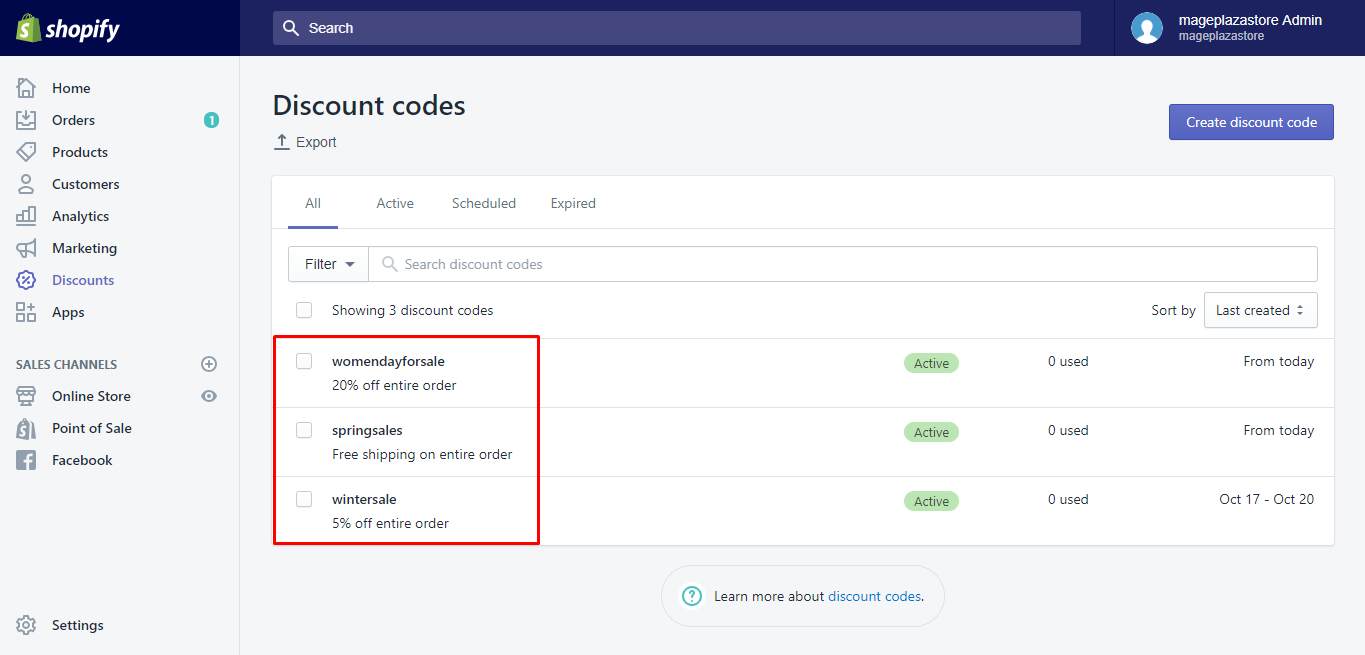
Step 3: Go to Promote and then Get a shareable link.
You can go to Promote and then Get a shareable link.
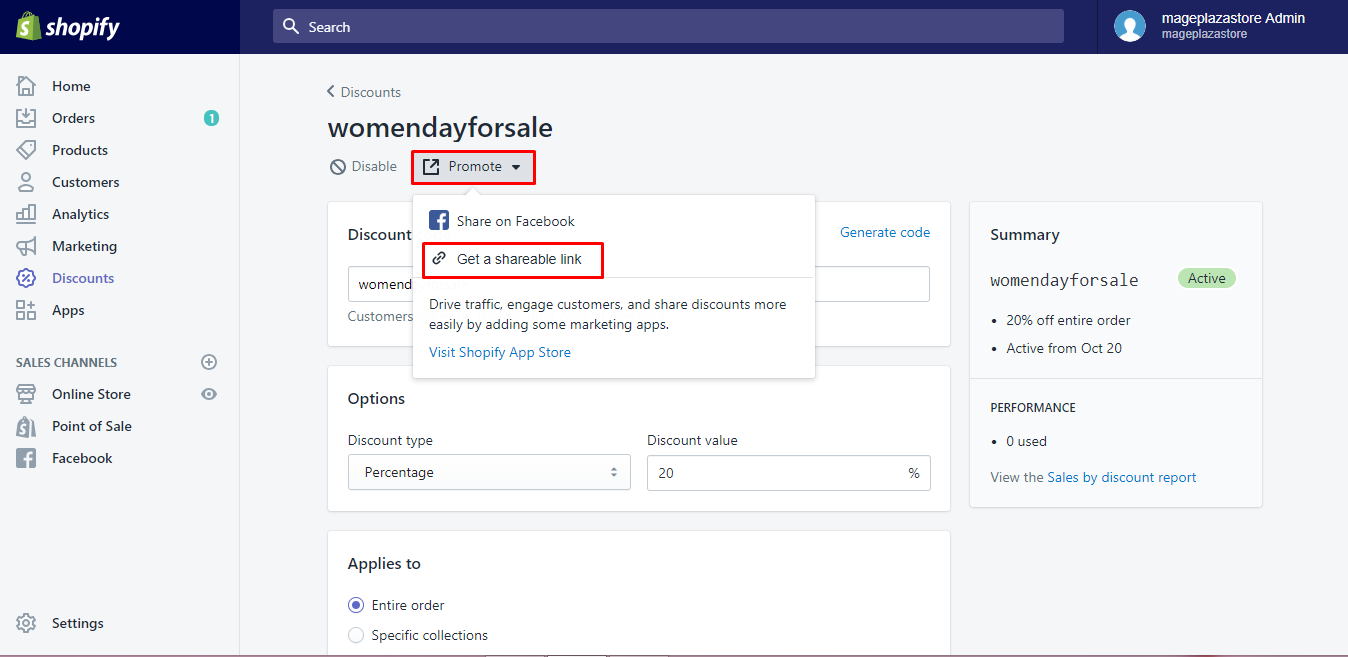
Step 4: Opt for product, collection or page.
Then, opt for products, collections or pages you want to associate with the link. The available options to link depend on each product and collection that is included in the active discounts.
Step 5: Select Copy link.
Select Copy link to help copy the shareable link.
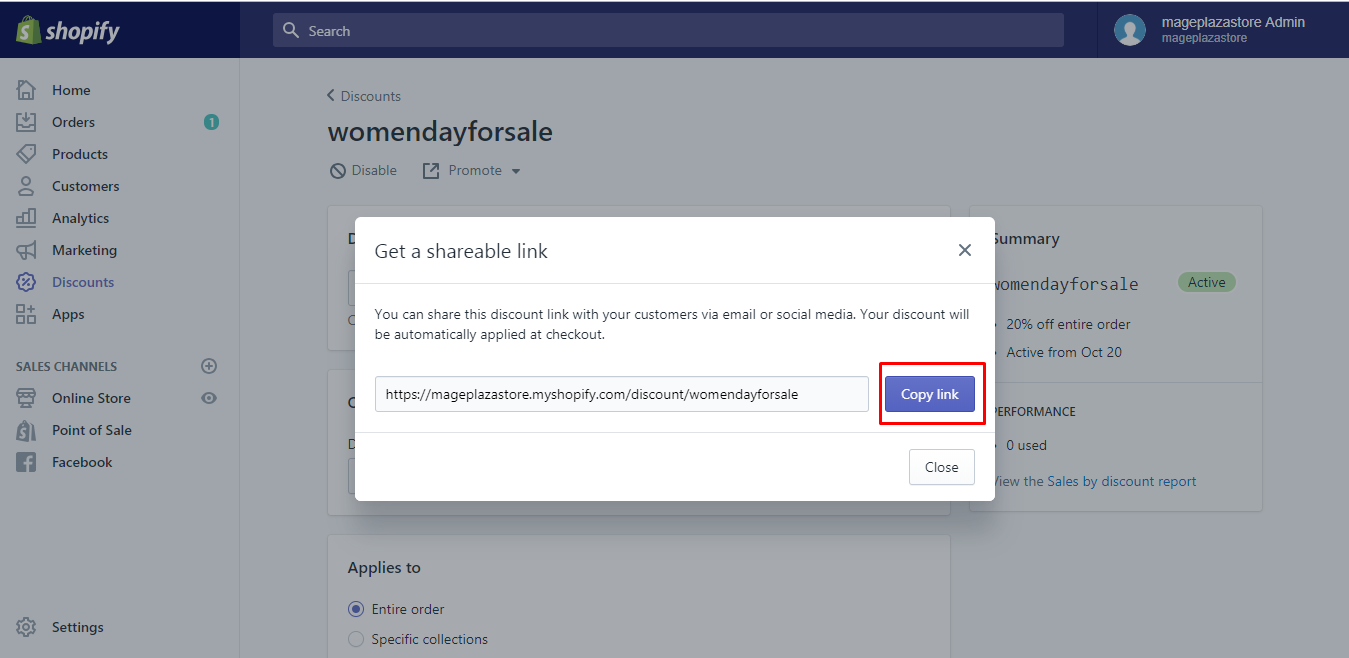
Step 6: Click Close.
In this step, click Close to finish.
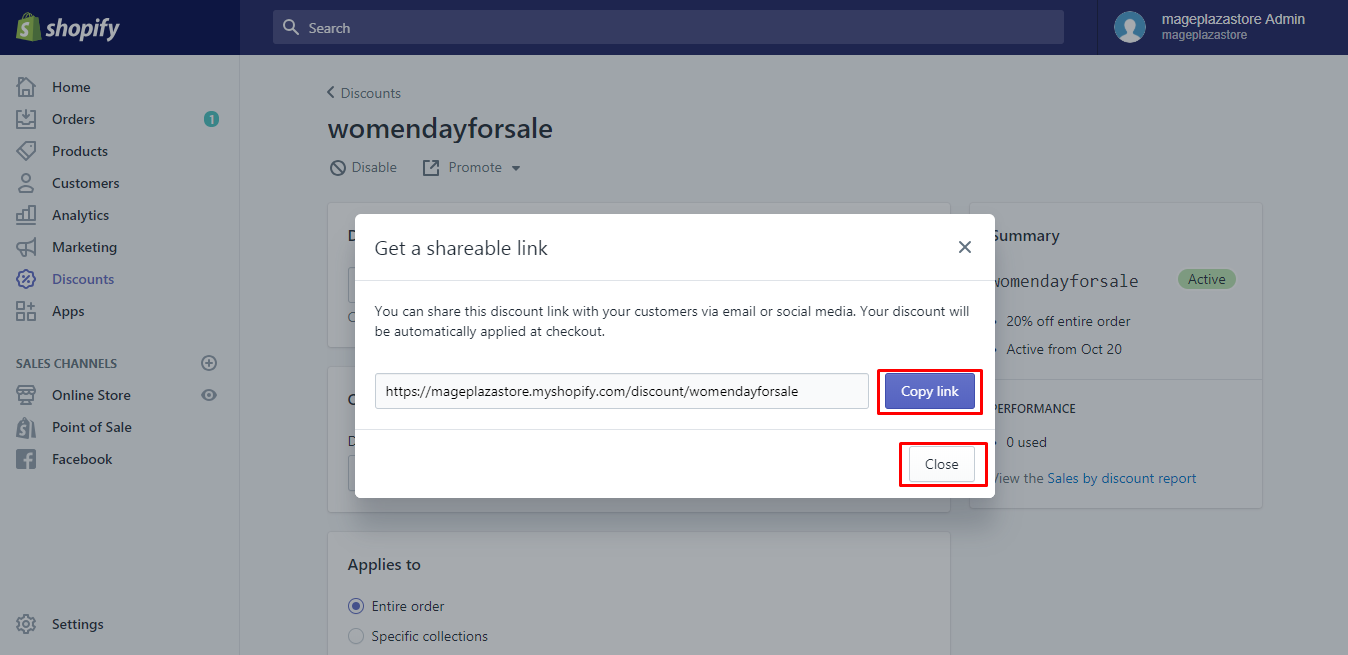
Step 7: Post or embed the copied link.
Finally, you can post or embed the copied link to anywhere you want to promote the discount.
To promote a discount using a shareable link on iPhone (Click here)
- Step 1: Choose Store > Discounts.
After logging in your Shopify app, you can chooseStore > Discounts.
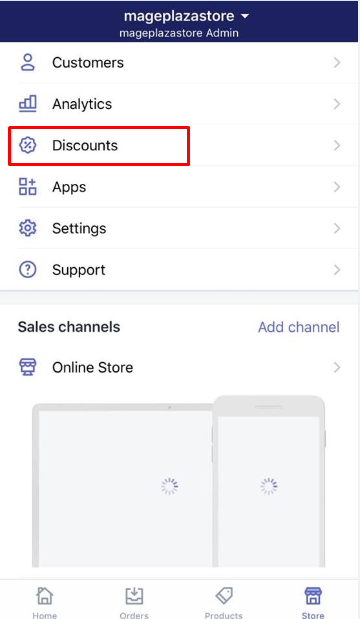
- Step 2: Choose the discount.
Next, you can choose the discount you want to have it promoted.
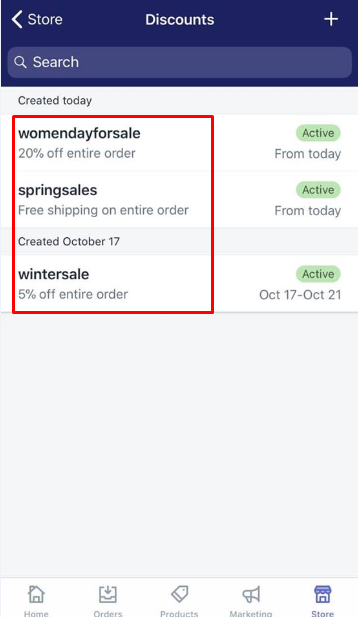
- Step 3: Tap
…and then tap Share discount link.
To continue, you can tap…and then tapShare discount link.
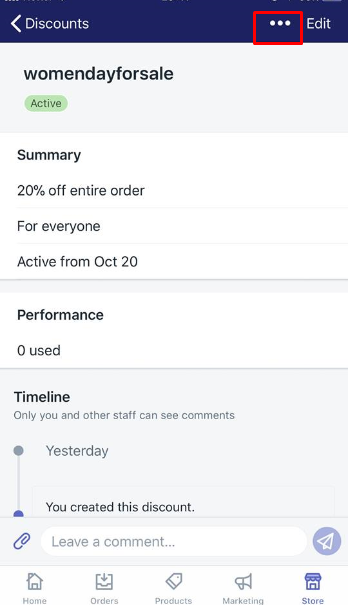
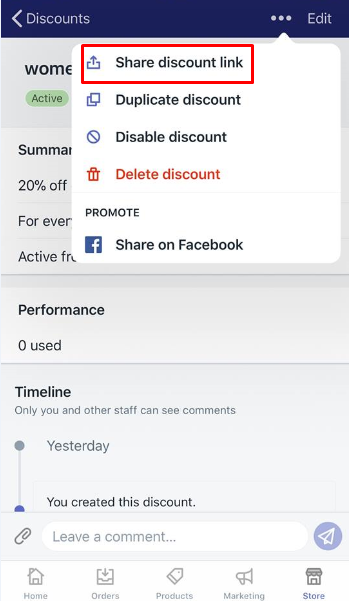
-
Step 4: Opt for the pages, collections, or products.
In this step, you can opt for the pages, collections or products. However, you should remember that the available options rely on each collection or product that is included in the active discounts. -
Step 5: Tap Share.
After that, you can tapShare.
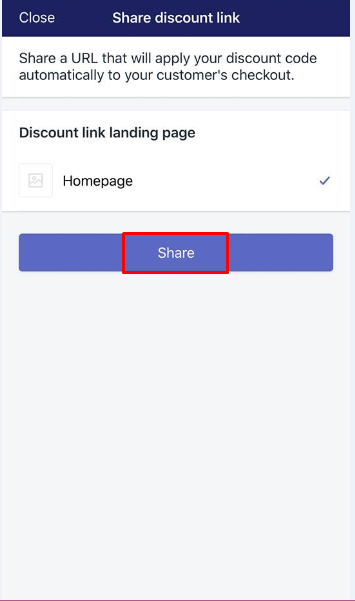
To promote a discount using a shareable link on Android (Click here)
-
Step 1: Touch Store > Discounts.
In this initial step, you can touchStore > Discounts. -
Step 2: Choose the discount.
Then, touch the discount you want to promote. -
Step 3: Touch ⋮ and Promote discount.
You can touch⋮and thenPromote discountto keep going on. -
Step 4: Opt for the pages, collections, or products.
You can opt for pages, collections, or products you want to get it associated with the link. -
Step 5: Touch Copy to clipboard.
You can touchCopy to clipboardand then paste the link to anywhere you want to promote the discounts.
Conclusion
As you can see, those above steps on how to promote a discount using a shareable link on Shopify are not too complicated for you to do. You can follow each step carefully to take advantages of the shareable link to help promote your discounts on places like Facebook.
Related Posts:





