Generate Credentials From the Shopify Admin: A Simple Guide
Shopify public apps and private apps are different. Public apps are fairly easy to access, they can all be found on Shopify App Store. Private apps are made only for one store and by a developer that you trust. How you delete a public app is also a little bit different from how you delete a private app. Before authenticating your private app to Shopify, you first need to generate the credentials that are required from the Shopify store you want to have your app connected with.
To generate credentials from the Shopify admin, check out the detailed instructions below:
Step 1: Go to Settings, then go to Apps
Log in your store with the store owner’s account, then go to the Settings field in the bottom right. In Settings, visit Apps.
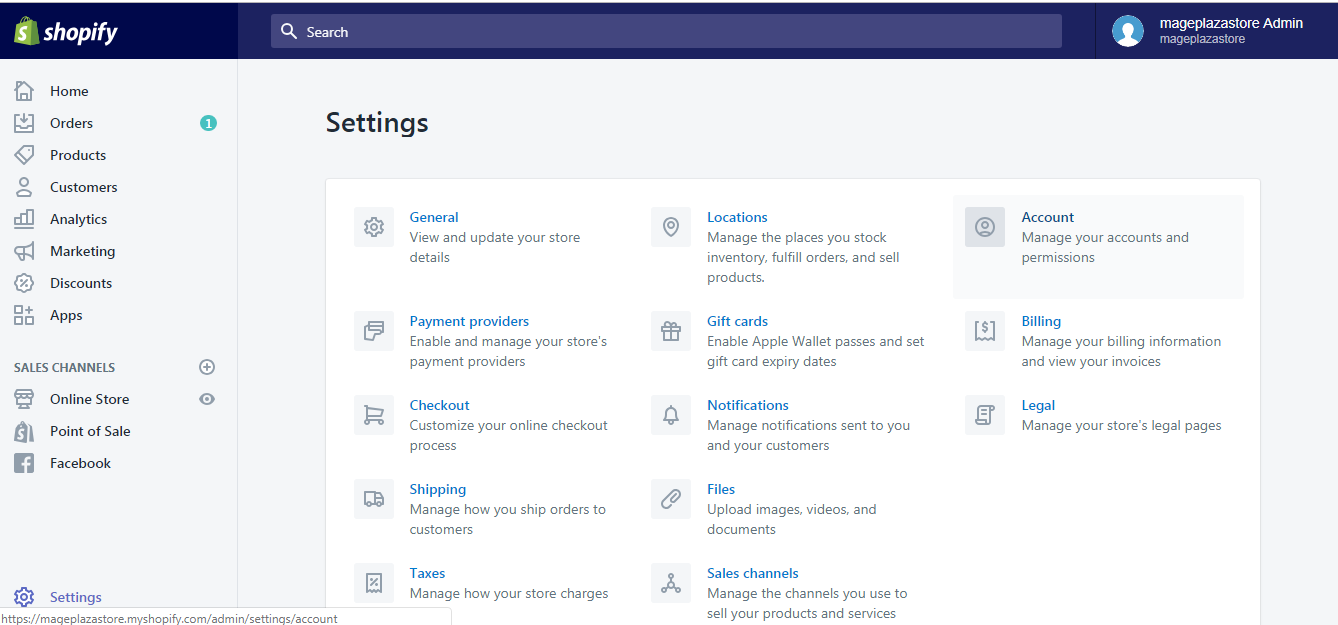
Step 2: Click Manage private apps
Scroll down to the bottom and click Manage private apps.
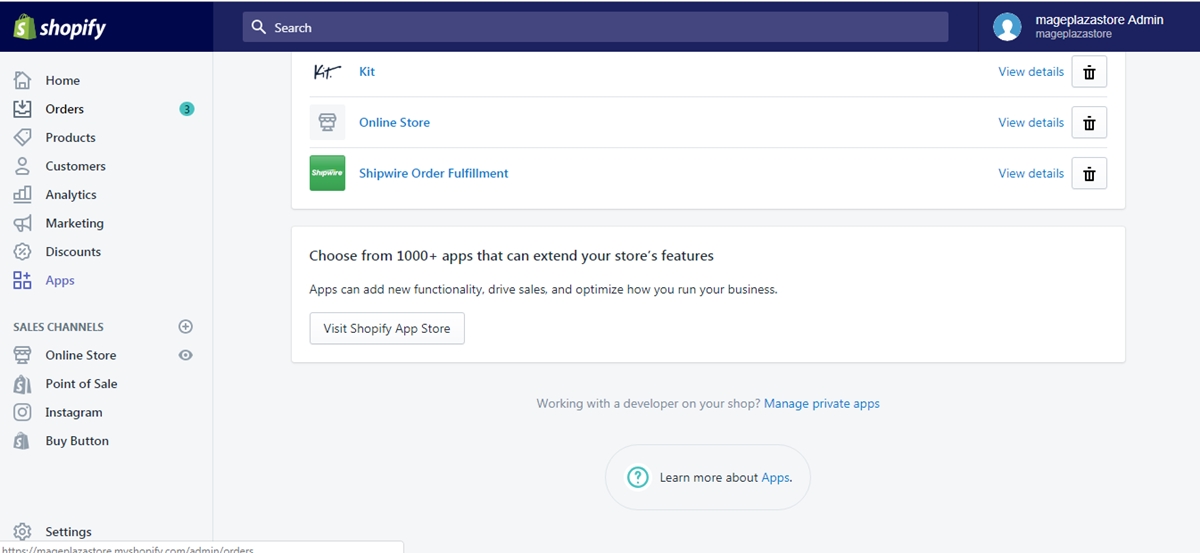
Step 3: Click the Create a new private app button
In the new window, click the Create a new private app blue button.
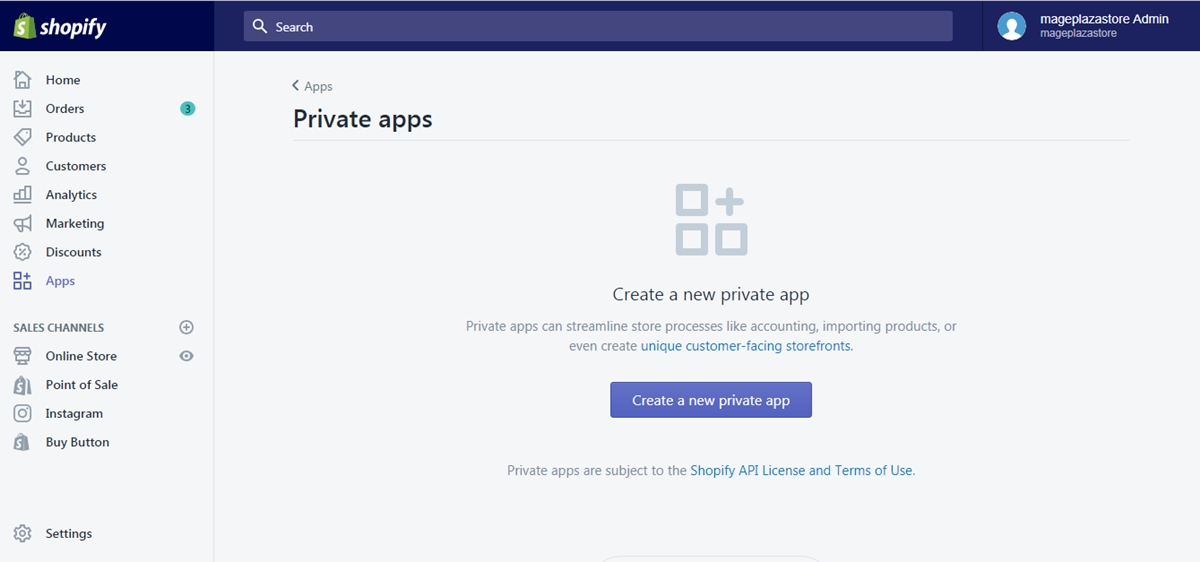
Step 4: In App details, fill in all the required information
In App details, provide the required information including the app’s name and a developer emergency email. This email will be used when Shopify needs to contact the app developer in case there are some issues with the app.
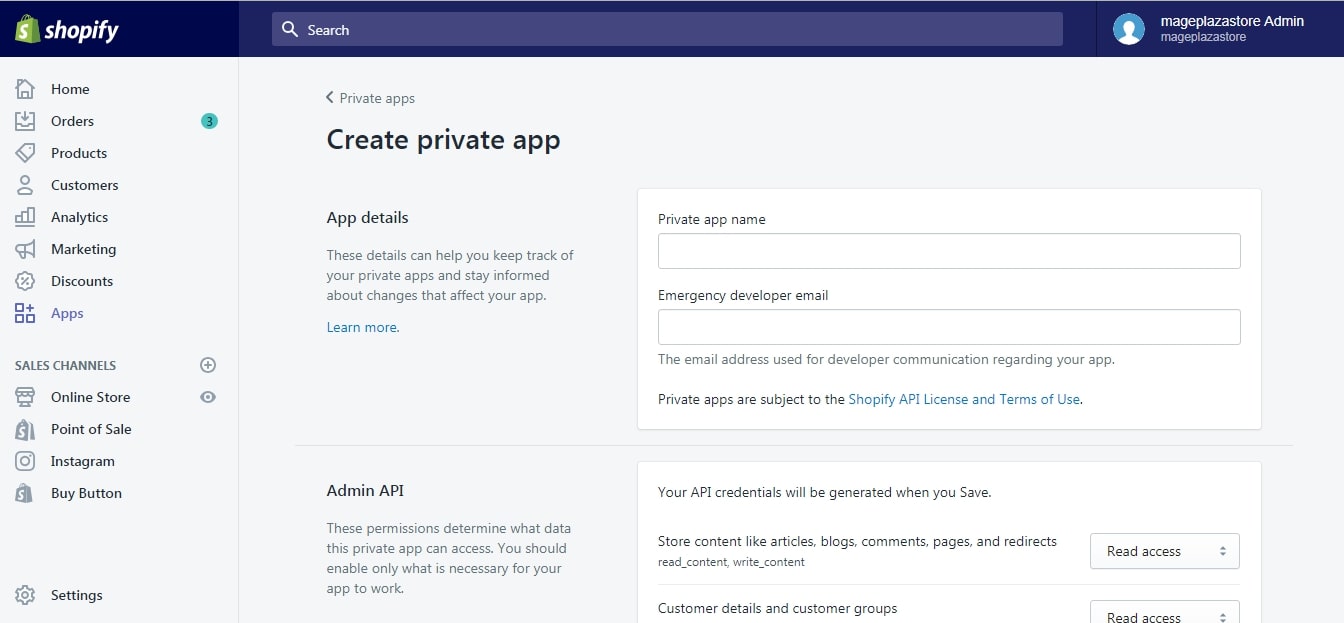
Step 5: Manage the areas where the app is able to access
Scroll down to the Admin API section. There, specify the areas of your store, for example Store content or Customer details, that you allow the app to access.
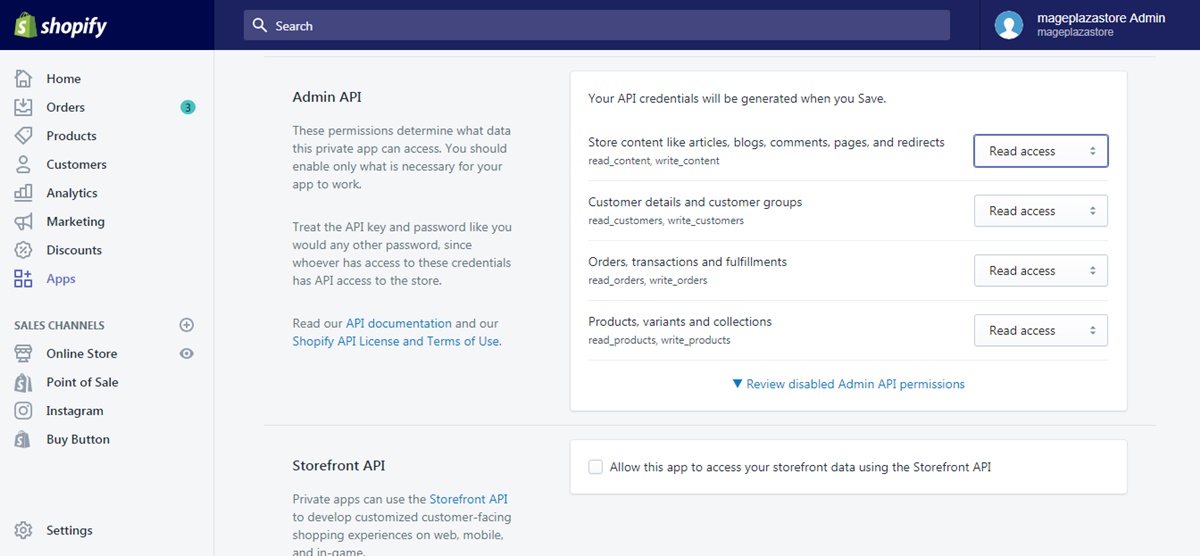
Step 6: Allow this app to access your storefront data using the Storefront API checkbox
In the bottom of the page, check the box of Allow this app to access your storefront data using the Storefront API if you wish to use the Storefront API.
Caution:
Make sure you understand fully the function of the Storefront API before selecting the checkbox. The storefront API is unauthenticated and public, which means that visitors to your online store could view all of the data you allow the app to access. Please be aware of this risk and only give the app permissions to access the certain types of data that are non-negotiable.
Step 7: Click Save
Once you are done, scroll down to the bottom and click the Save button.
Immediately, the API key and the password that come with your app will be displayed on the screen.
Caution:
Preserve your API key and password with great care because these credentials would give full API access to your store.
After you get the credentials, the private app could then access the store’s data.
Conclusion
The article just guided you through the instruction on How to generate credentials from Shopify admin.
If you want further information, check out our other tutorials about managing Apps on Shopify.
Related Posts:





