How to Enable Option to Enter a Phone Number at Checkout on Shopify
This post is about enabling option to enter a phone number at checkout on Shopify. When running the business, you always have to receive your customer’s information to accept their order placement. By default, when a customer orders something from your store using your store’s checkout, they have to provide their email address so that the order confirmation and shipping updates will be sent into their mail box.
Otherwise, if the customer wants to receive these information via their mobile phone, they will have to enter their phone number instead of their email address. This action can only be allowed when you enable the customers to enter their phone as their basic information.
To help you to do this action properly, I will show you How to enable the option to enter a phone number at checkout on Desktop, iPhone, and Android.
Step 1: Go to Check out
After logging into your Shopify admin account, enter the Settings option on the bottom left of your page and go to Check out by clicking on the option.
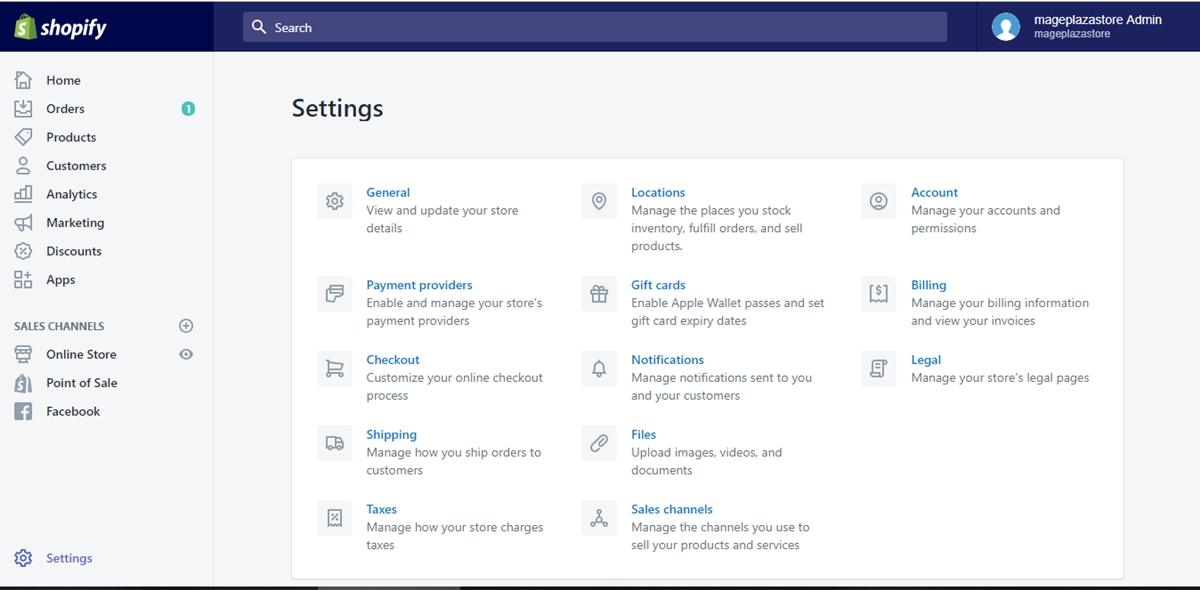
Step 2: Enable the option
In the Checkout page from Settings, scroll down to find the Customer contact section to control what your customers will have to provide when they buy a product from your store. Between two given choices, click to choose Customers can check out using either their phone number or email to enable either using phone number or email for the orders to your store.
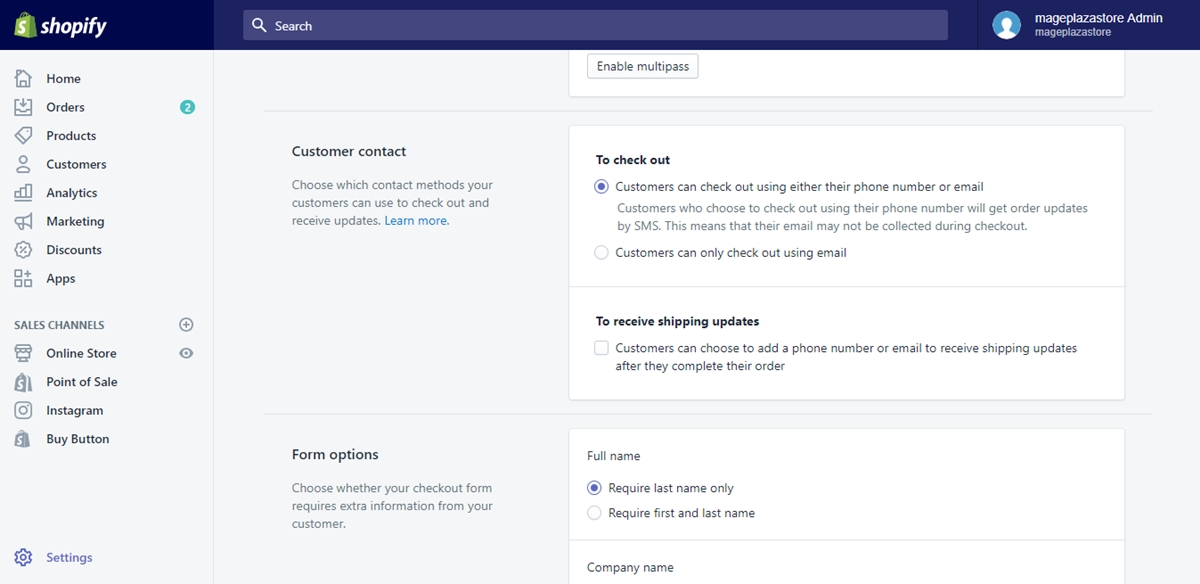
Step 3: Save changes
Save your changes by clicking on the blue Save button that can be found either in the top right of your page or on the bottom right of the page when you scroll down.
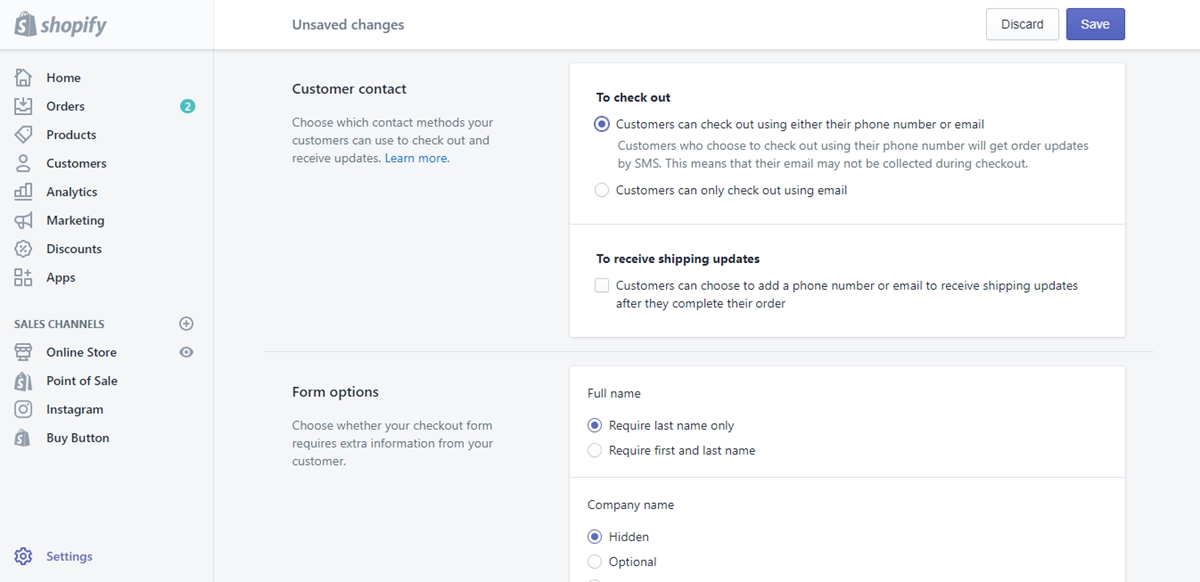
To enable the option to enter a phone number at checkout on iPhone (Click here)
- Step 1: Enter Settings
Enter the shop owner account logged in Shopify app from your iPhone and tap Store from the main page. After directed to the Store page, tap to enter Settings for more options.
- Step 2: Get into Checkout
From the Settings page, get through the Checkout page by find and tap on it under the Store settings section. You will be given more options about checkout management.
- Step 3: Customer information
In the Checkout page in which you can manage what your customers have to provide in the store’s checkout, scroll down until you see the Customer contact section. Tap to select the Customers can check out using either their phone number or email choice under the section to enable the option for your customers.
- Step 4: Wrap up
Tap Save to save your checkout information management changes.
To enable the option to enter a phone number at checkout on Android (Click here)
- Step 1: Tap Settings
From your Android device, enter the Shopify app and log into your shop owner admin account. Tap the icon on the bottom right side to enter the Store page and enter Settings from the page.
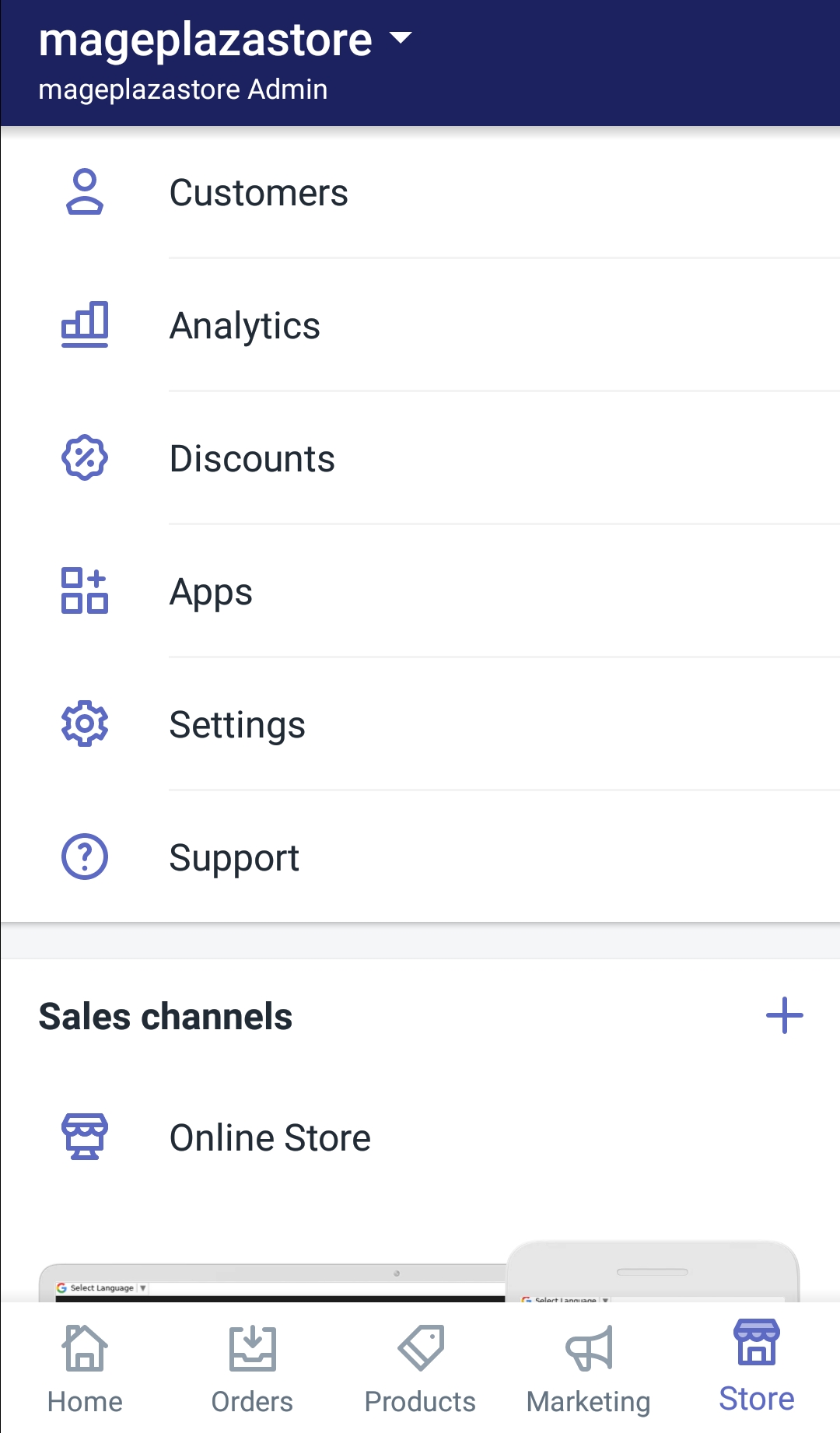
- Step 2: Get into Checkout
In your chosen Settings page, find the Store settings section and tap on the Checkout line to enter the Checkout information and options managing page.
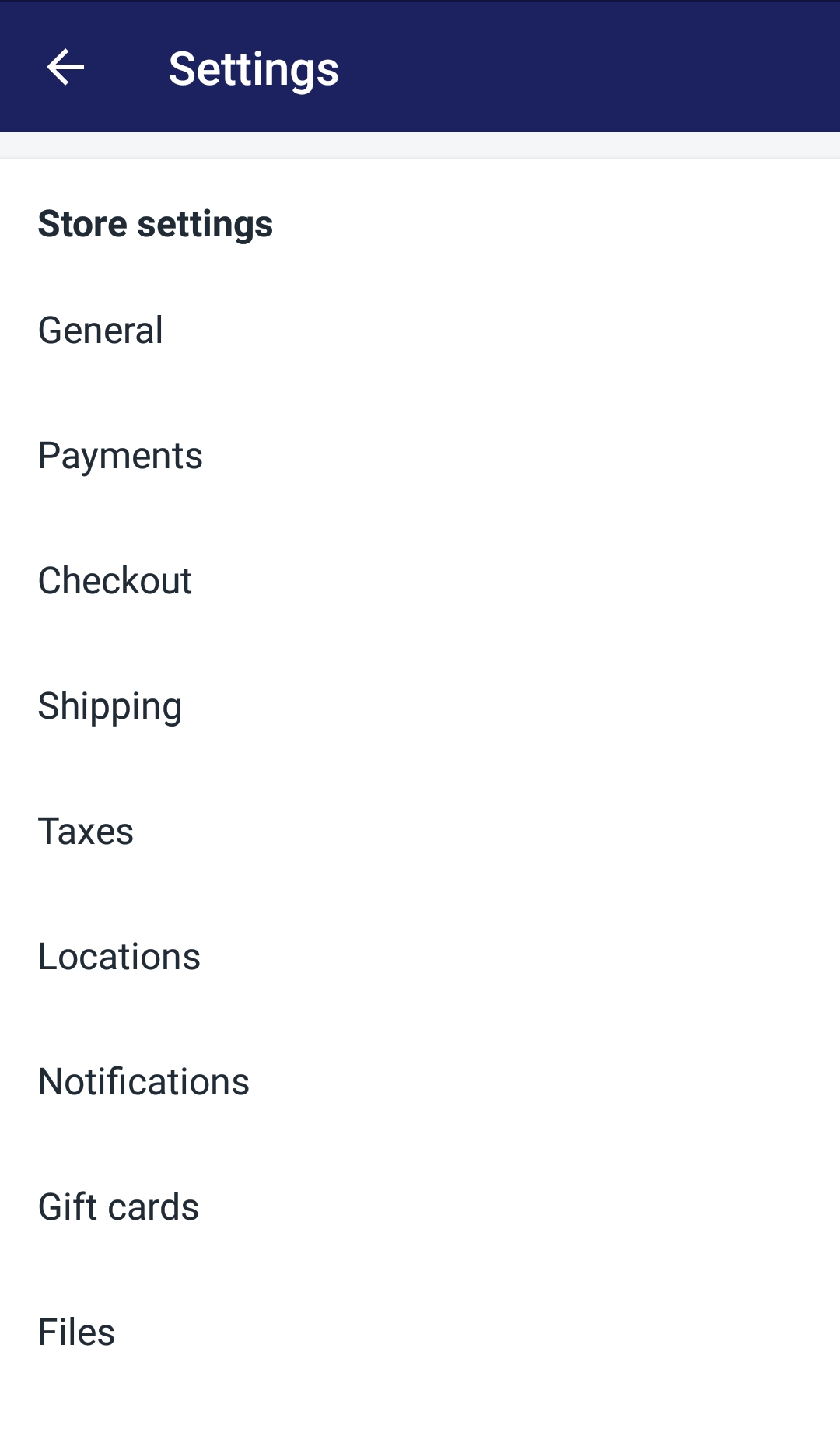
- Step 3: Customer contact
After tapping Checkout, you will be directed to the Checkout management page. Scroll down until you find the Customer contact section with two options displayed. Tap to choose the Customers can check out using either their phone number or email option to enable your customers to enter their phone number at the checkout step.
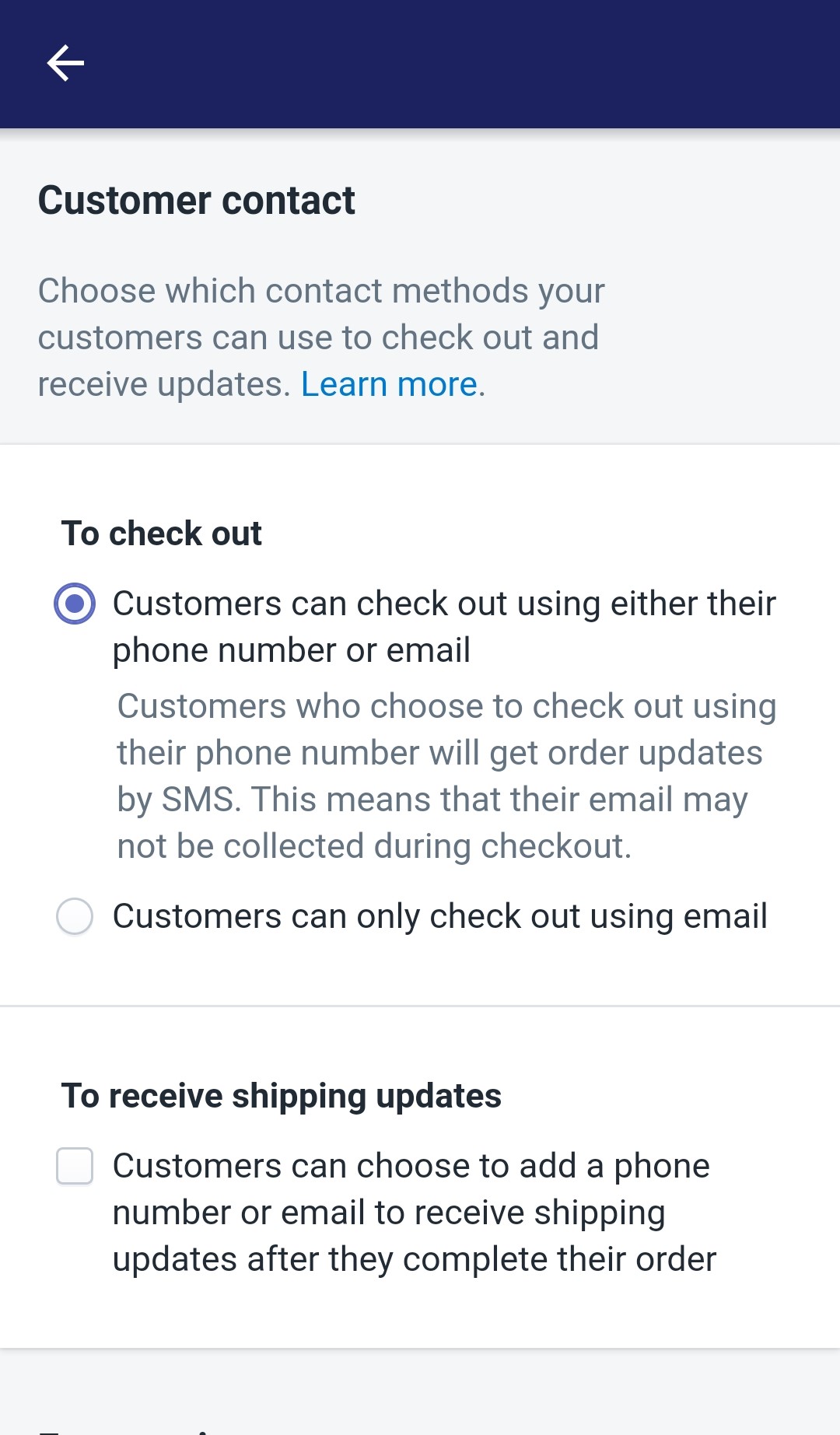
- Step 4: Confirm the changes
When you are done with your action, scroll down till the end of the Checkout page to find the blue Save button on the bottom right of your screen. Tap on it to confirm your changes.
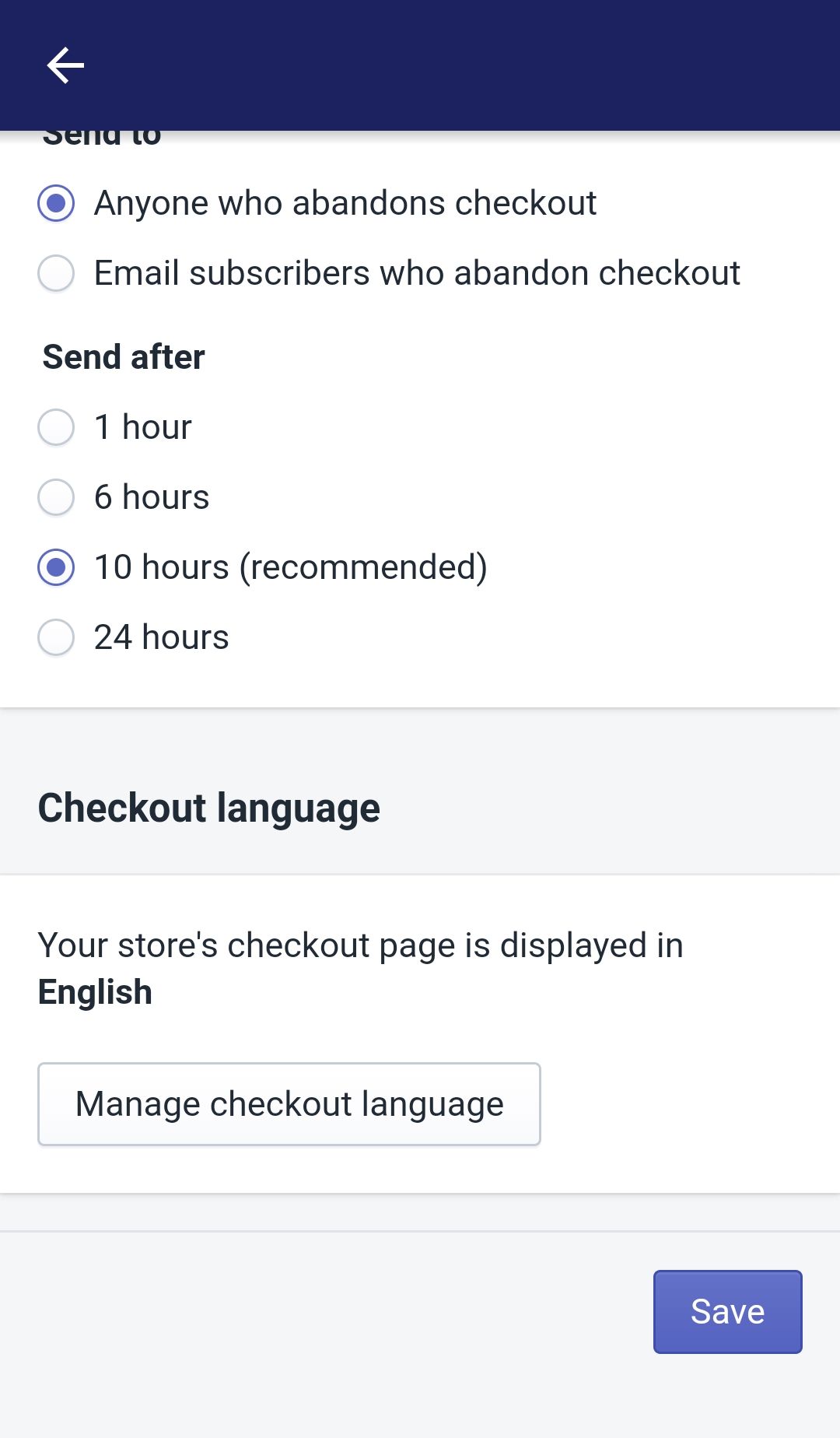
Conclusion
Below are some steps you can follow evertime when you have to How to enable the option to enter a phone number at checkout on Shopify. I hope you will master the function throughoutly and sell more online.
Related Post: How to Enable Two-Step Authentication for SMS Text Messages on Shopify





