How to Duplicate a Discount on Shopify in 5 Minutes or Less
With Shopify app available on Appstore and Google Play, you can duplicate a discount for your store’s marketing purpose.
Related Posts:
- Create a Fixed Value or Percentage Discount on Shopify
- Promote Shopify Discount on Facebook
- Create Free Shipping Discount on Shopify
- Filter Discounts on Shopify
Step 1: Go to Discounts
After opening the Shopify app and logging in your account, you can find the Store tab at the bottom right corner of your “iScreen” with ease. Then, tap Discounts with a percentage-badge icon in the menu.
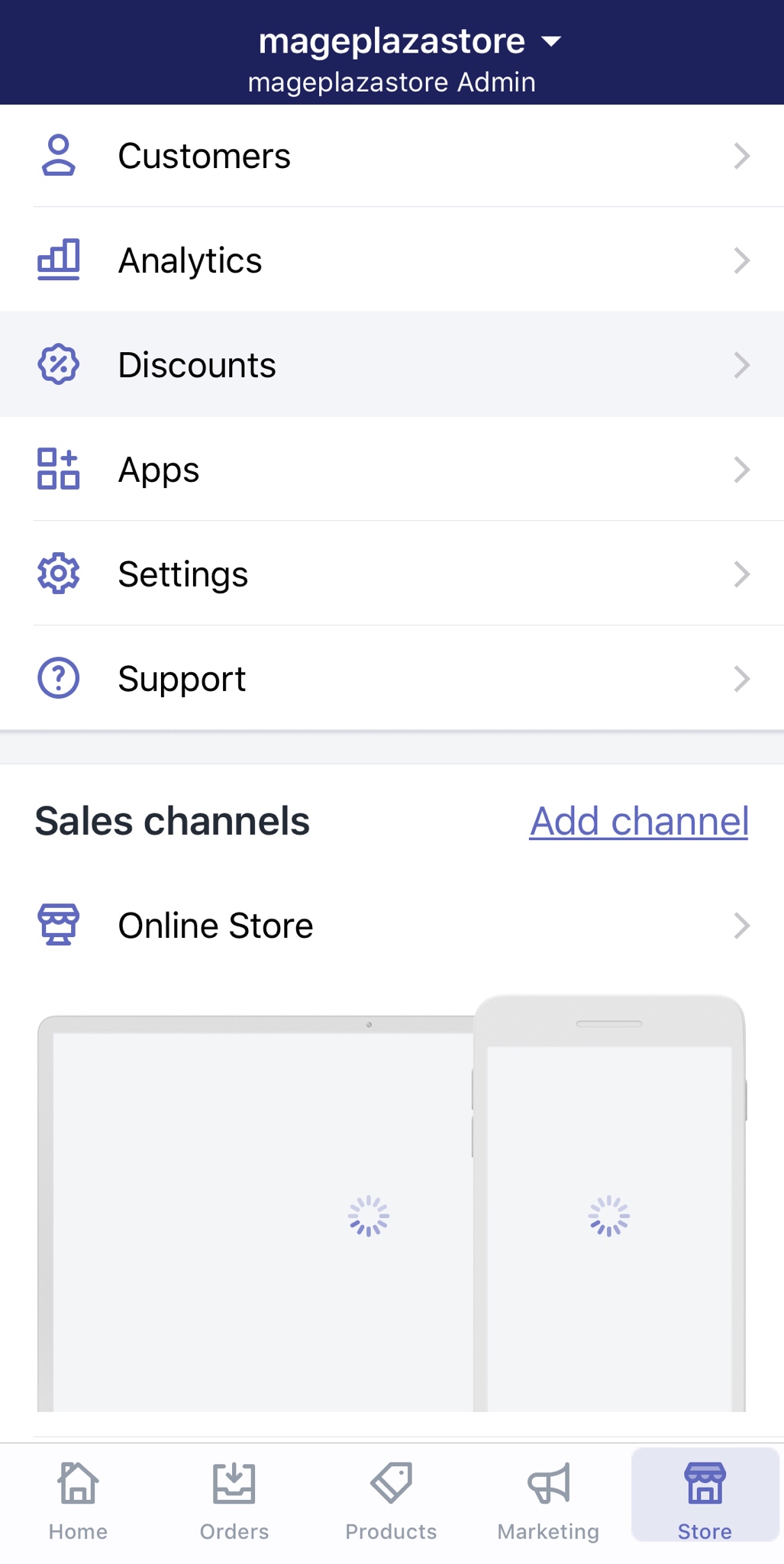
Step 2: Select the discount you want to duplicate
In the list of discounts, tap on the one you want to duplicate.
Step 3: Tap “…”
Right next to Edit button, there is a “…“ icon, tap on it, and Shopify will give you some options to promote your new discount to customers. Tap Duplicate discount.
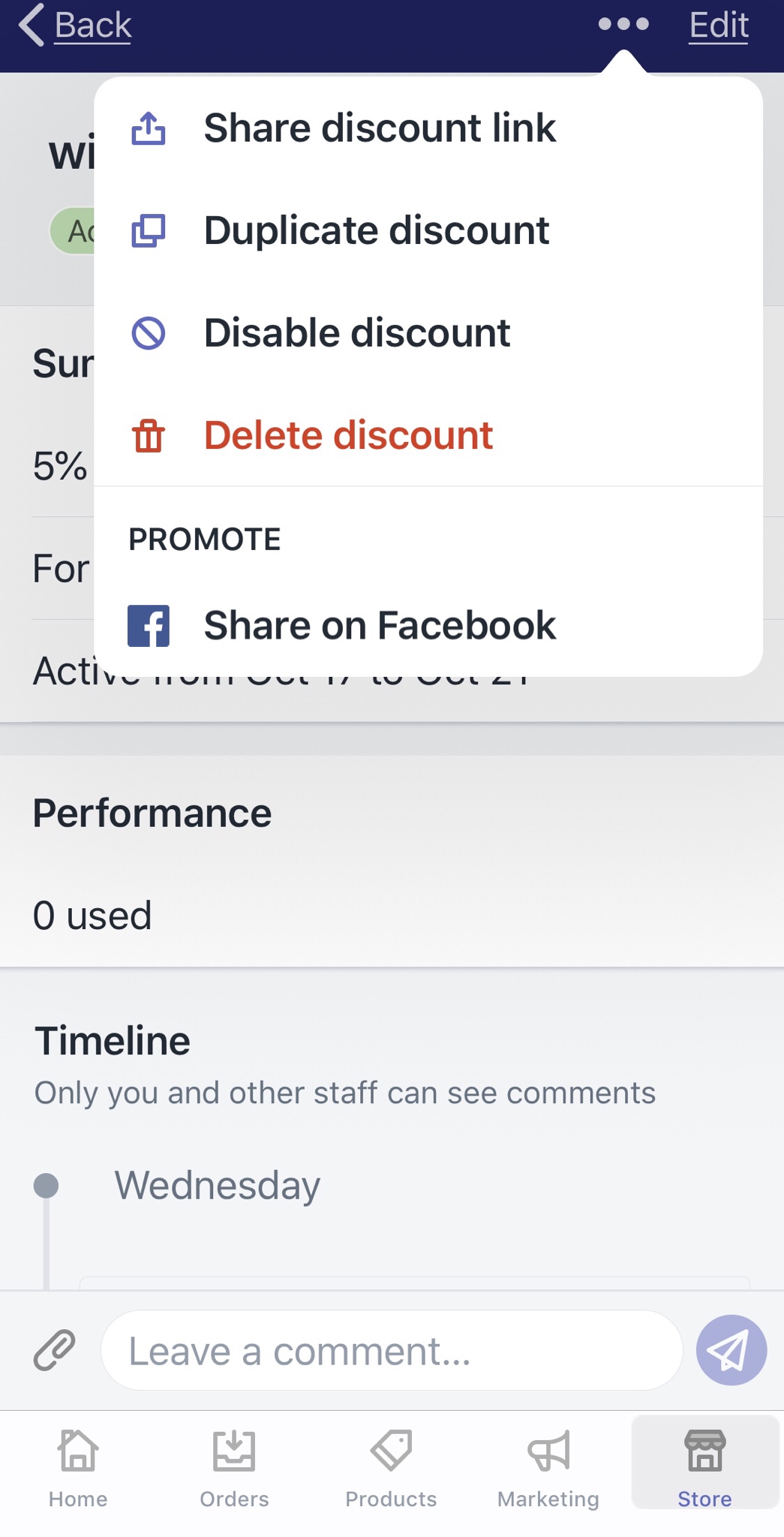
Step 4: Configure the copied discount’s attributes
After tapping Duplicate discount, a copy version of the original will be created and appear. In the copied discount’s section, you can change its details and information as you want.
Step 5: Tap Save
After editing all those details, tap Save to create the copied discount.
To duplicate a discount on Android (Click here)
- Step 1: Go to Discounts
After opening the Shopify app and logging in your account, you can find the Store tab at the bottom right corner of your “iScreen” with ease. Then, tap Discounts with a percentage-badge icon in the menu.
- Step 2: Select the discount you want to duplicate
In the list of discounts, tap on the one you want to duplicate.
- Step 3: Tap “…”
Right next to Edit button, there is a “…” icon, tap on it, and Shopify will give you some options to promote your new discount to customers. Tap Duplicate discount.
- Step 4: Configure the copied discount’s attributes
After tapping Duplicate discount, a copy version of the original will be created and appear. In the copied discount’s section, you can change its details and information as you want.
- Step 5: Tap Save
After editing all those details, tap Save to create the copied discount.
Summary
As you see, duplicating a discount is very easy to perform. Sometimes, you would like to copy several discounts you established in the past. In that case, this tool provided by Shopify would become pretty handy. Then you’ll probably have to filter those discounts, but that’s another post. I hope this post has been helpful to you, if you are a store owner and you want more information, check out our Shopify tutorials.





