Display an Excerpt from a Blog Post in 5 Easy Steps
After creating a blog post, you can get it displayed on the landing pages of the blog. The excerpts can load with text formatting, links, and images. In case you do not want to insert an excerpt for your blogs, the content will be shown instead without including formatting, links, and images. In this writing, you will be shown how to display an excerpt from a blog post on Shopify on Desktop, iPhone, and Android.
Related Posts:
- How to add a post to your blog on Shopify
- How to delete a blog post on Shopify
- How to apply a template to a blog on Shopify
- How to publish blog posts in bulk on Shopify
- How to edit the search engine listing for a blog on Shopify
- How to edit a blog post on Shopify
Step 1: Choose Blog Posts.
The first thing you need to do after logging in your Shopify admin is choosing Online Store > Blog Posts.
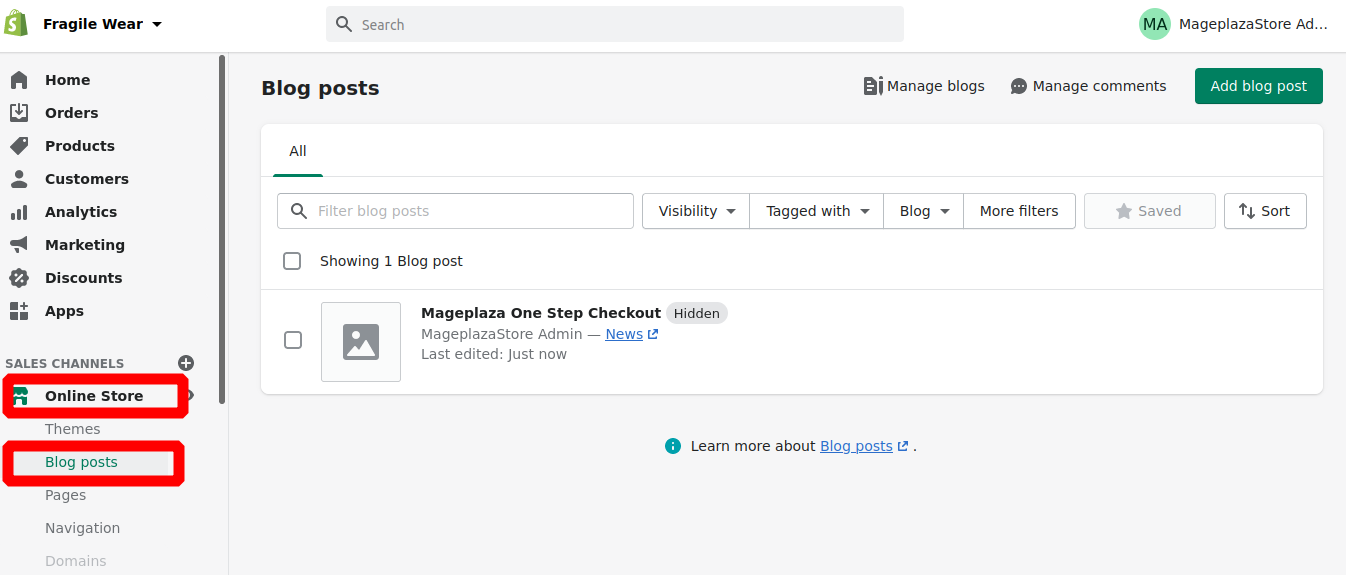
Step 2: Opt for your blog posts.
Next, you can opt for your blog posts.
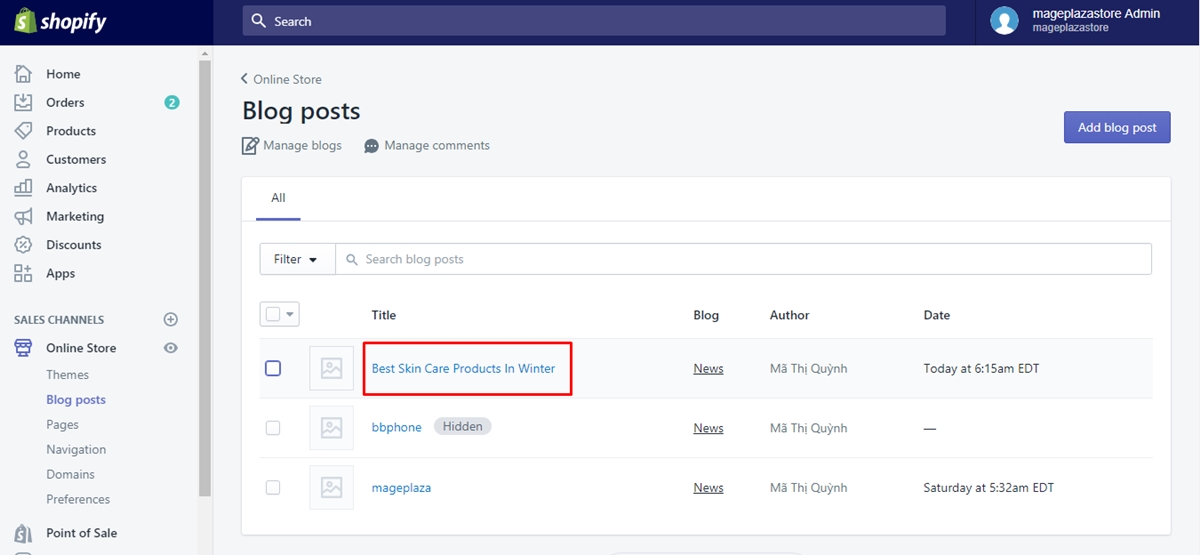
Step 3: Select Add excerpt.
Then, you can select Add excerpt from the text editor.
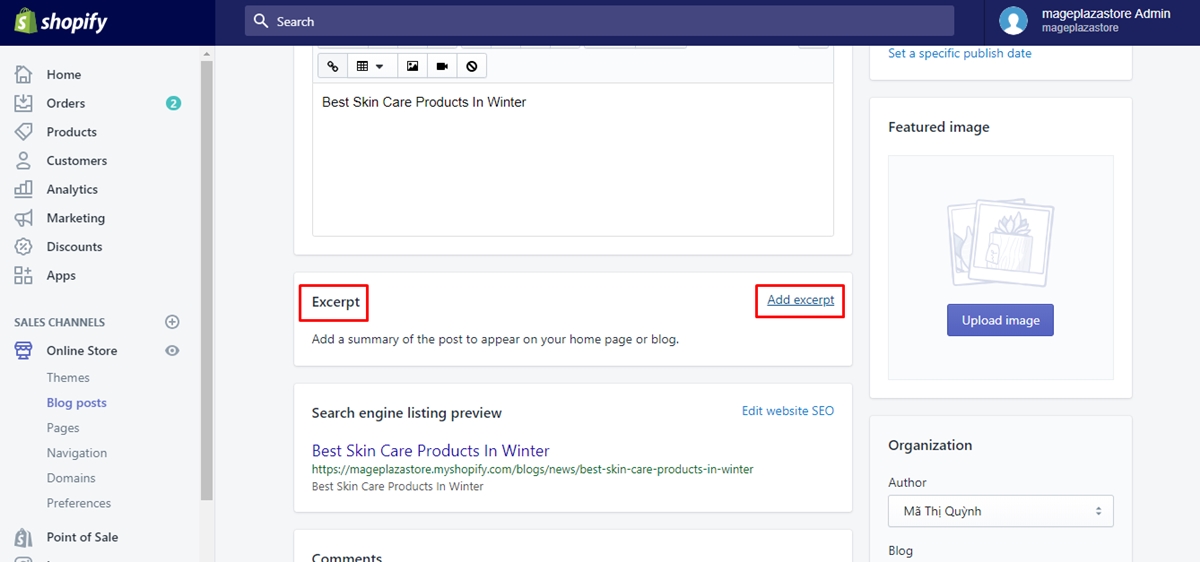
Step 4: Insert new content as an excerpt.
From the Excerpt rich text editor, you can insert new content you want it to be shown on the landing page of the blog as an excerpt. It will be displayed on the blog page under the Read more link. Your images, styles, and links are not removed by the theme.
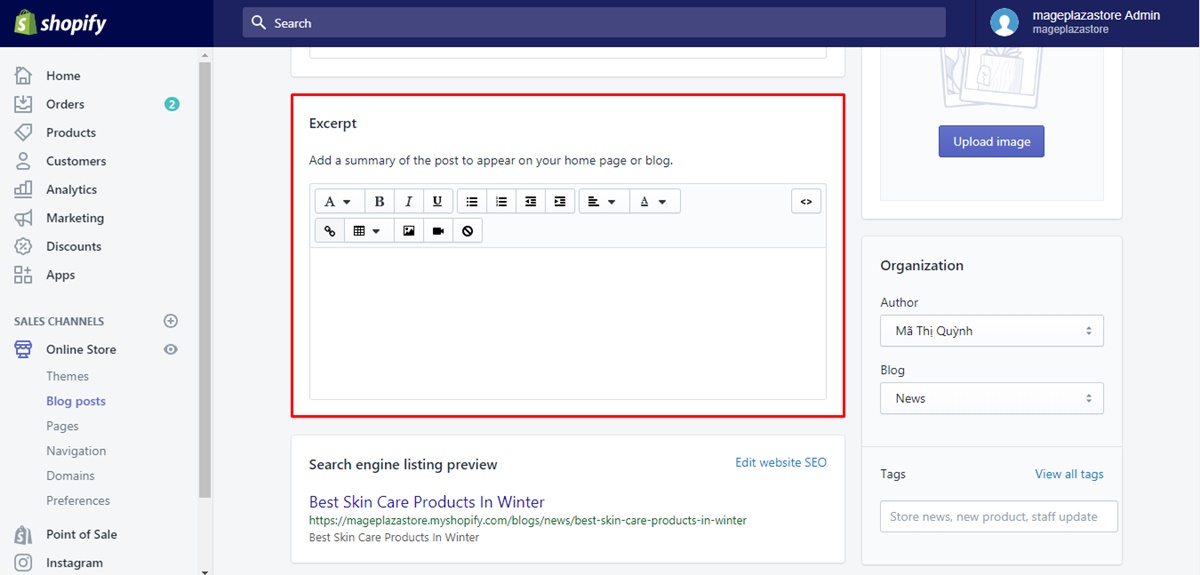
Step 5: Click Save.
Click Save to save your changes.
To display an excerpt from a blog post on iPhone (Click here)
-
Step 1: Choose Store.
Firstly, you can chooseStore. -
Step 2: Tap Online Store.
In this step, you can tapOnline Storefrom theSales channelsto continue.
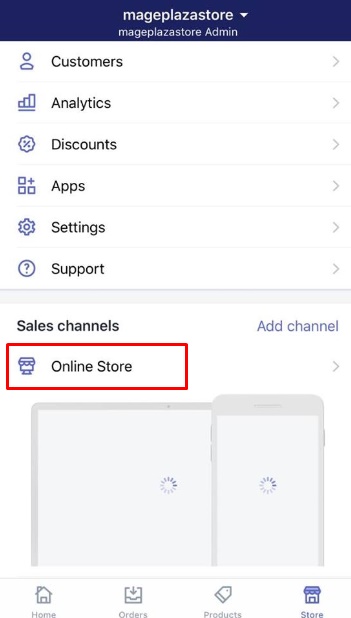
- Step 3: Select Blog posts.
Next, you can selectBlog posts.
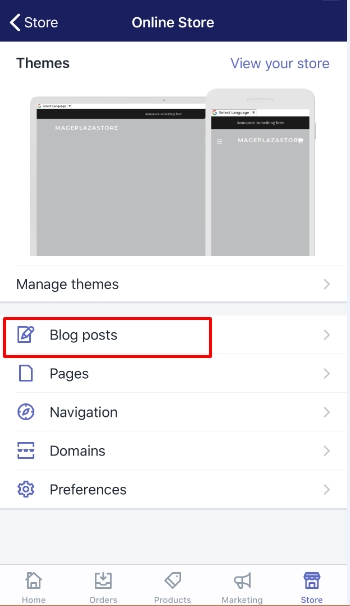
-
Step 4: Choose your blog posts.
Choose one of the blog posts. -
Step 5: Tap Add excerpt.
You can tapAdd excerpt.
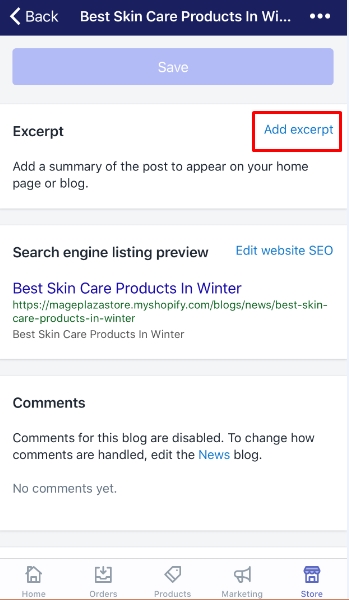
- Step 6: Enter the content as an excerpt.
You can enter the content as an excerpt from theExcerptrich text editor. The excerpt is going to be displayed on the blog page under theRead morelink. Take note that images, styles, and links will not be deleted by the theme.
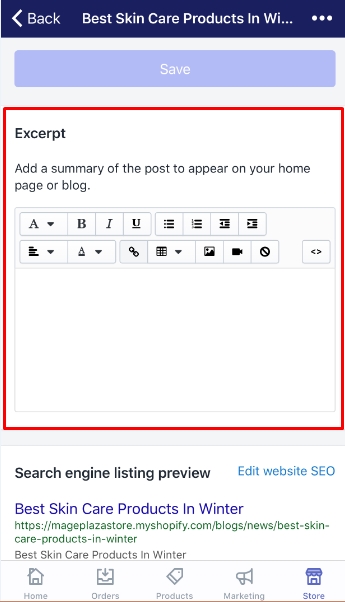
- Step 7: Tap Save.
ToSaveyour current work, you can tapSave.
To display an excerpt from a blog post on Android (Click here)
-
Step 1: Touch Store.
After logging in your Shopify, you can touchStoreto keep going. -
Step 2: Touch Online Store.
Then, you can touchOnline Storein theSales channelssection. -
Step 3: Tap Blog posts.
In this step, you can tapBlog posts. -
Step 4: Touch your blog posts.
Touch one of the blog posts on the list. -
Step 5: Touch Add excerpt.
Then, remember to touchAdd excerpt. -
Step 6: Add the content as an excerpt.
Now, it is time for you to add the content as an excerpt from theExcerptrich text editor. The excerpt is displayed on the blog page, following by theRead morelink. You should bear in mind that images, styles, and links will not be removed by the theme. -
Step 7: Touch Save.
TouchSaveto save your changes.
Conclusion
The above instruction on how to display an excerpt from a blog post on Shopify is easy for you to perform these steps exactly. We hope that this article will bring you more great experiences when using Shopify functions. Read more about 7+ Best Shopify Blog Apps





